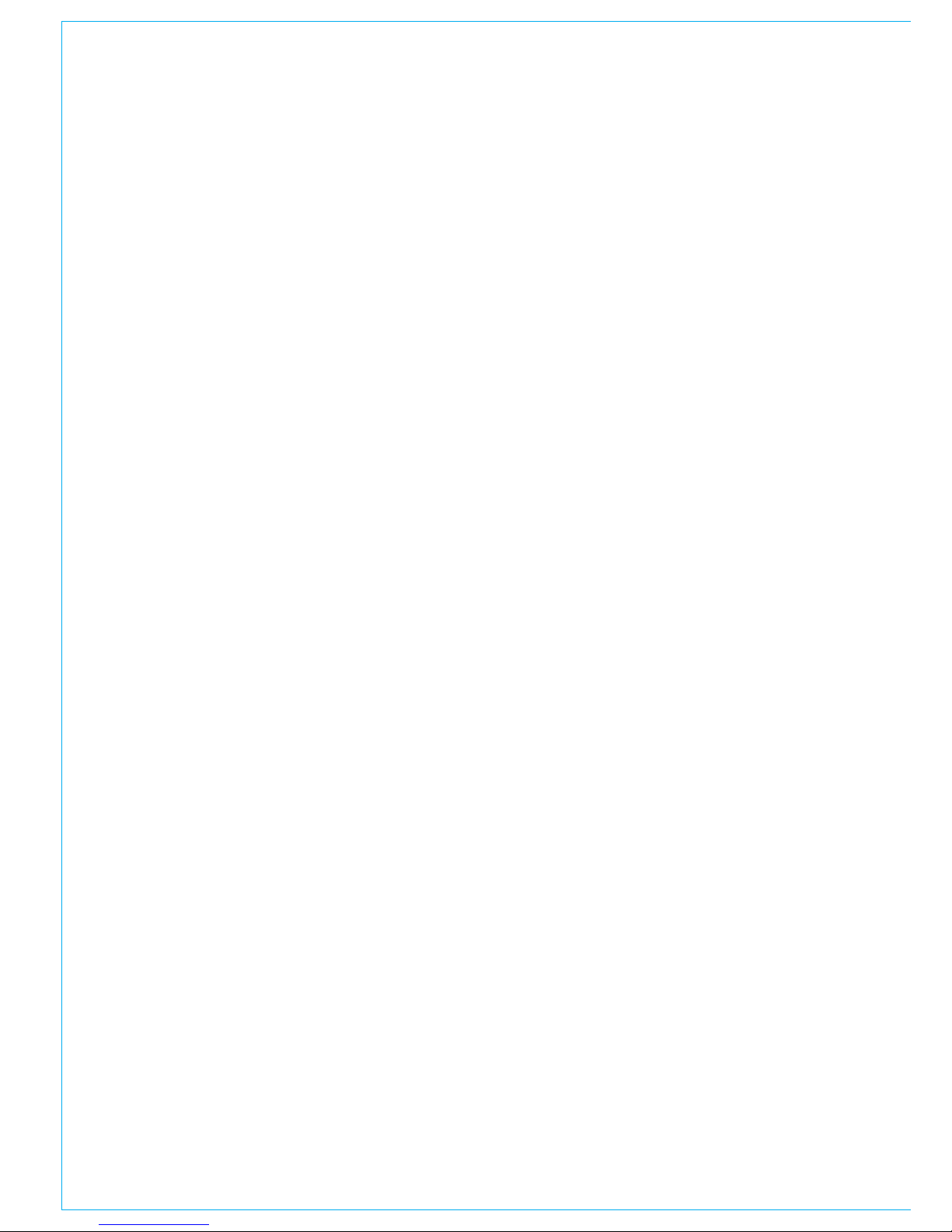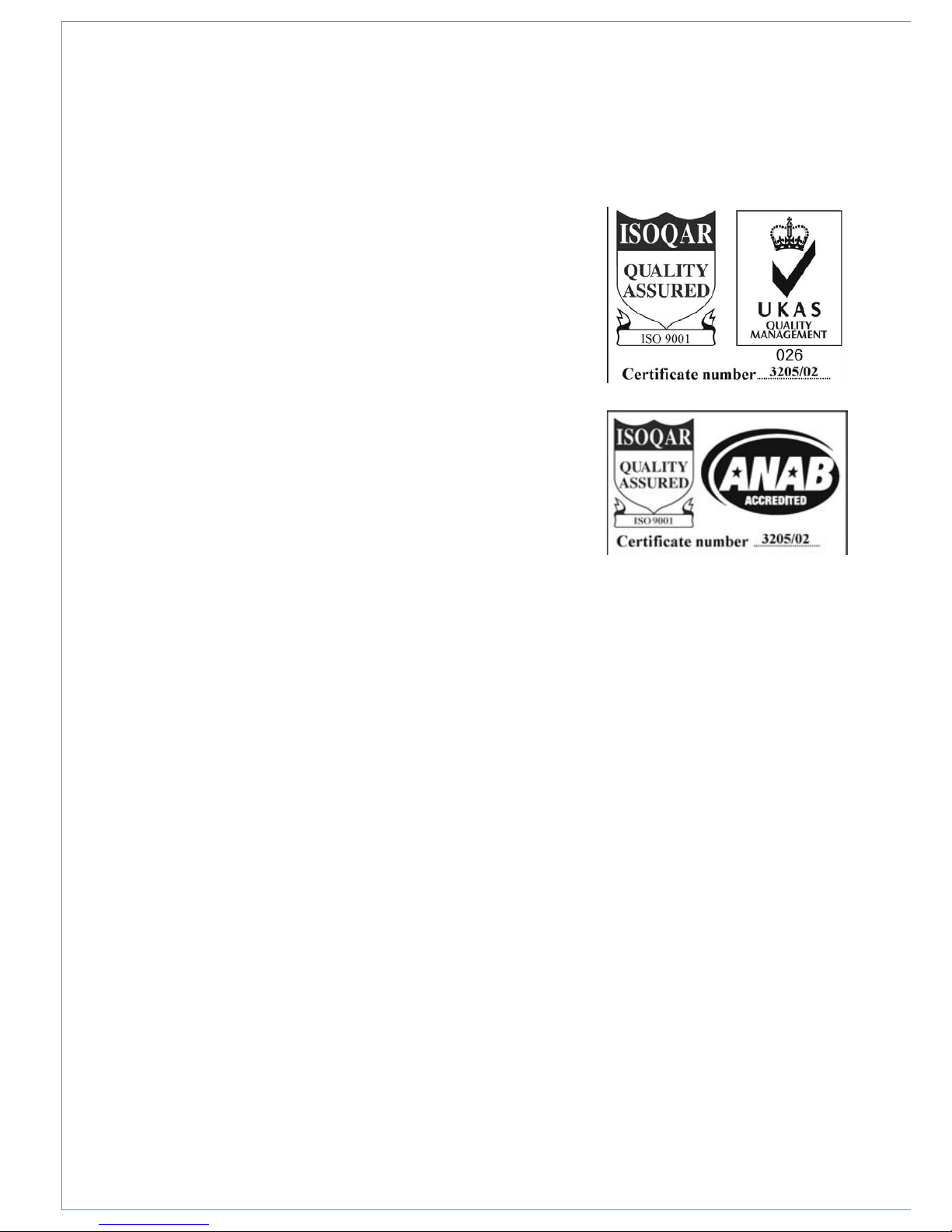Based on the well established Alpha and
Sigma digital system architecture, Zeta
provides comprehensive features and
functionality, with sophisticated failure
protection systems. Zeta continues
to meet the changing requirements
demanded by the on-set of surround
sources in live production, providing
sophisticated monitoring solutions and
encompassing flexible TFT style metering.
The introduction of digitally controlled
assignable systems in 1980 has allowed
for their ergonomics to be continuously
refined by user input and the Zeta reflects
this in its user interface. Fully assignable
control means that any fader can control
any channel or group. A dual layer design
allows for single or dual path operation,
and 2 Wild controls per fader allow
allocation of assignable channel controls.
The flexibility offered by digital control
and a computer-aided memory system
has been harnessed to provide greater
functionality and ease of use.
Zeta is available in a number of cost-
effective processing / input configurations
and three frame sizes, with a variety
of additional input and output interface
options. These packages provide
focused levels of technical provision at
a reasonable cost, without sacrificing
reliability, ergonomics or technical
specification.
IntrOduCtIOn
Commitment
Calrec has a world-wide customer base
which includes many of the world’s most
prestigious broadcasters. By consistently
focusing upon purely broadcast
products, Calrec offers consoles with
the most comprehensive combination
of performance and features available.
The high level of reliability of all Calrec
products, many of which are still in
daily use after 20 years, reflects a clear
awareness of the critical nature of the
operating environment.
This understanding of the real issues of
broadcast operations is one of the many
reasons why operators and management
alike prefer Calrec. Zeta is designed to
ensure that this level of confidence will
continue in the digital era.
ISO 9001 and RAB Registered
Calrec Audio Ltd has been issued
the ISO9001: 2000 standard by the
Governing Board of ISOQAR.
The award, for both UKAS and RAB
registration, is the most comprehensive
of the ISO9000 international standards.
Granted in recognition of excellence
across design, development, manufacture
and after-sales support, the certification
follows a rigorous and thorough review
of Calrec’s internal and external
communication and business procedures.