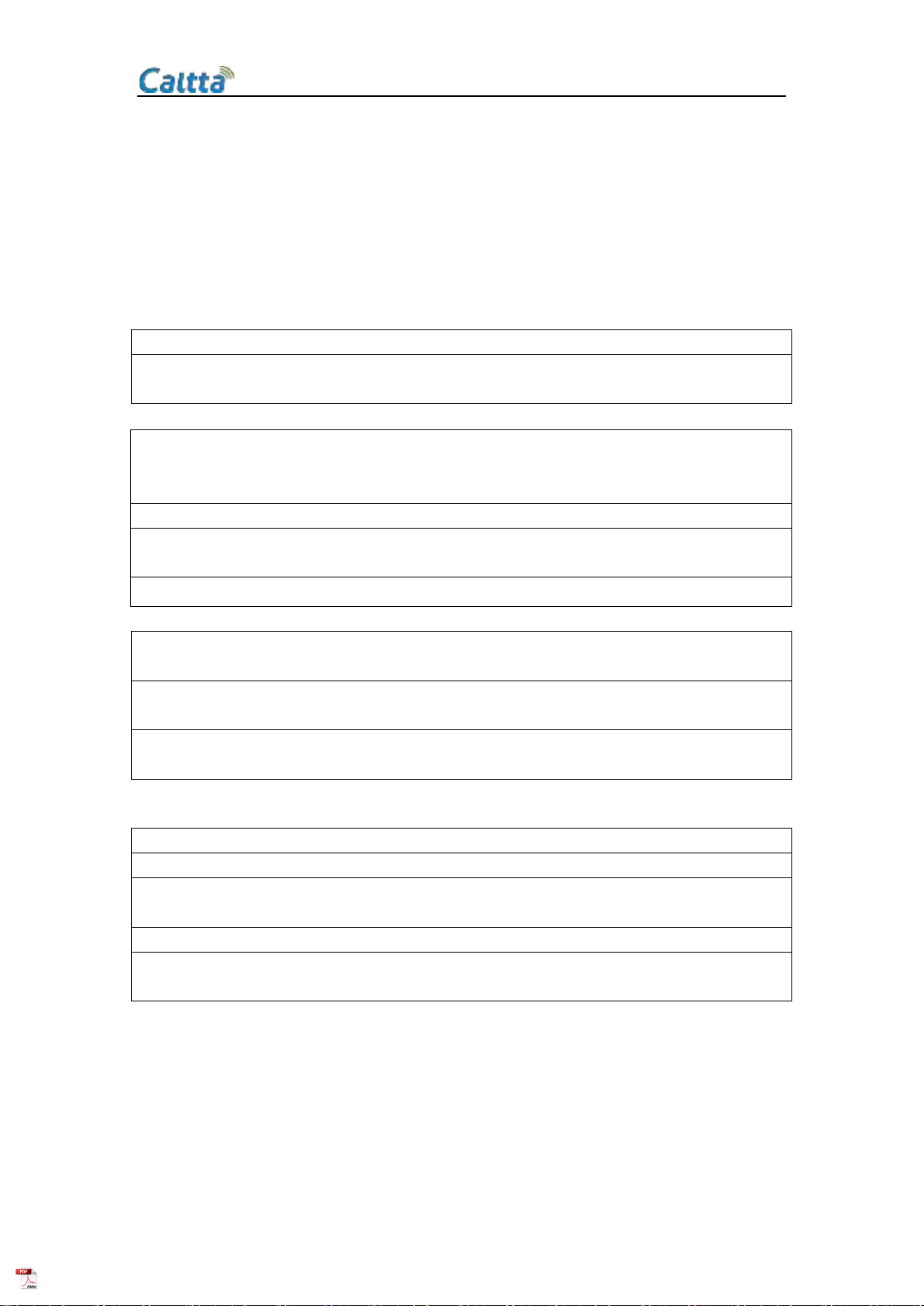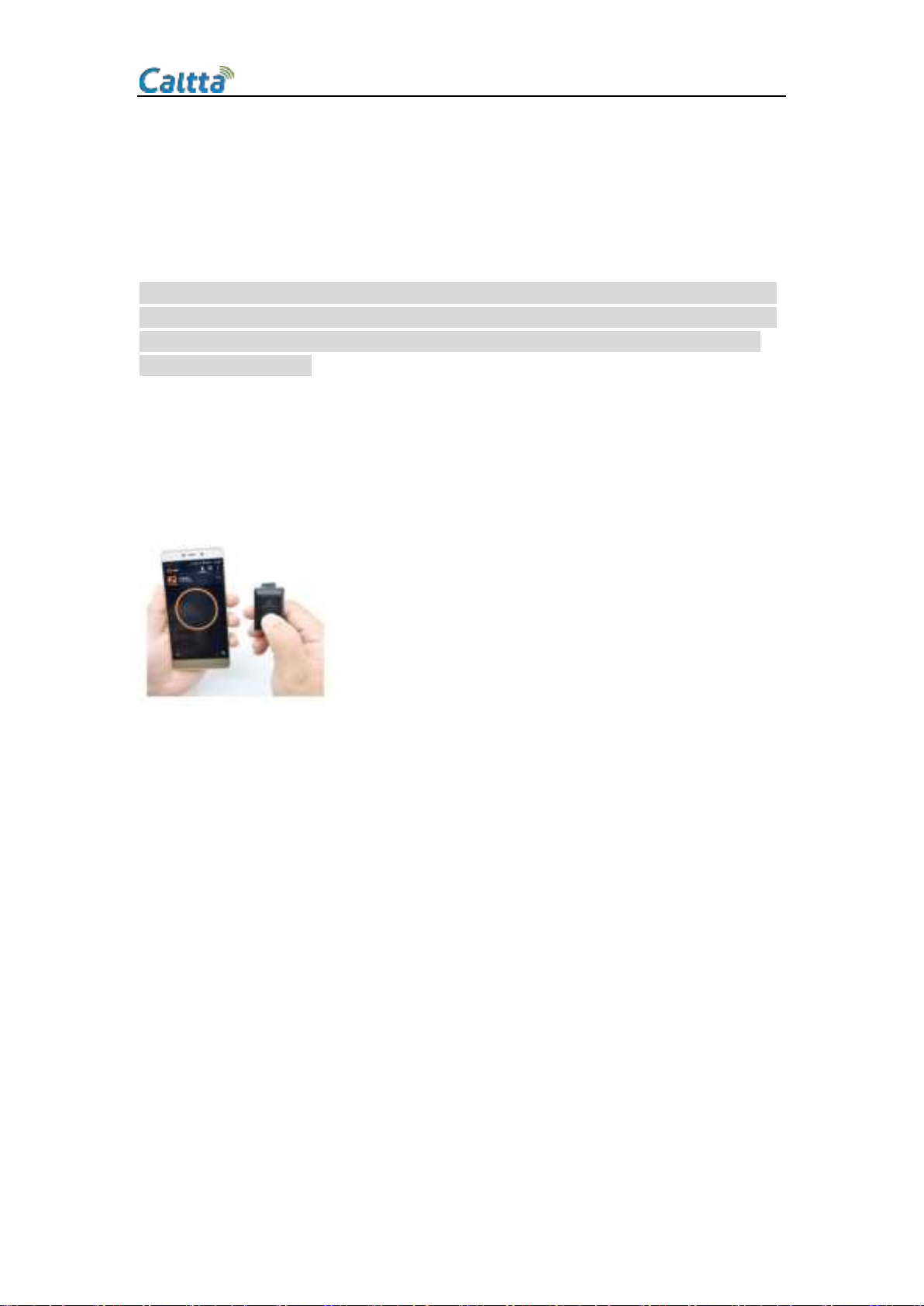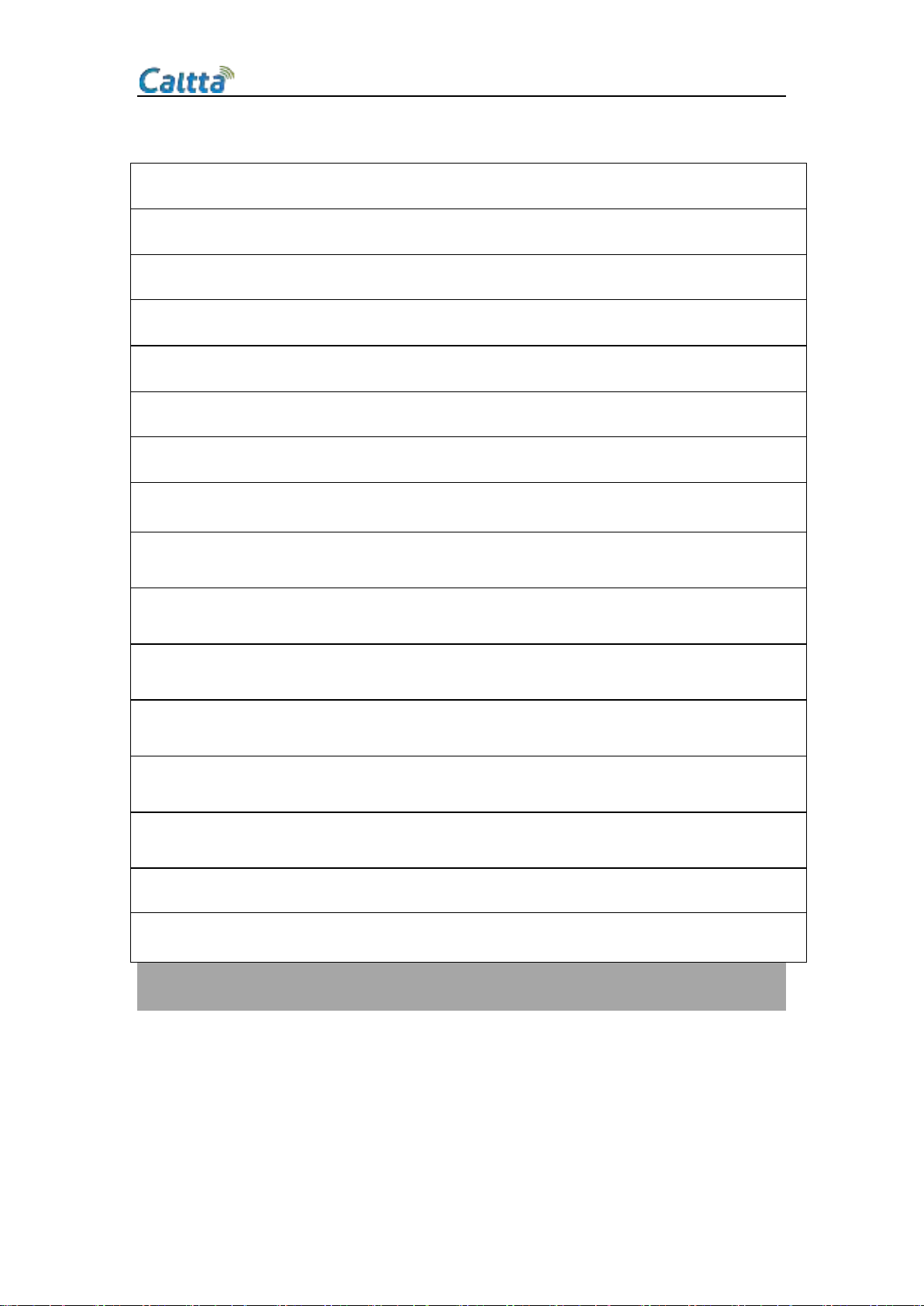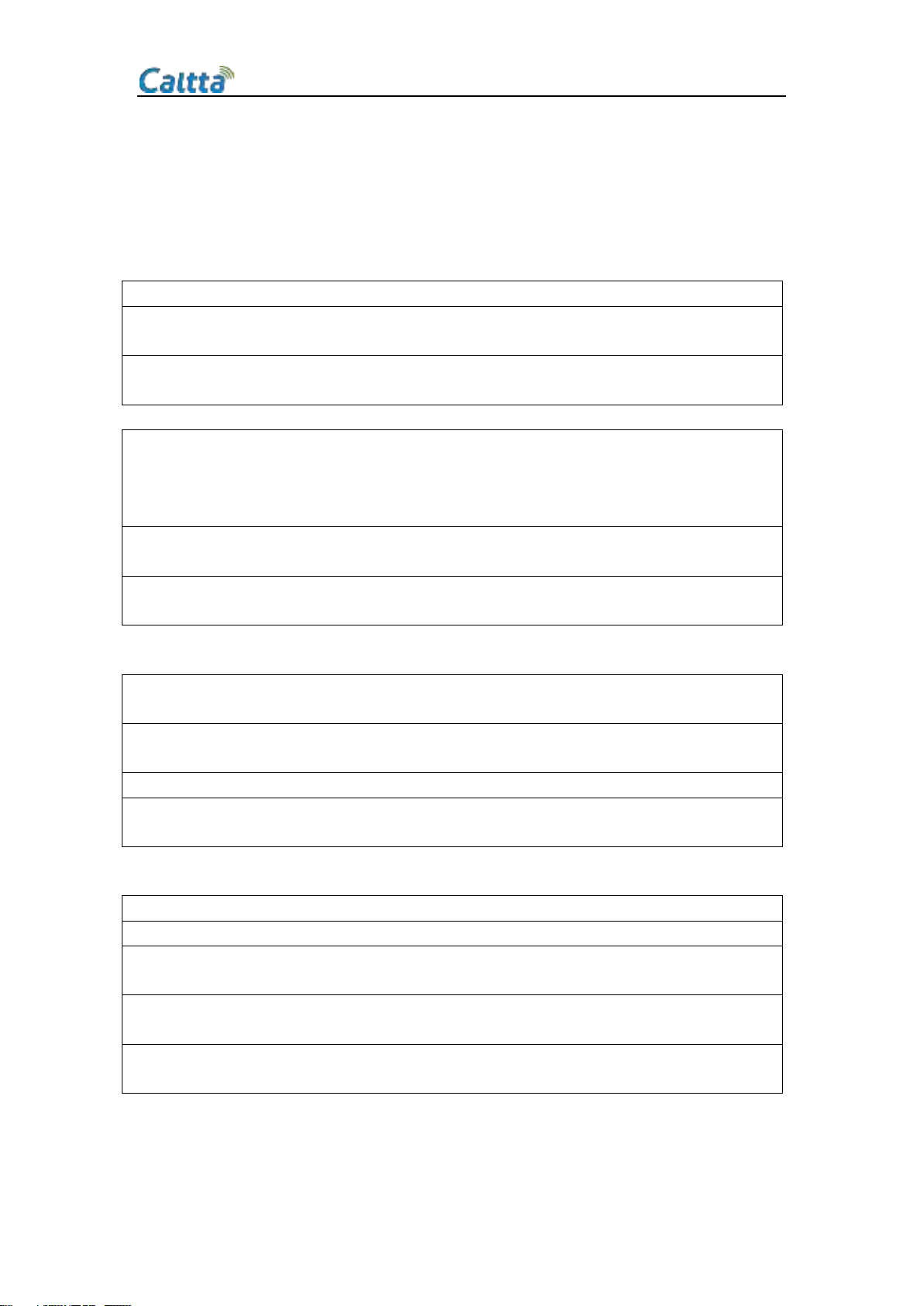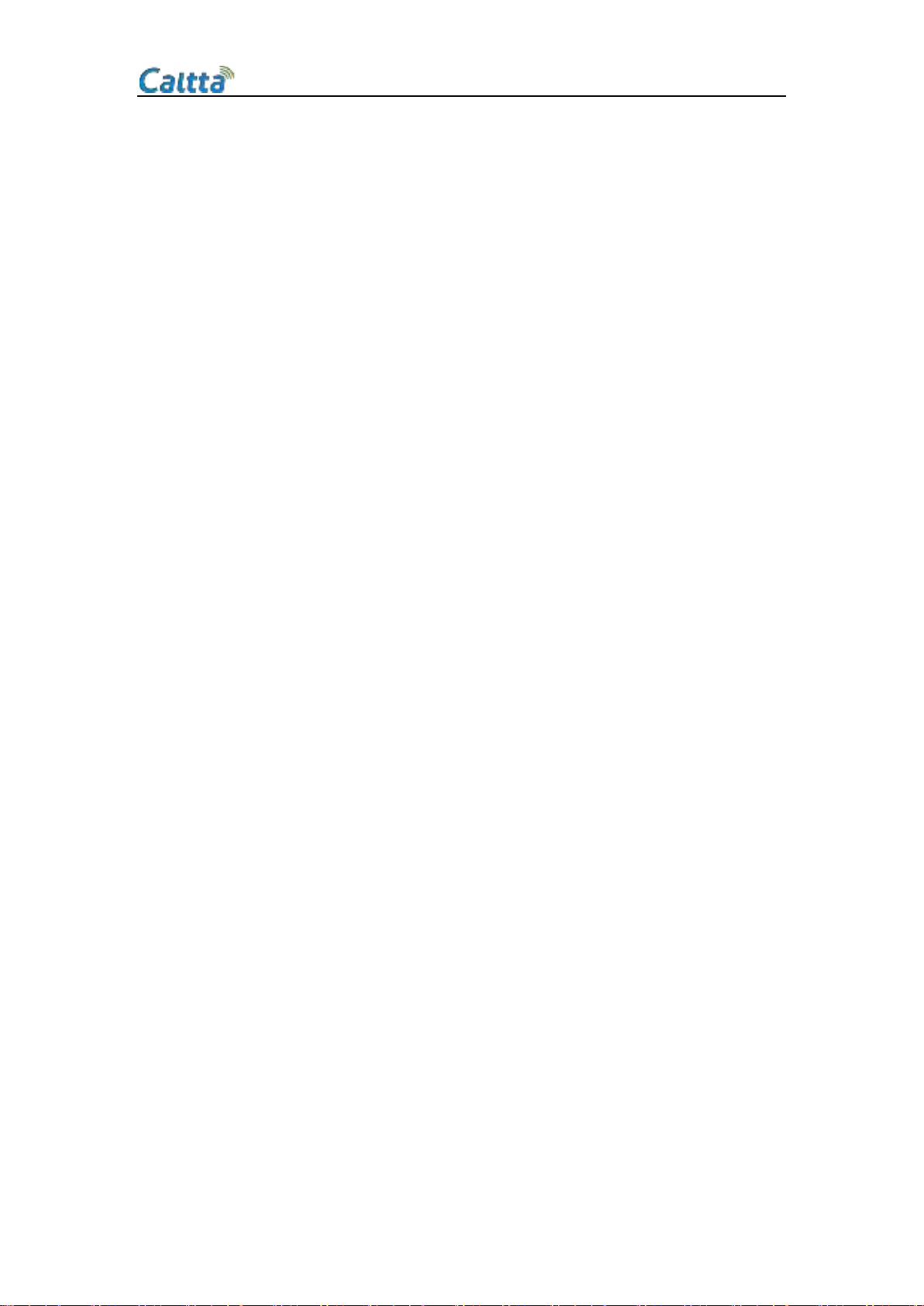AH300 Remote Controller User Manual
Please read below content carefully before using
Thanks for purchasing AH300 remote controller, may you will enjoy it. Please read the “Safety
Instructions”before using the product for your safety and correct use.
Caution
Do not immerse in water to avoid damaging the product as well as shortening its lifetime.
DO NOT drop or apply shock to the product. Such act may cause irreparable damage to the
product.
DO NOT expose the product to open flame or under the direct sunlight for a prolonged period of
the time. Such environment may cause malfunction or fire.
Please do not change the setting or talk on the cell phone while driving. It may cause an accident.
Please note: in no event our product shall be liable for any special, indirect, punitive, incidental,
exemplary or consequential damages, or any damages whatsoever resulting from the usage of
this product.
Conversation on the cell phone when driving is extremely dangerous. Please go out of the road
for doing the telephone call.
If anything unusual such as smoke, heat or bad smell is detected, please disconnect immediately
the power and stop the usage. Continuing the use may cause electric shock or fire.
DO NOT lick, bite or put the product into the mouth. Such act may result in serious
injuries/accidents. Take utmost caution around children.
DO NOT change the mic when it gets wet. With water exposure, it may cause fire, electrification
or failure.
Temperature range of use: -15℃-50℃
Please use only qualified accessories which have been authenticated by us, in order to guarantee
the product correct functioning.
Note on battery charge
For battery charge, use USB terminal or USB adapter at normal temperature.
Use regulation USB terminal only. Otherwise it may cause smoke generation or fire.
When charging the battery, if any strange odor or high heat should broken out, please
immediately pull the plug from the body. It may cause smoke generation or fire.
Do not leave the product in a state of charge long after the charging is completed. Such condition
may cause smoking/ignition.
Charge battery at least once every six months even if the product is not use for an extended
period of time. Over discharge may require battery replacement.
Product description: