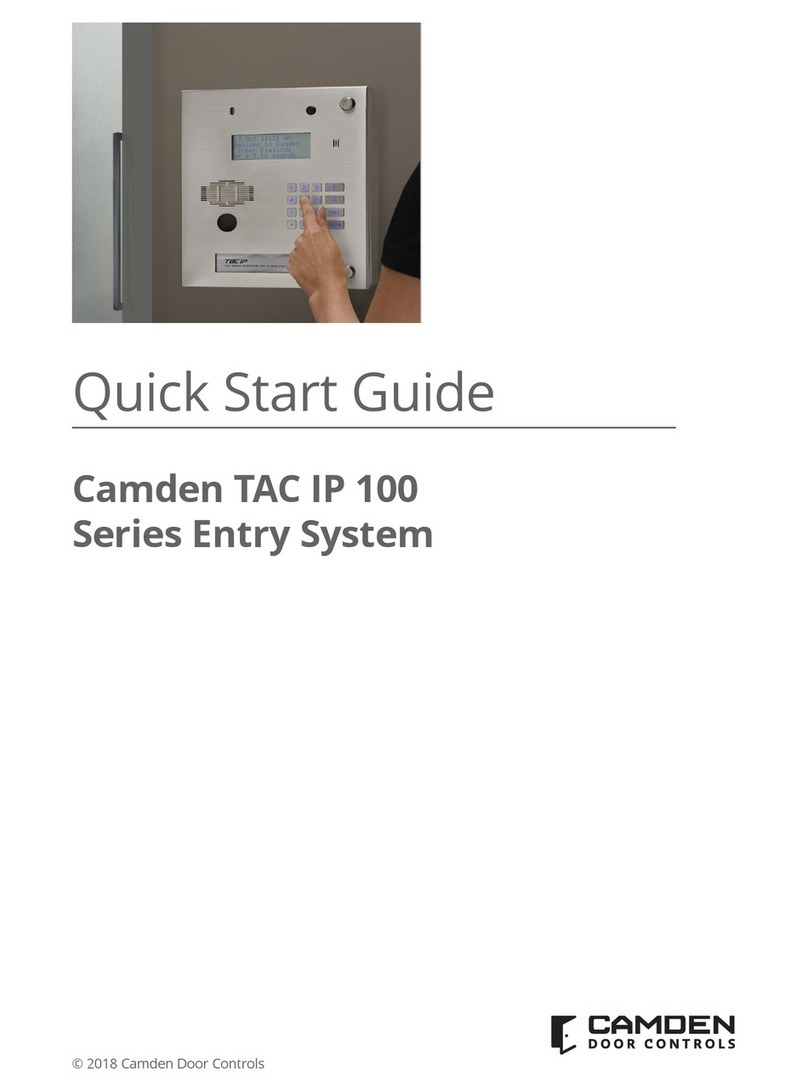CV-TAC400 Installation Guide | 4
File: CV-TAC400_IN_MAN__NF_REV6.doc
Revised: September 2, 2014
Part No: 40-82B113
7.Set the Time and Date _________________________________41
8.Set the DIP Address of the CV-TAC400 to 1________________43
9.Starting the SFT5202 Windows Client Software _____________43
10.Establishing a Connection with the CV-TAC400 ____________43
Remote Connection Using a Modem __________________________ 44
Configuring the SFTD5202 Software for the Modem ____________ 44
Setting the Remote Modem __________________________________ 46
Starting a Connection _______________________________________ 47
RS485 to USB Converter ________________________________49
11.Open a Session with the CV-TAC400 (Working Online with an
RS485 Converter)) _____________________________________51
12.Open a Session with the CV-TAC400 (Working Online with a
Modem Connection) ____________________________________51
13.Changing the Greeting Message ________________________52
14.Load the Factory Default ______________________________53
15.Set the Facility Code _________________________________56
16.Setup the Access Control Information ____________________57
17.Entering Suite Information _____________________________61
Changing/Adding Suite Information ___________________________ 61
18. Configuring Users for Access Control____________________62
18.PIN Entry Information_________________________________64
19.Backup the Data_____________________________________65
20.Uploading Saved Information into the CV-TAC400 __________66
Basic Master with Slave Unit ________________________________ 68
Hardware Connections ______________________________________ 68
1.Connect the Telephone Line ____________________________68
2.Connect the Modem Module (Optional) ____________________68
3.Connect the Computer _________________________________69
4.Connect the Door Lock_________________________________70
5.Connect the Slave ____________________________________70
6.Connect the Power____________________________________71
7.Set the Time and Date _________________________________71
8.Set the DIP Address of the Master CV-TAC400 to 1__________72
9.Set the DIP Address of the Slave CV-TAC400 ______________73
10.Starting the SFT5202 Windows Client Software ____________73
11.Establishing a Connection with the CV-TAC400 ____________74
Remote Connection Using a Modem __________________________ 74
Configuring the SFTD5202 Software for the Modem ____________ 74
Setting the Remote Modem __________________________________ 76
Starting a Connection _______________________________________ 77
RS485 to USB Converter ________________________________79
12.Open a Session with the CV-TAC400 (Working Online with an
RS485 Converter)) _____________________________________81
13.Open a Session with the CV-TAC400 (Working Online with a
Modem Connection) ____________________________________81
14.Changing the Greeting Message ________________________82
15.Load the Factory Default ______________________________83
16.Setup the CV-TAC400’s Configuration to Allow Slaves _______86
17.Entering Suite Information _____________________________87