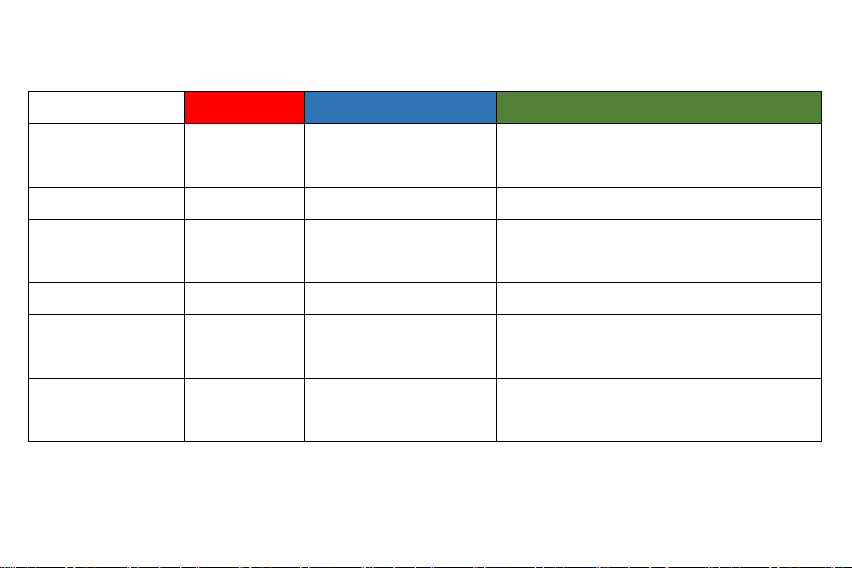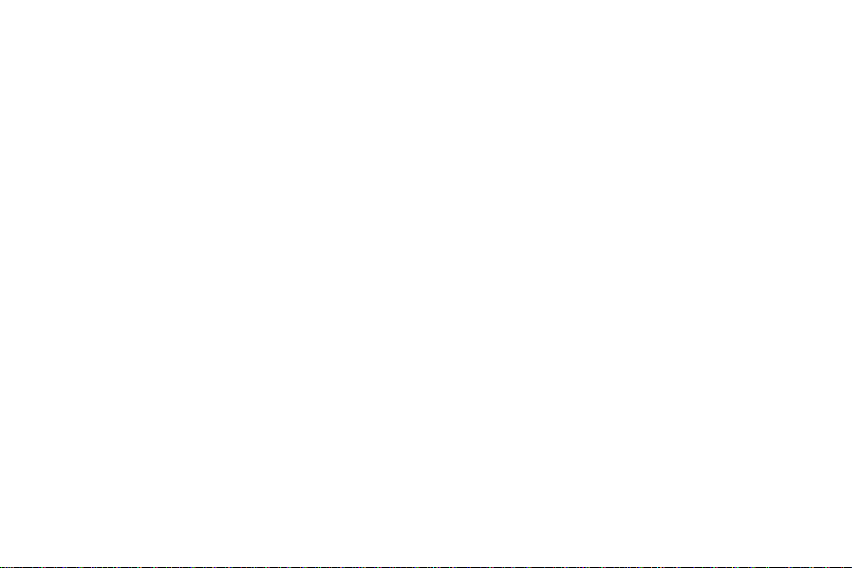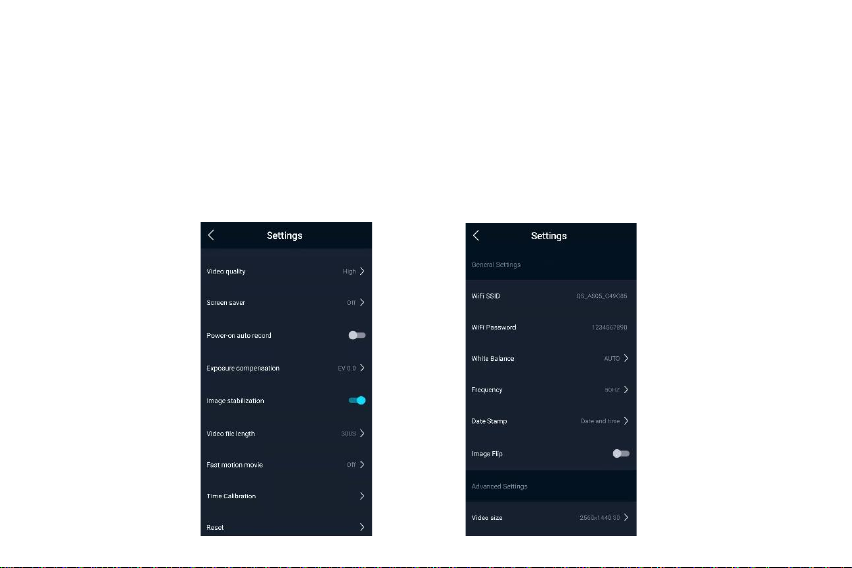Operation guide
Charging: This machine has a built-in rechargeable lithium battery. When using it for
the first time, please do the following:
1. Use USB to connect to the computer to charge.
2. Use a 5V/1A-2A charger for charging.
3. The red light is always on when charging, it can be fully charged in about 6 hours,
and the indicator light is off.
Use:
1. Power on
Press and hold the power button for 2s, the green light will turn on, then press and
hold the power button for 2s to turn off, and the light will turn off.
2. Video
Short press the "record button", the green light flashes slowly to start recording, and
then short press the "record button" to stop recording and save, the green light is
long on.