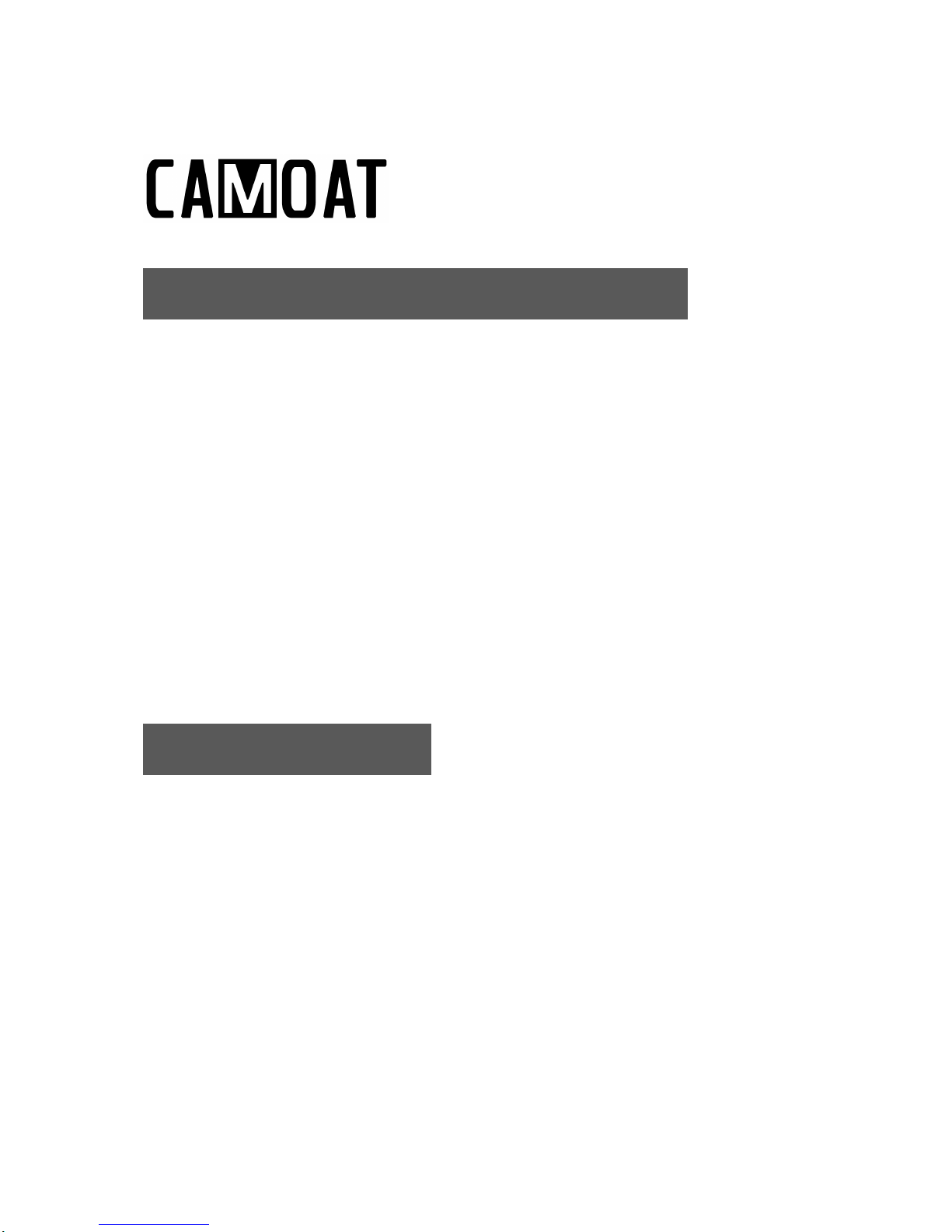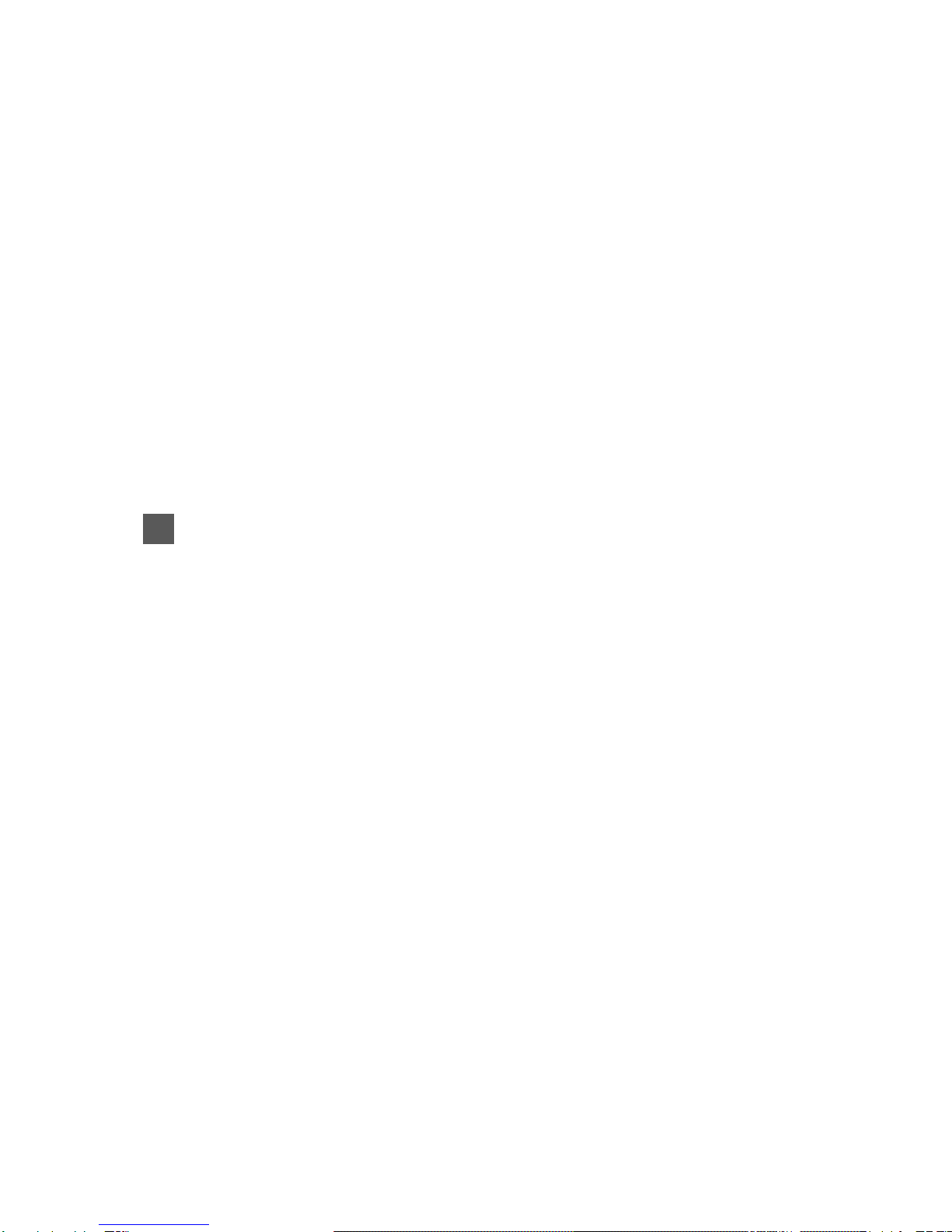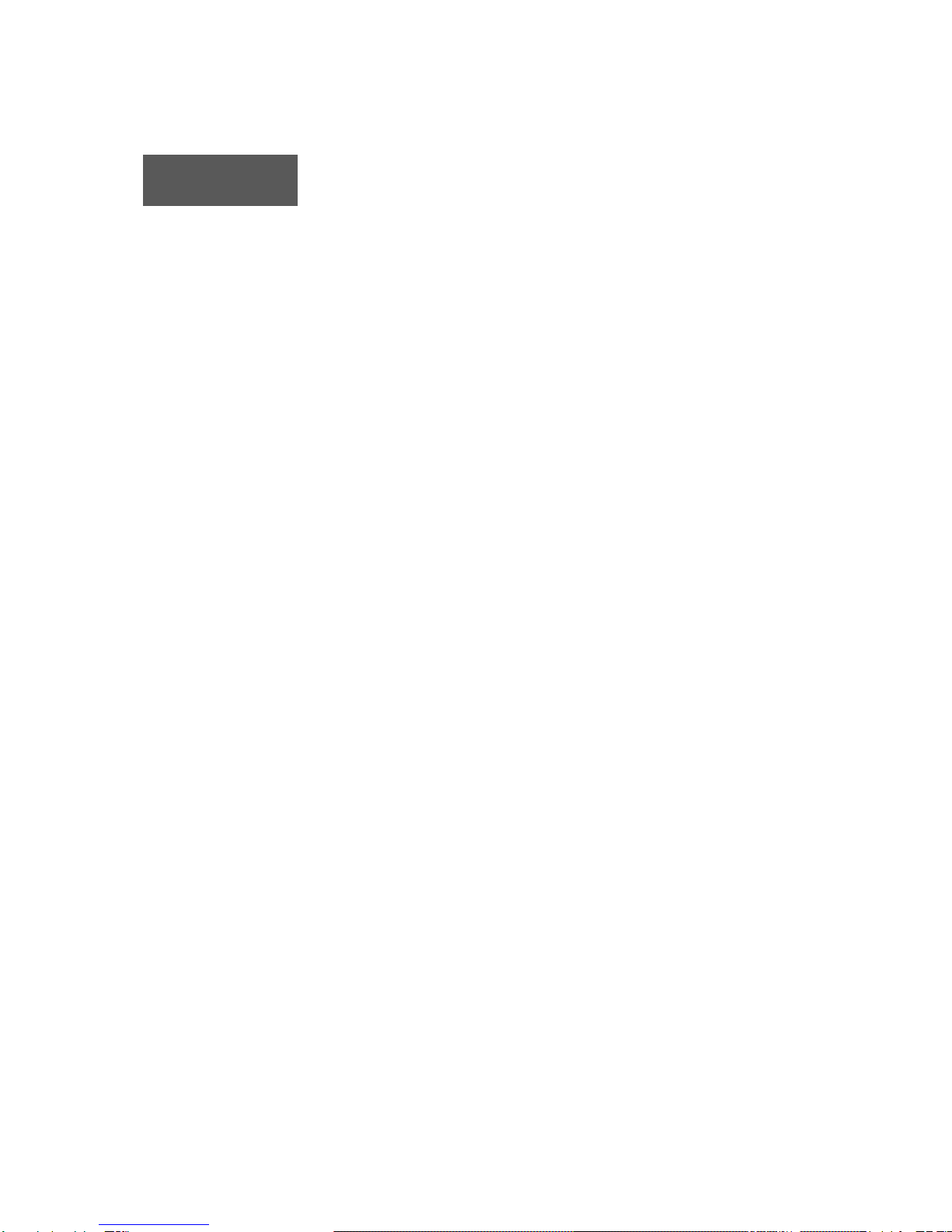HDMI Cord Management
The RS1 comes with an 11 inch HDMI cord. Route the HDMI cord to the disp ay hub.
P ace the disp ay hub in a discreet area such as the g ove box or the bottom/inner side
of driver/passenger seat.
The RS1 is pre-configured with the most optima reso ution setting. Insta the camera ens
onto your windshie d or rear-view mirror so the ens is not b ocking your view. Once the
above is done, and you start your vehic e, the unit starts to record automatica y. Using
the TFT screen, point the camera to where you wou d ike to record.
The TFT screen automatica y powers down, but the RS1 continues to record, and a
green LED ight f ashes to indicate that the unit is recording. To view the disp ay brief y
press the UP or DOWN button and the disp ay turns on and then turns off again after a
brief period.
When you power down the vehic e, the RS1 automatica y powers down after 3 sec. The
recording ength per fi e is adjustab e from 1, 2, or 3 minute segment engths in the oop
setting.
Video Recording
The RS1 immediate y begins recording video when it turns on, and it continues
recording, overwriting the o dest, non-protected videos unti it turns off ( ooping).
Protecting a Video Fi e
The RS1's sensor automatica y detects accidenta co isions. The sensor a so ca ed a
Gravity Sensor (G-Sensor) has sensitivity adjustments in Settings. By defau t, the G-Sensor
is on and is set to Low Sensitivity. When the sensor detects a co ision, the RS1
automatica y ocks the c ip to prevents any overwriting. You can a so manua y protect
videos at any time by pressing the Menu button whi e recording. A key icon indicates
that c ip is ocked and prevents overwriting, the on y way to de ete the fi e is manua y.
Taking a Picture
Press the OK button to stop the RS1 from recording and the on-screen recording icon
stops f ashing. Press the MODE button to switch to Picture Mode. In this mode press the
OK button to take a picture, and push the UP and DOWN buttons to zoom in and out.