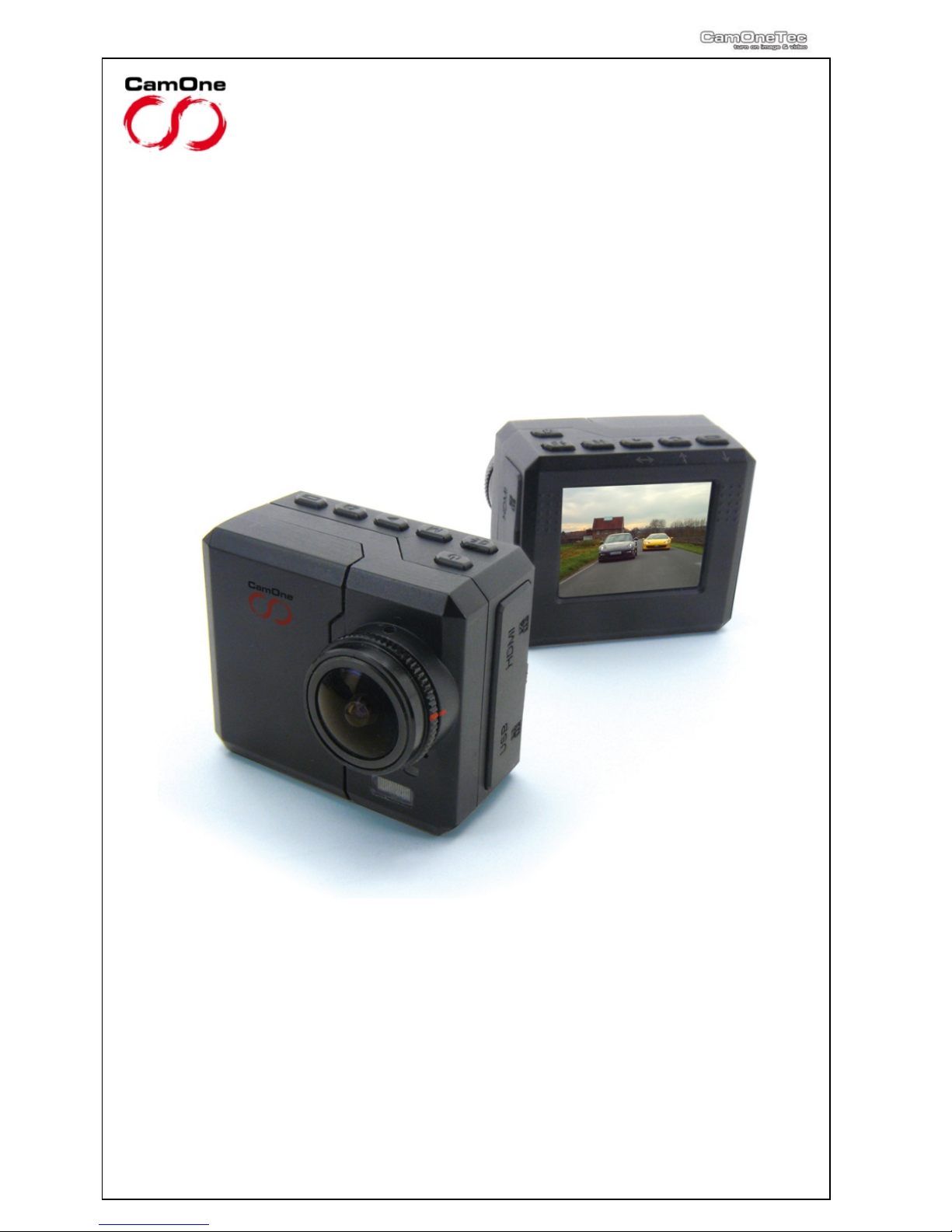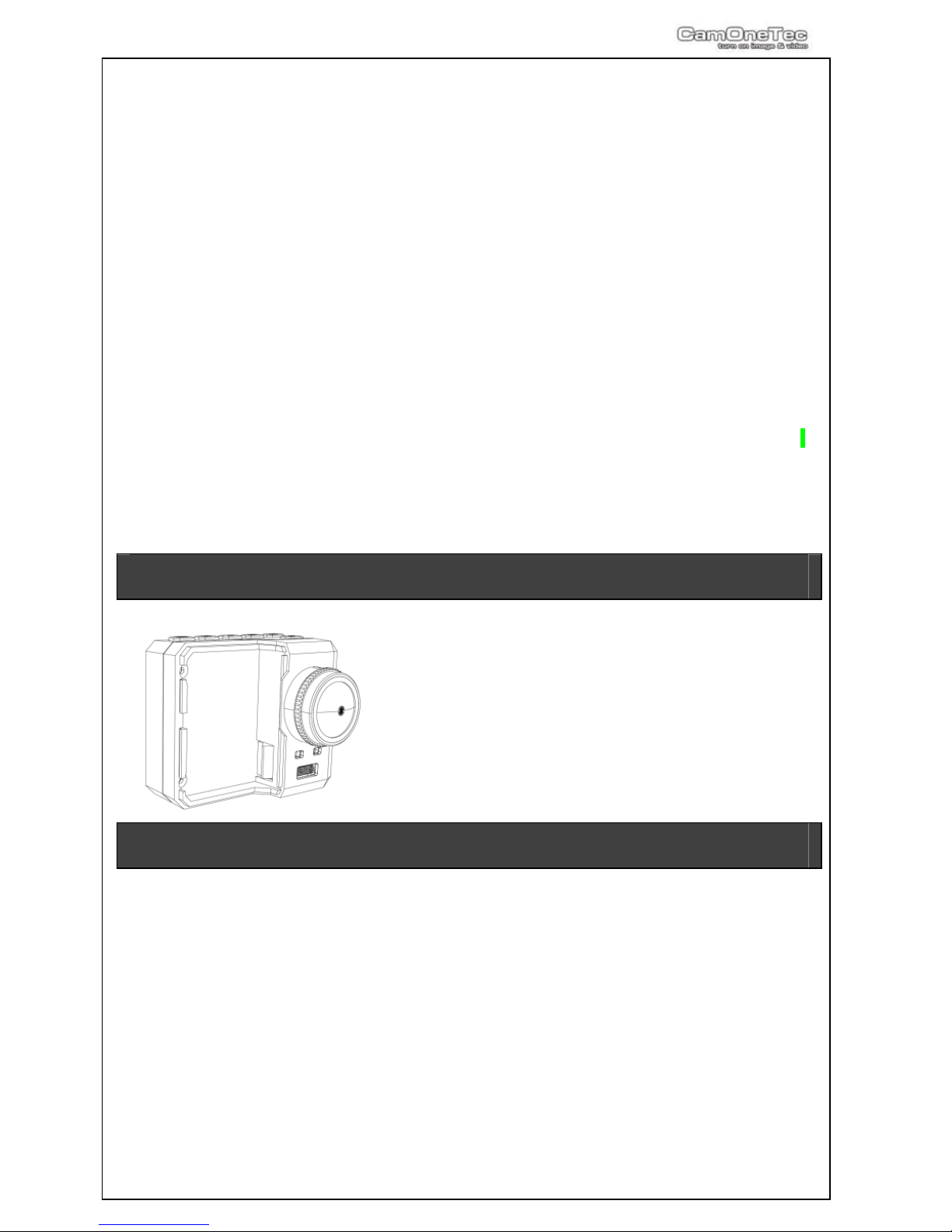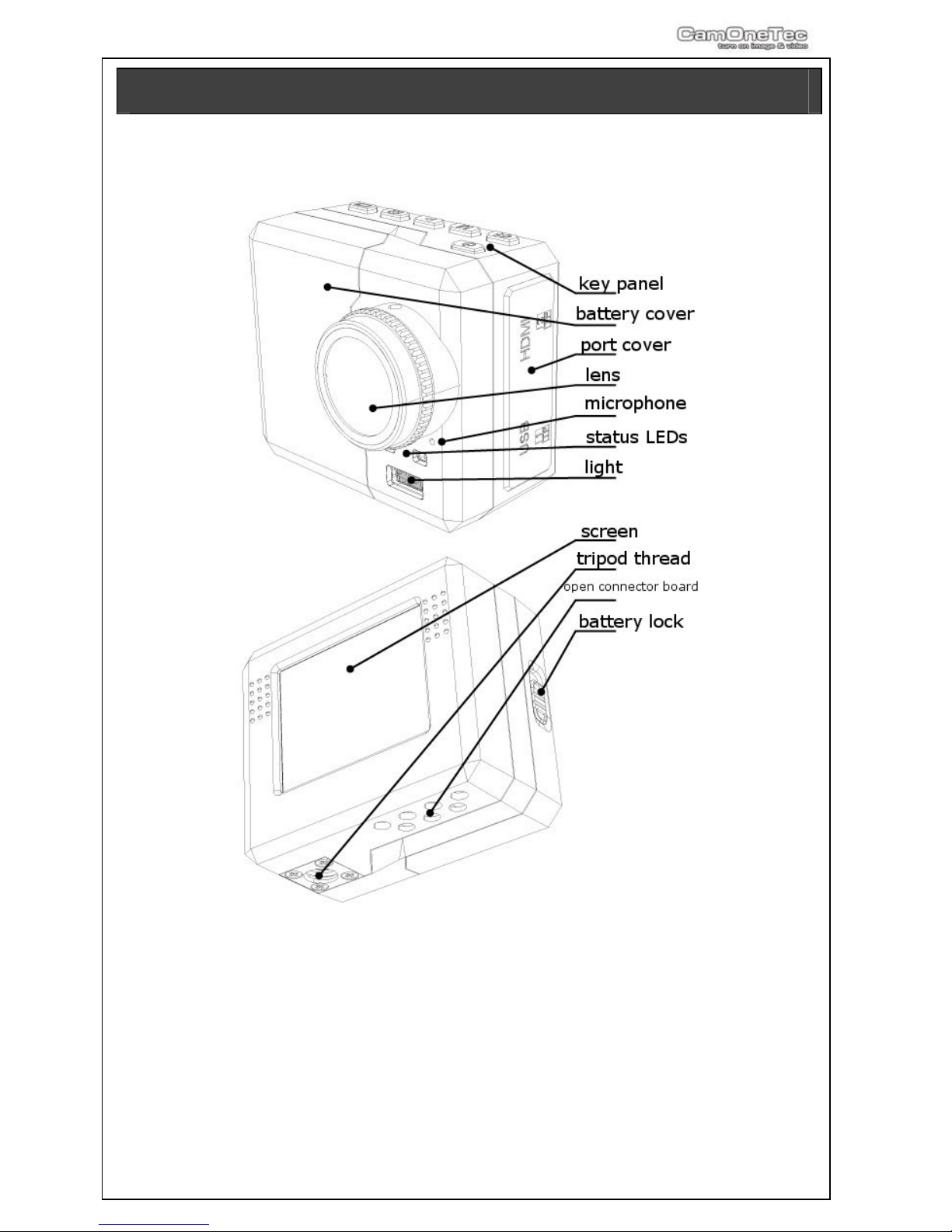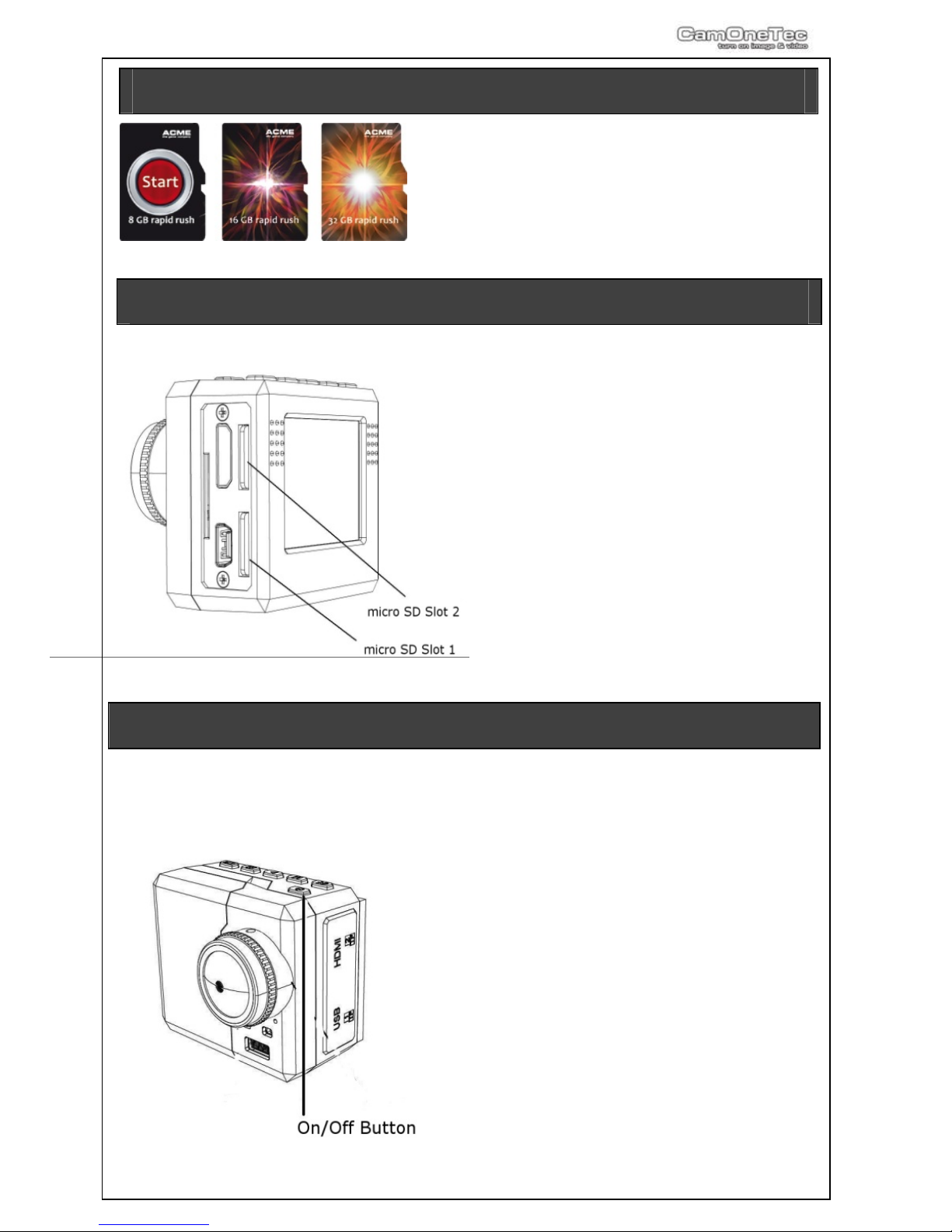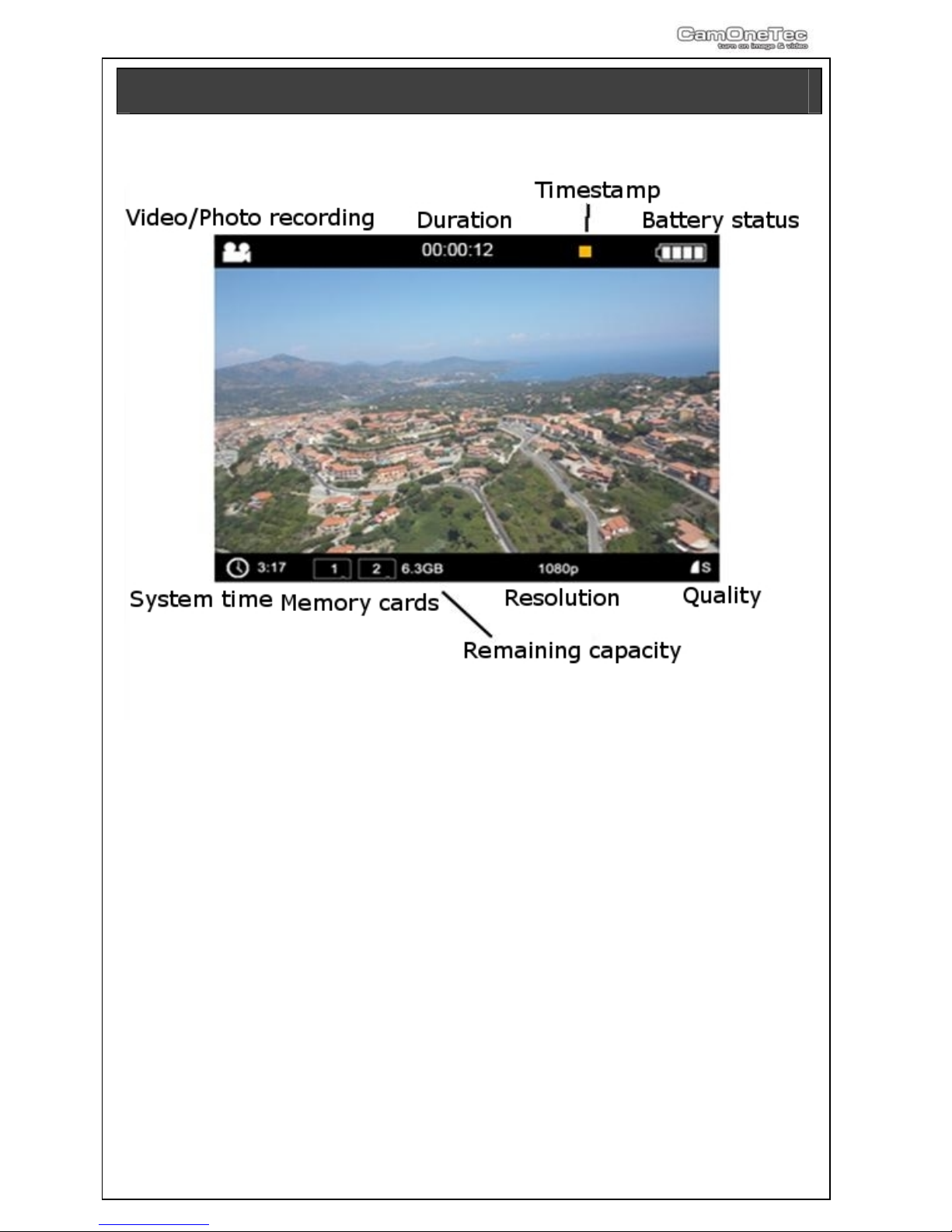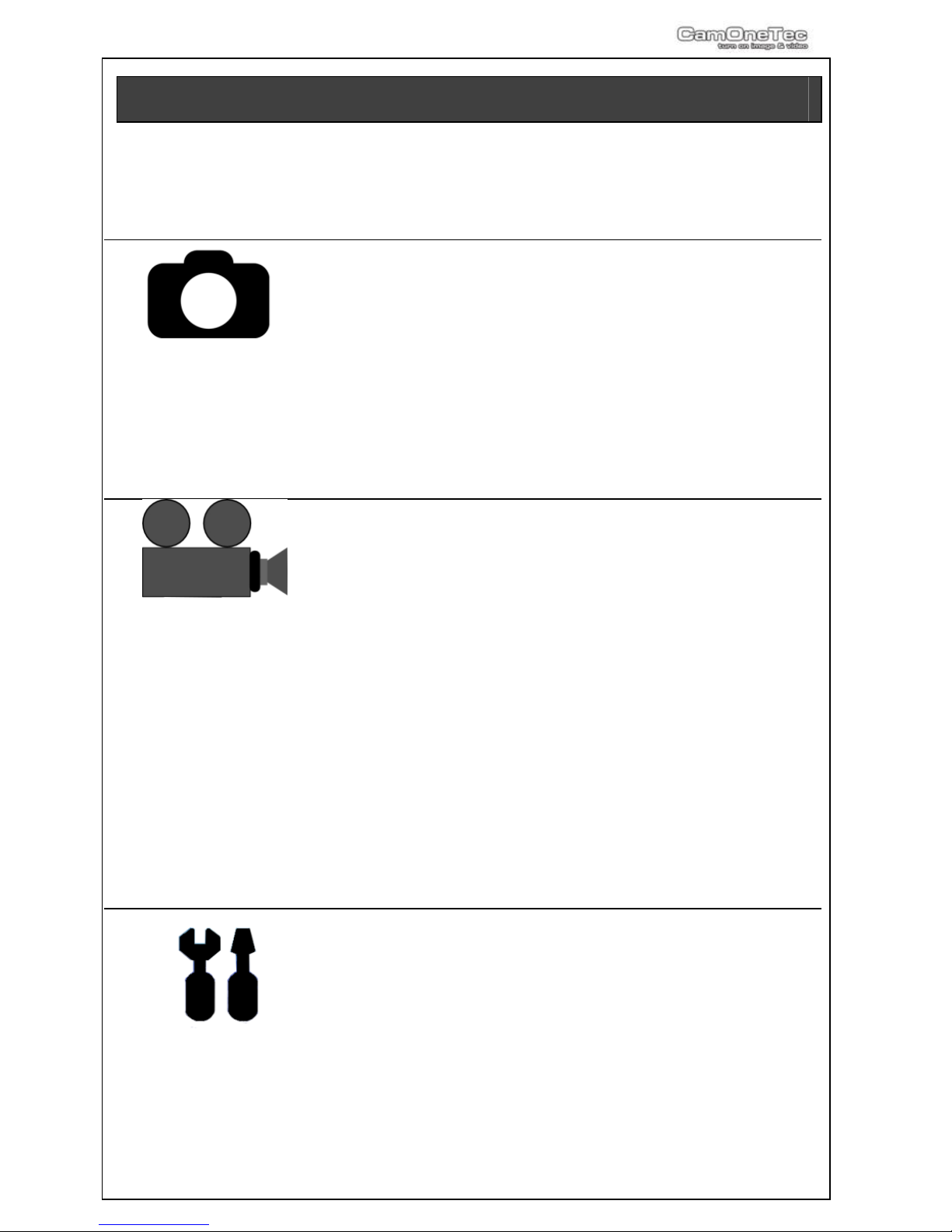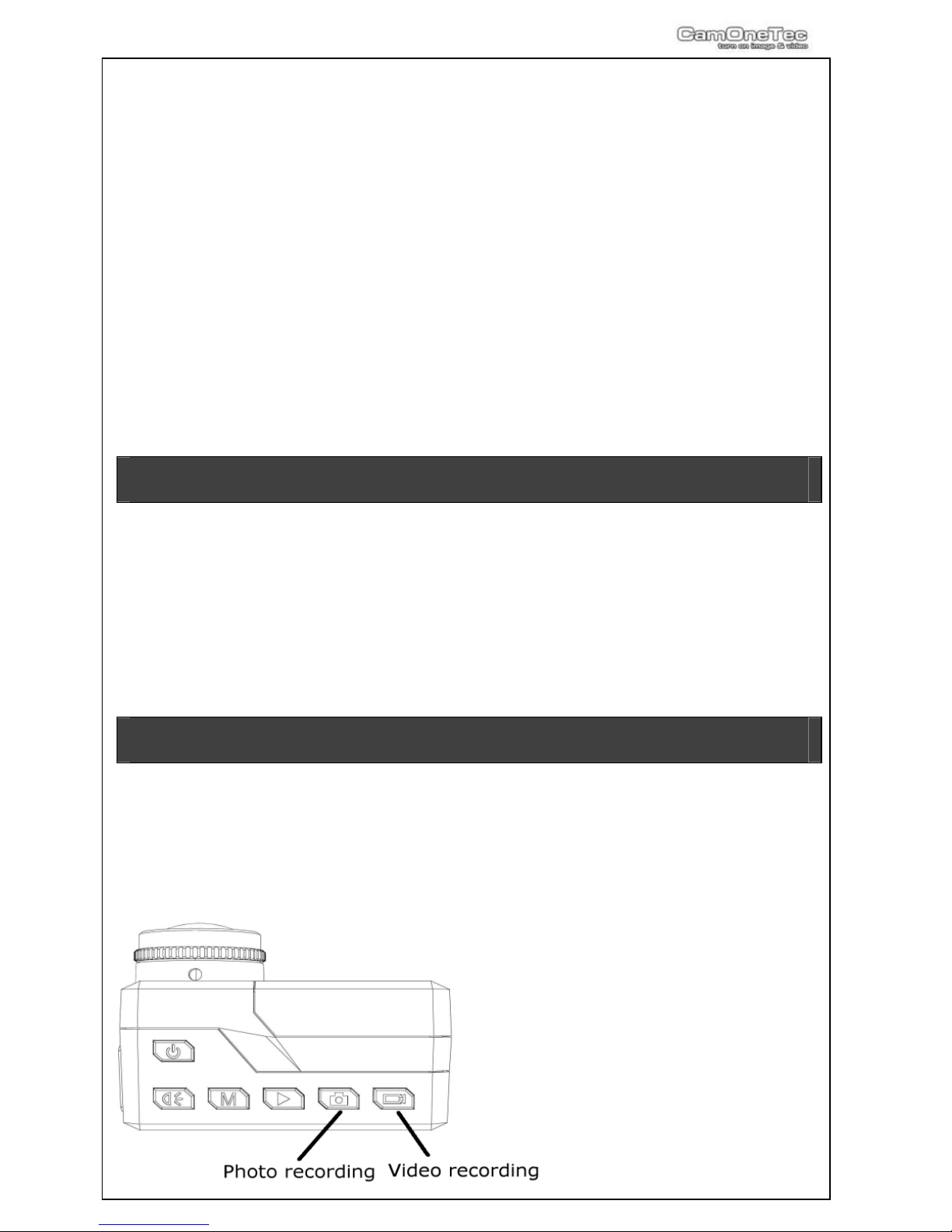Safety advice
WARNING:
Follow these instruction to prevent damage of
the unit:
DO NOT USE UNPROTECTED IF RAIN OR
WATER. PREVENT CONTACT WITH ANY
KIND OF LIQUIDS
USE RECOMMENDED ACCESSORIES
ONLY
DO NOT DISASSEMBLE
THERE ARE NO PARTS AT THE INSIDE
THAT NEED TO ME MAINTAINED
REPAIRS SHOULD BE MADE BY
QUALIFIED PERSONNEL ONLY
SERVICE & SUPPORT
CamOneTec
by ACME
Industriestr. 10a
33397 Rietberg
Germany
Tel: +49 5244 7000 70
service@camonetec.com
or
http:// www.camonetec.com
WARNING Li-Ion BATTERY
Mishandling the battery may occur
explosion, fire and smoke including
damage of health or goods. It will also
reduce battery performance.
Never charge a damaged Li-Ion battery
pack.
Stop charging if the Li-Ion battery pack
is getting deformed (blown up).
Charge and store the battery pack at a
temperature of 0°C to 40°C – avoid a
temperature higher than 65°C when
discharging.
Do not shortcut – Risk of explosion and
fire!
CE Declaration
Herewith we declare that this item is in
accordance with the essential requirements and
other relevant regulations of the directive
2004/108/EC. A copy of the original declaration
of conformity can be obtained at the address
above.
WEEE Reg. Nr.: DE64989527
Information for disposal of crossed
Bin marked products
This symbol is marked on a product or
packaging, it means that the product including
the batteries must not be disposed of with your
general household waste. Only discard
electrical/electronic items in separate collection
schemes, which cater for the recovery and
recycling of materials contained within. Your
co-operation is vital to ensure the success of
these schemes and for the protection of the
environment.
This product uses Li-Ion batteries. Li-Ion
batteries are recyclable, and a valuable
resource. To dispose of the battery, remove it
and take it to a resource recovery facility.
ATTENTION!
The privacy of others is protected by law and should be taboo. The recording of
third party can be an illegal act. You are responsible for your acting.
Electrostatic discharge or strong electromagnetic fields can affect the Camera.
Restart the Camera in this case.