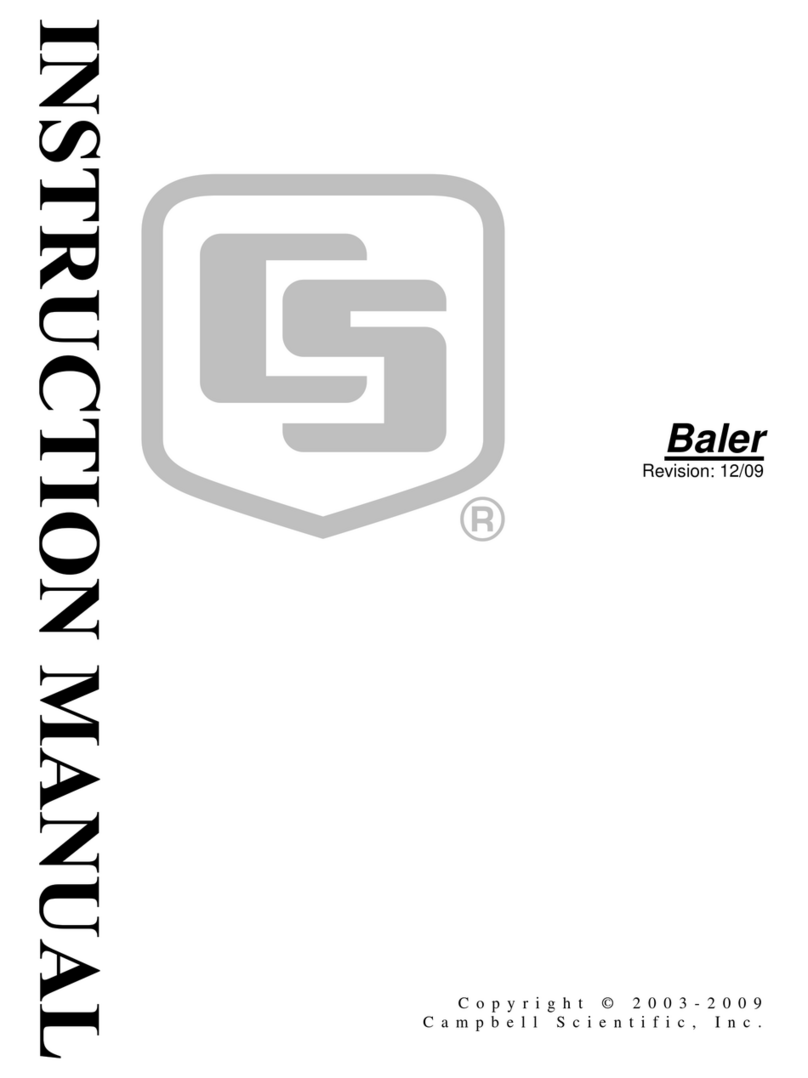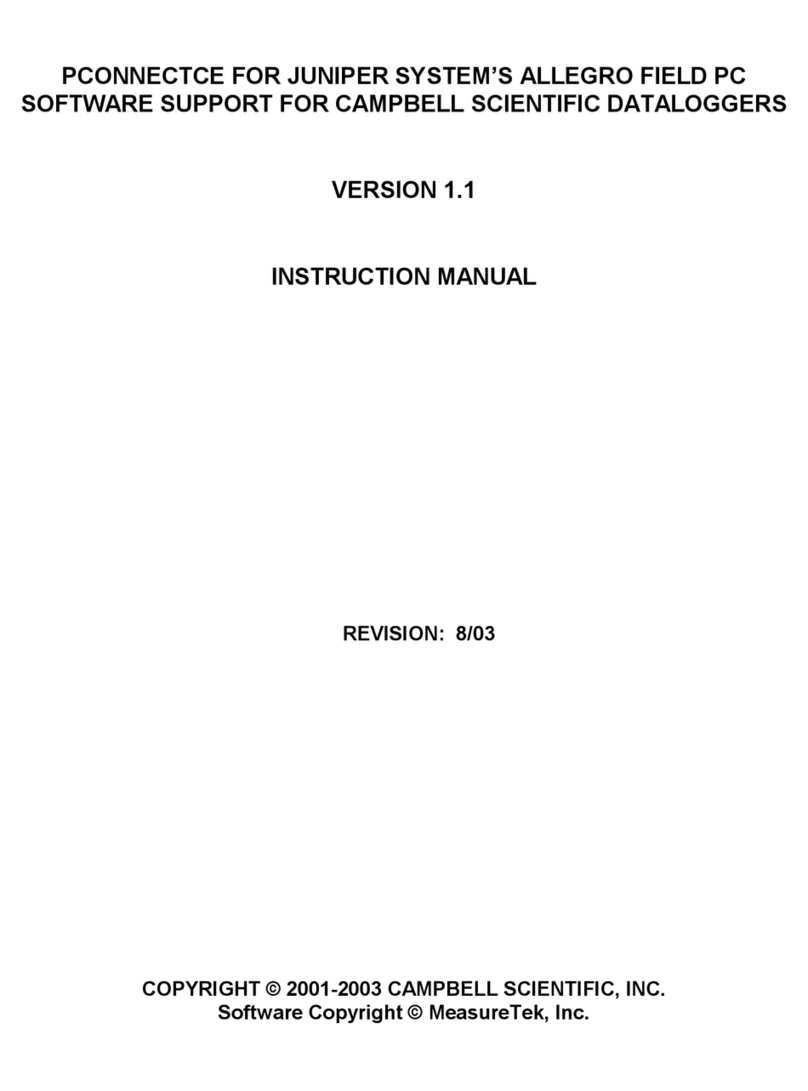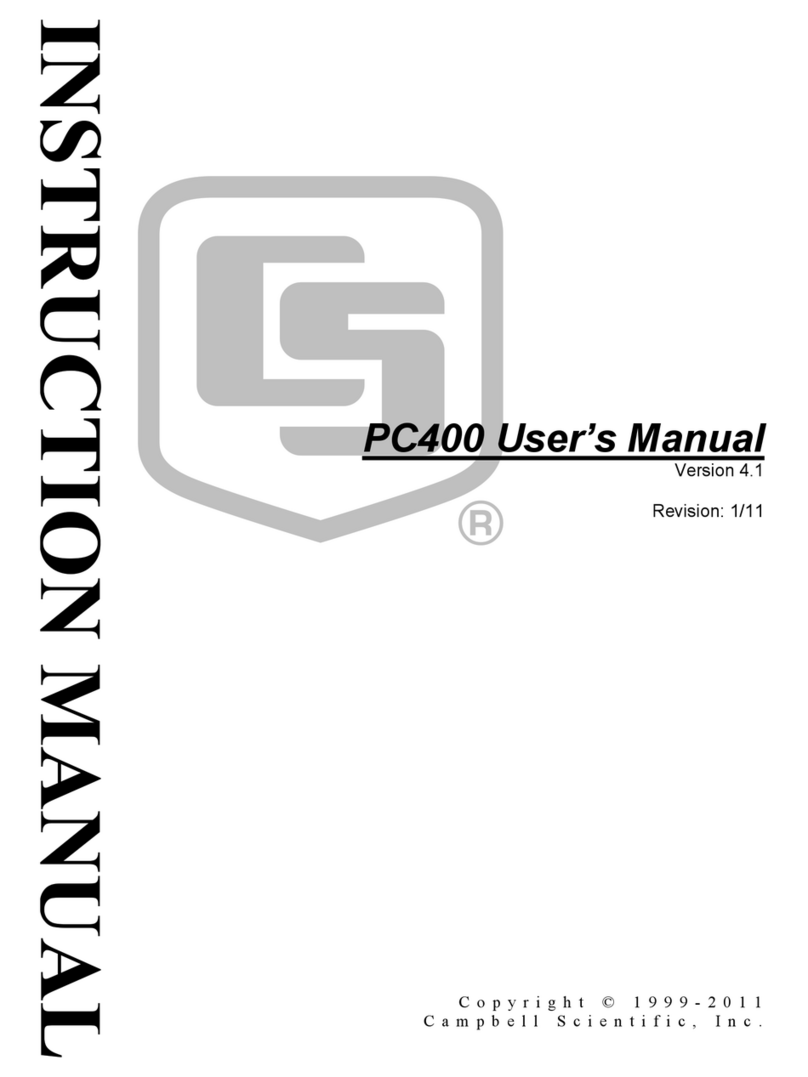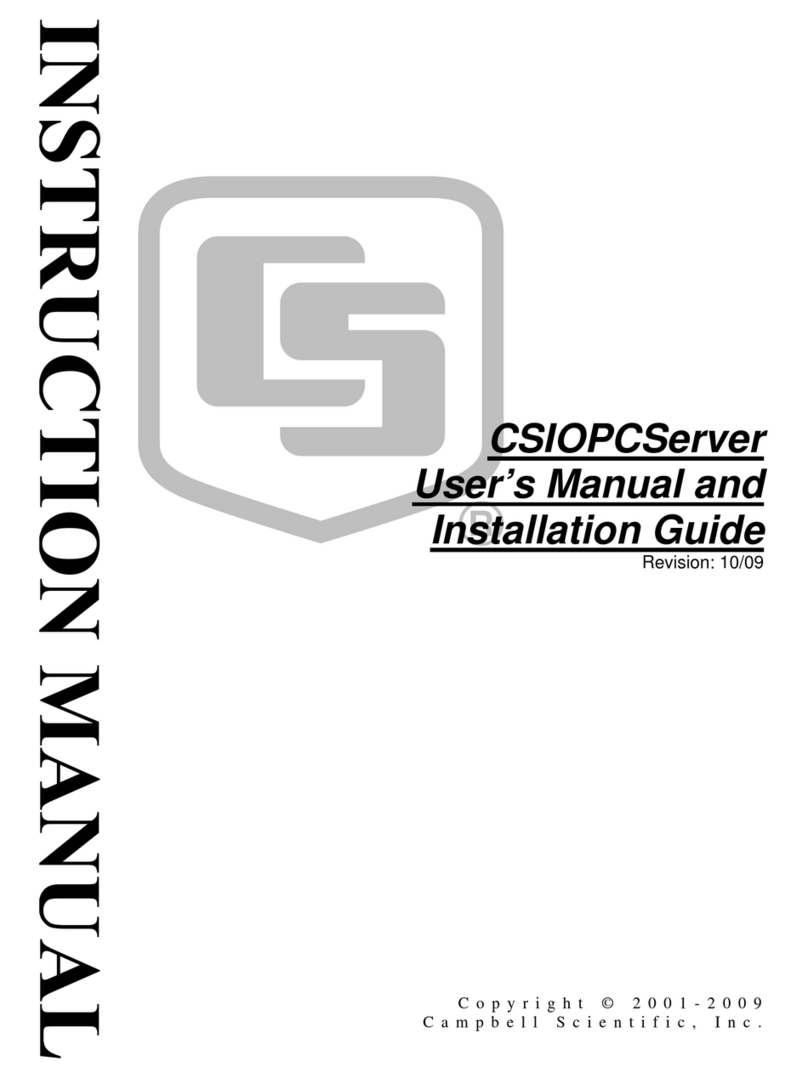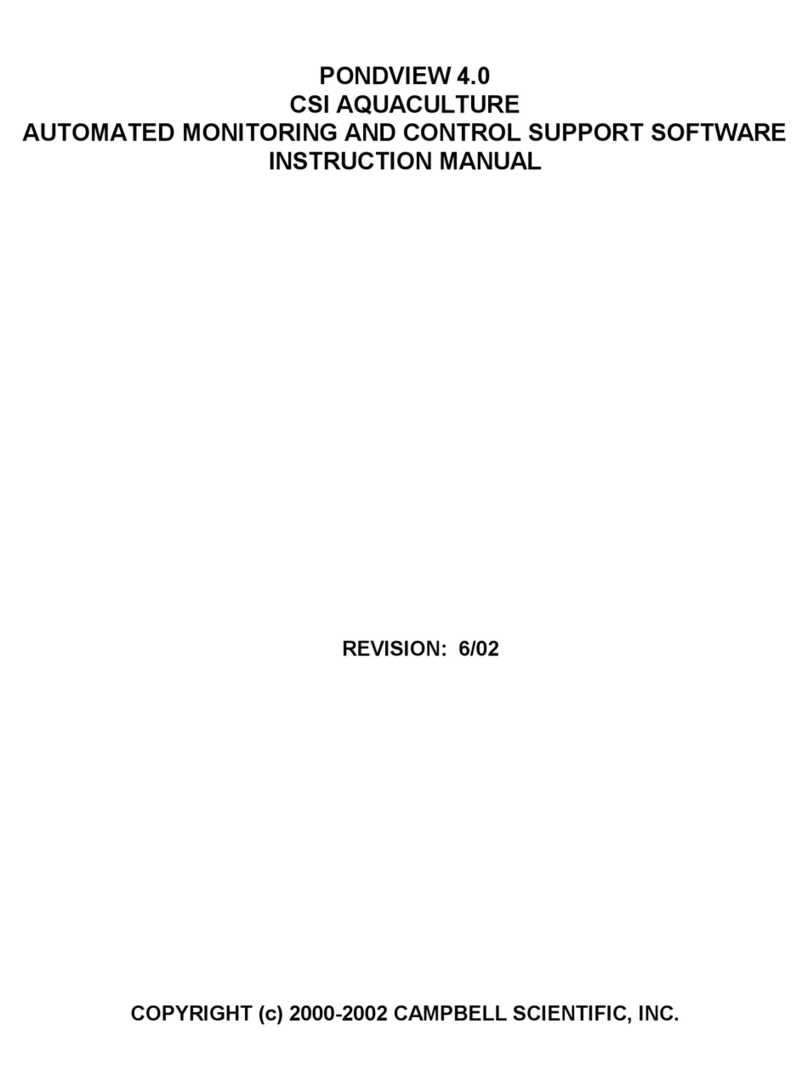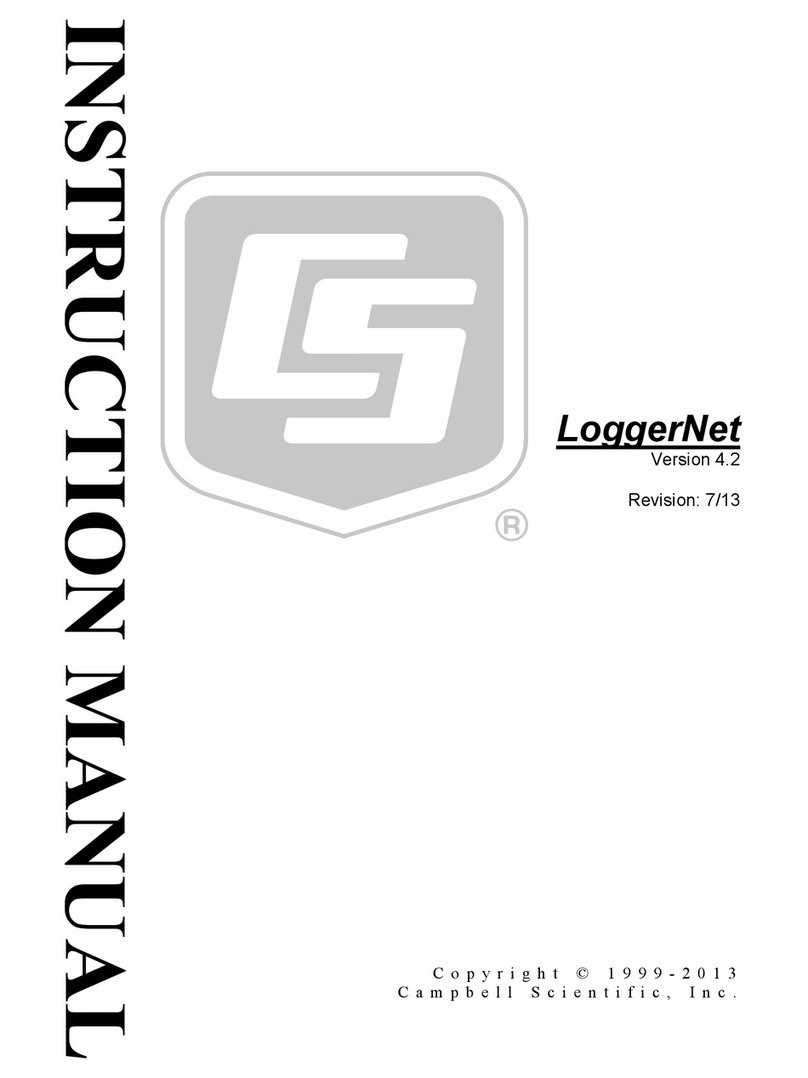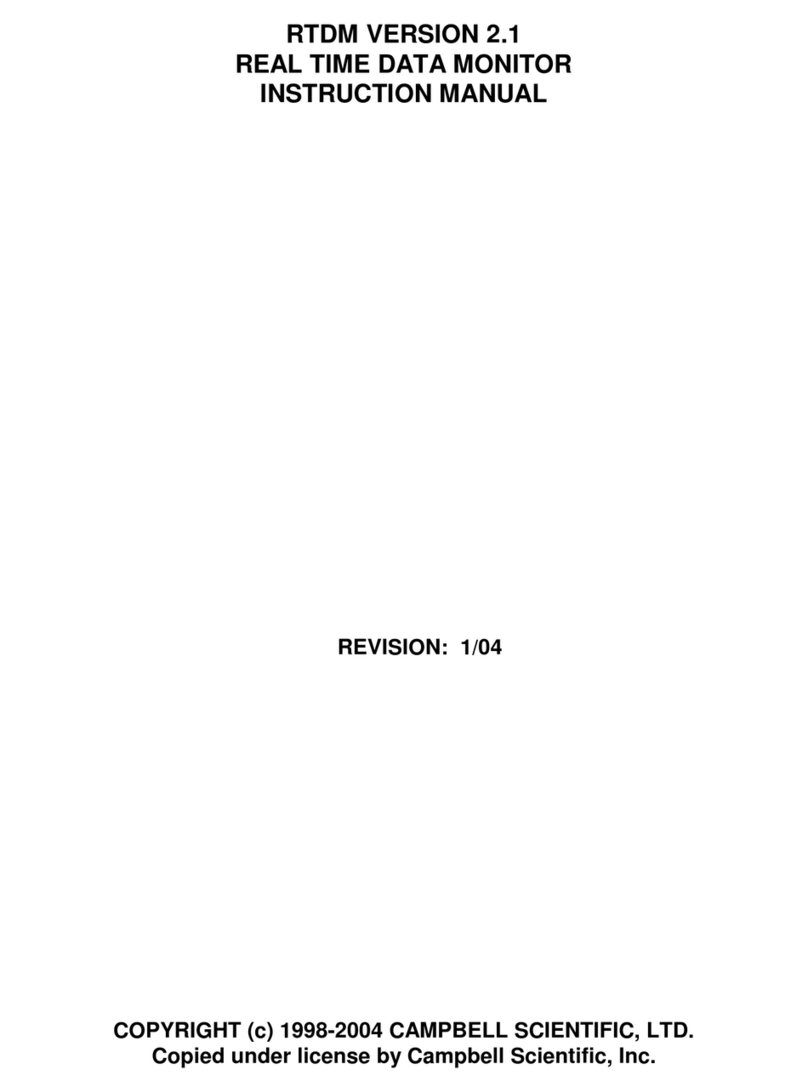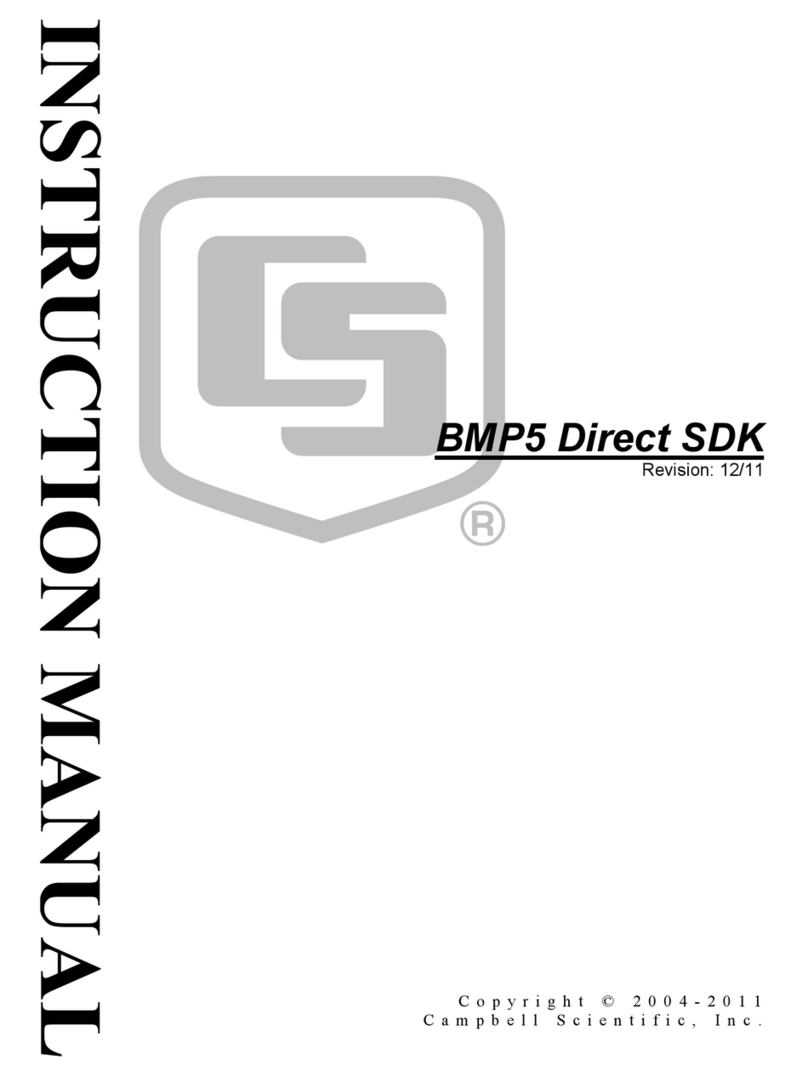Limited Warranty
CAMPBELL SCIENTIFIC, INC. warrants that the installation media on which
the accompanying computer software is recorded and the documentation
provided with it are free from physical defects in materials and workmanship
under normal use. CAMPBELL SCIENTIFIC, INC. warrants that the
computer software itself will perform substantially in accordance with the
specifications set forth in the instruction manual published by CAMPBELL
SCIENTIFIC, INC. CAMPBELL SCIENTIFIC, INC. warrants that the
software is compatible with computers running Microsoft Windows 3.1, 95, 98,
NT and 2000.
CAMPBELL SCIENTIFIC, INC. will either replace or correct any software
that does not perform substantially according to the specifications set forth in
the instruction manual with a corrected copy of the software or corrective code.
In the case of significant error in the installation media or documentation,
CAMPBELL SCIENTIFIC, INC. will correct errors without charge by
providing new media, addenda or substitute pages.
If CAMPBELL SCIENTIFIC, INC. is unable to replace defective media or
documentation, or if CAMPBELL SCIENTIFIC, INC. is unable to provide
corrected software or corrected documentation within a reasonable time,
CAMPBELL SCIENTIFIC, INC. will either replace the software with a
functionally similar program or refund the purchase price paid for the software.
The above warranties are made for ninety (90) days from the date of original
shipment.
CAMPBELL SCIENTIFIC, INC. does not warrant that the software will meet
licensee’s requirements or that the software or documentation are error free or
that the operation of the software will be uninterrupted. The warranty does not
cover any diskette or documentation that has been damaged or abused. The
software warranty does not cover any software that has been altered or changed
in any way by anyone other than CAMPBELL SCIENTIFIC, INC.
CAMPBELL SCIENTIFIC, INC. is not responsible for problems caused by
computer hardware, computer operating systems or the use of CAMPBELL
SCIENTIFIC, INC.’s software with non-CAMPBELL SCIENTIFIC, INC.
software.
ALL WARRANTIES OF MERCHANTABILITY AND FITNESS FOR A
PARTICULAR PURPOSE ARE DISCLAIMED AND EXCLUDED.
CAMPBELL SCIENTIFIC, INC. SHALL NOT IN ANY CASE BE LIABLE
FOR SPECIAL, INCIDENTAL, CONSEQUENTIAL, INDIRECT, OR
OTHER SIMILAR DAMAGES EVEN IF CAMPBELL SCIENTIFIC HAS
BEEN ADVISED OF THE POSSIBILITY OF SUCH DAMAGES.
CAMPBELL SCIENTIFIC, INC. IS NOT RESPONSIBLE FOR ANY COSTS
INCURRED AS A RESULT OF LOST PROFITS OR REVENUE, LOSS OF
USE OF THE SOFTWARE, LOSS OF DATA, COST OF RE-CREATING
LOST DATA, THE COST OF ANY SUBSTITUTE PROGRAM, CLAIMS
BY ANY PARTY OTHER THAN LICENSEE, OR FOR OTHER SIMILAR
COSTS.