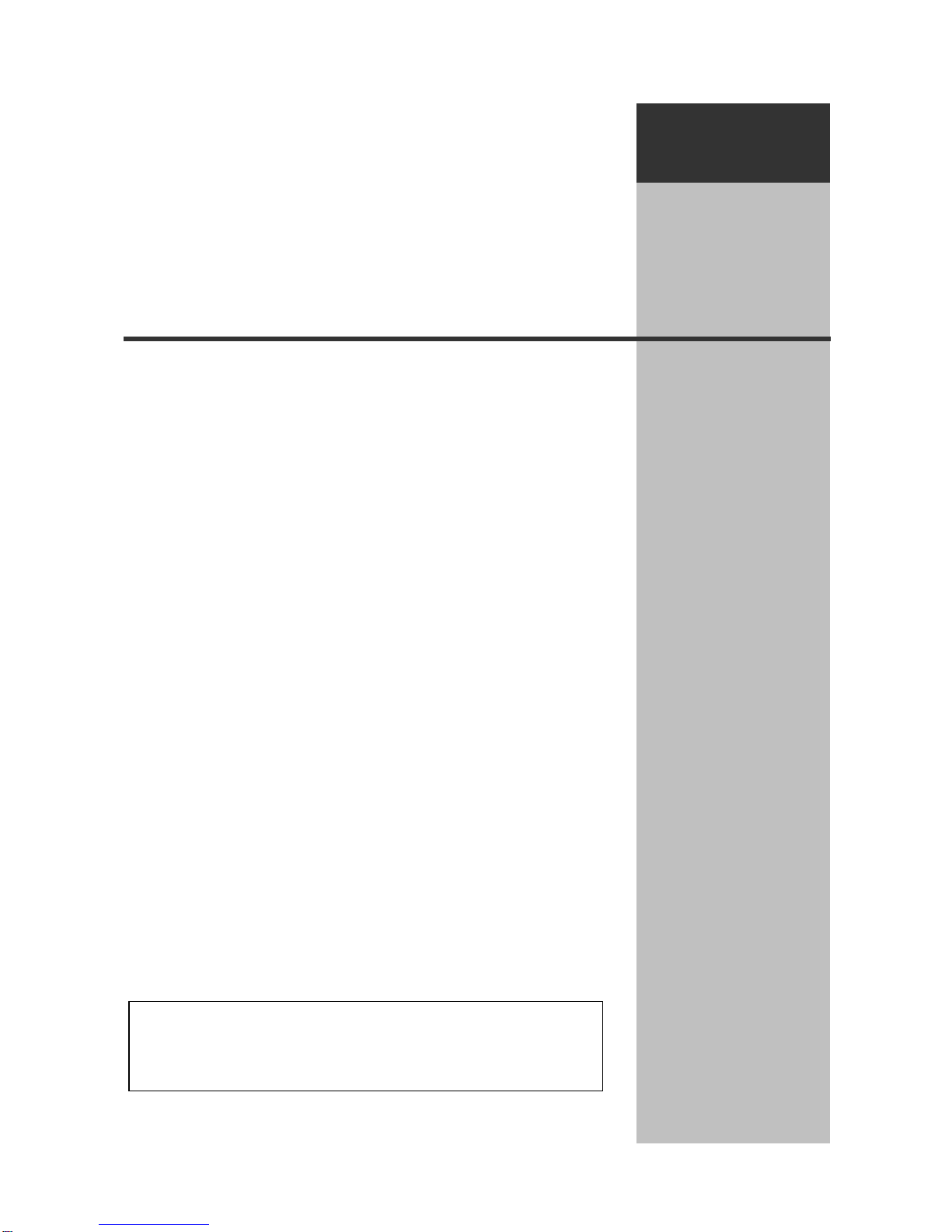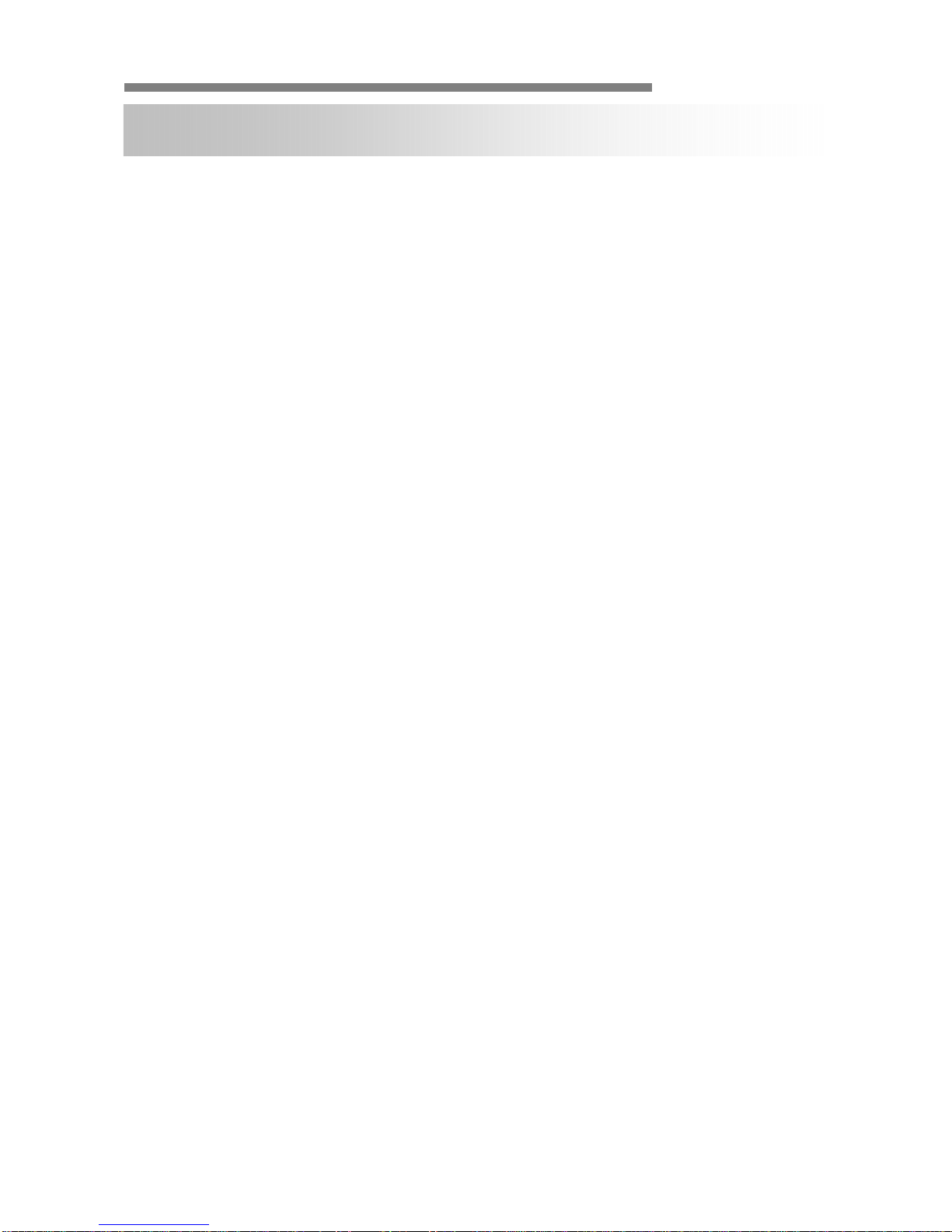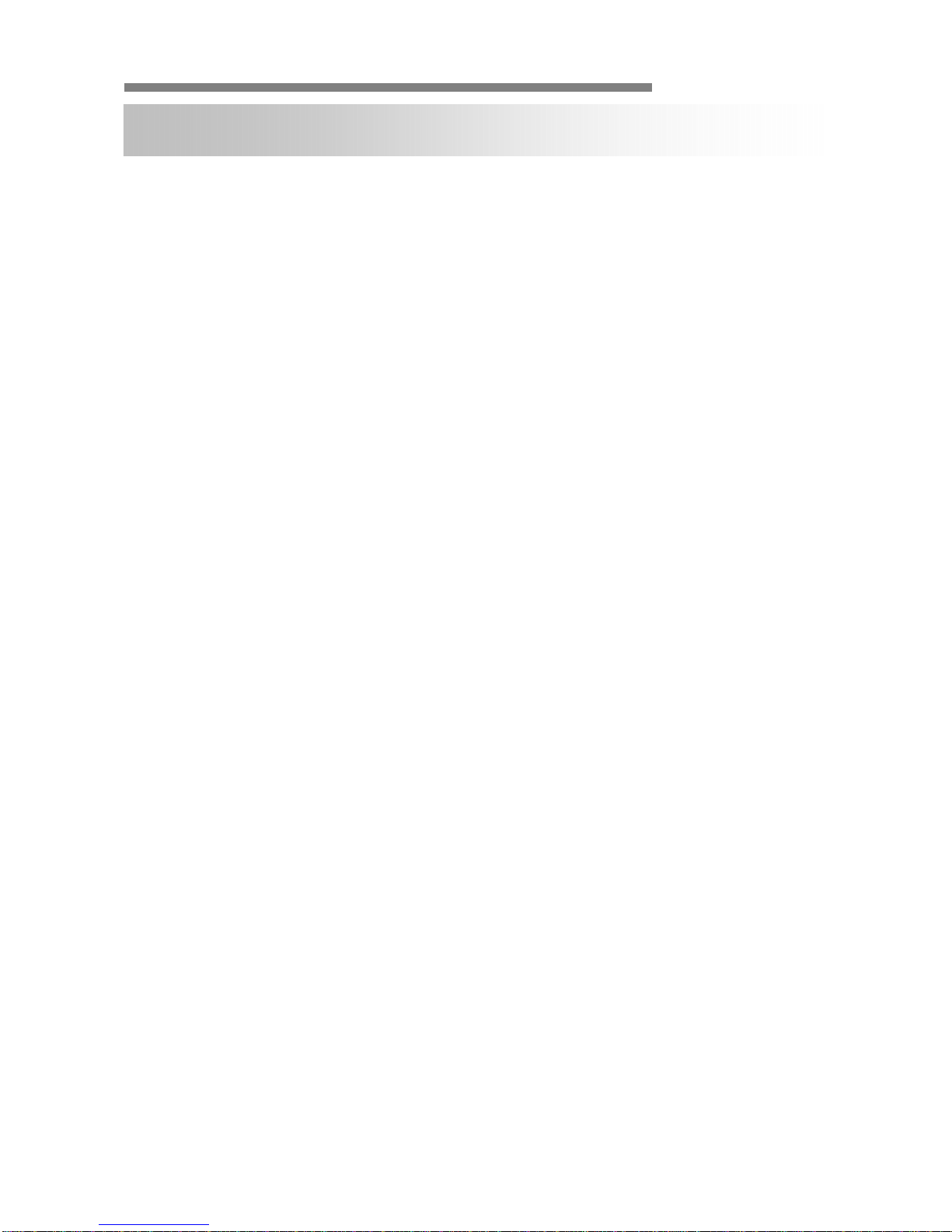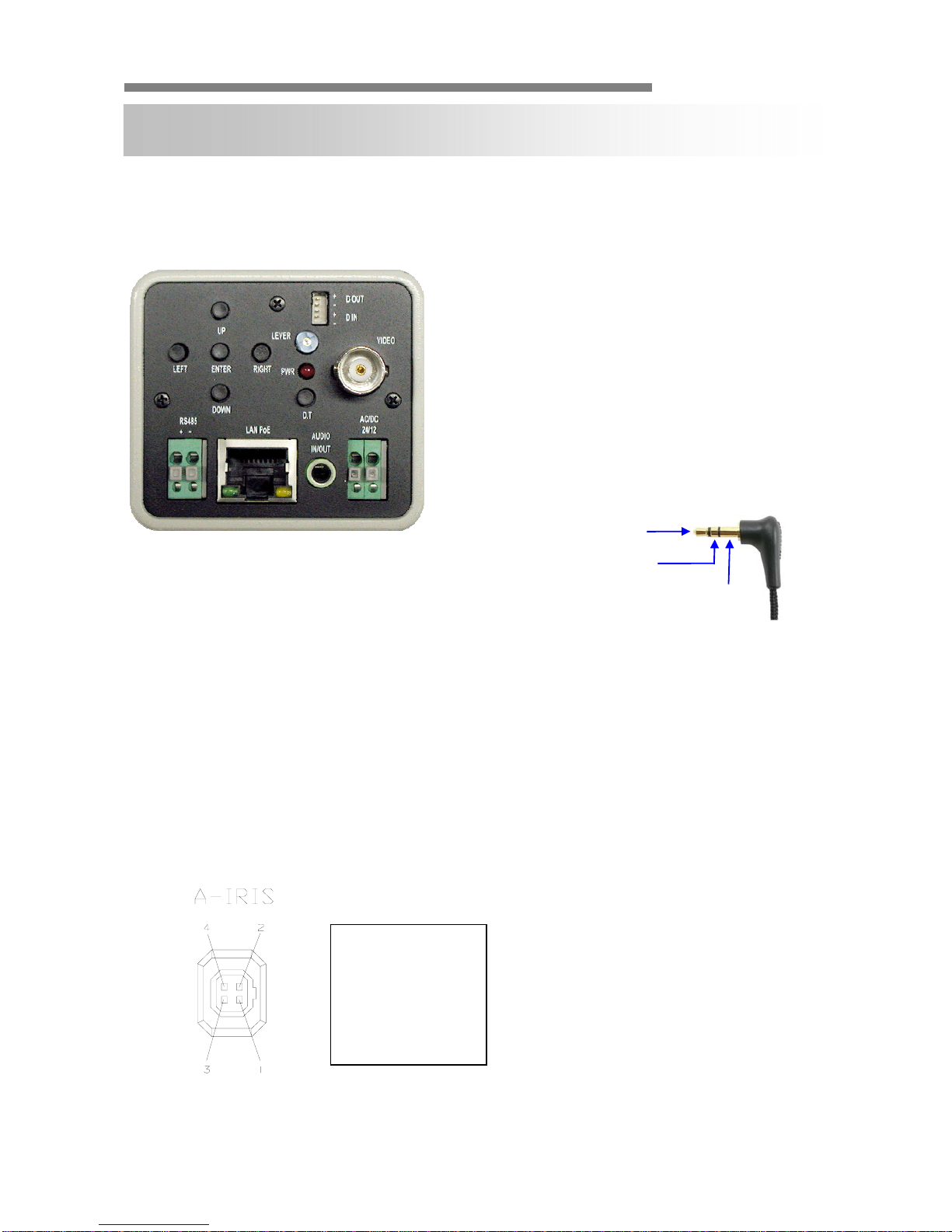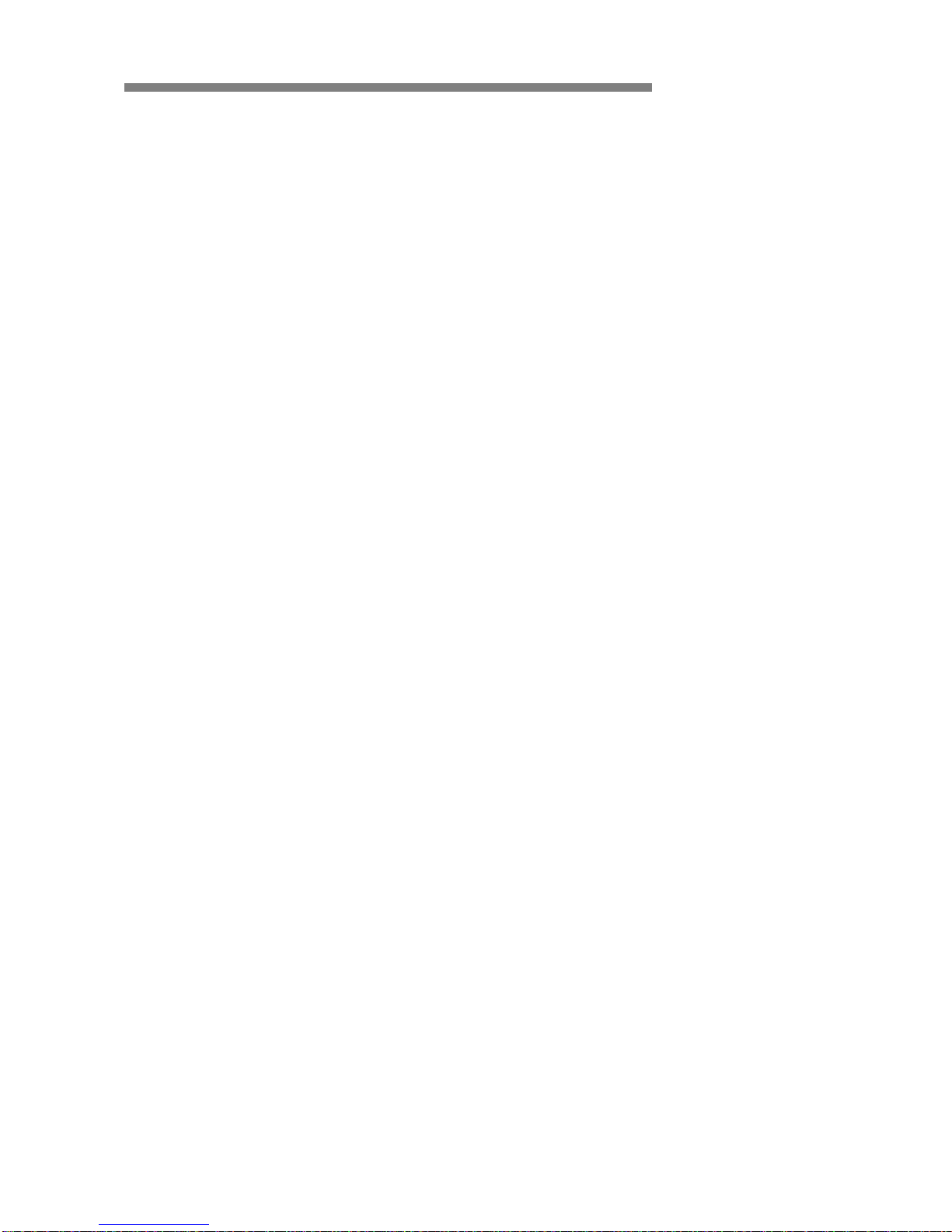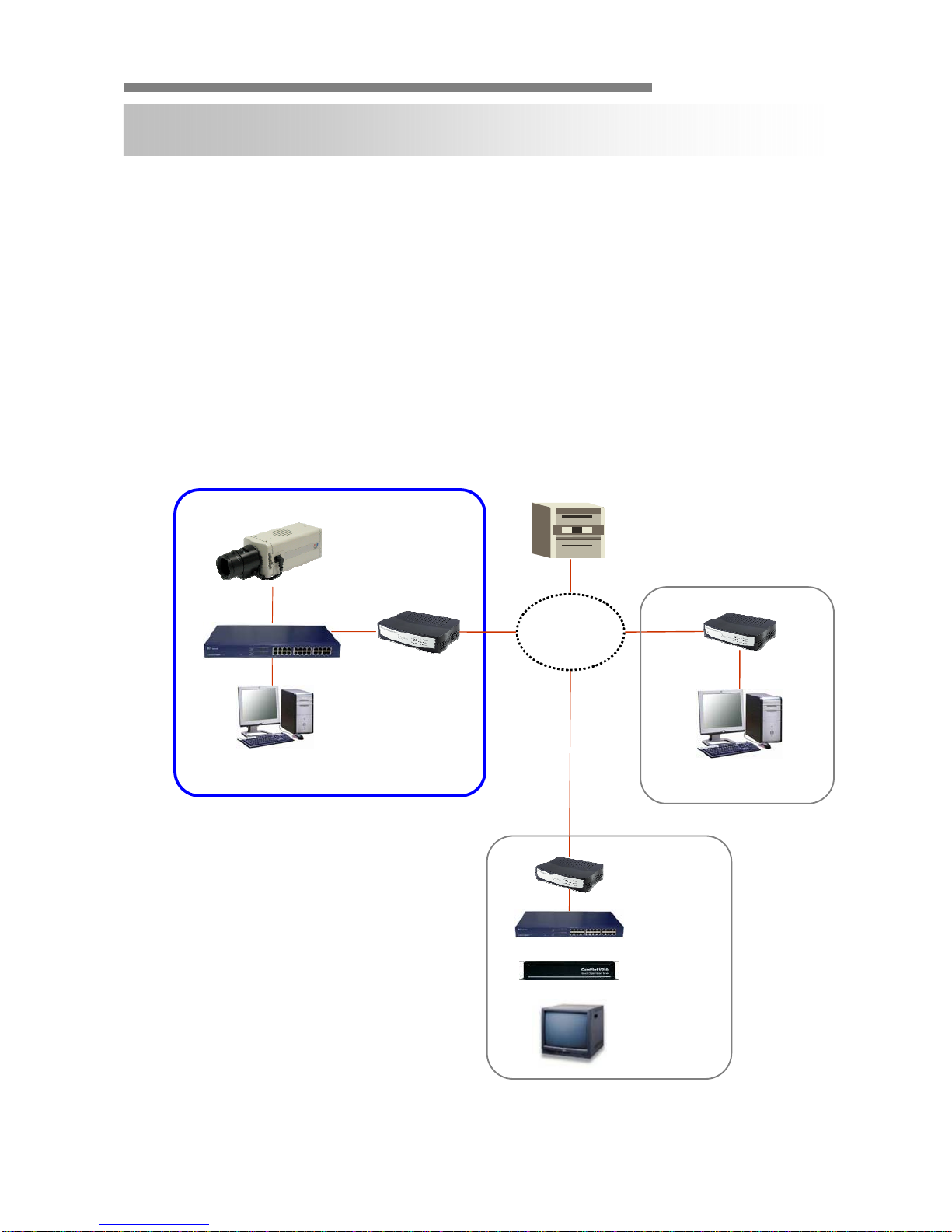INSTRUCTION MANUAL
CamPilotMR100 2/52
•CamPilot MR100 is a IP Box Camera that transmits real-time high-resolution
digital video and audio data with H.264 high compression rate over Internet or
Intranet.
•CamPilot MR100 contains digital video/audio compressor, web server and
network interface. Users can simply connect power source and network cable for
operation. Additional operation equipments or programs are not required.
• CamPilot MR100 enables real-time web browser monitoring anytime, anywhere. It
can be installed in a variety of places including child care facilities, education
institutions, roads, amusement parks, stores, cyber shopping malls, tourist
attractions, construction and production sites and warehouses.
•Easy to use - CamPilot MR100 doesn’t require an additional PC for operation.
Users can monitor video /audio data from CamPilot MR100 through a regular
PC’s Web Browsers (Explorer or Netscape). IP address needs to be assigned at
the first installation of CamPilot MR100. Thereafter, users can get direct access
through Web Browsers.
•High compatibility - CamPilot MR100 supports TCP/IP for networking, SMTP for
e-mail exchange and FTP protocol for file transmission. Other online
communication protocols such as ICMP, DHCP and HTTP are also supported.
Therefore, CamPilot MR100 users can use any OS out of Window, Unix,
Macintosh and OS/2 to access CamPilot MR100.
•Simple environment setting - Internet Explorer or Firefox can be used to modify
user environment set in the CamPilot MR100.
•Embedded Linux O/S - CamPilot MR100 uses cutting-edge networking
technology. Cellinx Systems optimized Linux for this CamPilot MR100 operation
and runs it with 32bit RISC CPU.
FEATURES