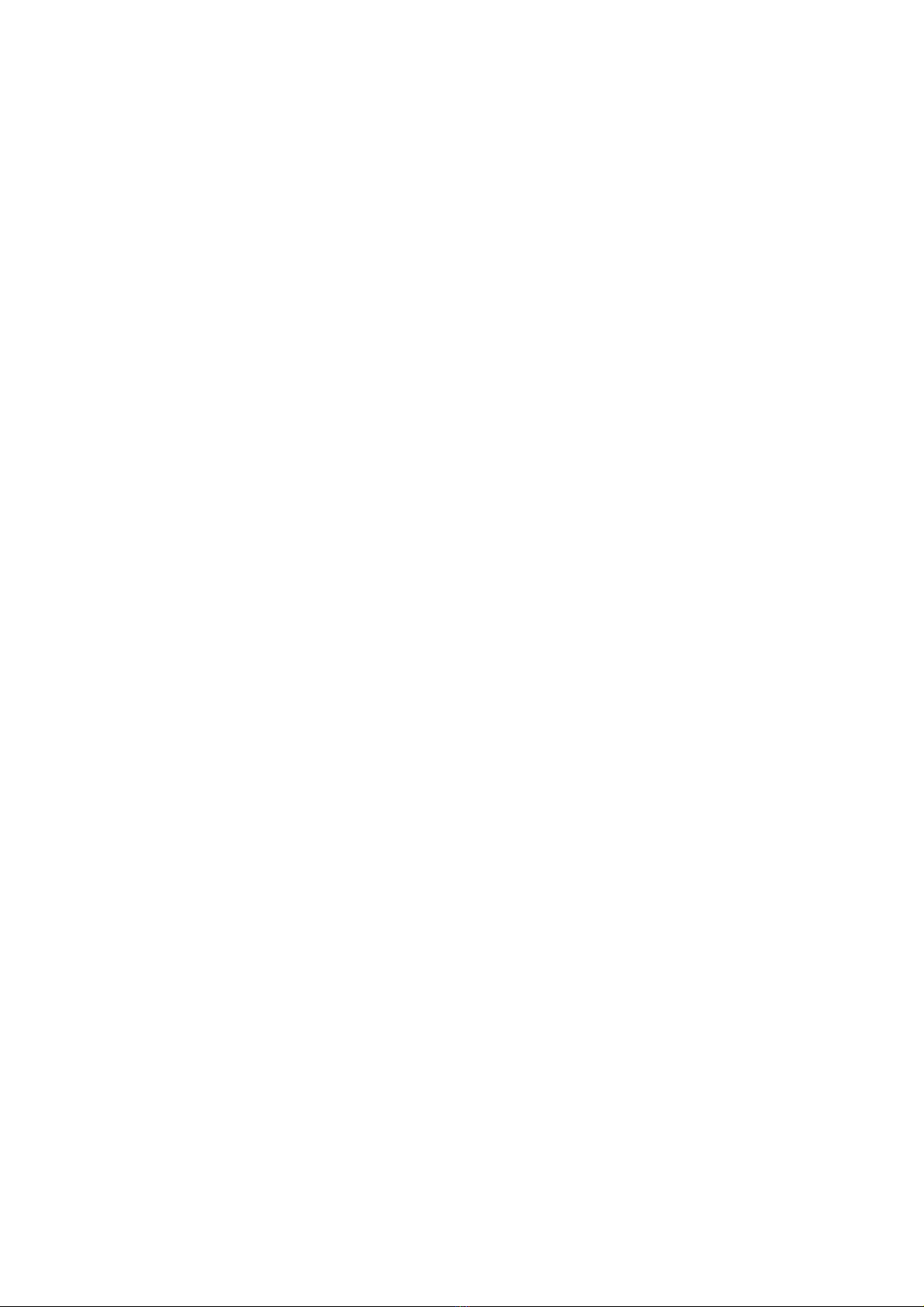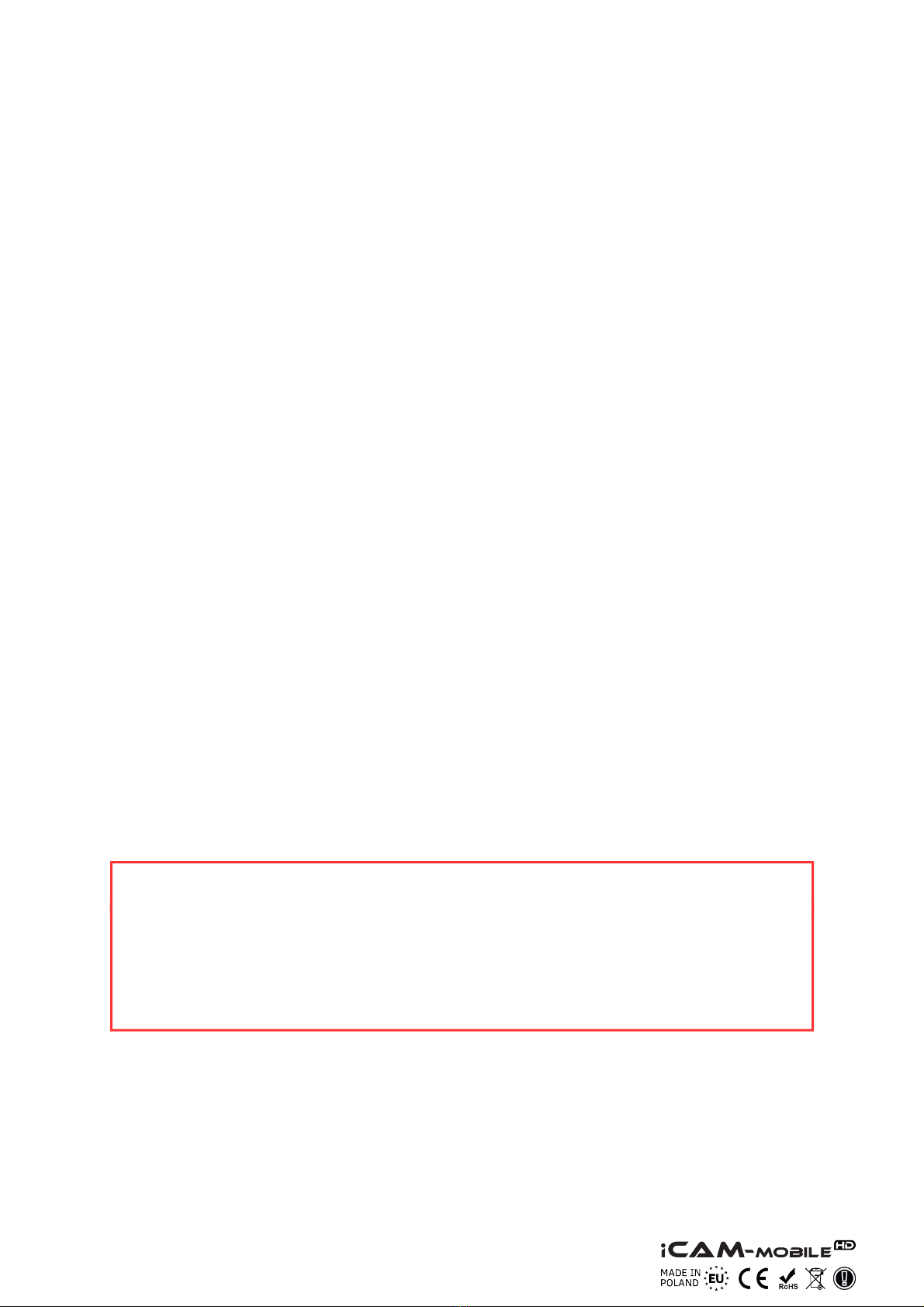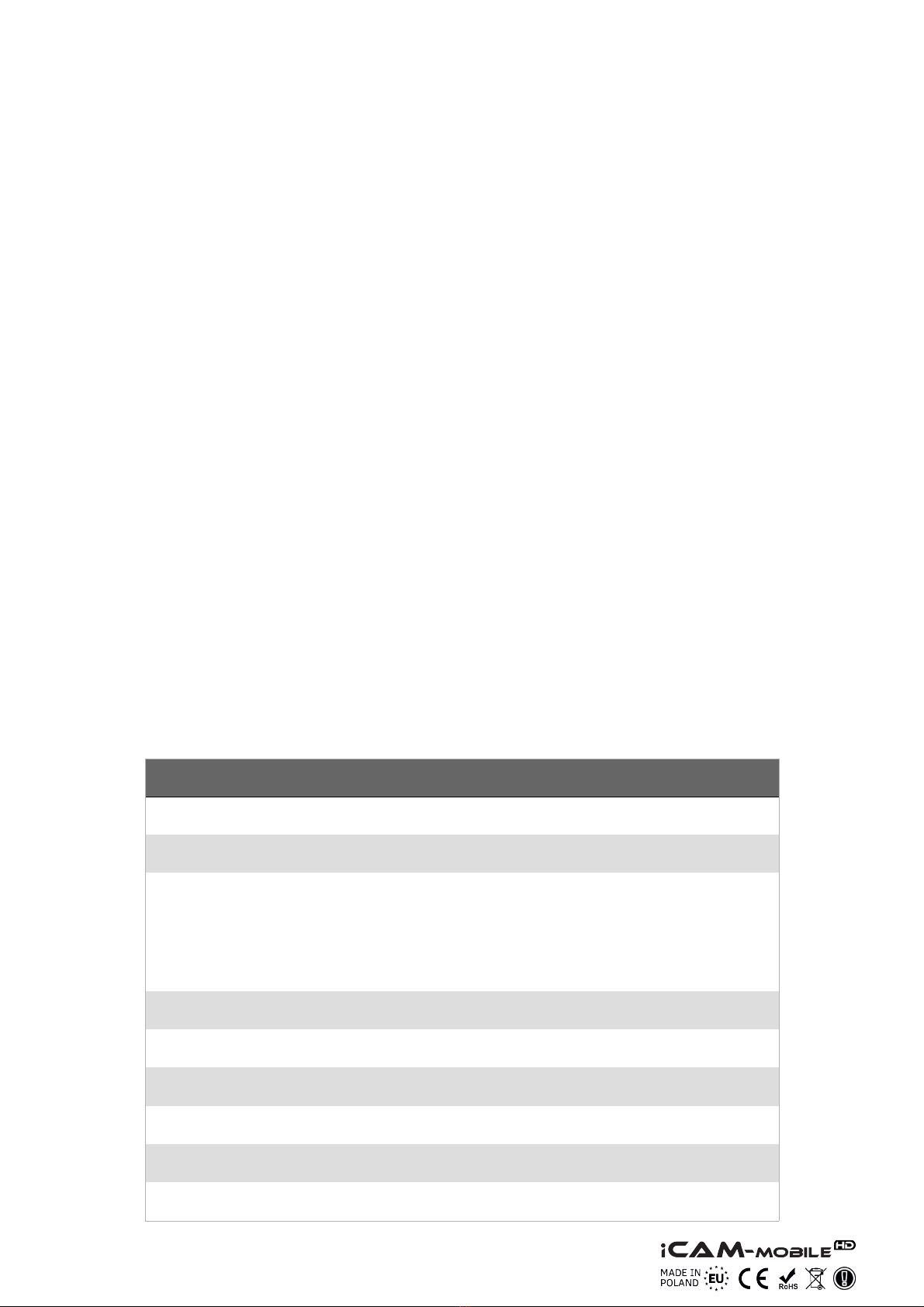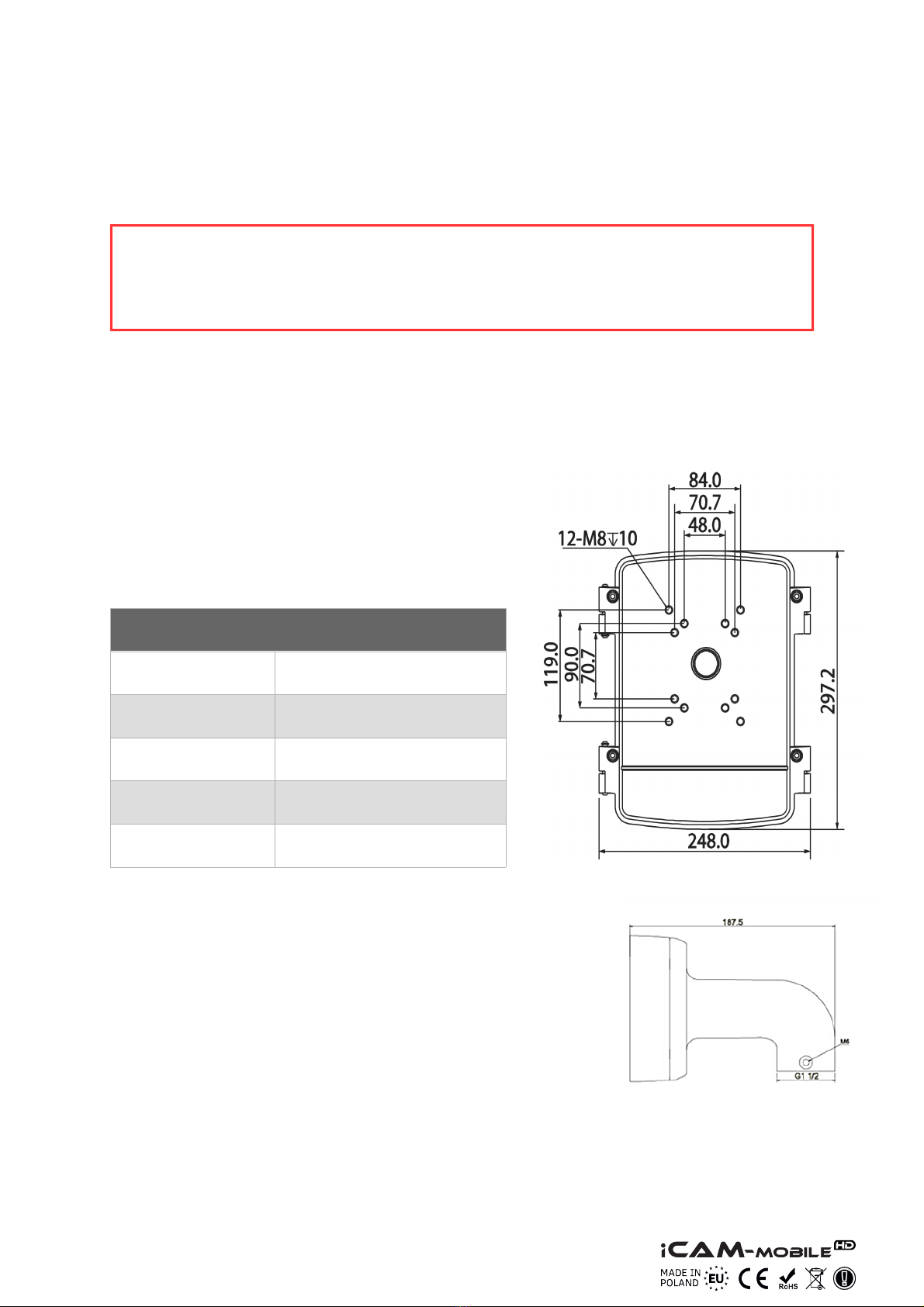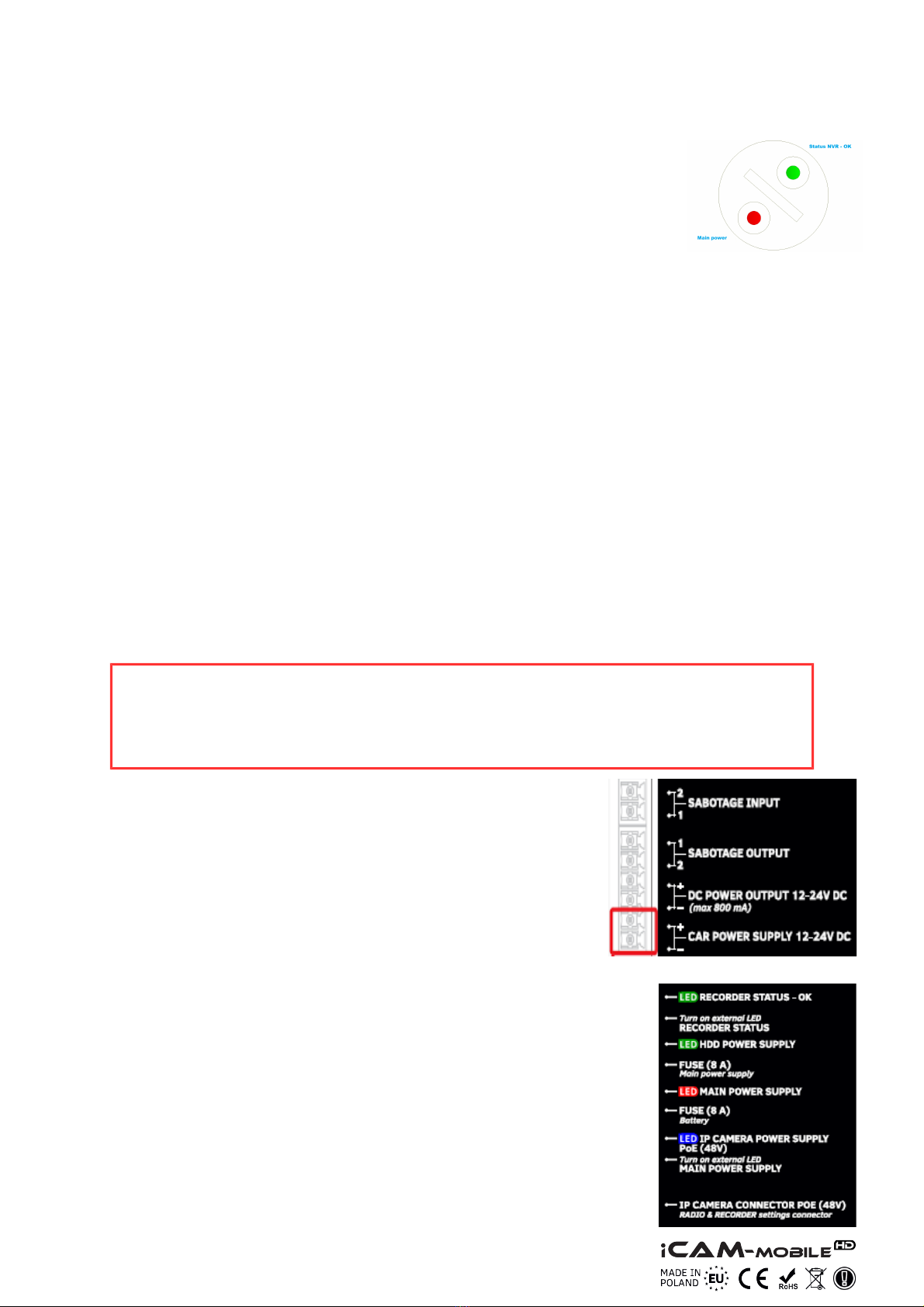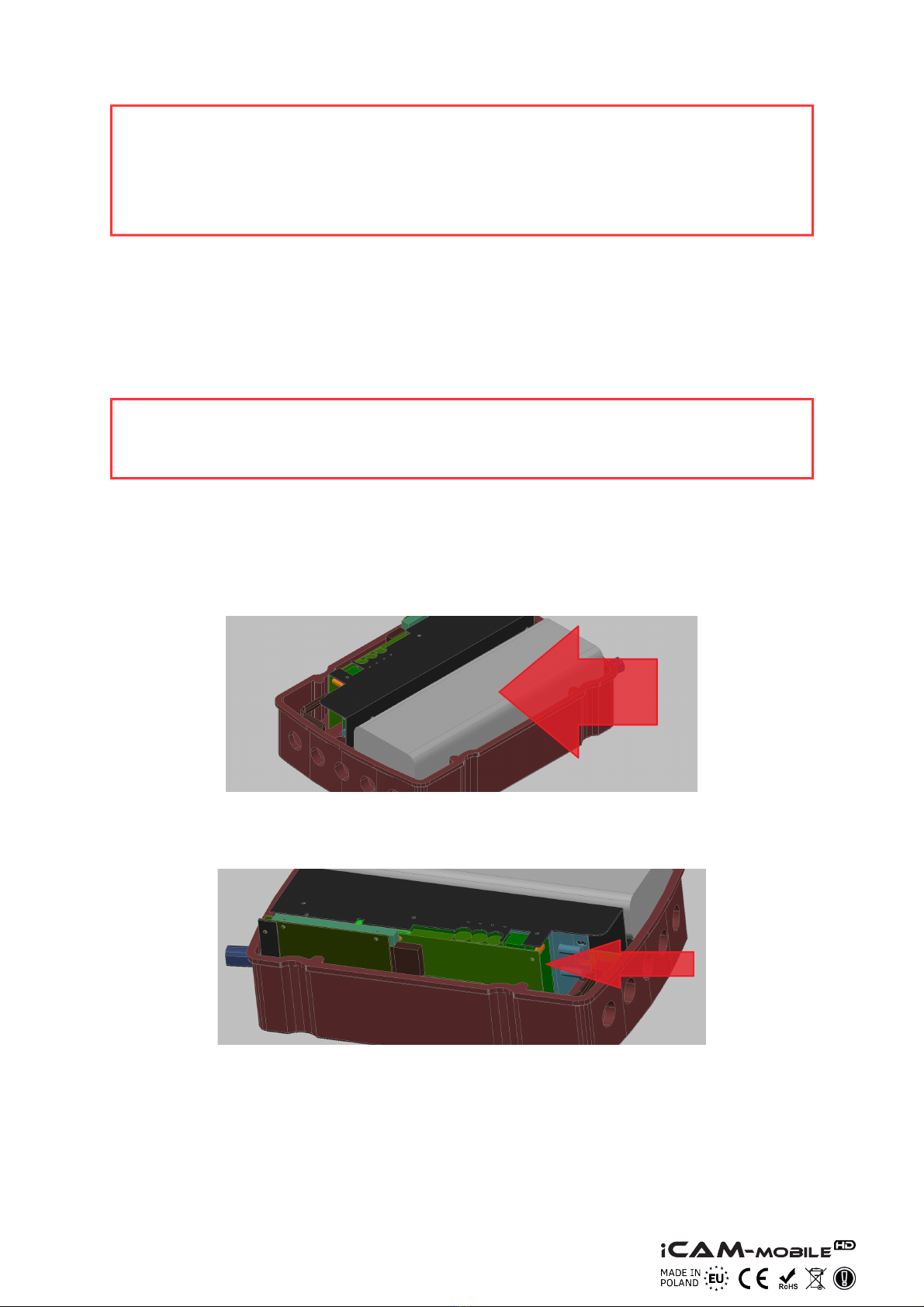1.3. R&TTE declaration of conformity
This evice meets requirements of the European irective on ra io equipment, telecom-
munications terminals as well as on their mutual i entification an compatibility (Directi-
ve 1999/5/CE of the European Parliament an the Council of Europe, March 1999).
The iCAM-PowerHD system is compliant with provisions relate to the safety in using
electrical evices. Observe the following gui elines:
•the power outlet must be earthe in compliance with applicable provisions,
•before transferring the evice or performing any other technical operations, i-
sconnect the power supply,
•o not use any amage or worn power supply cables, as they pose a threat to the
user's safety,
•installation works must be performe by sufficiently qualifie technicians, o not
use the evice in locations where flammable substances are kept,
•secure the evice so that chil ren or unauthorise persons shoul not gain
access to it,
•make certain that the evice has been reliably fixe ,
•the evice is off only after isconnecting its power supply cables an the cables
between it an other evices,
•if the evice is transferre to a room where the temperature is higher than where it
has previously been kept, water vapour may con ensate insi e its casing, which
will prevent its proper use. Wait until the con ense water evaporates.
1.4. Distances and interferences
•The transmission istance may vary, epen ing on the frequency, environment, ra-
io waves, buil ings, weather con itions, etc.
•When the transmitter is near such equipment as the TV set, R-LAN wireless ne-
twork, another transmitter, or when it is place between other ra io evices, then
the vi eo stream may be interrupte or the evices might even lose the connec-
tion. If this occurs, increase the istance between the interrupte evices an the
transmitter.
•The signal reception may vary, epen ing on the transmitter's working height an
angle. If the signal reception is not stable, optimise the antenna settings.
Warning
The antennas use for the transmission from this transmitter must be installe
accor ing to the instruction manual an they must be place at least 30 cm
from all persons. The transmitter is not compatible with another antenna nor
transmitter.
Page 6