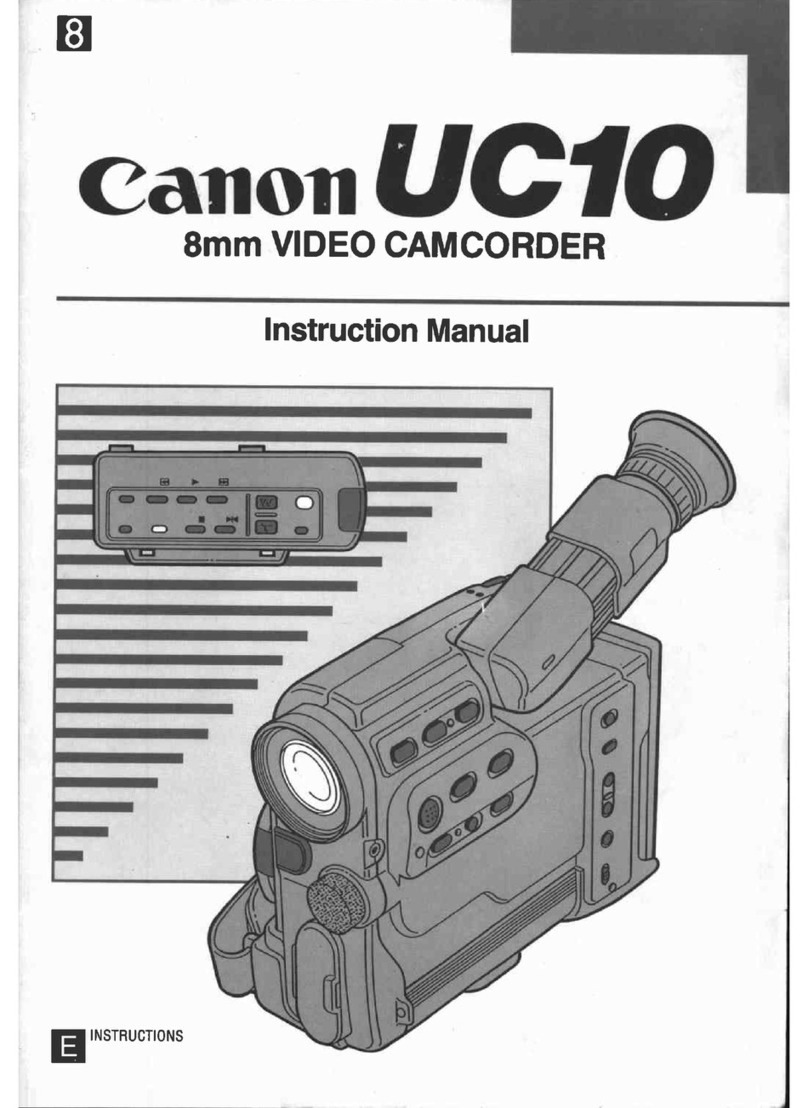Canon UC 7000 User manual
Other Canon Camcorder manuals

Canon
Canon VIXIA HF R21 User manual

Canon
Canon ELURA 50 User manual
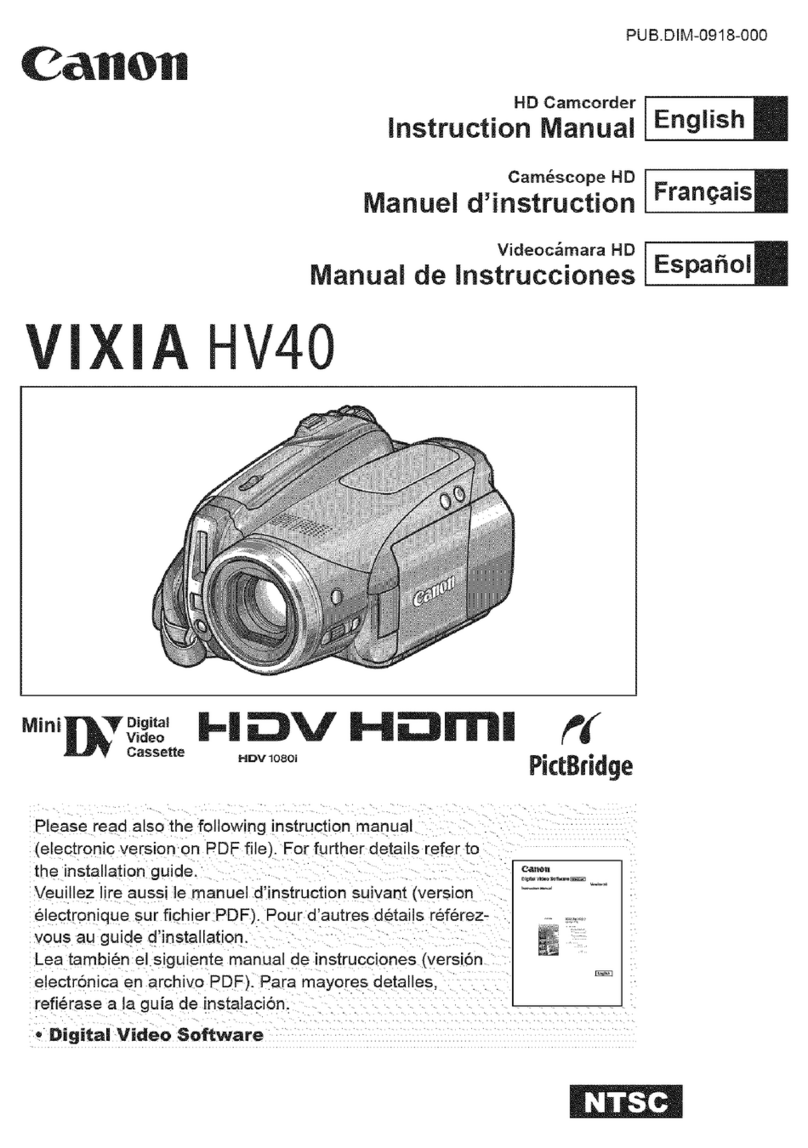
Canon
Canon Vixia HV40 User manual
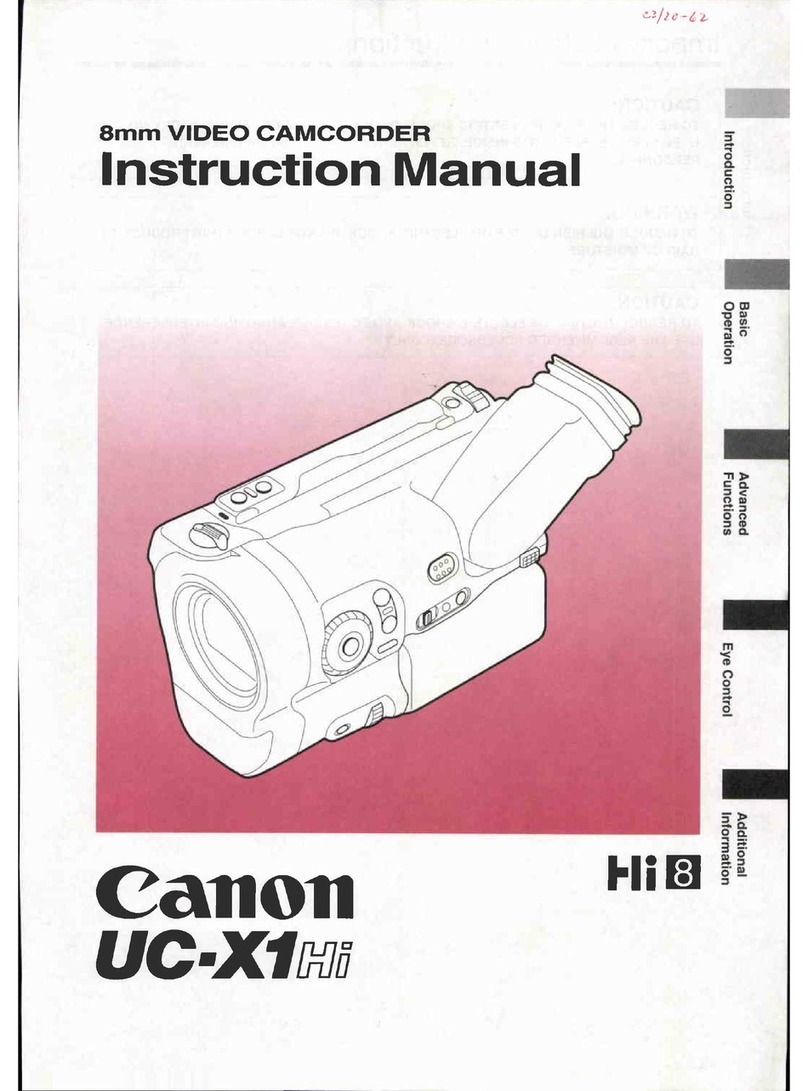
Canon
Canon UC X 1 Hi User manual

Canon
Canon 40MC - Elura MiniDV Digital Camcorder User manual

Canon
Canon LEGRIA HFR86 User manual

Canon
Canon Elura 70 User manual
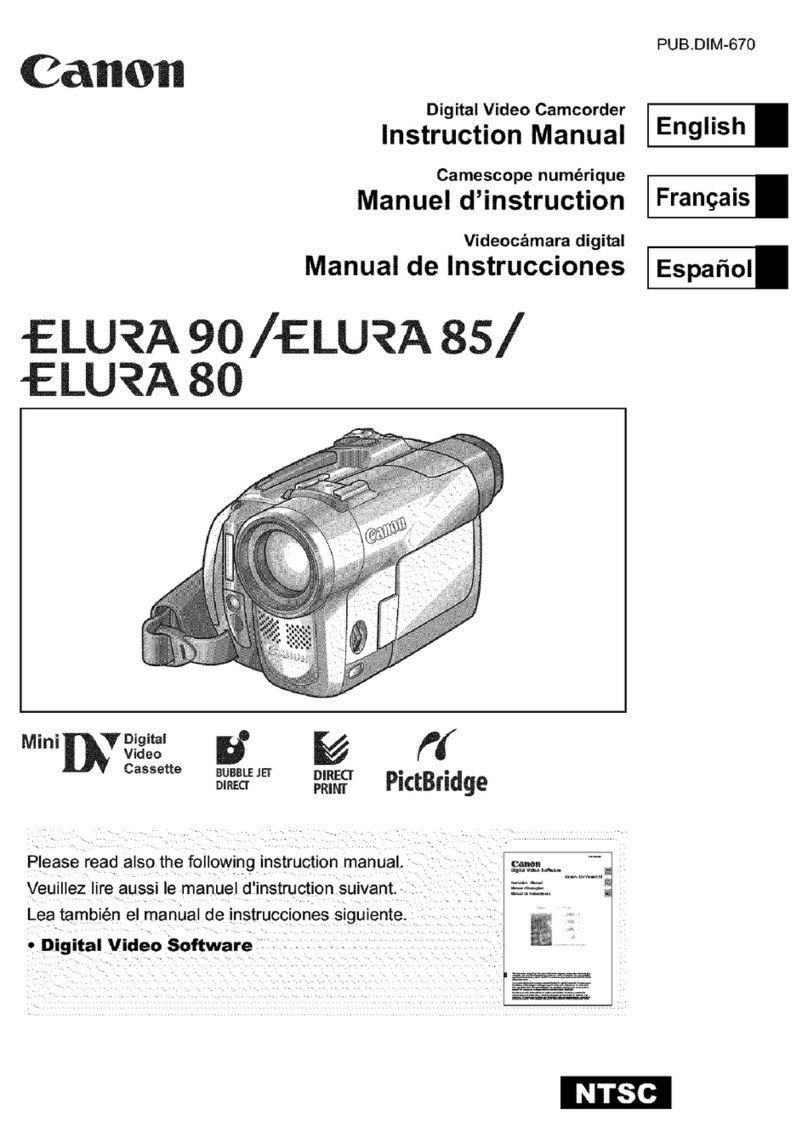
Canon
Canon LU A 8S User manual

Canon
Canon imageRunner 60 User manual

Canon
Canon VIXIA HF10 User manual

Canon
Canon XLH1S User manual

Canon
Canon VIXIA HF200 User manual

Canon
Canon XF705 User manual

Canon
Canon VIXIA HF M50 User manual

Canon
Canon HG-10 User manual
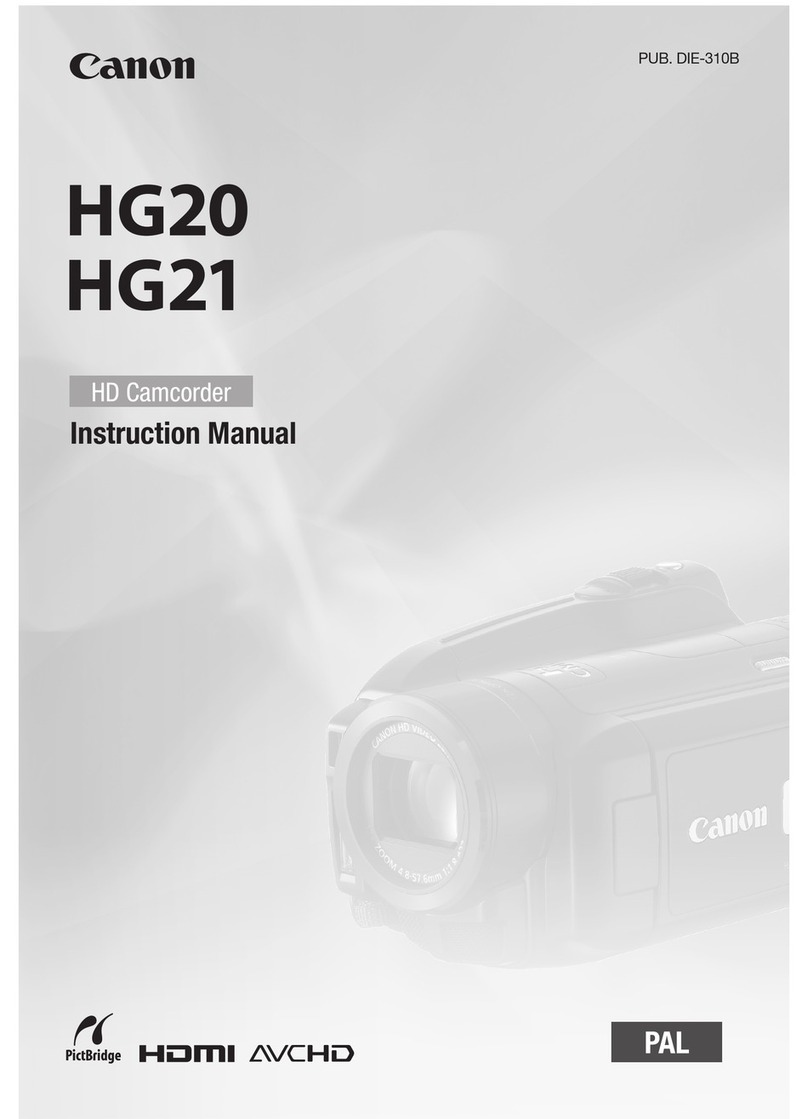
Canon
Canon Vixia HG20 User manual
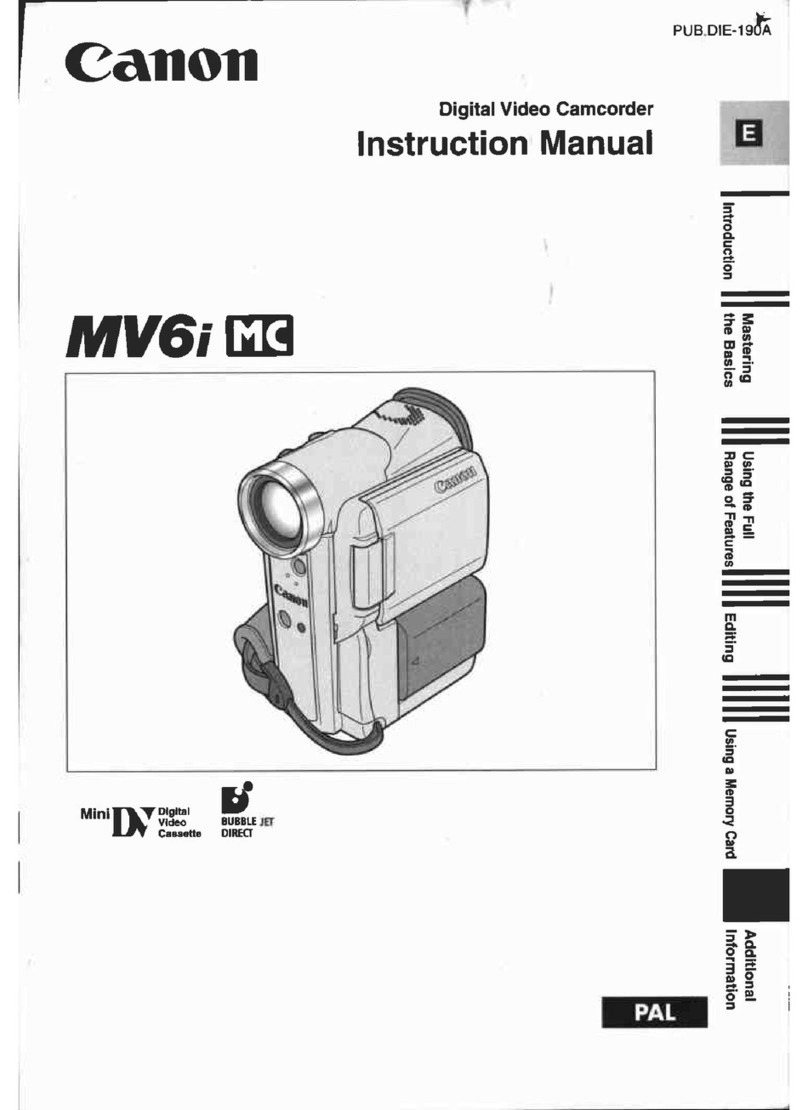
Canon
Canon MV 6 I MC User manual
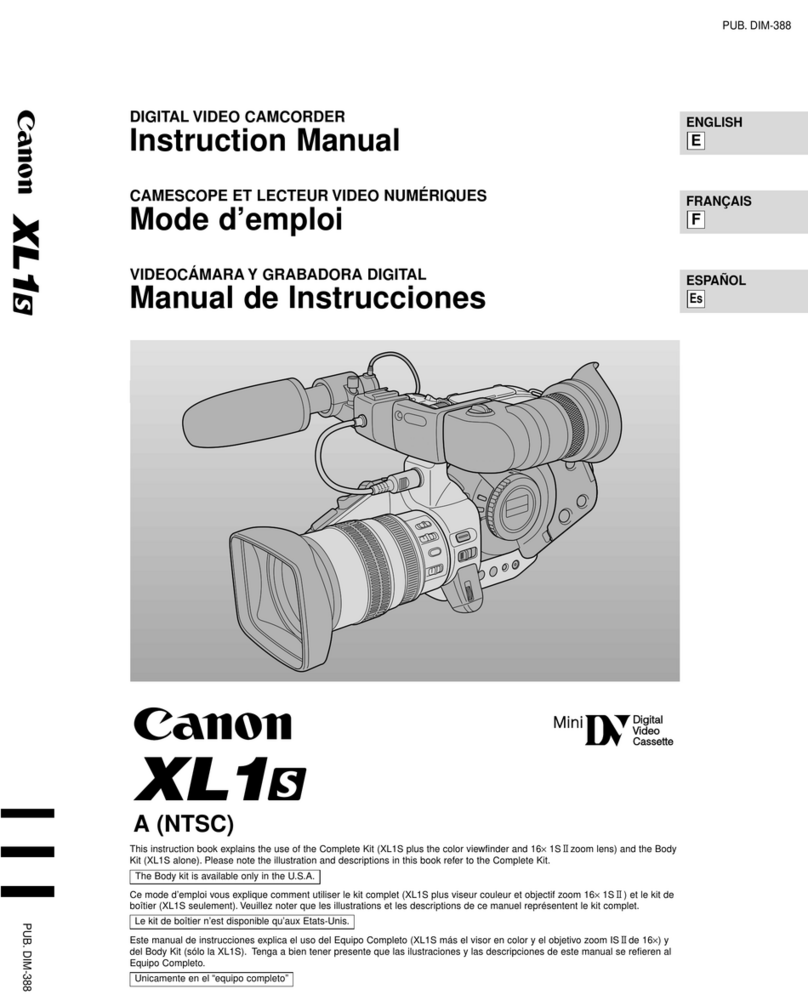
Canon
Canon XL 1S User manual
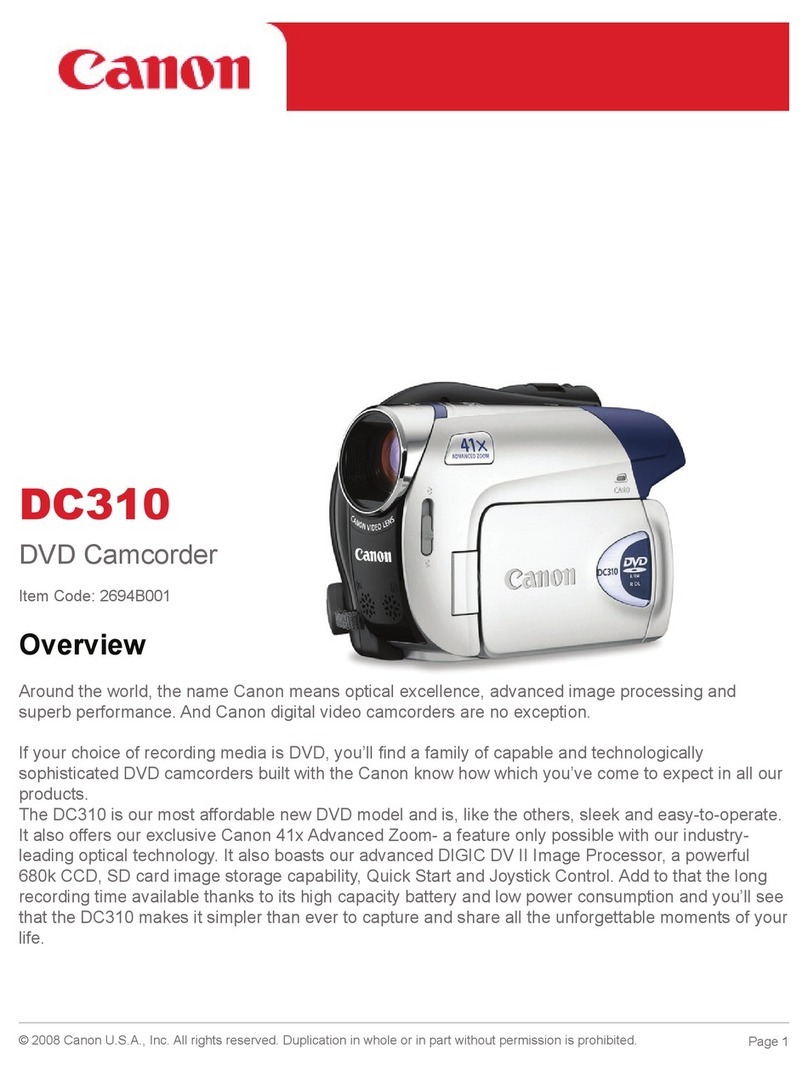
Canon
Canon 2694B001 User manual
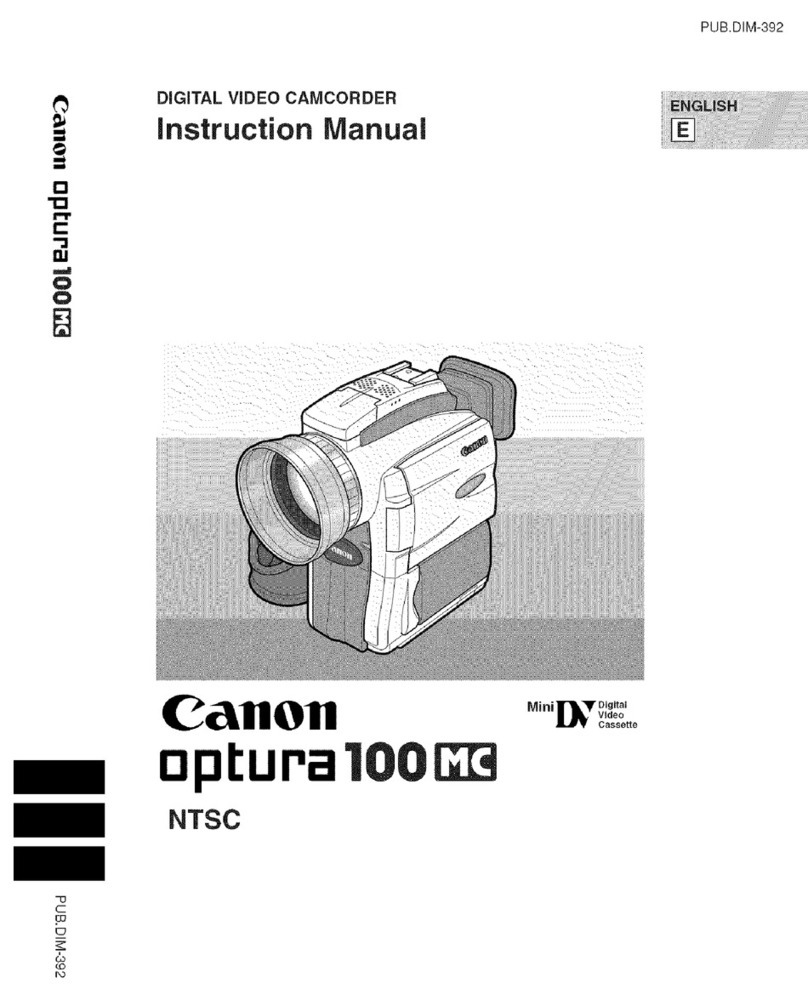
Canon
Canon Optura 100 MC User manual