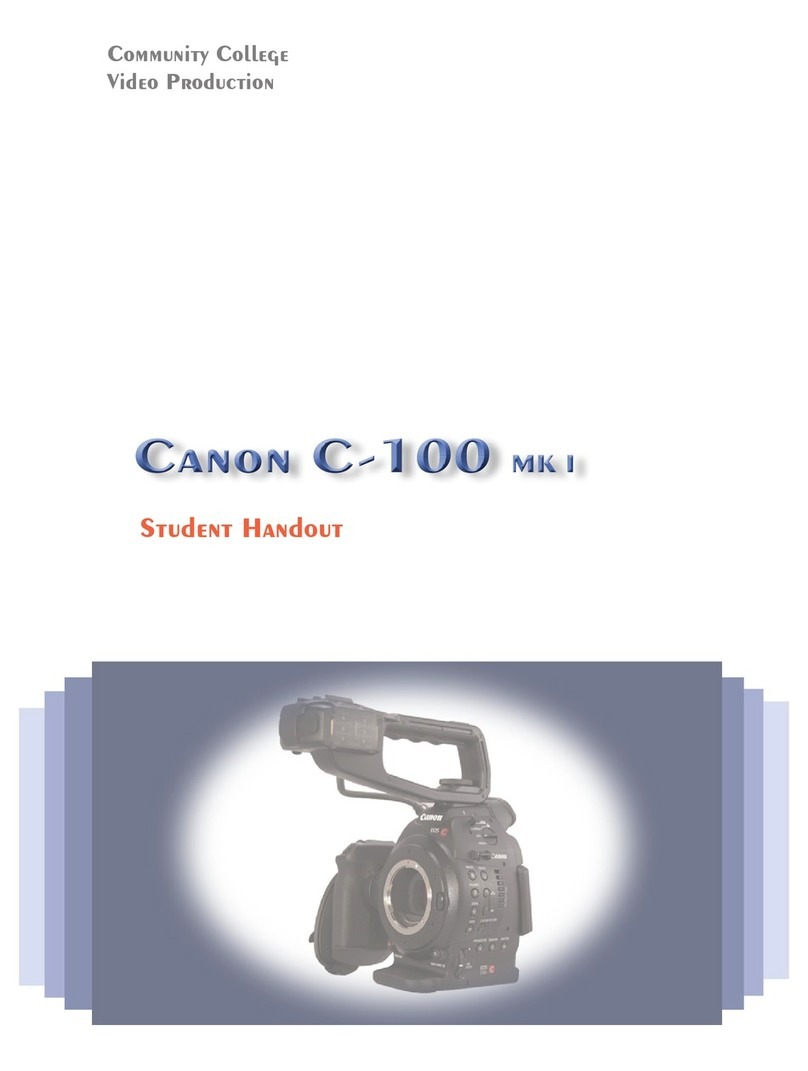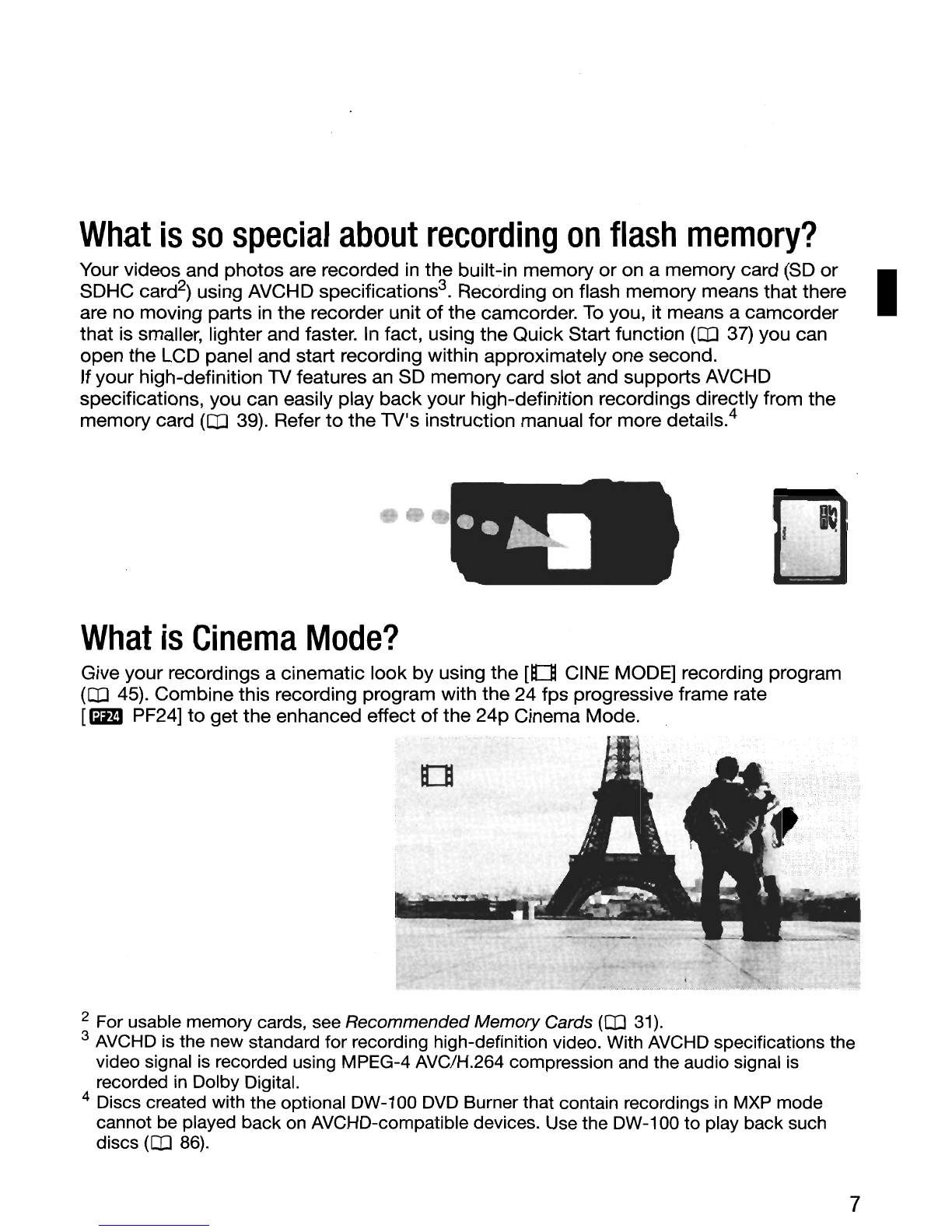Canon VIXIA HF11 User manual
Other Canon Camcorder manuals

Canon
Canon MD130 User manual

Canon
Canon DM XM2E Operating instructions
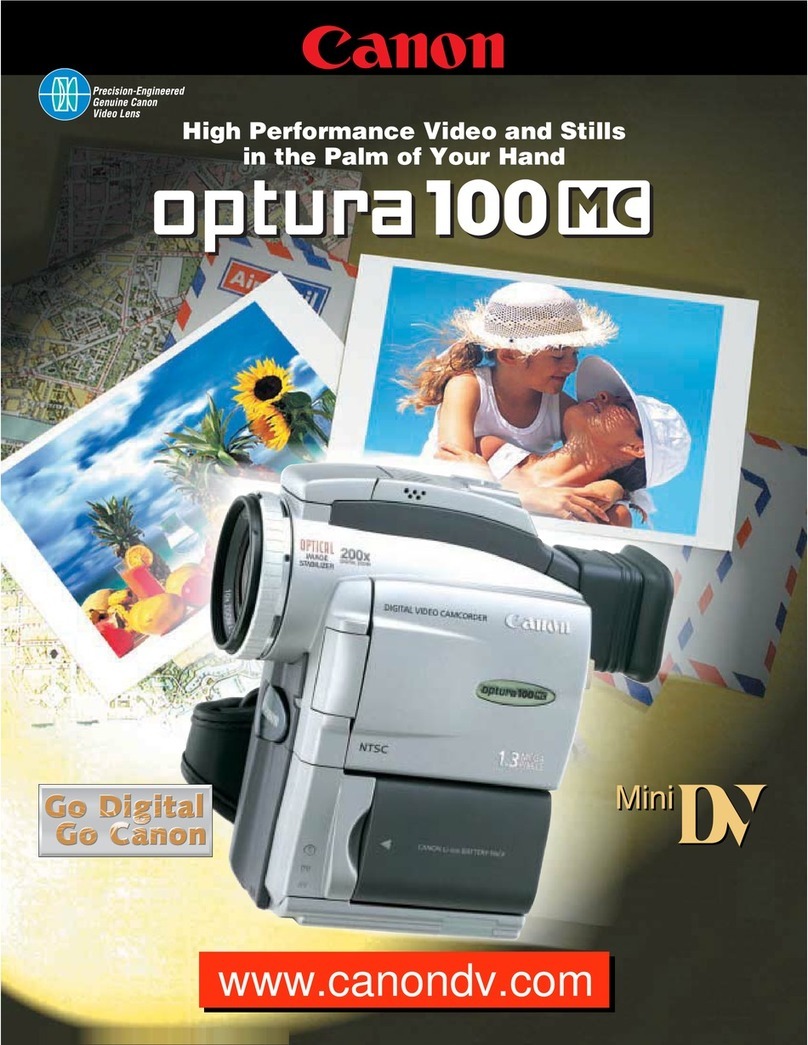
Canon
Canon Optura 100 MC User manual
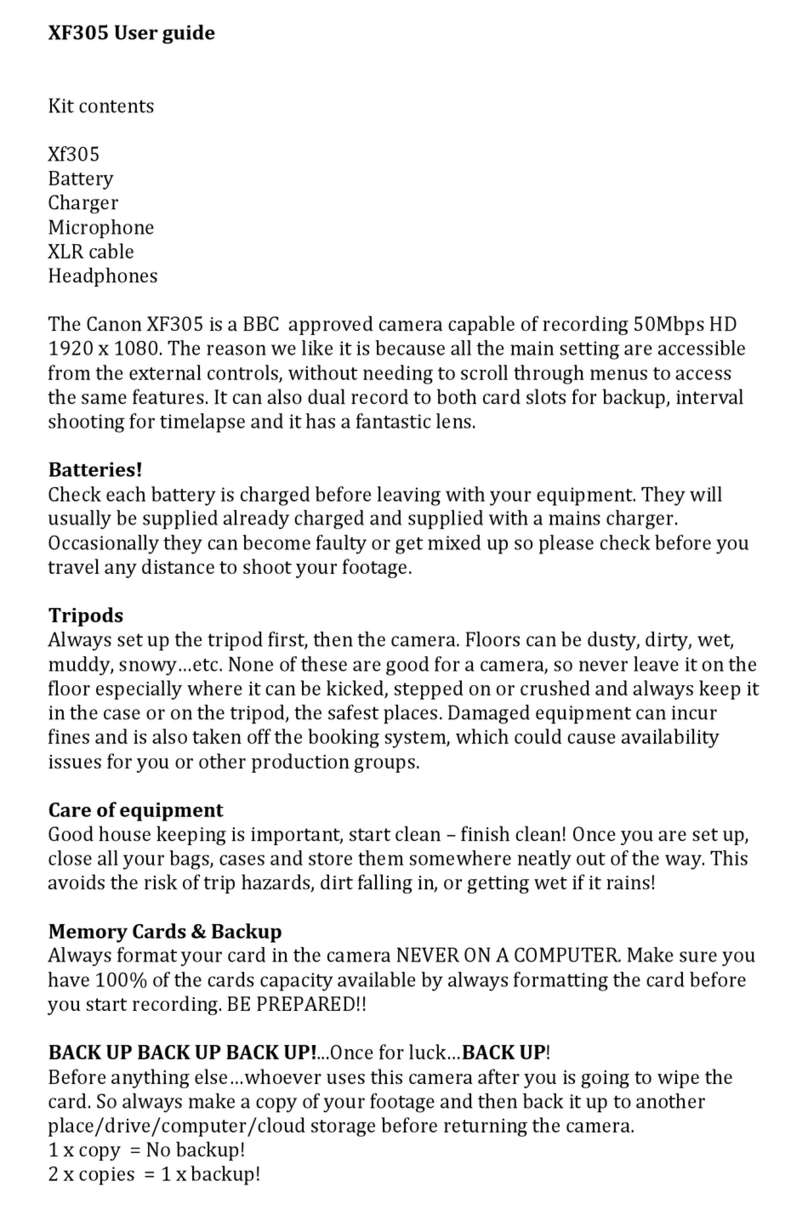
Canon
Canon XF305 User manual
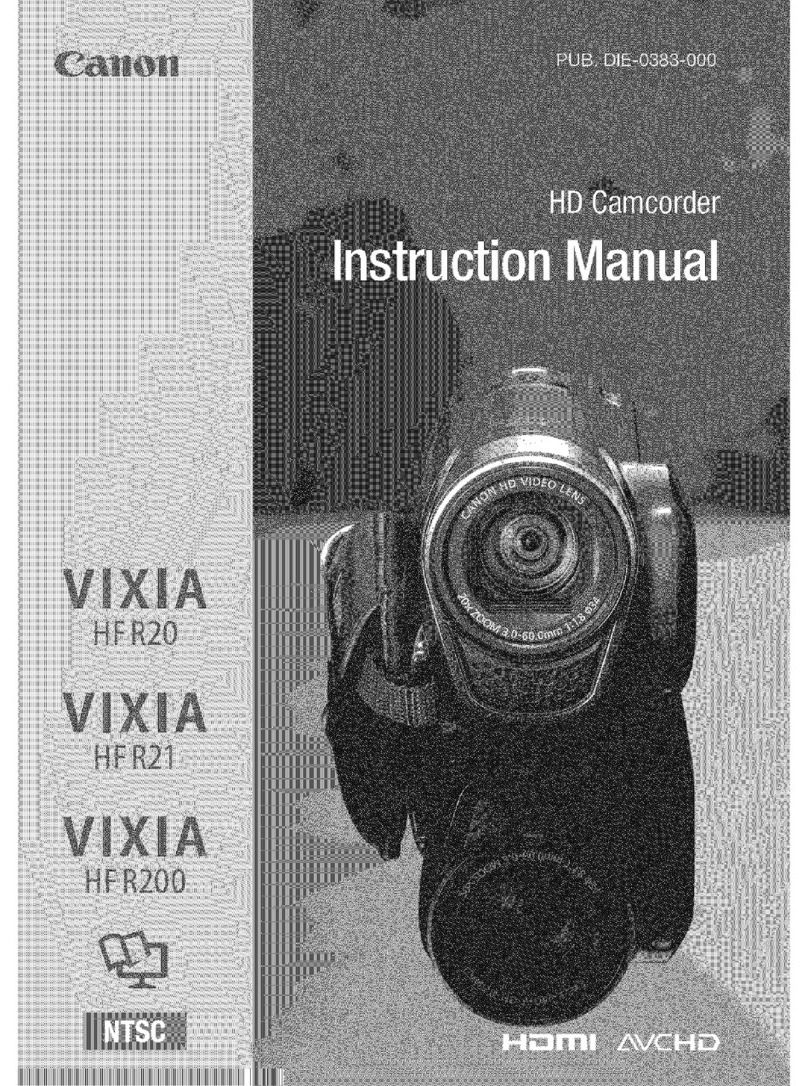
Canon
Canon Vixia HF R20 User manual

Canon
Canon XL1 XL1 S User manual

Canon
Canon DC20 E User manual

Canon
Canon ZR600 User manual

Canon
Canon XL 1 User manual

Canon
Canon PictBridge DC50 User manual
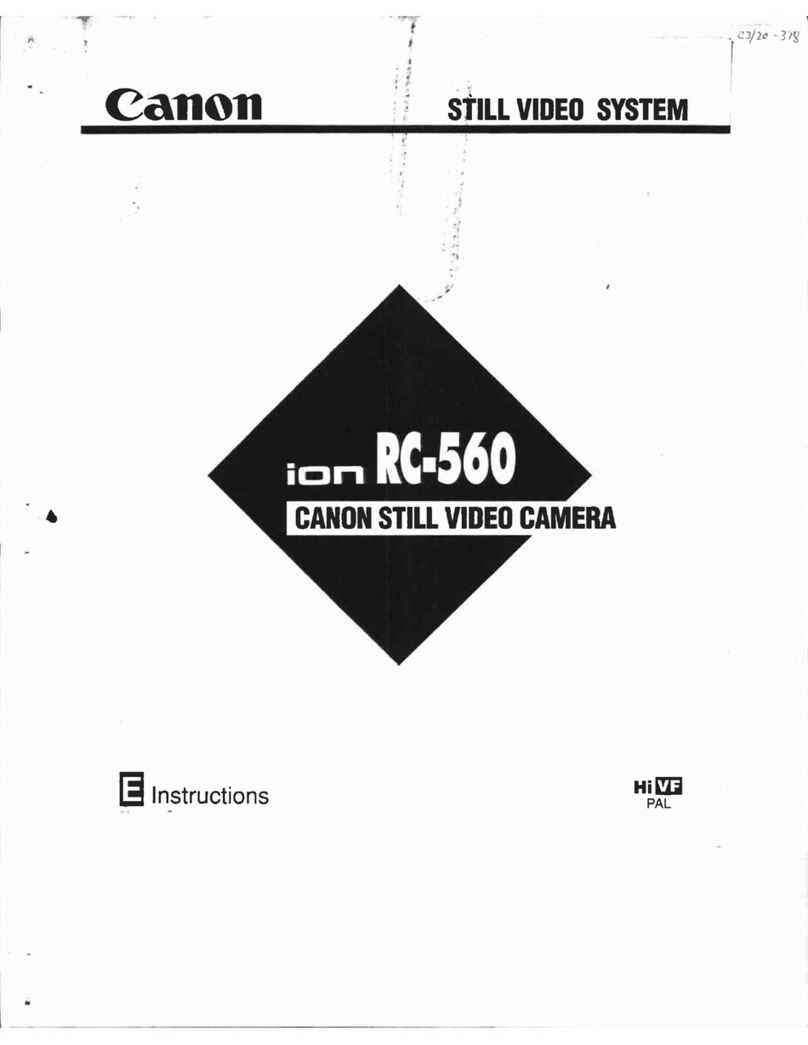
Canon
Canon ion RC 560 User manual
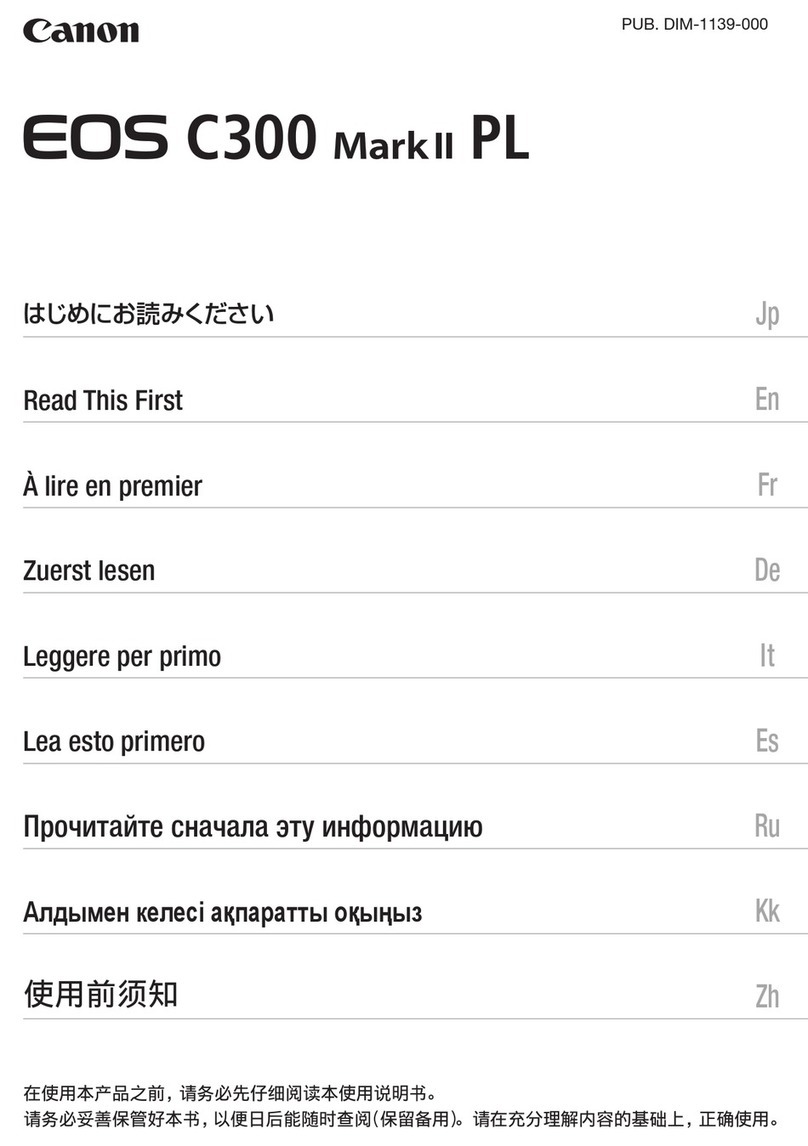
Canon
Canon EOS C300 Mark II Instruction sheet

Canon
Canon FS10 User manual

Canon
Canon Canosound 514XL-S User manual

Canon
Canon MV960 User manual

Canon
Canon Vixia HF R20 User manual
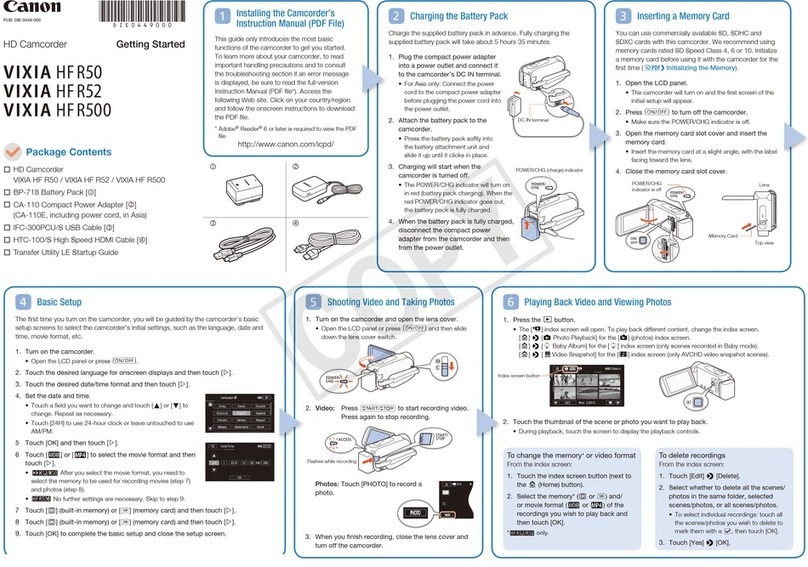
Canon
Canon VIXIA HF R50 User manual

Canon
Canon Canosound 814XL-S User manual

Canon
Canon 814XL User manual

Canon
Canon MVX3i User manual