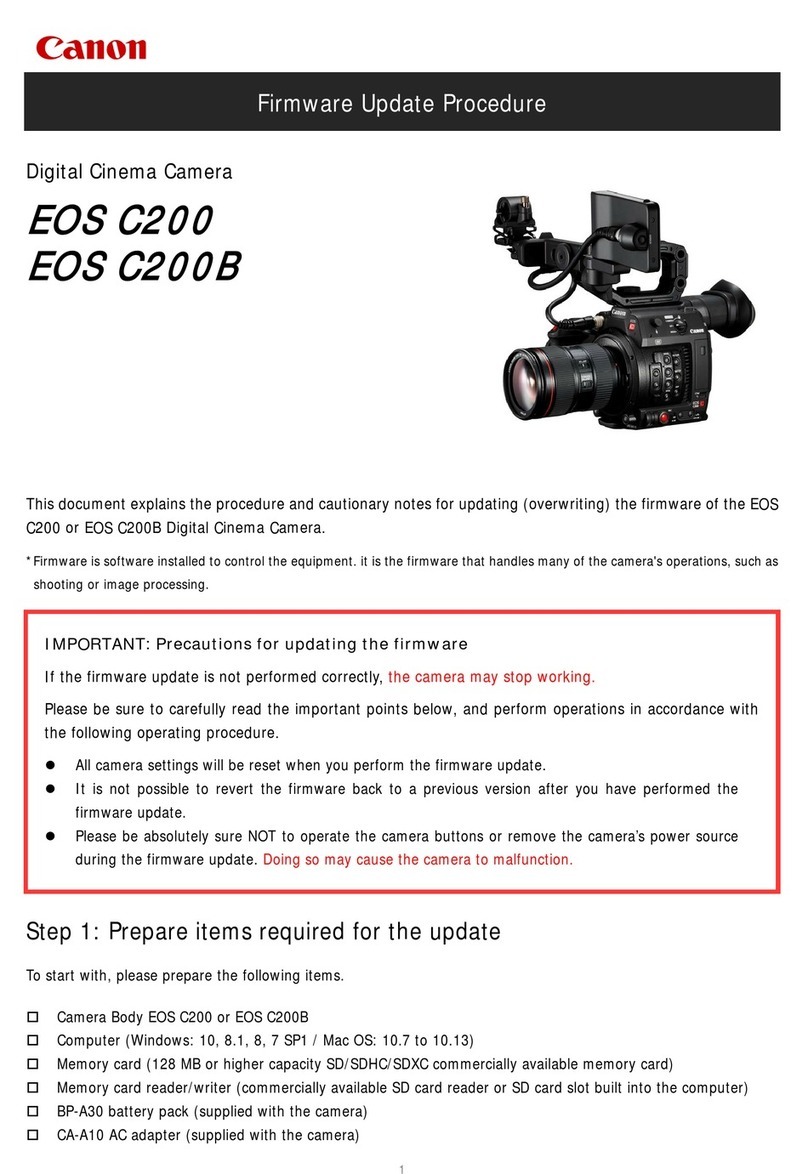Fluorite lens precisely controls components of light providing an excellent balance of these three
critical ingredients of picture quality. This is unobtainable with conventional optical glass. To further
improve image detail, Canon has intentionally shifted the green CCD which contains 60 percent of
the picture detail half a pixel horizontally and vertically. This shift allows more accurate
interpolation, resulting in an image that Canon claims rivals those from cameras with 410,000pixel
CCDs. Each pixel is 72 square microns, which is about 1.5 times the size as those in competing
camcorders. This increased size increases light sensitivity, allowing you to shoot in lowlight
situations. All this results in outstanding detail, with highly accurate color reproduction suitable for
the demands of highend video production. The GL2 also incorporates a 20x Professional LSeries
fluorite optical zoom lens, which is equivalent to 39.5790mm, as well as a 100x digital zoom. Audio
The GL2s omnidirectional microphone is designed to deliver realistic stereo sound. Using the GL2s
advanced accessory shoe expands your audio options. Audio can be recorded in 16bit mode on two
channels on one track. Alternatively, audio can be record in 12bit mode, where the audio track is
divided into two, and two channels of audio are recorded onto one track, with the other left over for
audio dubbing. Optical Image Stabilizer Canons superb optical stabilization system corrects camera
shake instantly so even hand held shots, at full telephoto, and shots taken from a moving car, are
smooth and steady. And since it is optical, there is no loss of image quality inevitable with electronic
image stabilizers. It perfectly complements the high picture quality of the DV format.
A sixblade circular iris, as found on Canons topoftheline XL1 and XL1S models, is used for
professional exposure control, helping to deliver stunning video and still photos. Inputs and Outputs
The GL2 comes with the standard DV IEEE 1394 port also known as FireWire for a superfast,
lossless connection to a PC or other DV machines. You can also connect to your PC via a USB
connection to download still photos. Both connections are on the camera back. More Features Three
shooting modes normal movie mode, digital photo mode, and the cinemalike frame movie mode. The
Custom Key function lets you create and save your own custom settings so your common shooting
modes can be readily duplicated. Digital effects are offered for a greater imaging variety, including
fader, sepia, strobe motion, and black and white. With the Interval Timer function, you can record
for a selected time with a selected intervalconvenient for nature observations such as flowers or
sunsets. MiniDV Format The Canon GL2 digital video camcorder uses the standard MiniDV cassette,
producing the highest quality video possible from nonbroadcast equipment. The MiniDV format
standard delivers more than 500 lines of horizontal resolution. And, because it records both video
and audio as digital data, this information can be transferredwithout any loss of picture or audio
qualityto a computer for editing, then transferred back to DV tape, without a reduction in either
picture or audio quality.Its advanced feature set allows users to handle even the most challenging
tasks with confidence. Offering the highest level of control, the camera fully complements the users
vision and passion for excellence. The GL2 boasts a 20x Professional LSeries Fluorite optical zoom
lens that transforms distant subjects into dramatic closeups with outstanding resolution, contrast
and color reproduction. The digital zoom is capable of extending up to 100x, providing sharp detail
and maximizing lens quality.
Utilizing Canons Optical Image Stabilizer System, camera shake is instantly corrected so even
handheld shots, at full telephoto, and shots taken on the move are smooth and steady. The GL2 has
three shooting modes; Normal Movie Mode, Frame Movie Mode, and Digital Photo Mode which
captures stunning 1.7 megapixel, images. 3 CCD The Canon GL2 has three CCDs, delivering
outstanding picture quality, highly accurate color reproduction and a wide dynamic range with
virtually no color noise. On top of that, Canon has improved a broadcast technology to create a new
form of Pixel Shift, producing greater picture quality than that of camcorders using CCDs with
almost twice the number of pixels. Lens and Optical Image Stabilization The GL2 gives you the
ability to take your videos to new levels of performance, whether youre a video professional or
simply a highly discerning hobbyist. Your exploration of this remarkable camcorder should start with