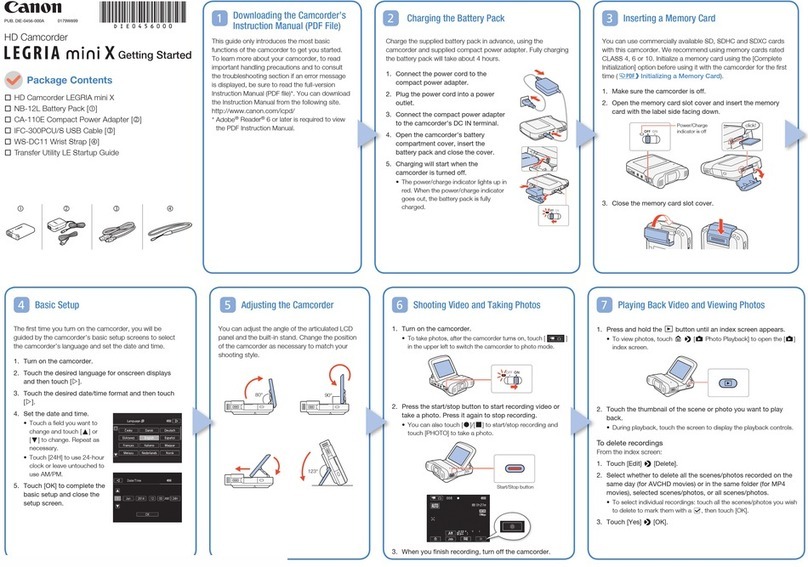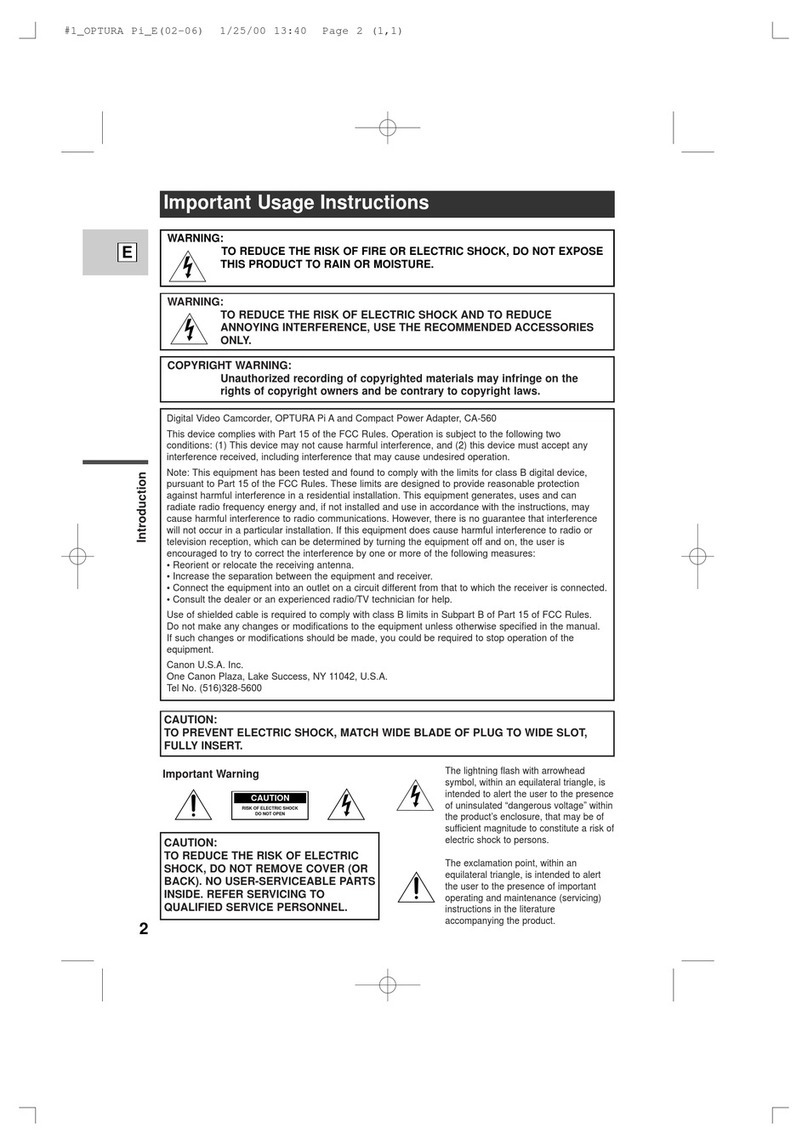Canon VIXIA HF M30 User manual
Other Canon Camcorder manuals

Canon
Canon VIXIA HF G30 User manual

Canon
Canon Legria HFG30 User manual
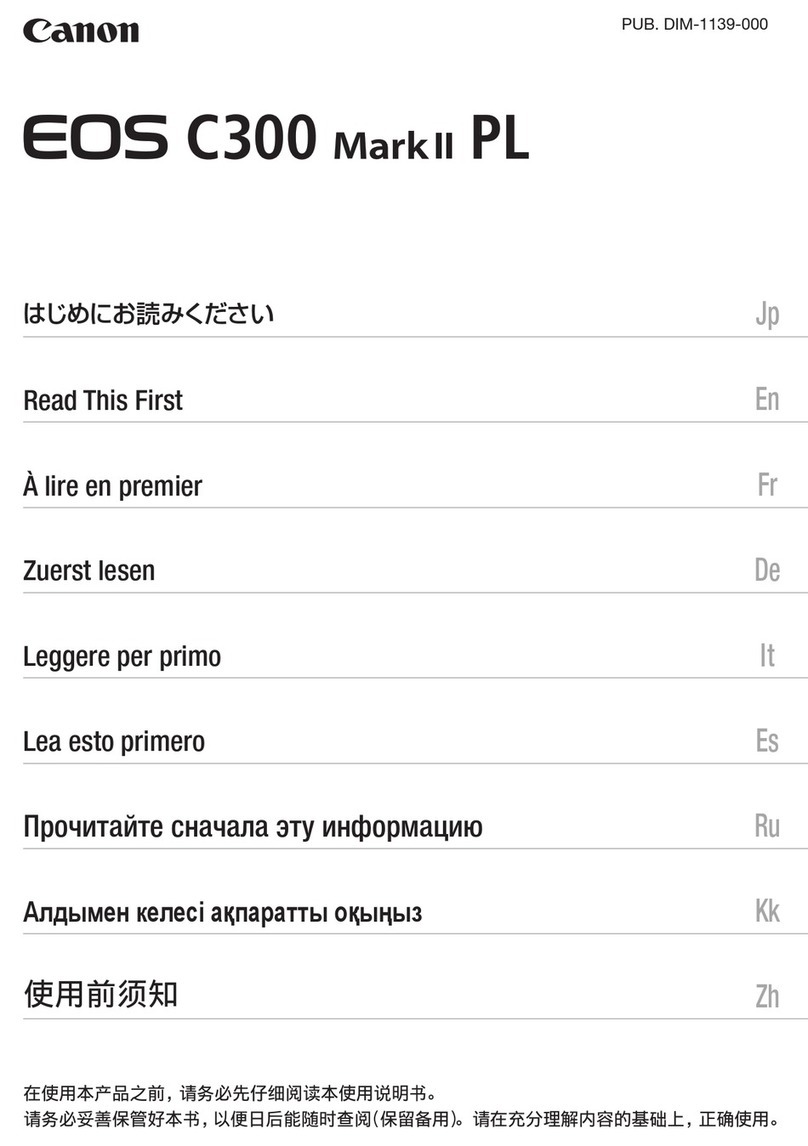
Canon
Canon EOS C300 Mark II Instruction sheet

Canon
Canon UC 8 Hi User manual

Canon
Canon ELURA 50 User manual

Canon
Canon MVX3i User manual

Canon
Canon PICTBRIDGE DC22 User manual

Canon
Canon FS20 User manual

Canon
Canon LEGRIA HF M506 User manual

Canon
Canon VIXIA HF G21 User manual
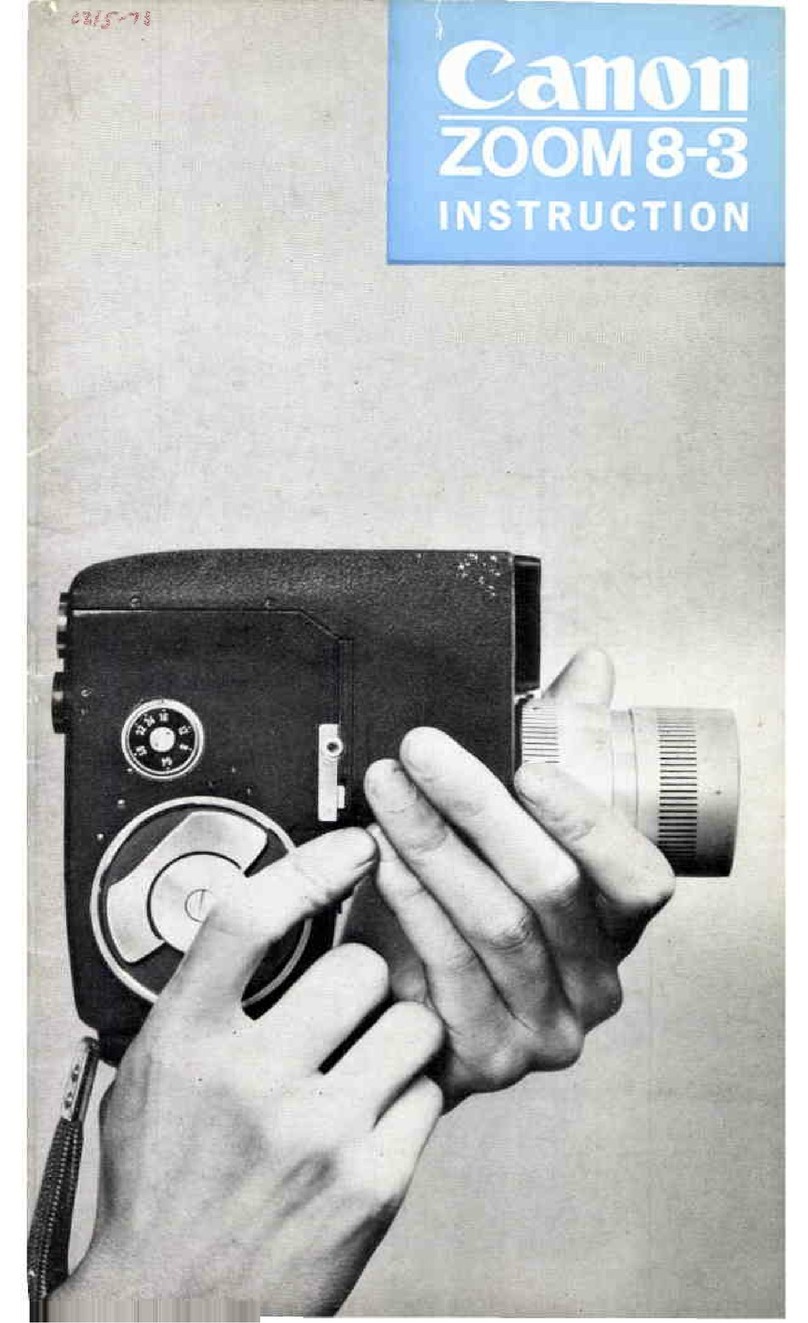
Canon
Canon Reflex Zoom 8-3 User manual

Canon
Canon FS30 User manual

Canon
Canon UC 100 User manual

Canon
Canon GL1 Operating instructions

Canon
Canon MVX100 User manual
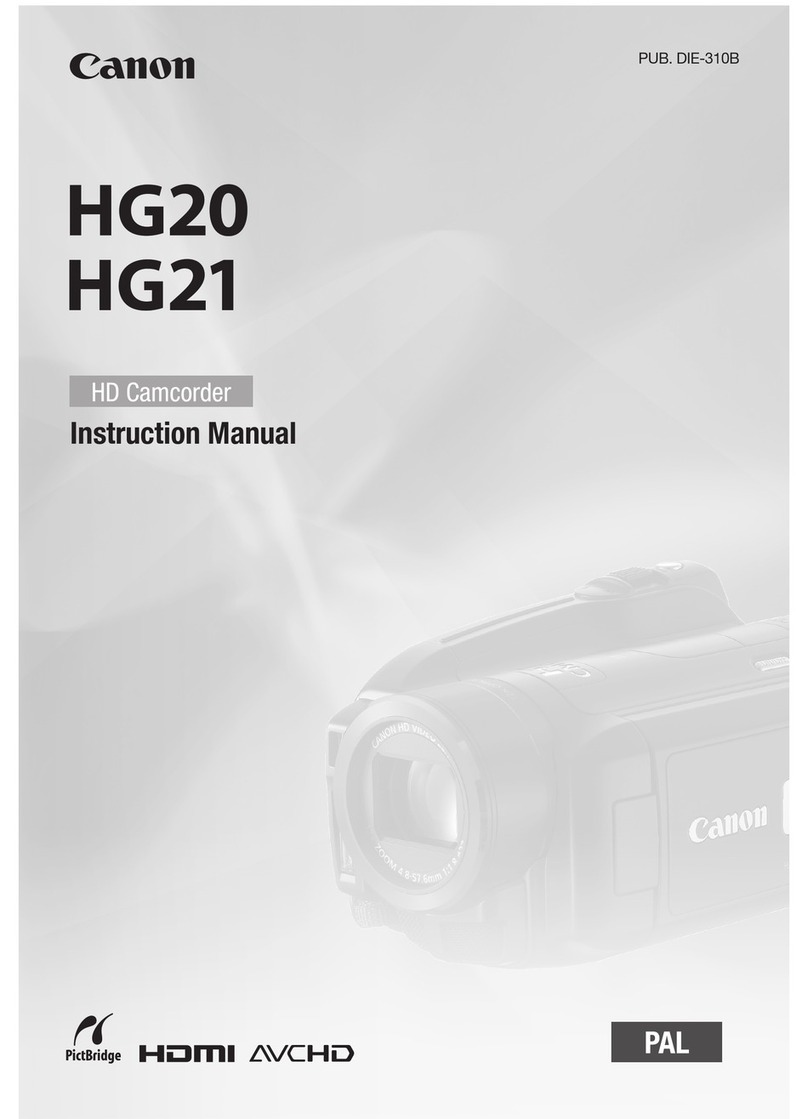
Canon
Canon Vixia HG20 User manual
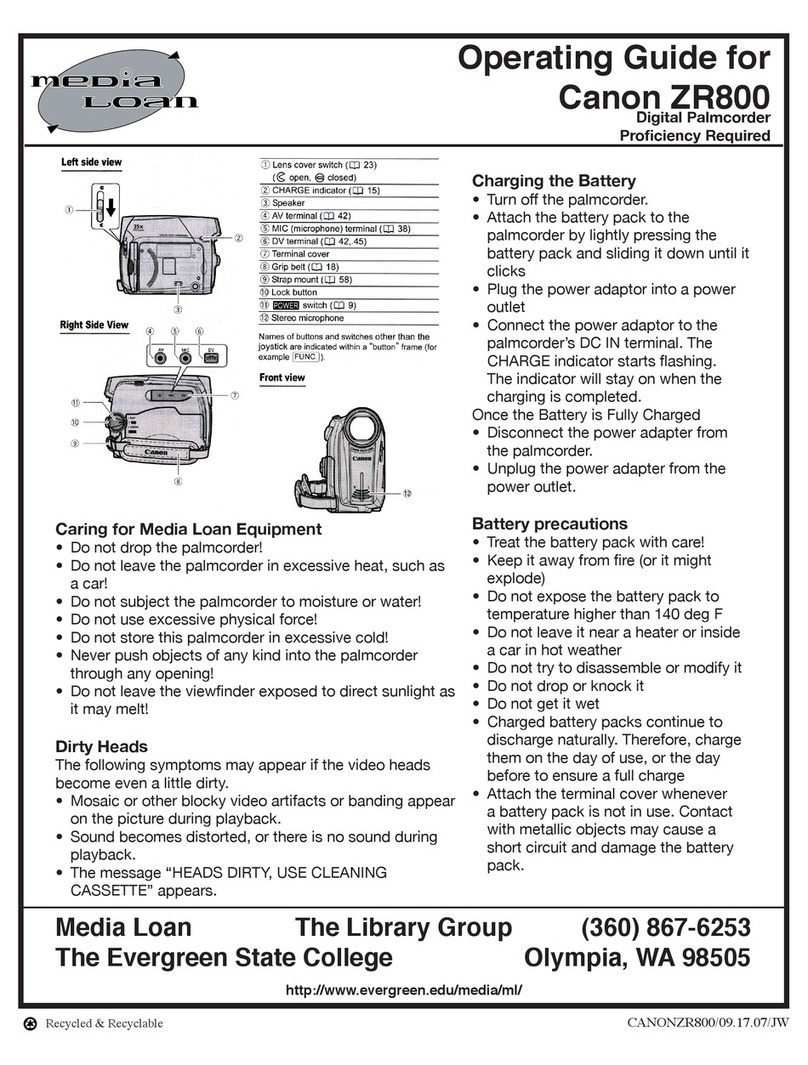
Canon
Canon ZR 800 - Camcorder - 680 KP User manual

Canon
Canon 4063B001 User manual

Canon
Canon Elura Elura User manual
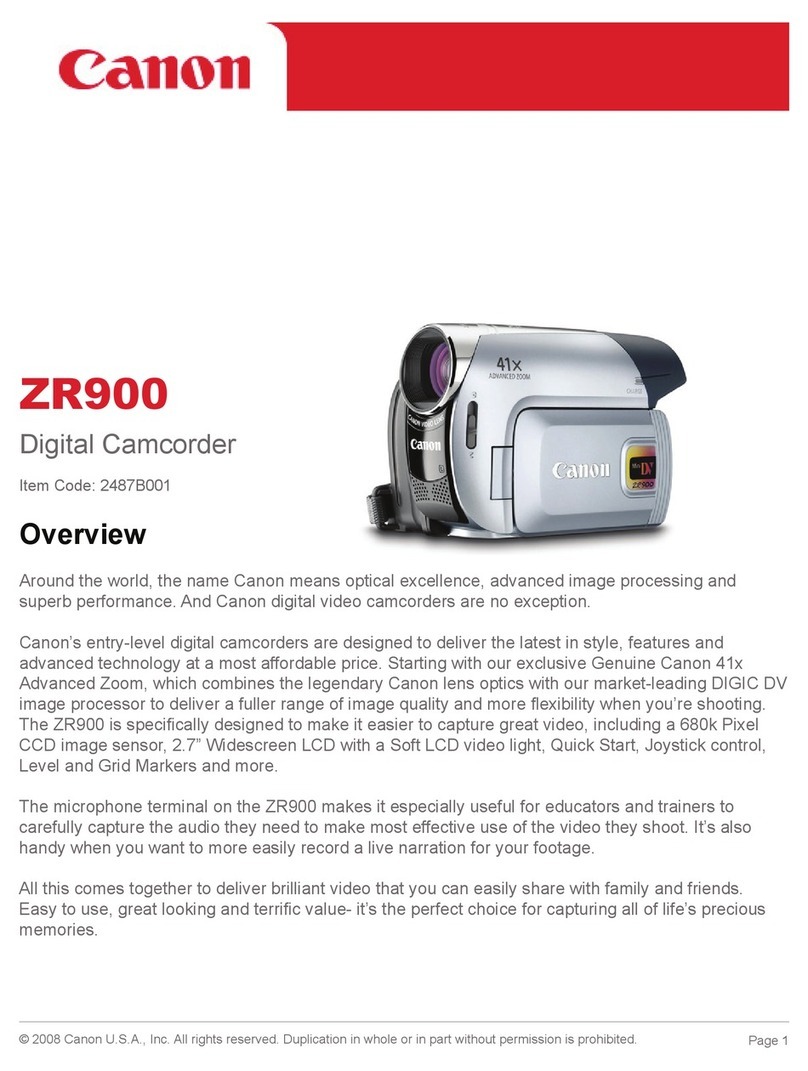
Canon
Canon 2487B001 User manual