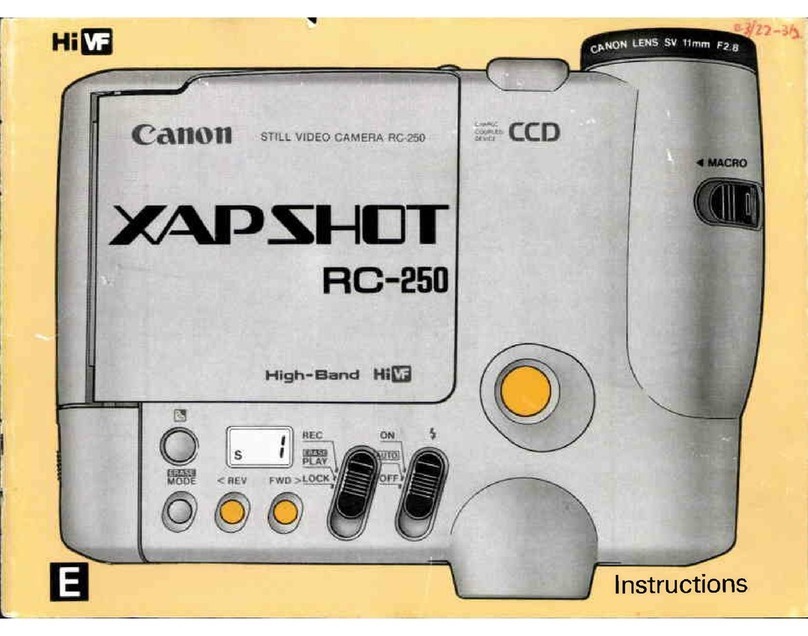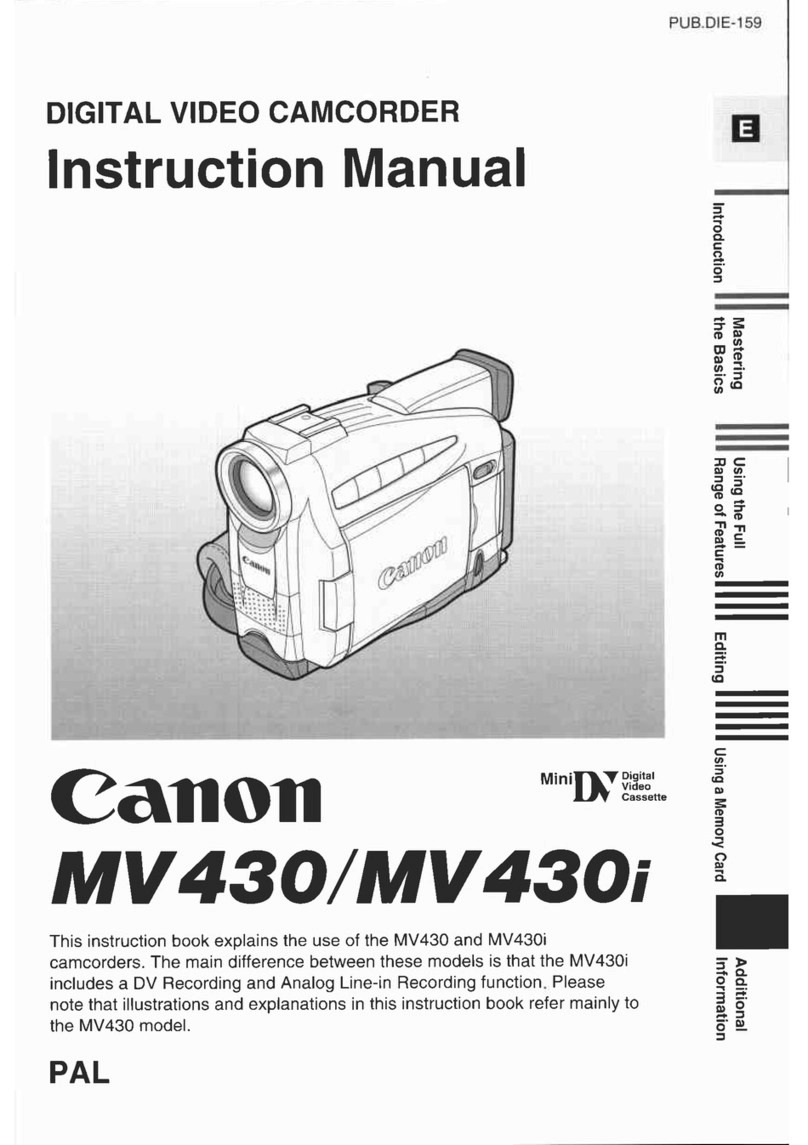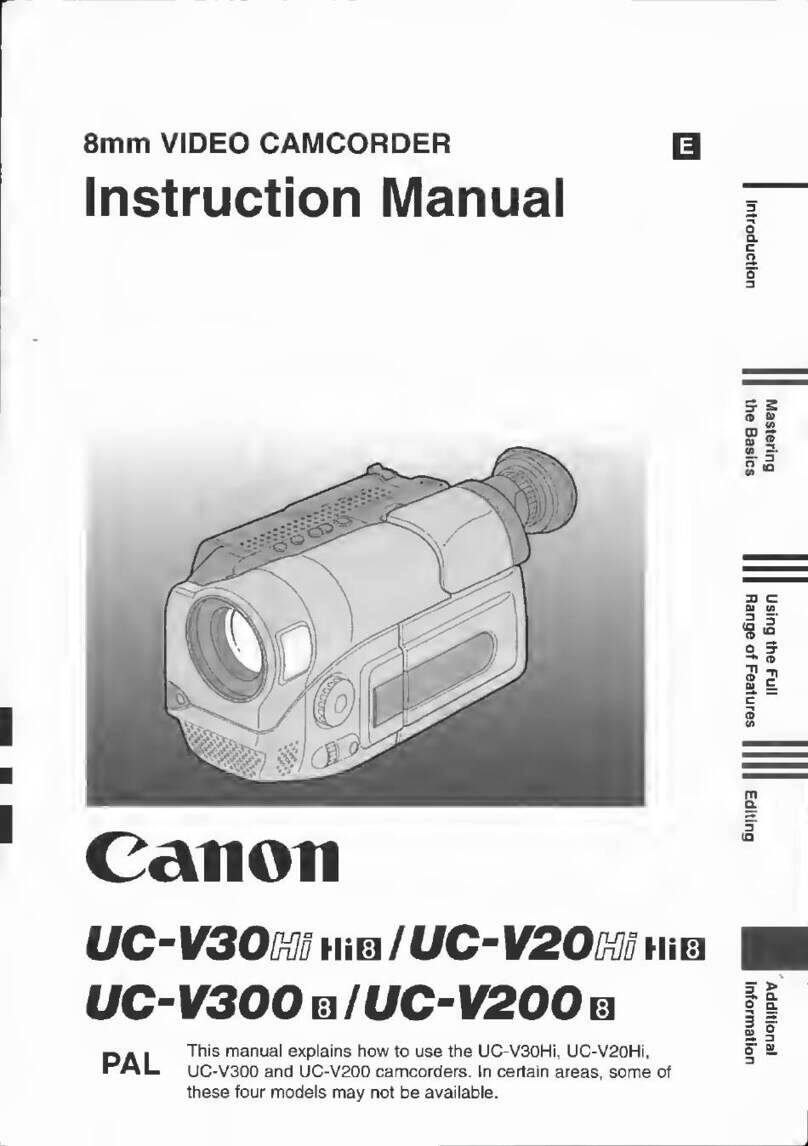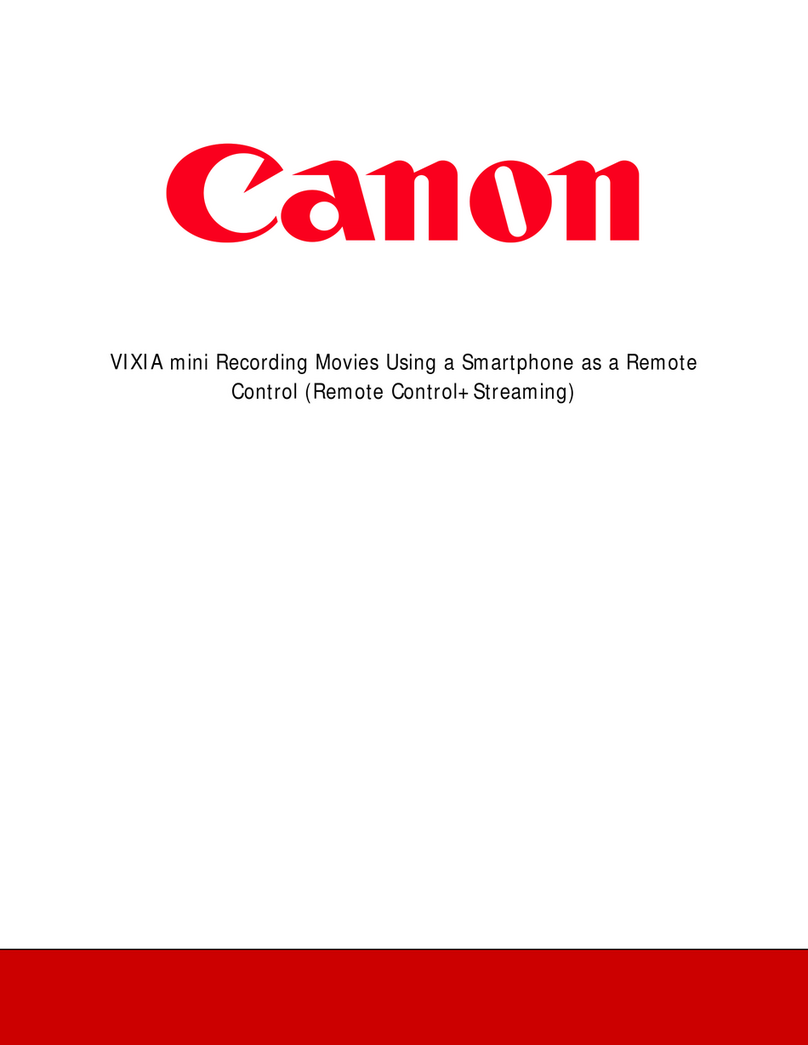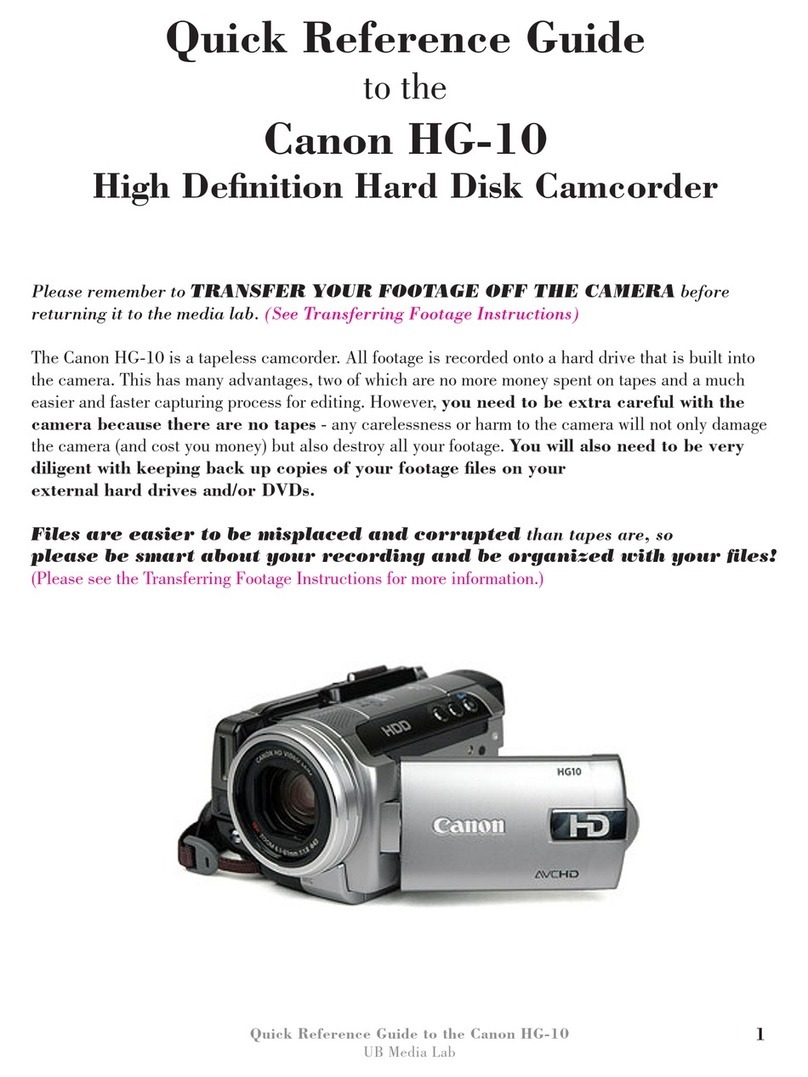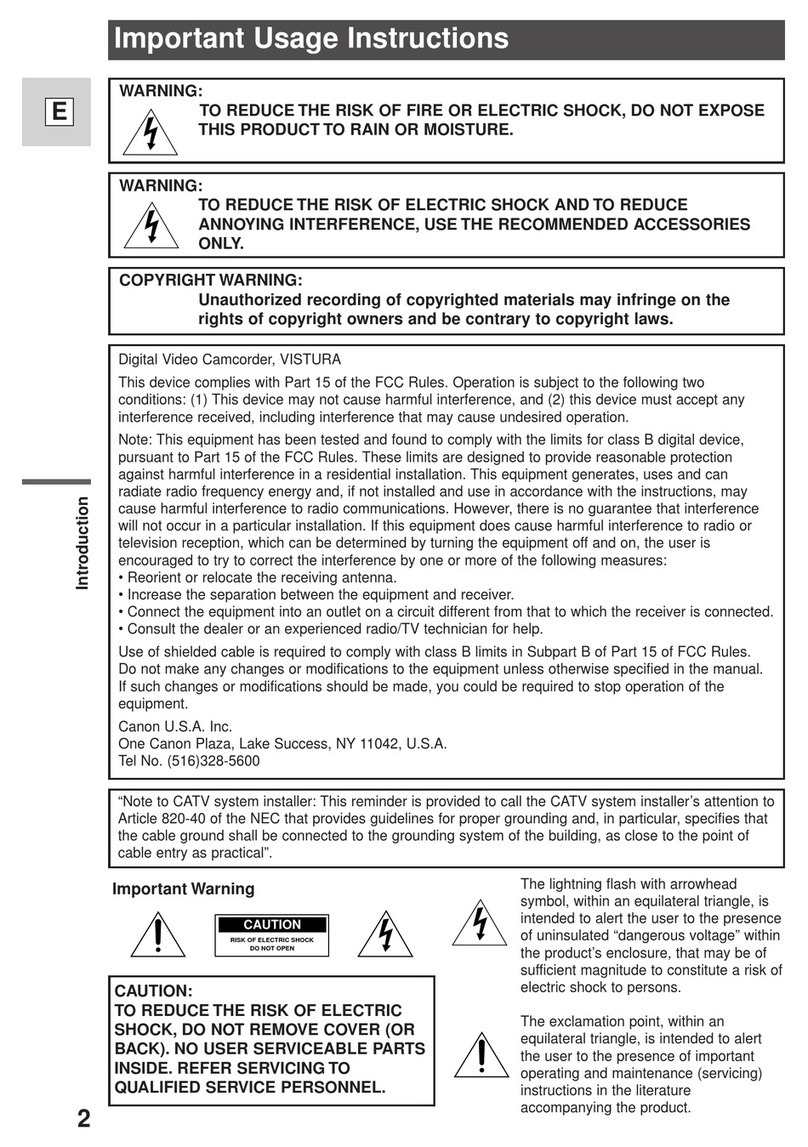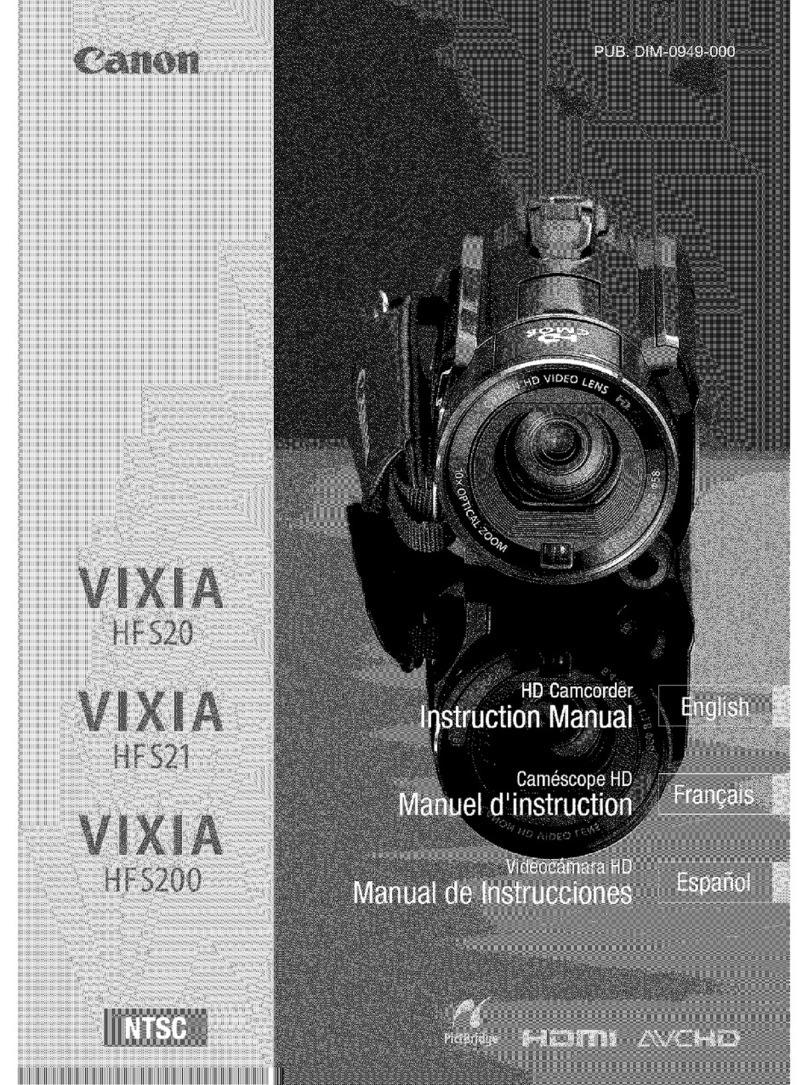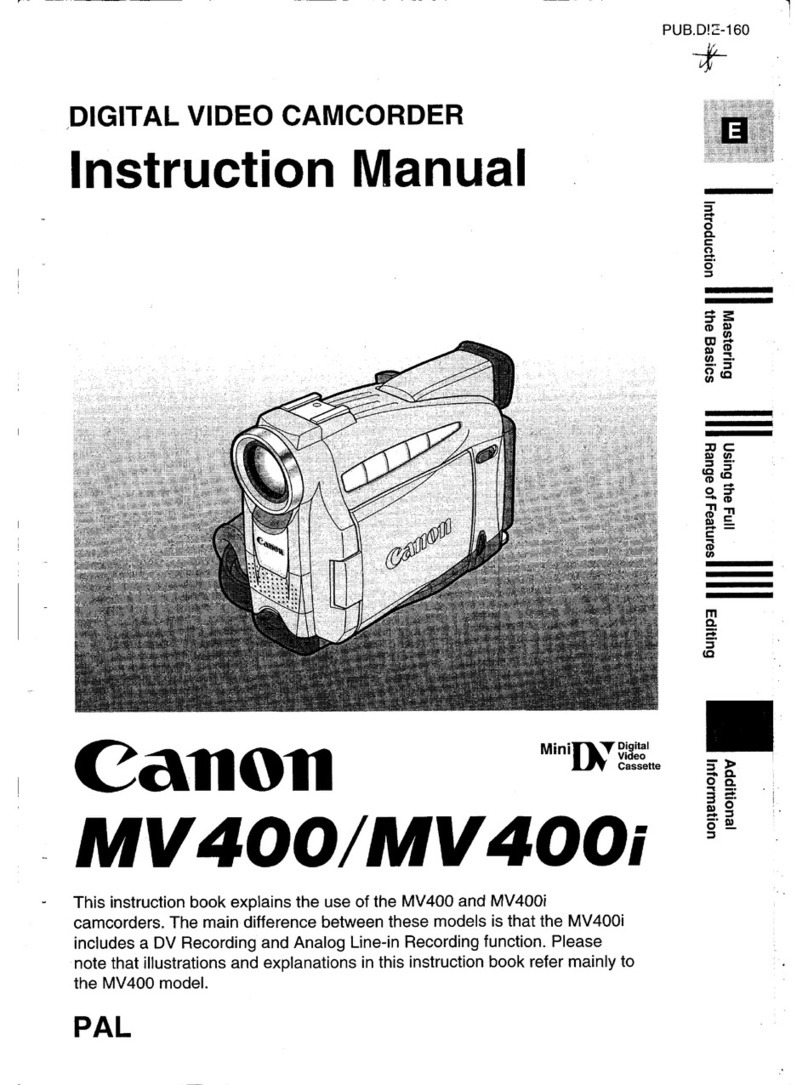14
Lightning -For added protection
of
this
product during alightning storm, or
when it
is
left unattended and unused for
long periods of time, disconnect it from
the wall outlet and disconnect the
antenna. This will prevent damage to the
product due
to
lightning and power-line
surges.
15
Overloading -Do not overload wall
outlets and extension cords as this can
result
in
arisk
of
fire or electric shock.
16
Objects and Liquid Entry -Never push
objects of any kind into this product
through openings
as
they may touch
dangerous voltage points
or
short out
parts that could result
in
afire or electric
shock. Be careful not
to
spill liquid of any
kind onto the product.
17
Servicing -Do not attempt to service
this product yourself
as
opening or
removing covers may expose you to
dangerous voltage or other hazards.
Refer all servicing
to
qualified service
personnel.
EXAMPLE OF ANTENNA GROUNDING AS
PER
NATIONAL ELECTRICAL CODE
Fig. 1
ELECTRIC
SERVICE
EQUIPMENT
-------
NEC -NATIONAL
ELECTRICAL CODE
ANTENNA
LEAD
IN
WIRE
ANTENNA DISCHARGE UNIT
(NEC SECTION 810-20)
GROUNDINGCONDUCTORS
(NEC SECTION 810-21)
GROUND
CLAMPS
POWER SERVICE GROUNDING
ELECTRODE SYSTEM
(NEC ART 250. PART
H)
18
Damage Requiring Service -
Disconnect this product from the wall
outlet and all power sources including
battery, and refer servicing
to
qualified
service personnel under the following
conditions:
a.
When the power-supply cord or plug
is damaged.
b. If any liquid has been spilled onto, or
objects have fallen into, the product.
c.
If the product has been exposed
to
rain or water.
d. If the product does not operate
normally even if you follow the
operating instructions. Adjust only
those controls that are covered by the
operation instructions. Improper
adjustment of other controls may
result
in
damage and will often require
extensive work by aqualified
technician to restore the product
to
its
normal operation.
e.
If the product has been dropped or
the cabinet has been damaged.
f.
When the product exhibits adistinct
change in performance. This indicates
aneed for service.
19
Replacement Parts -When
replacement parts are required, be sure
the service technician has used
replacement parts that are specified
by
Canon or that have the same
characteristics as the original part.
Unauthorized substitutions may result
in
fire, electric shock or other hazards.
20
Safety Check -Upon completion of any
service or repairs to this product, ask the
service technician to perform safety
checks
to
determine that the product is
in
safe
operating
order.
When replacement of the power supply is required, please return it
to
the responsible nearest
Canon Service Center and please replace it with the same type number CA-570.
The Adapter can be used with apower supply between 100 and 240 VAC. For areas where
120 VAC power is not used, you will need aspecial plug adapter. Contact your nearest Canon
Service Center for further information.
IThis Class Bdigital apparatus complies with Canadian ICES-003.
4
14
Lightning -For added protection
of
this
product during alightning storm, or
when it
is
left unattended and unused for
long periods of time, disconnect it from
the wall outlet and disconnect the
antenna. This will prevent damage to the
product due
to
lightning and power-line
surges.
15
Overloading -Do not overload wall
outlets and extension cords as this can
result
in
arisk
of
fire or electric shock.
16
Objects and Liquid Entry -Never push
objects of any kind into this product
through openings
as
they may touch
dangerous voltage points
or
short out
parts that could result
in
afire or electric
shock. Be careful not
to
spill liquid of any
kind onto the product.
17
Servicing -Do not attempt to service
this product yourself
as
opening or
removing covers may expose you to
dangerous voltage or other hazards.
Refer all servicing
to
qualified service
personnel.
EXAMPLE OF ANTENNA GROUNDING AS
PER
NATIONAL ELECTRICAL CODE
Fig. 1
ELECTRIC
SERVICE
EQUIPMENT
-------
NEC -NATIONAL
ELECTRICAL CODE
ANTENNA
LEAD
IN
WIRE
ANTENNA DISCHARGE UNIT
(NEC SECTION 810-20)
GROUNDINGCONDUCTORS
(NEC SECTION 810-21)
GROUND
CLAMPS
POWER SERVICE GROUNDING
ELECTRODE SYSTEM
(NEC ART 250. PART
H)
18
Damage Requiring Service -
Disconnect this product from the wall
outlet and all power sources including
battery, and refer servicing
to
qualified
service personnel under the following
conditions:
a.
When the power-supply cord or plug
is damaged.
b. If any liquid has been spilled onto, or
objects have fallen into, the product.
c.
If the product has been exposed
to
rain or water.
d. If the product does not operate
normally even if you follow the
operating instructions. Adjust only
those controls that are covered by the
operation instructions. Improper
adjustment of other controls may
result
in
damage and will often require
extensive work by aqualified
technician to restore the product
to
its
normal operation.
e.
If the product has been dropped or
the cabinet has been damaged.
f.
When the product exhibits adistinct
change in performance. This indicates
aneed for service.
19
Replacement Parts -When
replacement parts are required, be sure
the service technician has used
replacement parts that are specified
by
Canon or that have the same
characteristics as the original part.
Unauthorized substitutions may result
in
fire, electric shock or other hazards.
20
Safety Check -Upon completion of any
service or repairs to this product, ask the
service technician to perform safety
checks
to
determine that the product is
in
safe
operating
order.
When replacement of the power supply is required, please return it
to
the responsible nearest
Canon Service Center and please replace it with the same type number CA-570.
The Adapter can be used with apower supply between 100 and 240 VAC. For areas where
120 VAC power is not used, you will need aspecial plug adapter. Contact your nearest Canon
Service Center for further information.
IThis Class Bdigital apparatus complies with Canadian ICES-003.
4