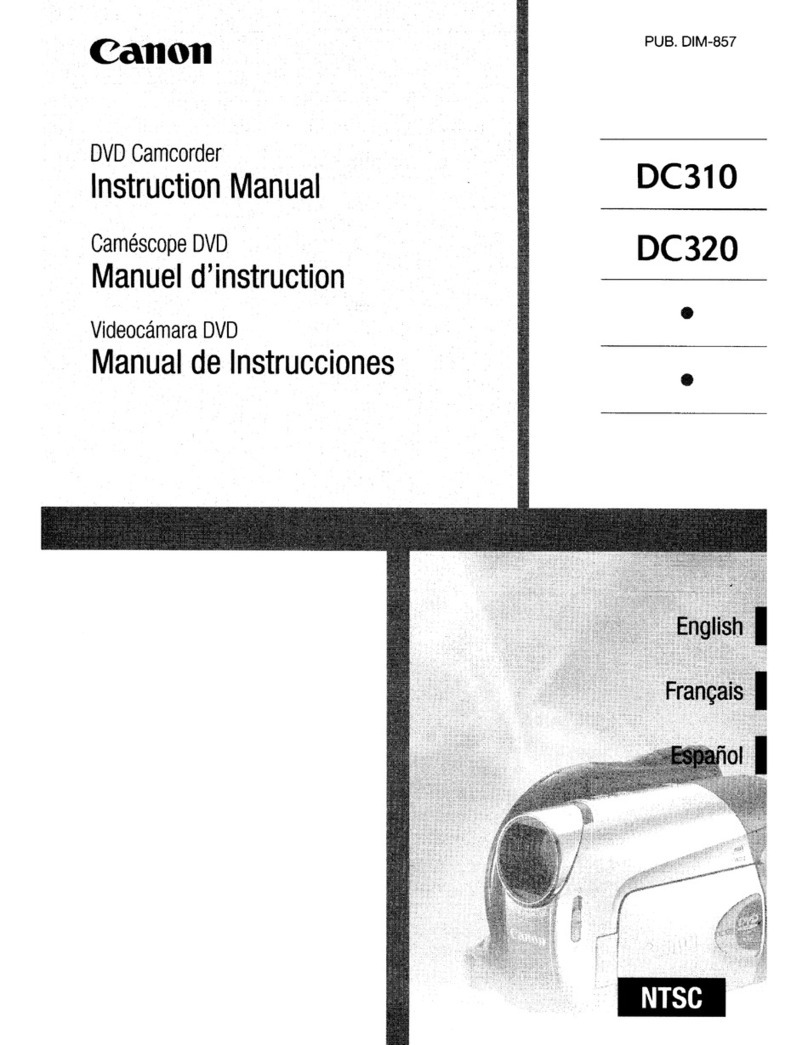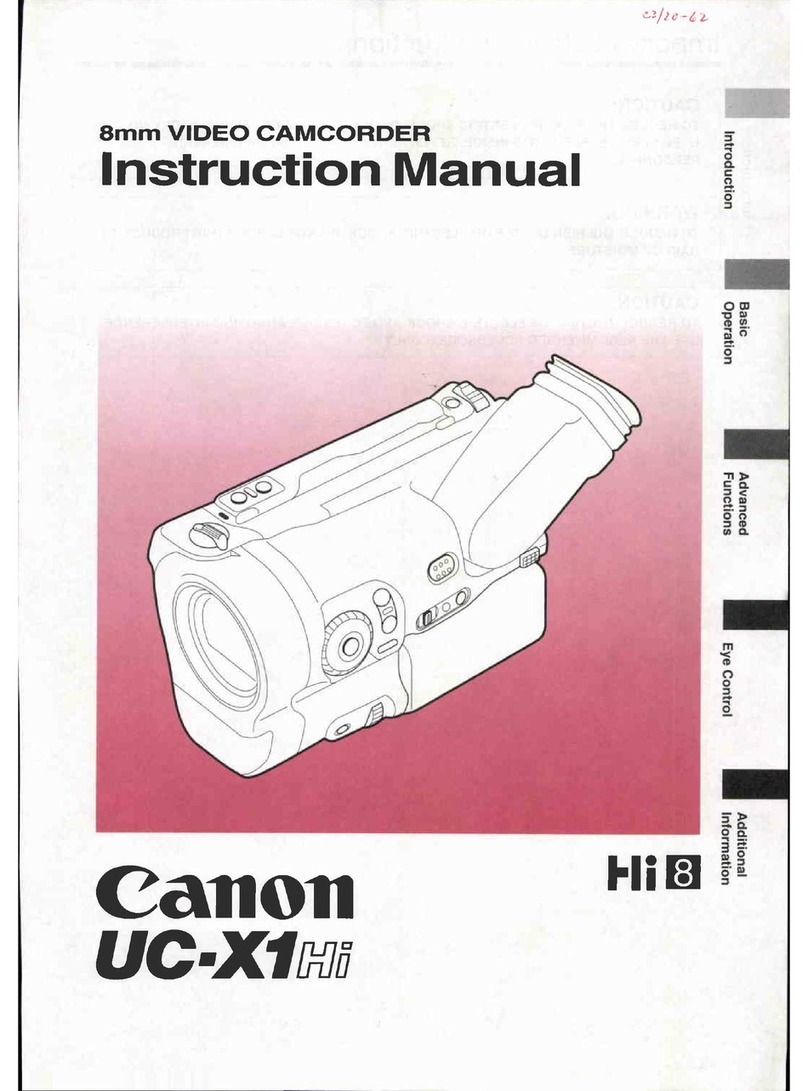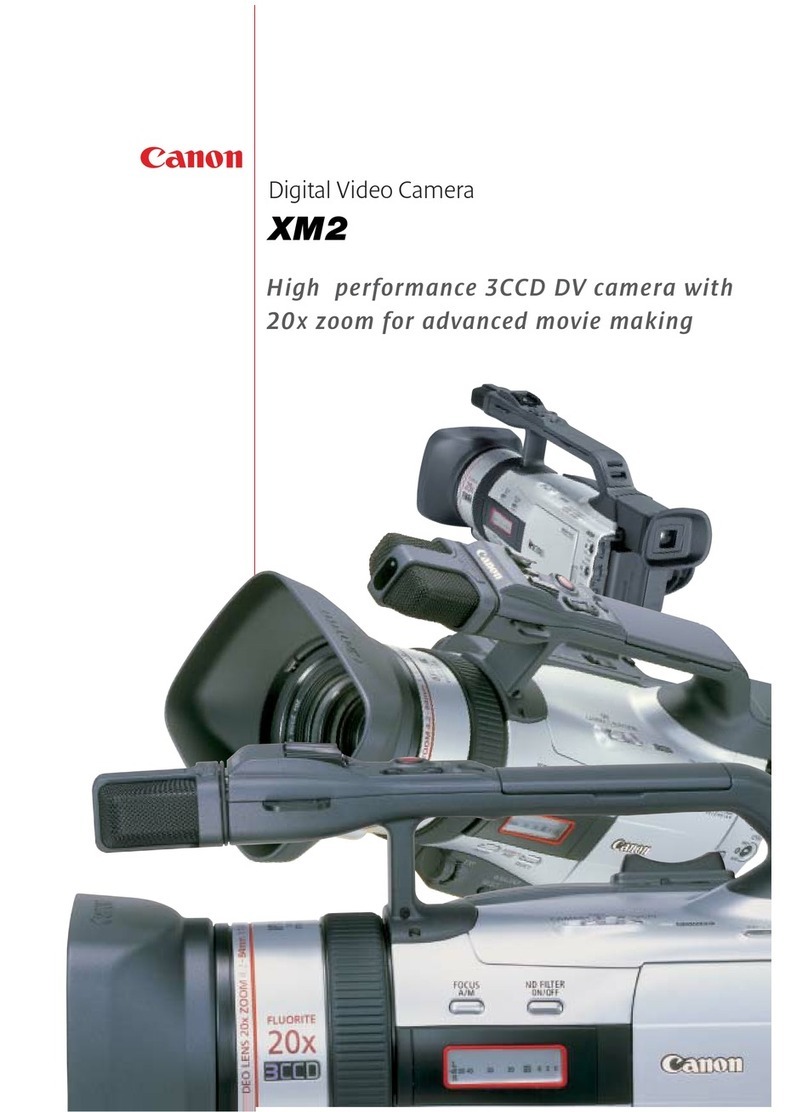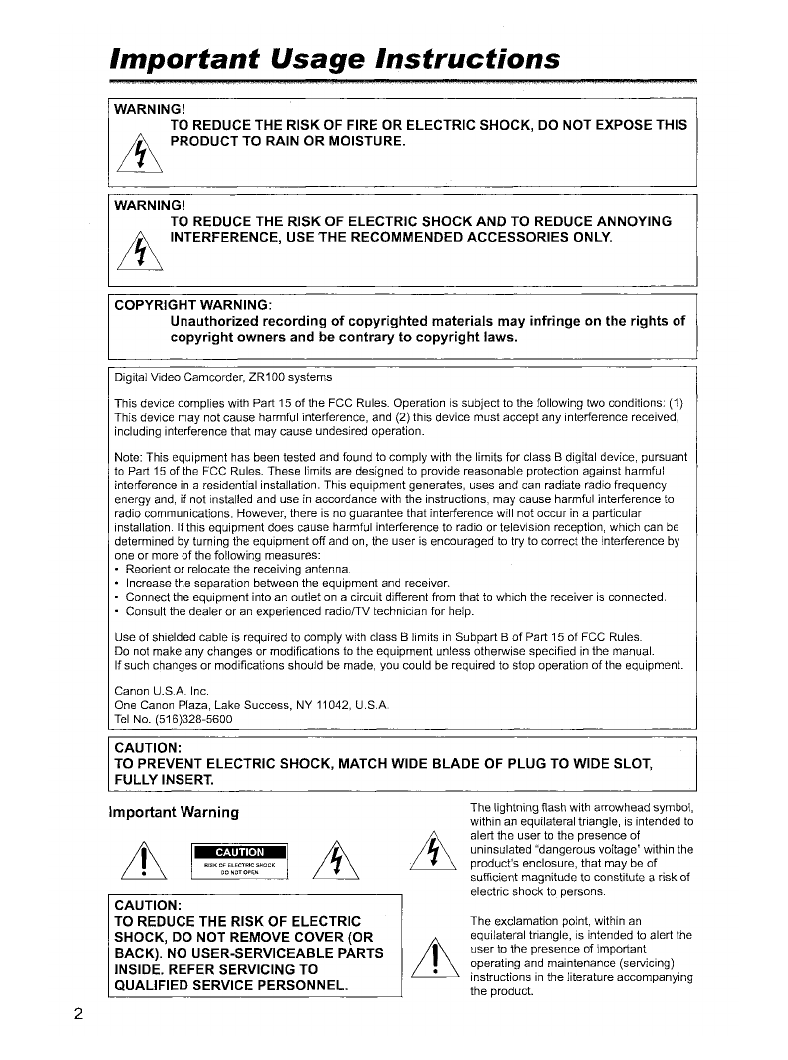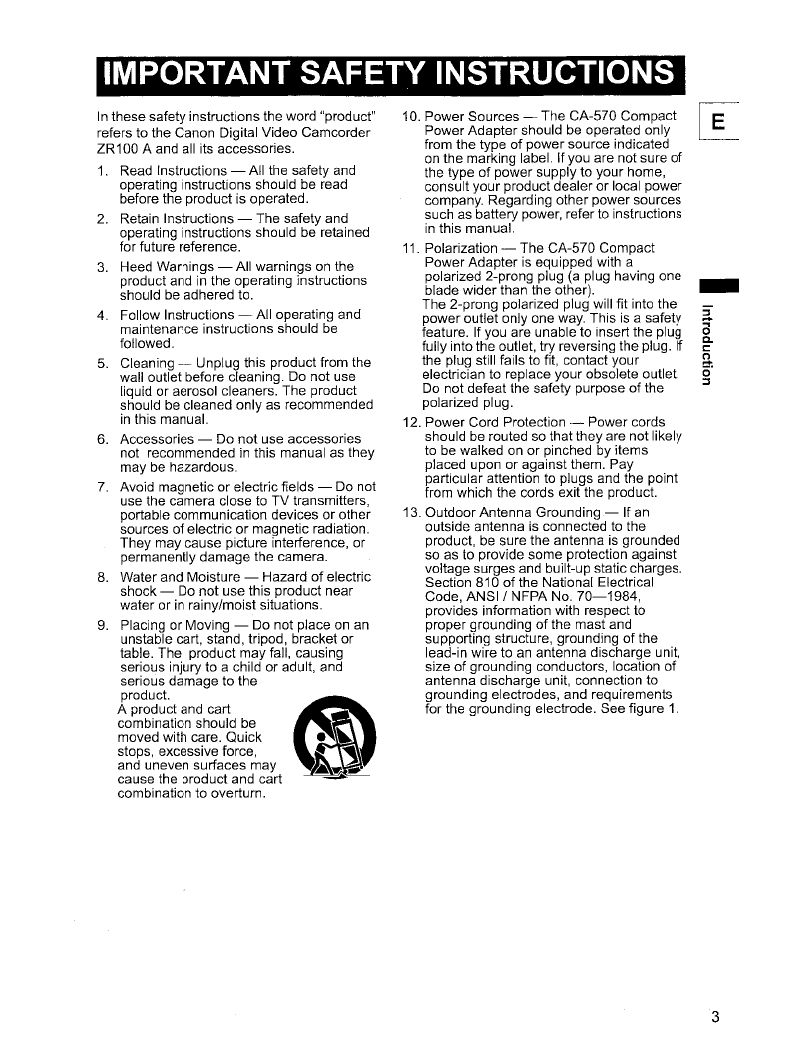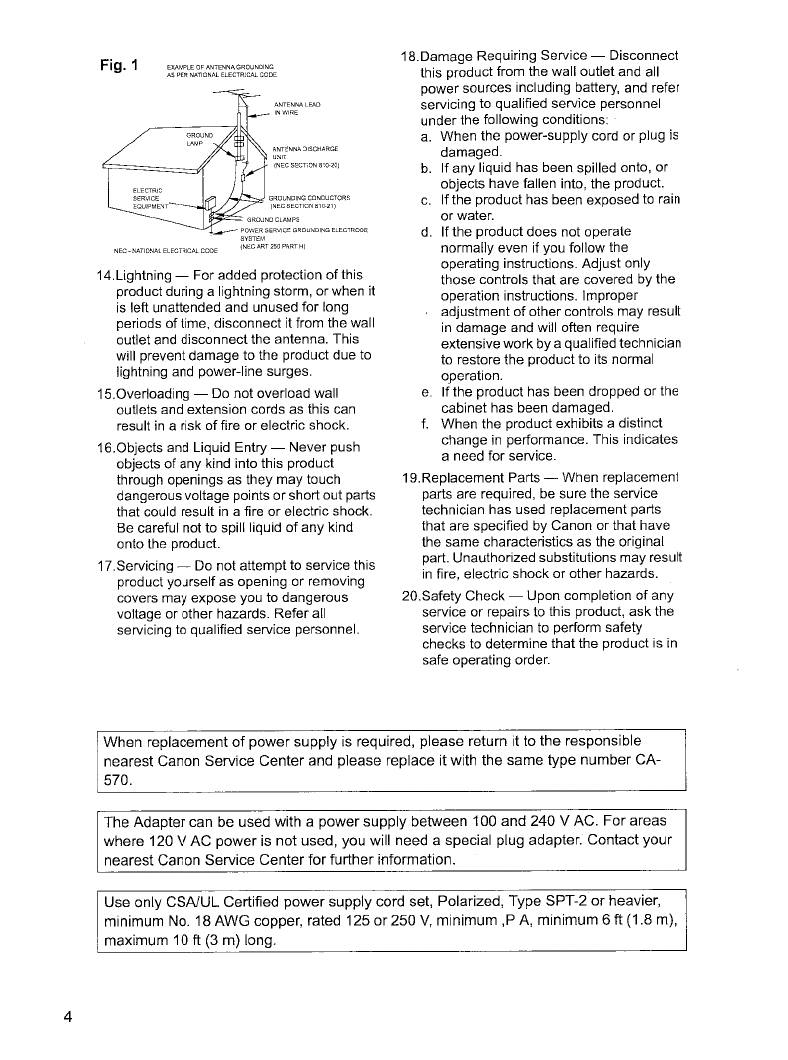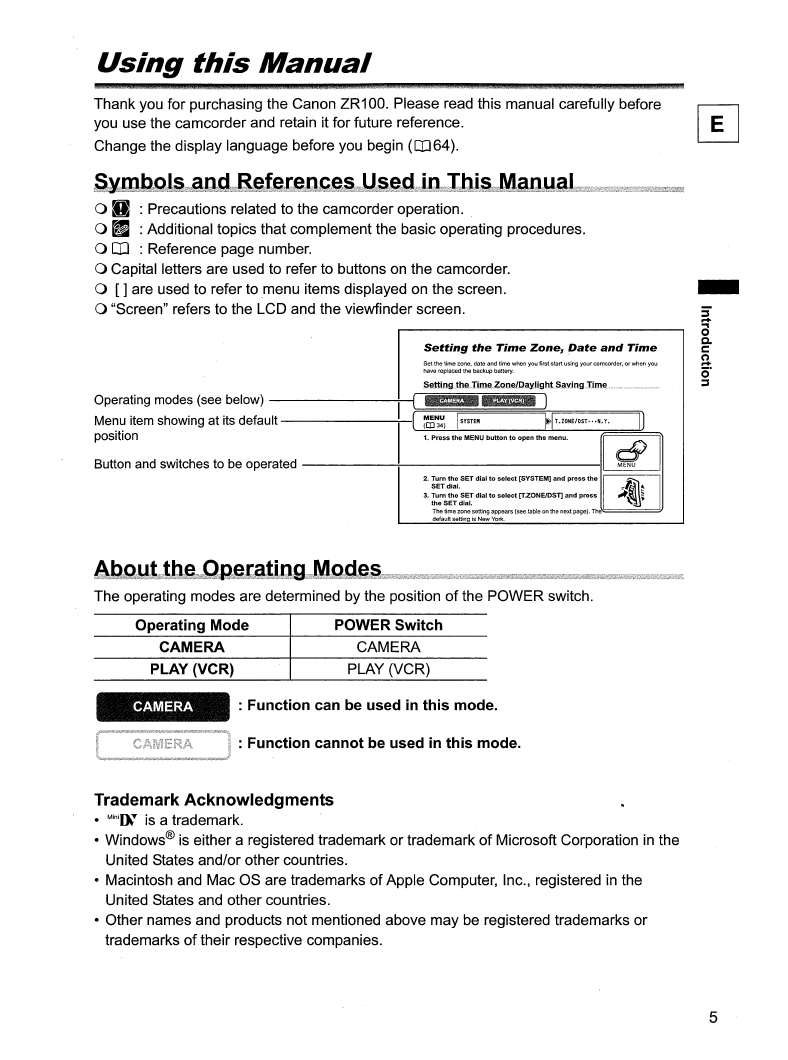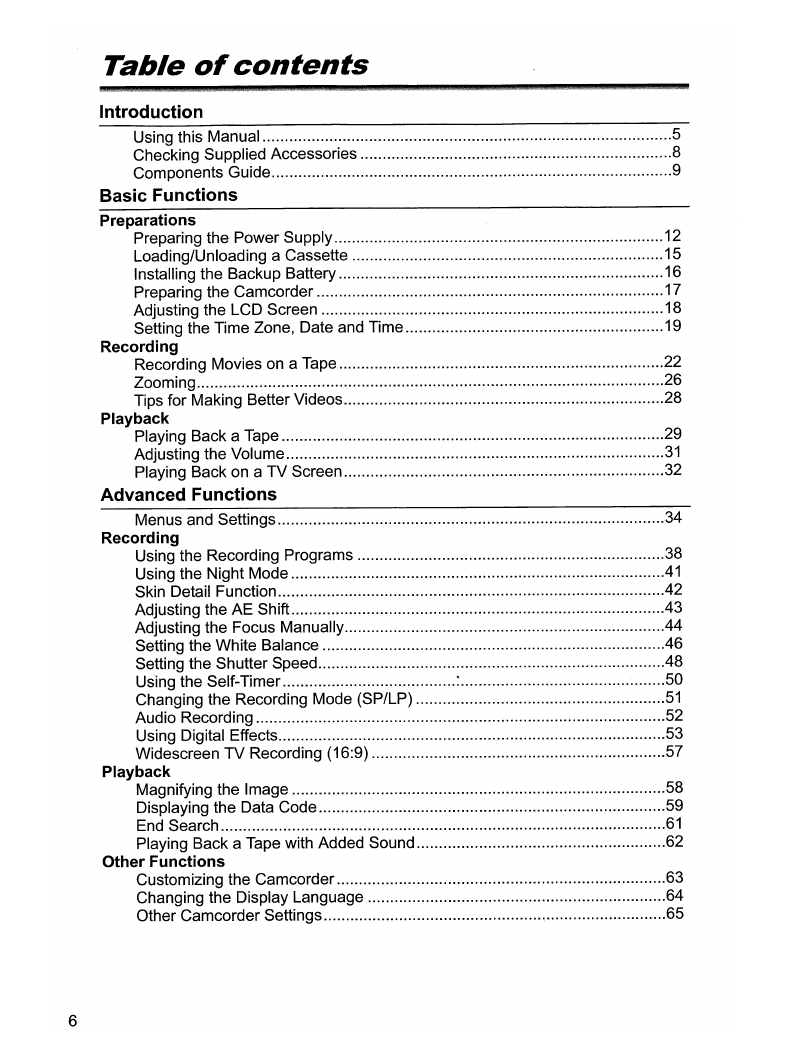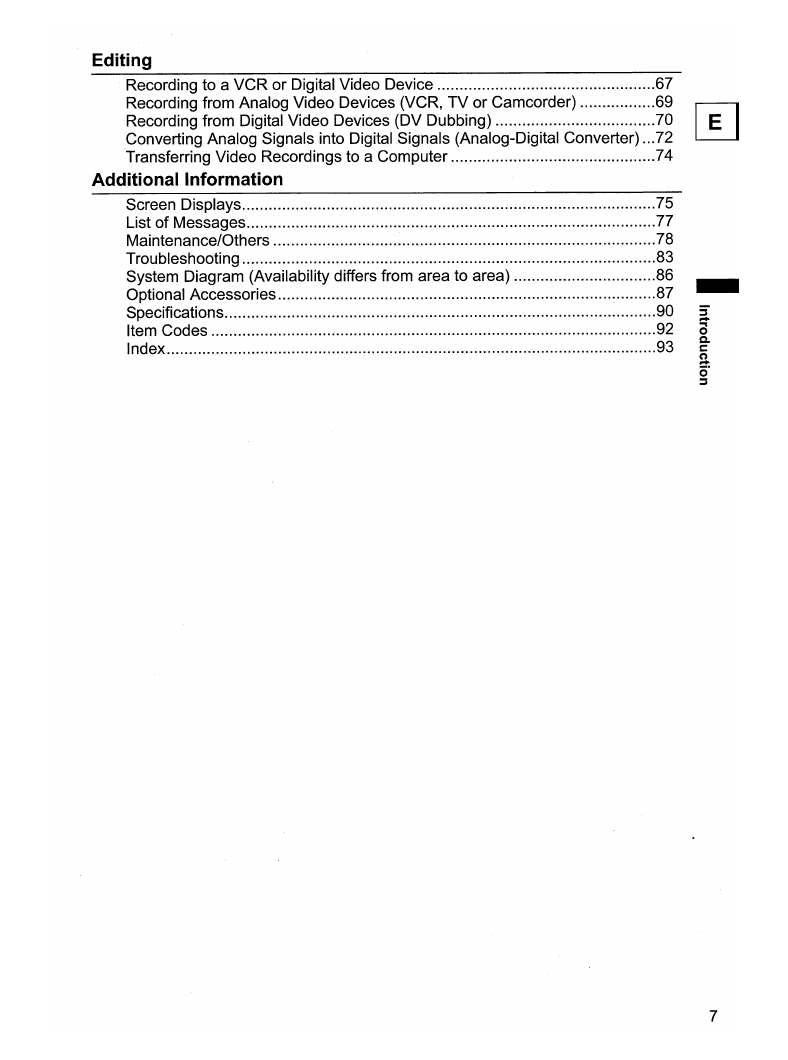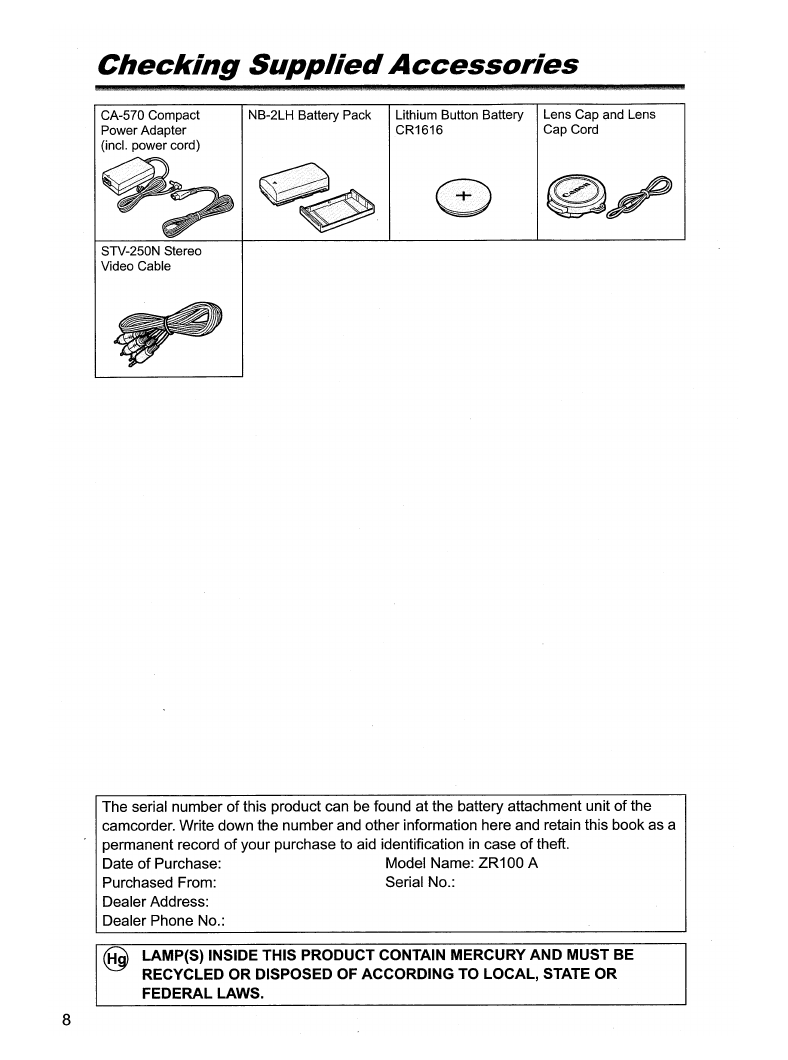14.Lightning -For added protection
of
this
product during alightning storm, orwhen it
is
left unattended and unused for long
periods
of
time, disconnect it from the wall
outlet and disconnectthe antenna. This
will prevent damage to the product due to
lightning and power-line surges.
15.0verloading -Do not overload wall
outlets and extension cords as this can
result
in
arisk
of
fire
or
electric shock.
16.0bjects and Liquid Entry -Never push
objects
of
any kind into this product
through openings as they may touch
dangerous voltage points or short out parts
that could result
in
afire
or
electric shock.
Be careful not to spill liquid
of
any kind
onto the product.
17.Servicing -Do not attempt to service this
product yourself as opening or removing
covers may expose you to dangerous
voltage or other hazards. Refer all
servicing to qualified service personnel.
Fig.1
EXAMPLE OF ANTENNA, GROUNClING
AS PER NATIONAL ELECTRJCAL CODE
ANTENNA
LEAD
Ir-JWIRI;;
GROUNDING CONDUCTORS
(NECSECTIONB10-21)
18.Damage Requiring Service -Disconnect
this product from the wall outlet and all
power sources including battery, and refer
servicing to qualified service personnel
under the following conditions:
a.
When the power-supply cord or plug is
damaged.
b.
If any liqUid has been spilled onto, or
objects have fallen into, the
prodUCt.
c.
If the product has been exposed to rain
or
water.
d. If the product does not operate
normally even if you follow the
operating instructions. Adjust only
those controls that are covered by the
operation instructions. Improper
adjustment of other controls may result
in
damage and will often require
extensive workbyaqualified technician
to restore the product to its normal
operation.
e.
If
the product has been dropped
or
the
cabinet has been damaged.
f.
When the product exhibits adistinct
change
in
performance. This indicates
aneed for service.
19.Replacement Parts -When replacement
parts are required, be sure the service
technician has used replacement parts
that are specified by Canon or that have
the same characteristics as the original
part. Unauthorized substitutions may result
in
fire, electric shock
or
other hazards.
20.Safety Check -Upon completion
of
any
service or repairs to this product, ask the
service technician to perform safety
checks to determine that the product is
in
safe operating order.
4
When replacement
of
power supply
is
required, please return it to the responsible
nearest Canon Service Center and please replace it with the same type number CA-
570.
The Adapter can
be
used with apower supply between 100 and 240 VAC. For areas
where 120 VAC power
is
not used, you will need aspecial plug adapter. Contact your
nearest Canon Service Center for further information.
Use only CSA/UL Certified power supply cord set, Polarized, Type SPT-2 or heavier,
minimum
No.
18 AWG copper, rated 125 or250
V,
minimum ,P
A,
minimum 6ft (1.8
m),
maximum
10ft
(3
m) long.