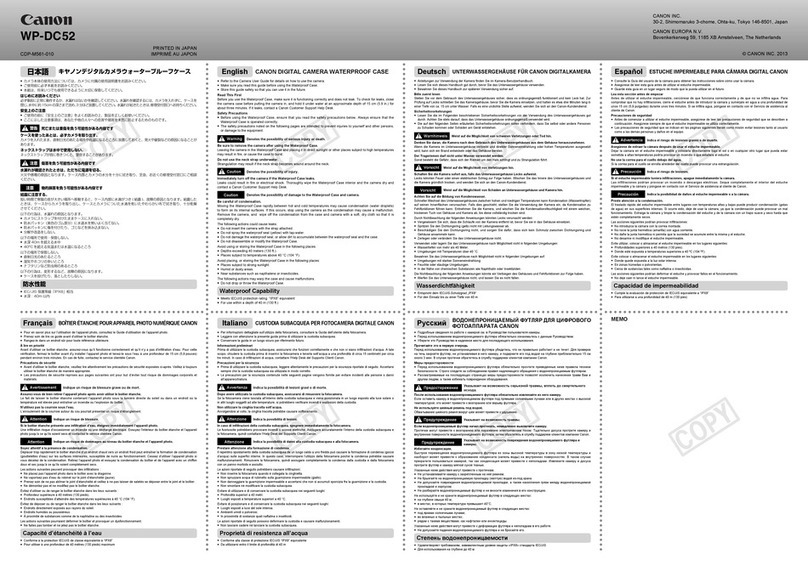Canon EOS-1Ds Mark III User manual
Other Canon Digital Camera manuals

Canon
Canon EOS 700D User manual
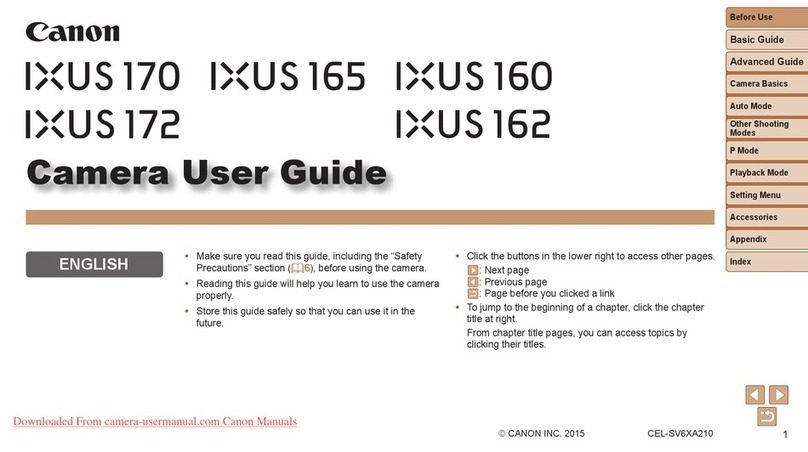
Canon
Canon IXUS 172 User manual
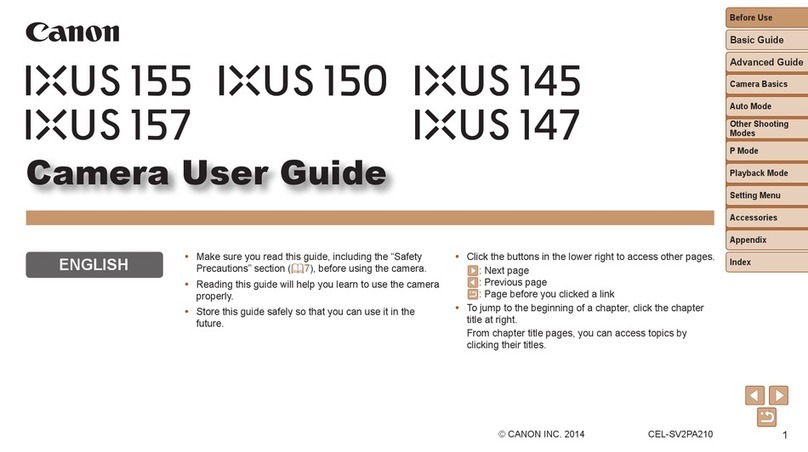
Canon
Canon IXUS 145 User manual

Canon
Canon FTb User manual

Canon
Canon PowerShot SX530 HS User manual

Canon
Canon PowerShot G7X User manual

Canon
Canon PowerShot SD870 IS Digital ELPH User manual

Canon
Canon PowerShot A300 User manual
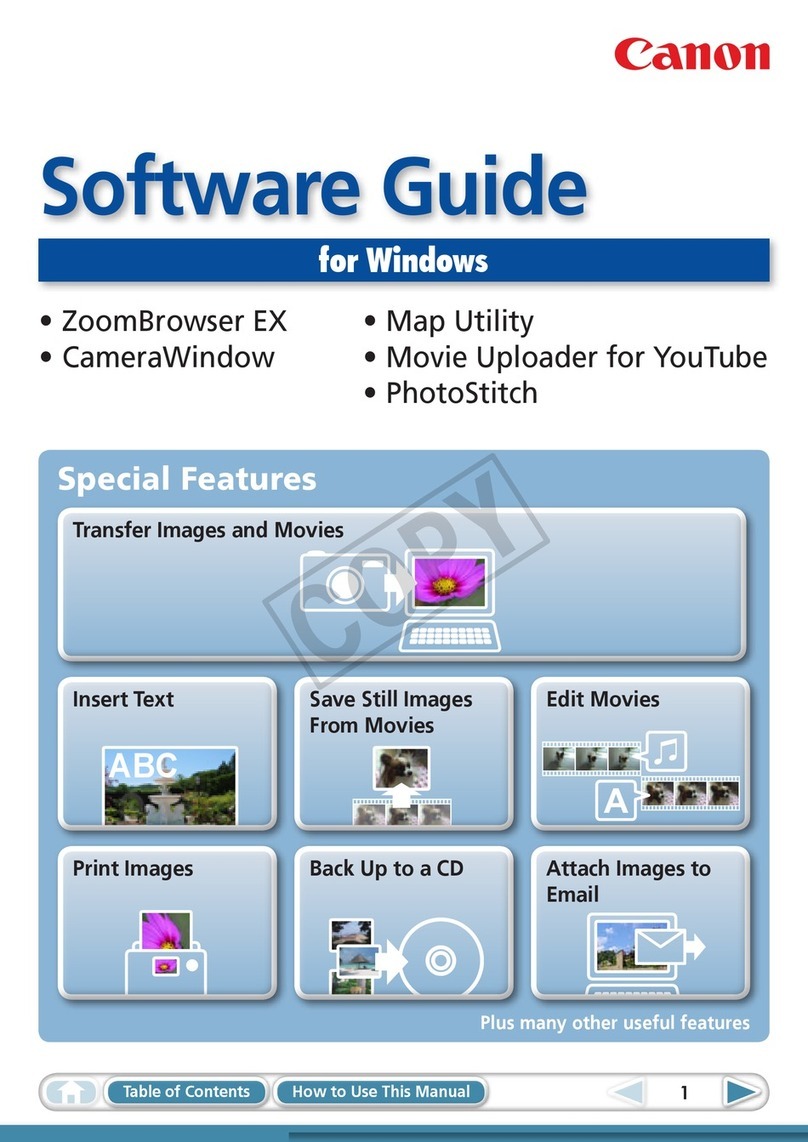
Canon
Canon PowerShot ELPH 310 HS Quick start guide

Canon
Canon DIGITAL IXUS i5 PowerShot SD20 User manual

Canon
Canon PowerShot SX740 HS User manual

Canon
Canon CDI-E075-010 User manual

Canon
Canon EOS 20D Digital User manual

Canon
Canon POWERSHOT A75 User manual

Canon
Canon CR-S700R User manual
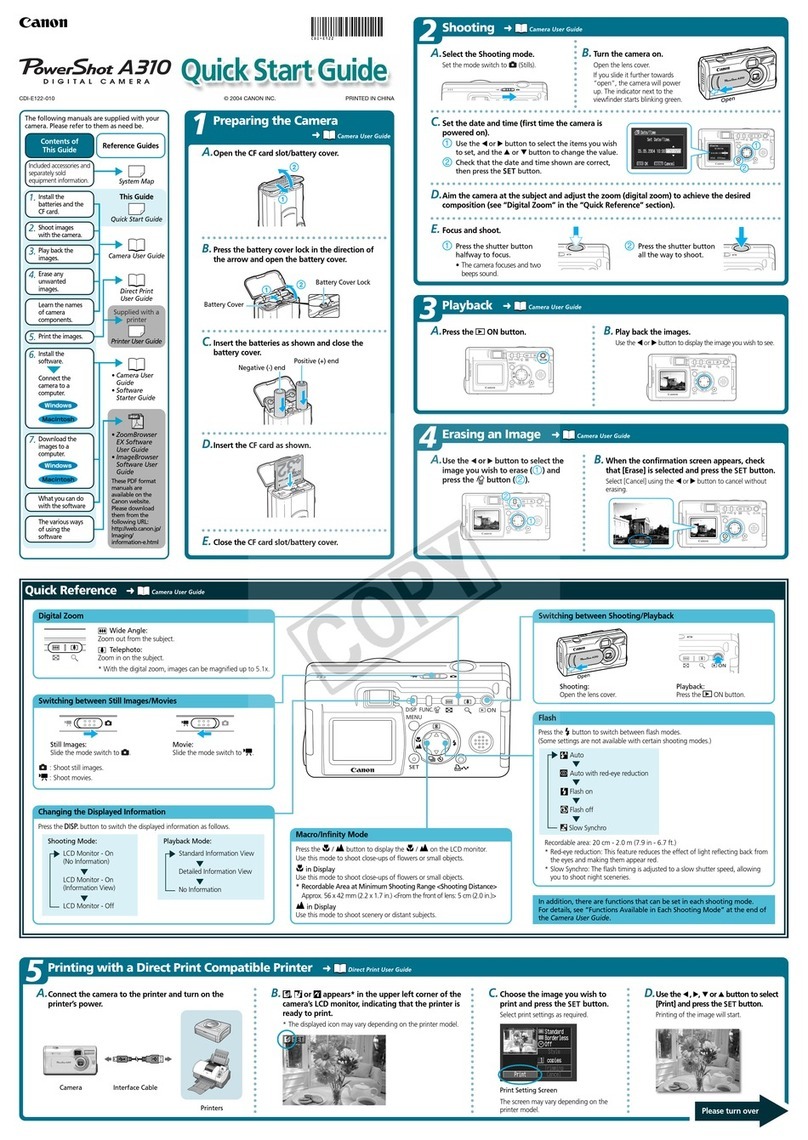
Canon
Canon PowerShot A310 User manual

Canon
Canon EOS C300 Mark II User manual

Canon
Canon PowerShot ELPH 500 HS Quick start guide
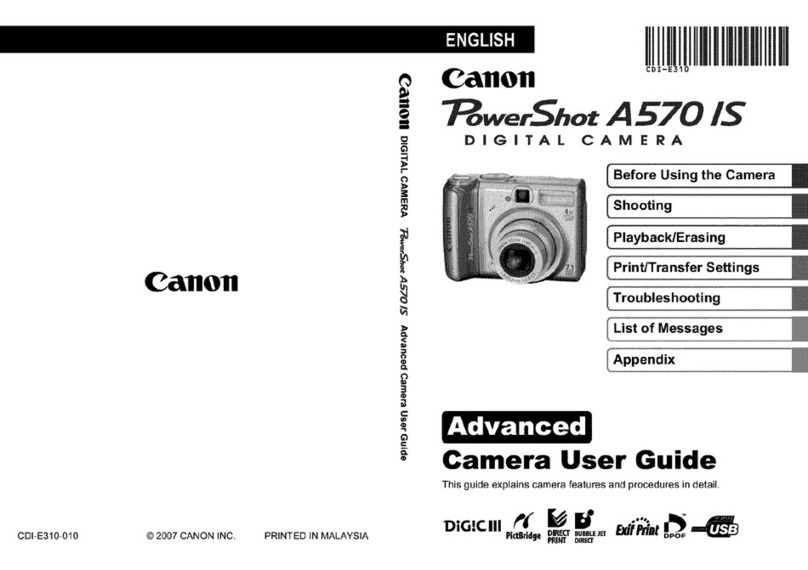
Canon
Canon Powershot A570 IS User manual

Canon
Canon PowerShot SX420 IS User manual