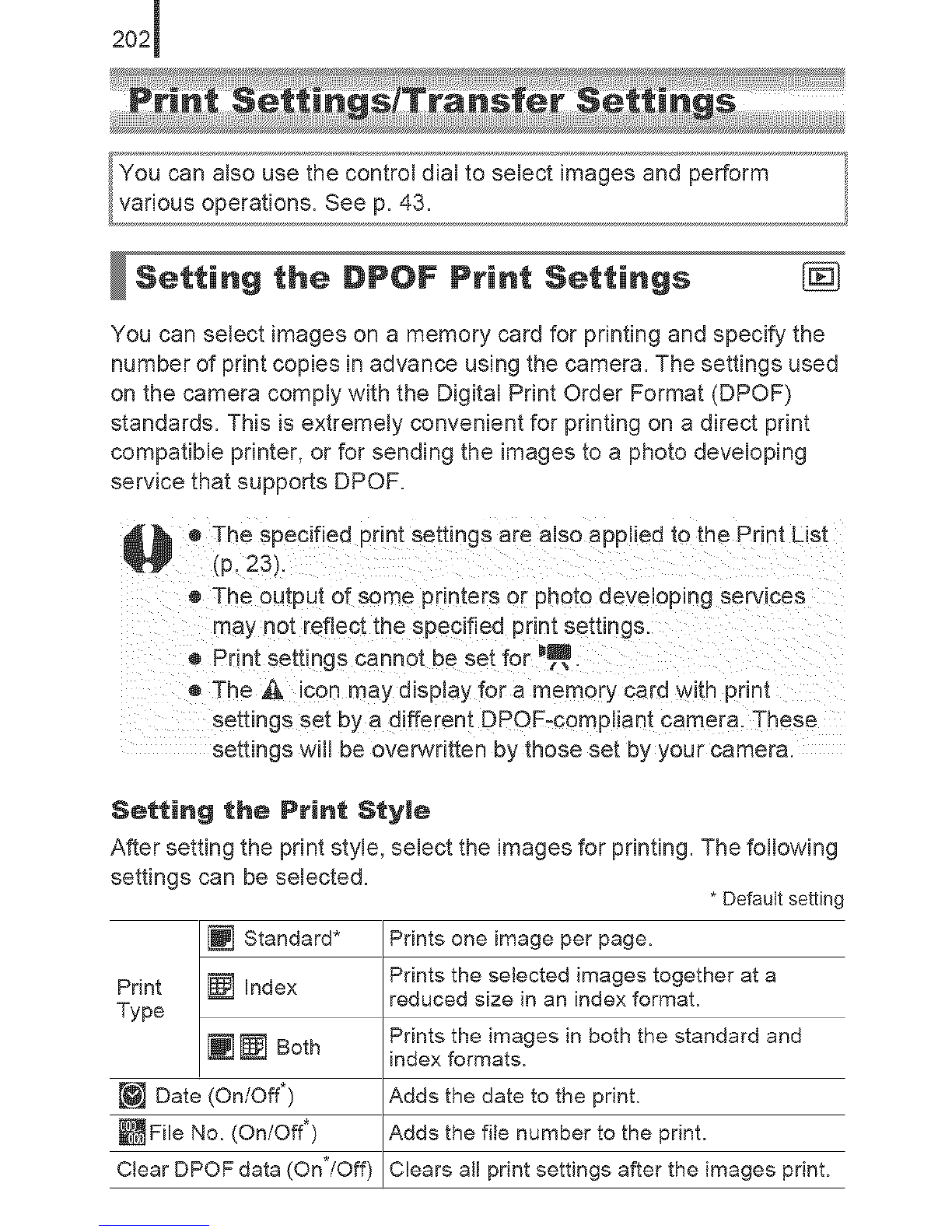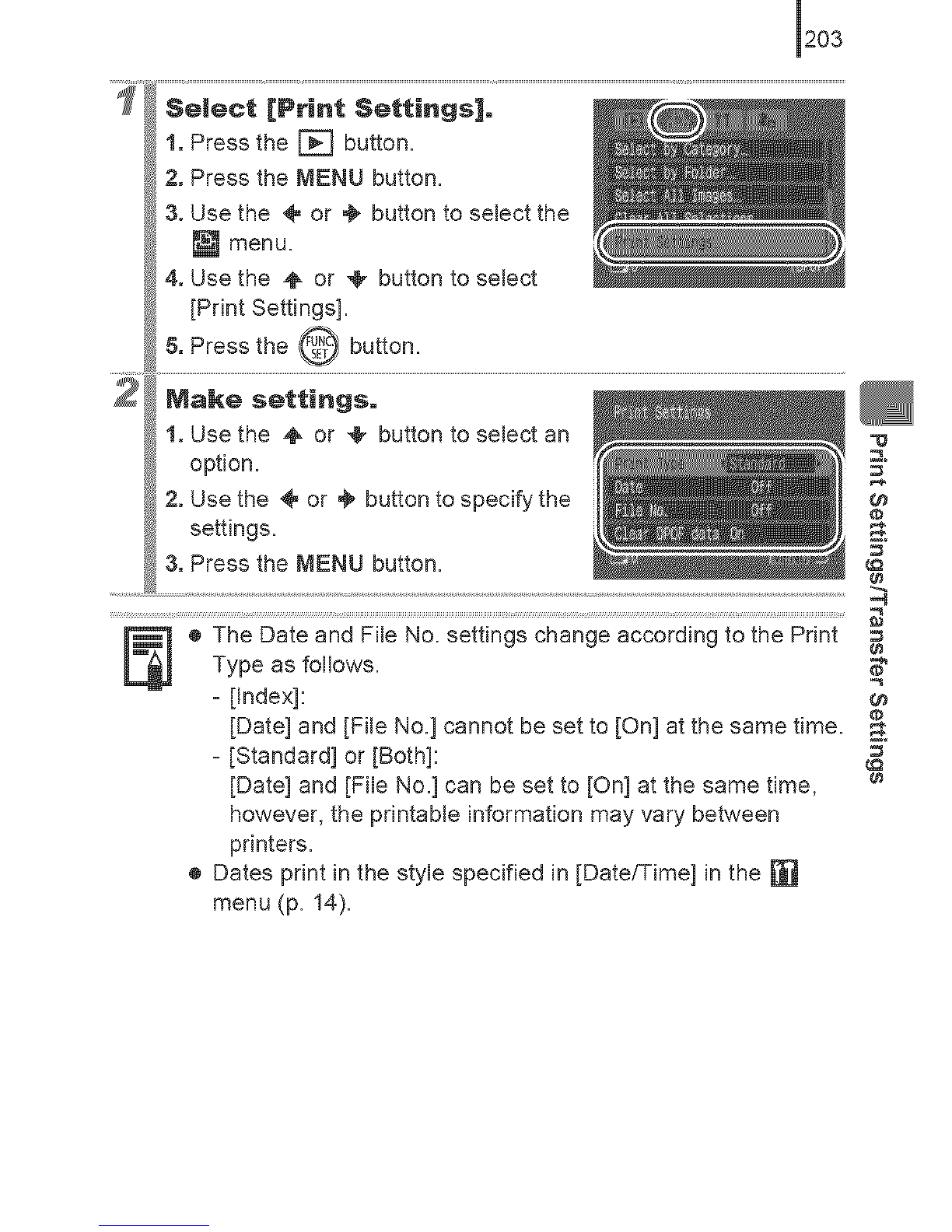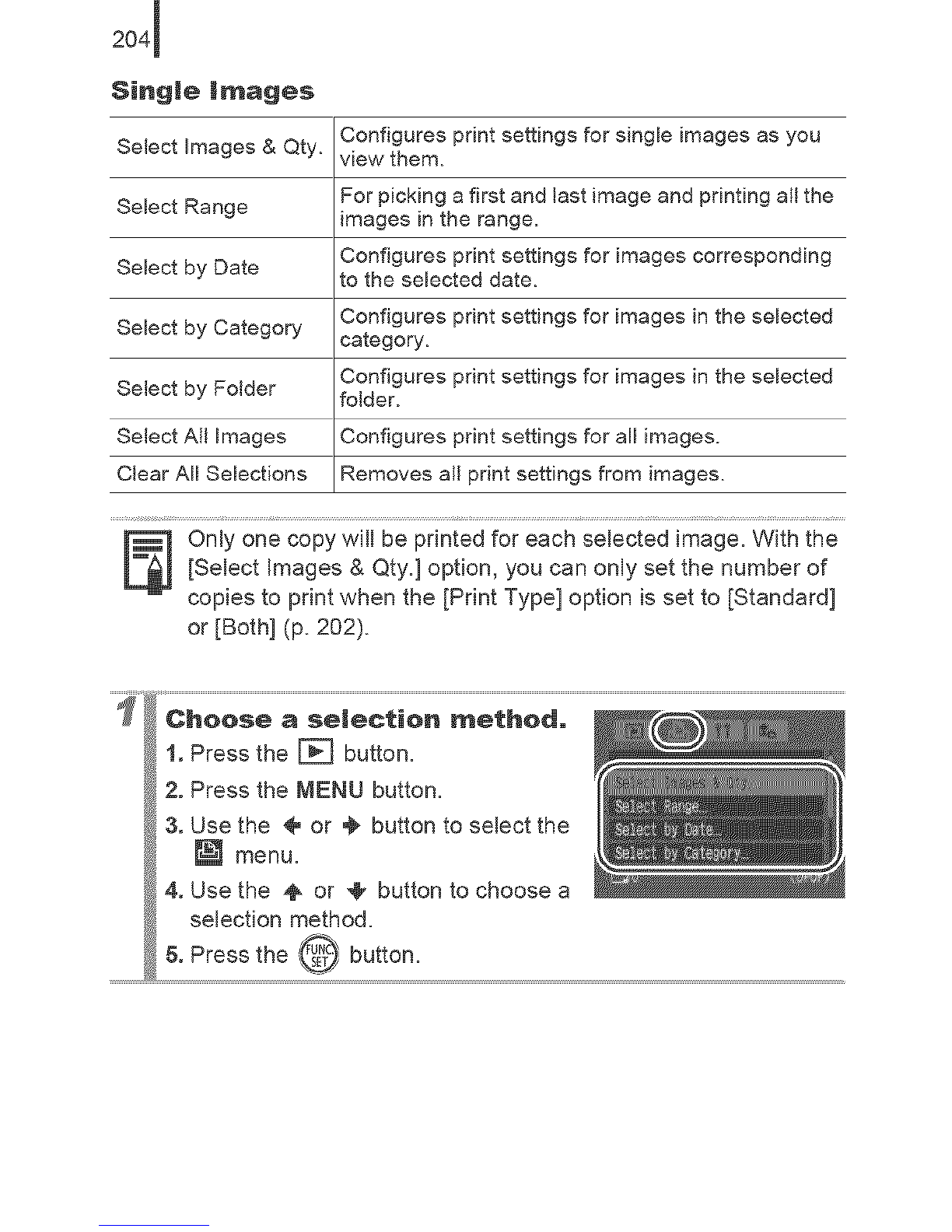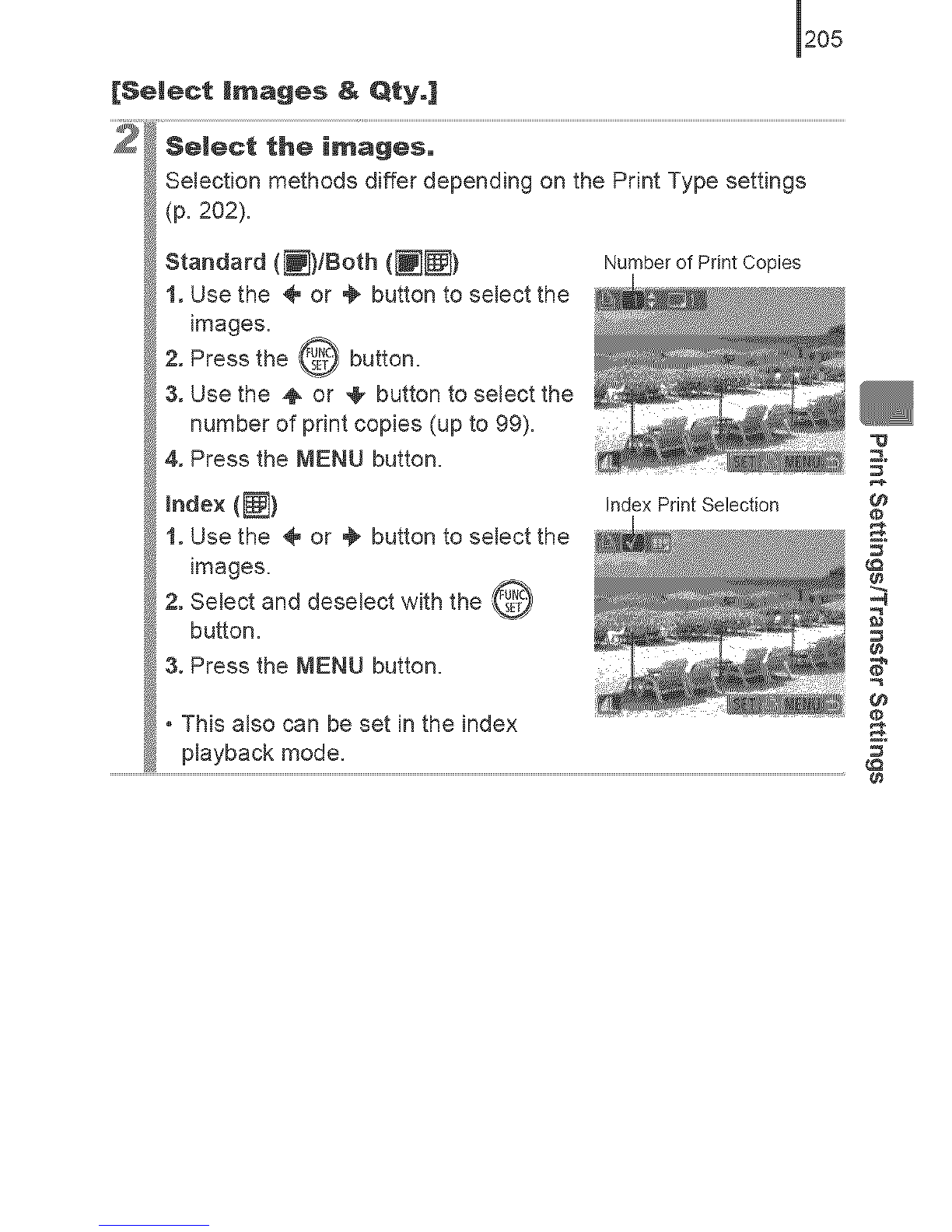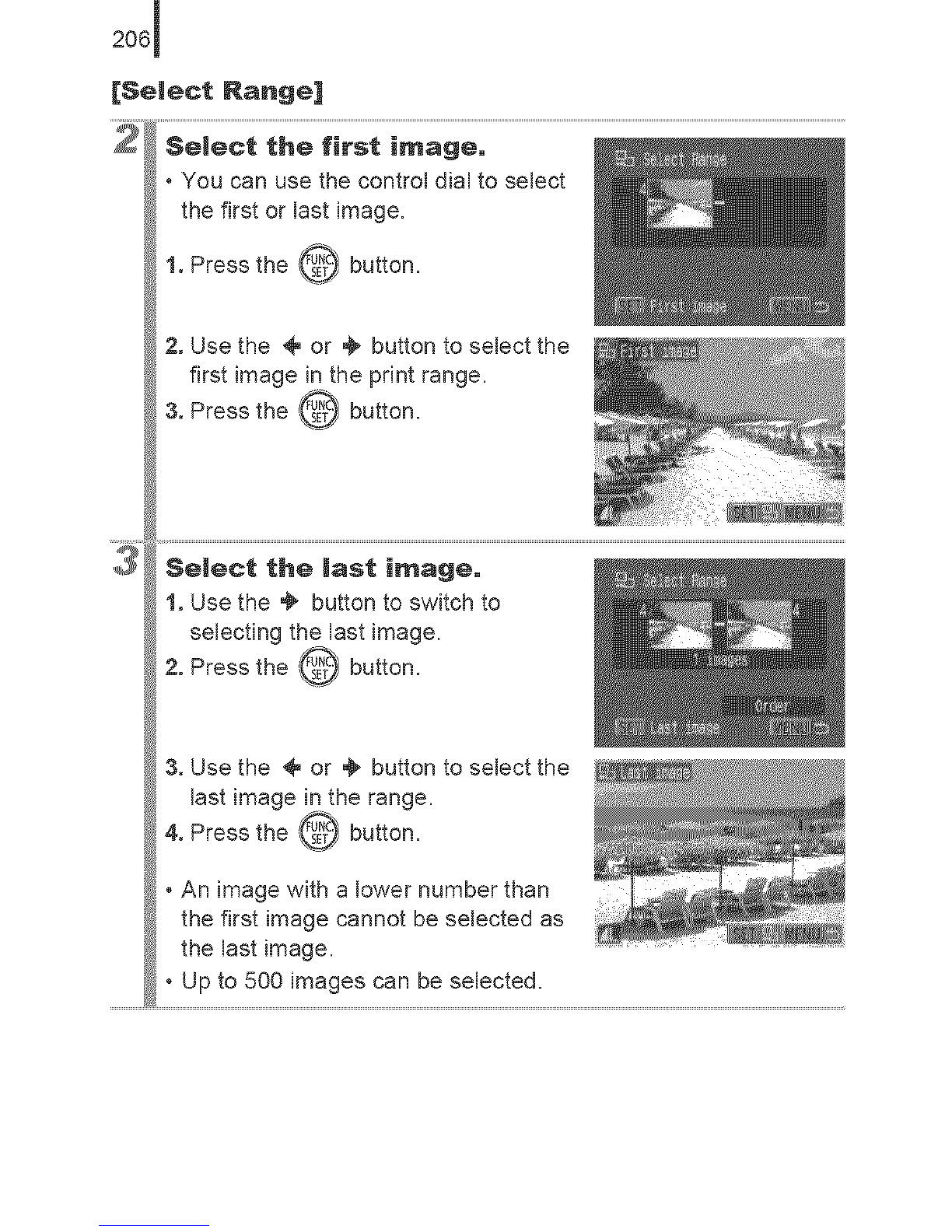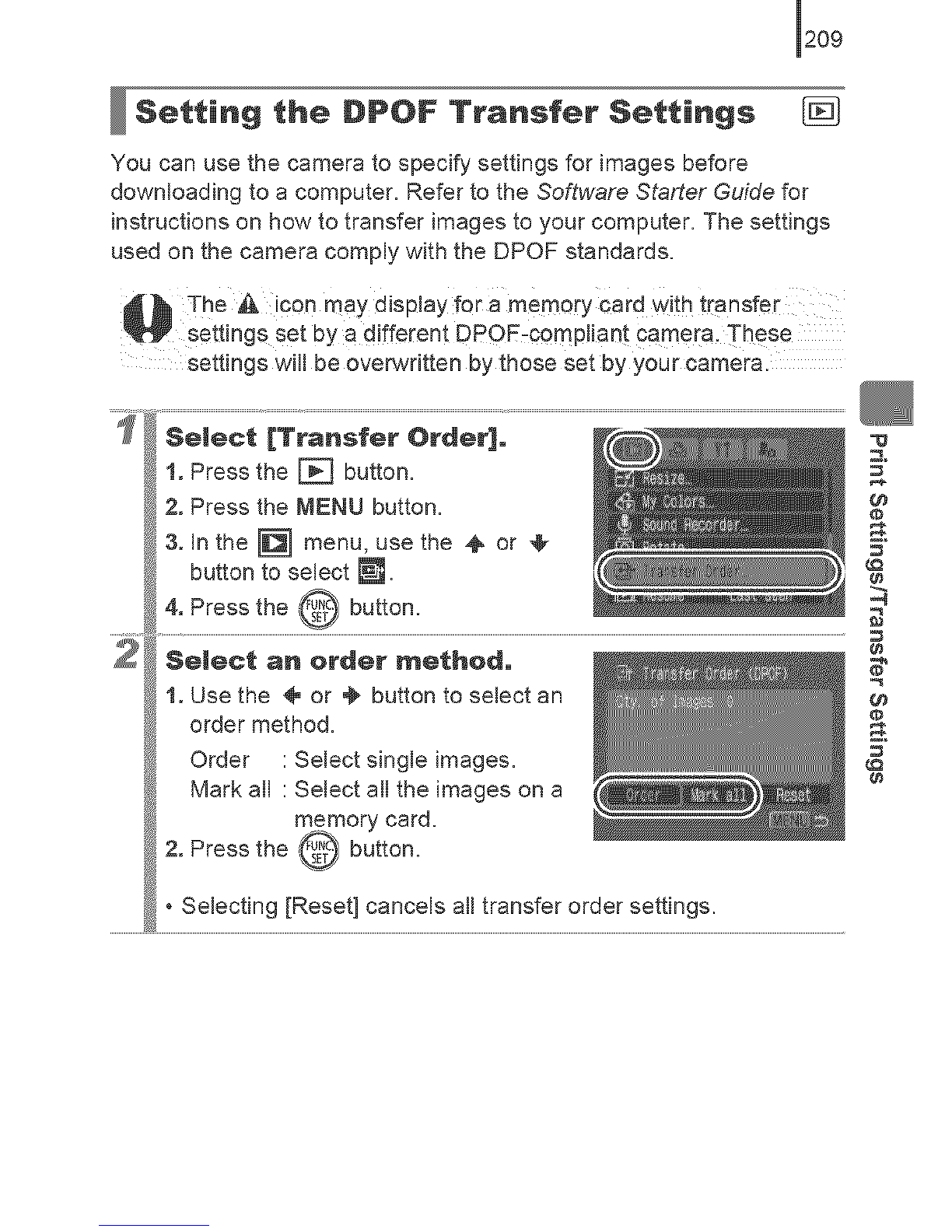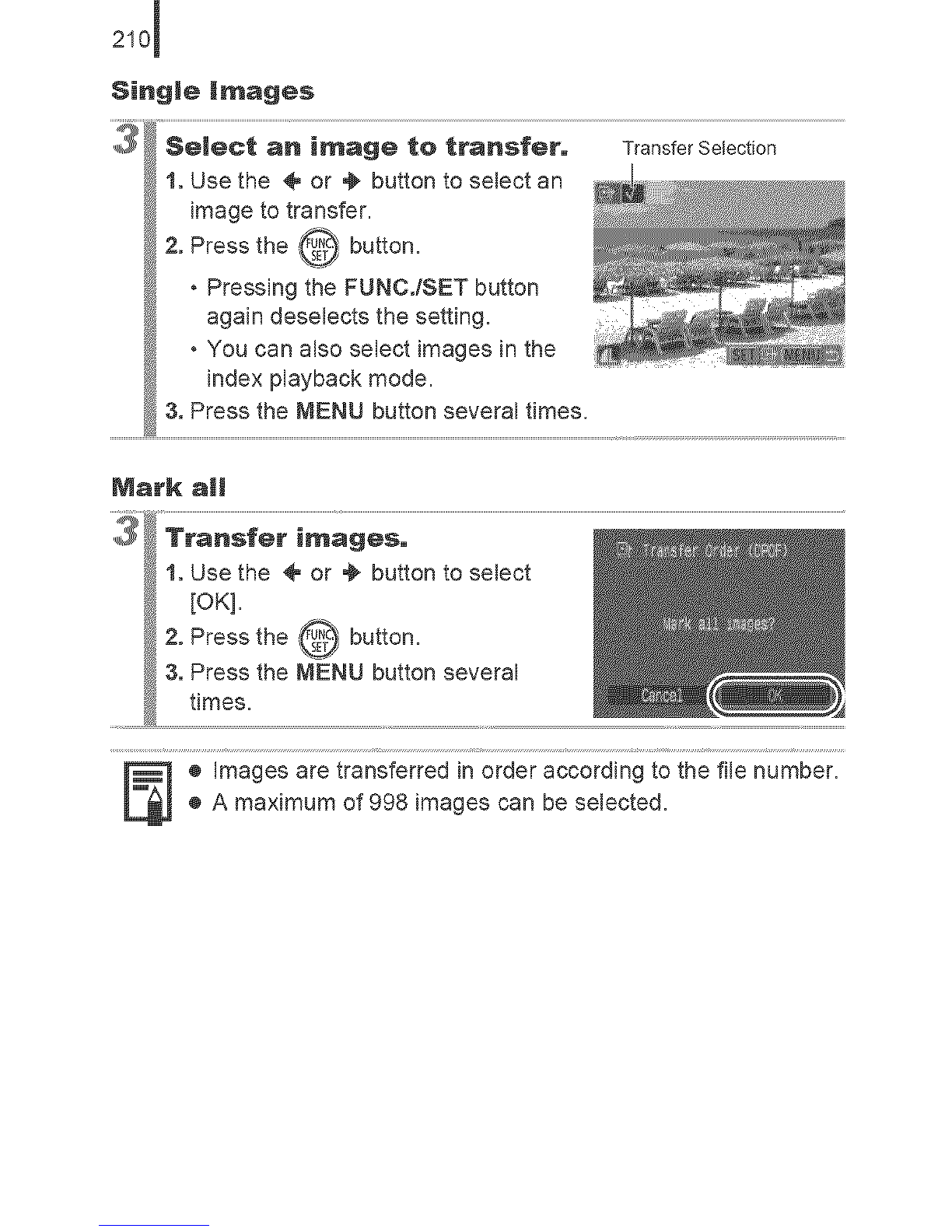Canon PowerShot SX10 IS User manual
Other Canon Digital Camera manuals

Canon
Canon PowerShot A3500 IS User manual
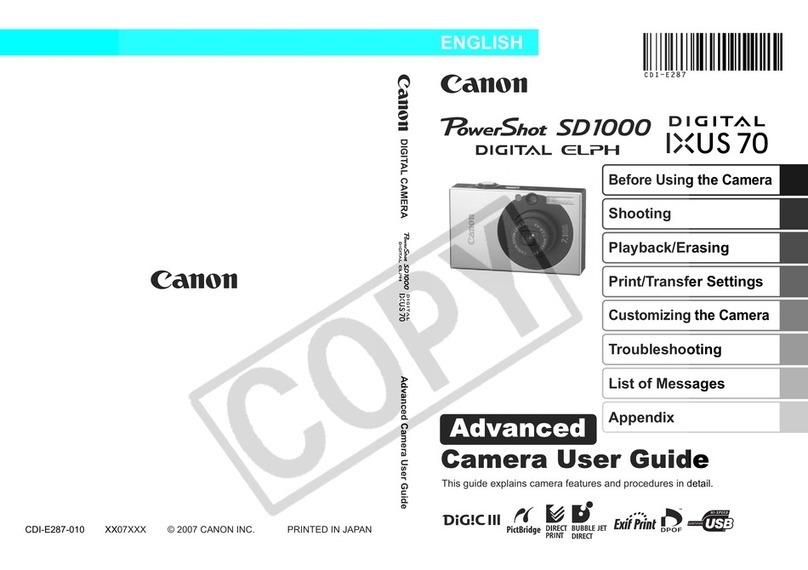
Canon
Canon Leather Soft Case 70 Assembly instructions

Canon
Canon PowerShot S500 Digital ELPH User manual

Canon
Canon EOS Series Instruction Manual
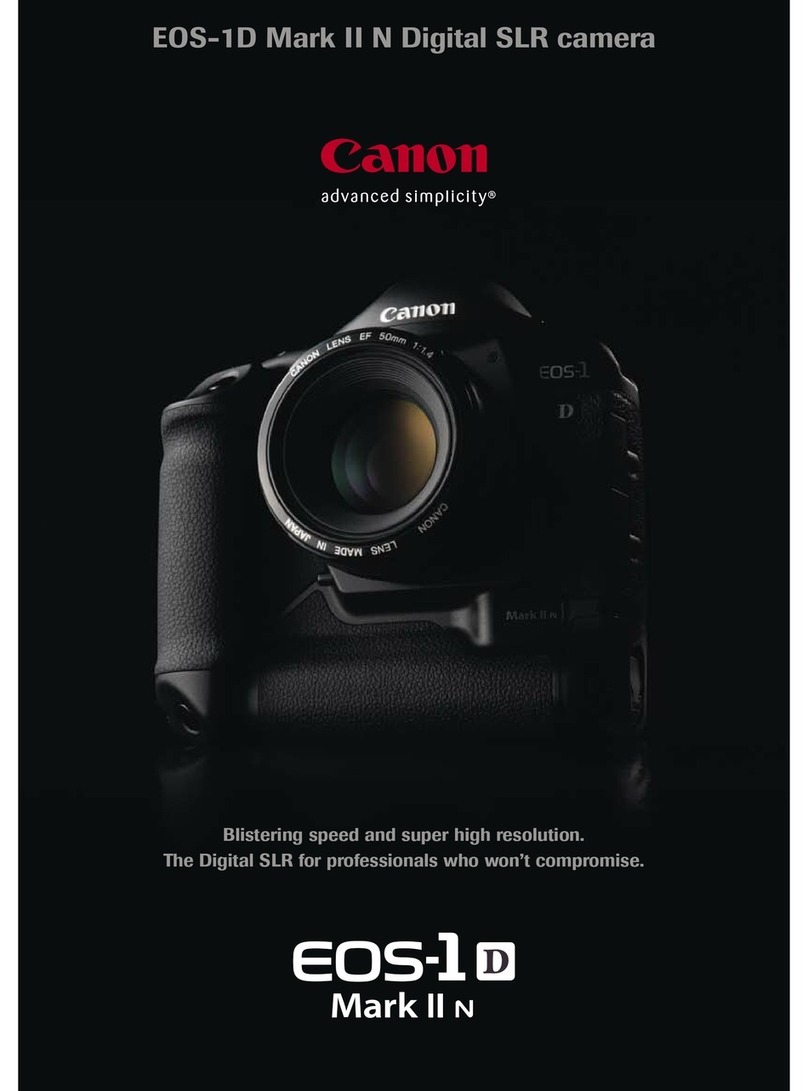
Canon
Canon EOS EOS-1D User manual
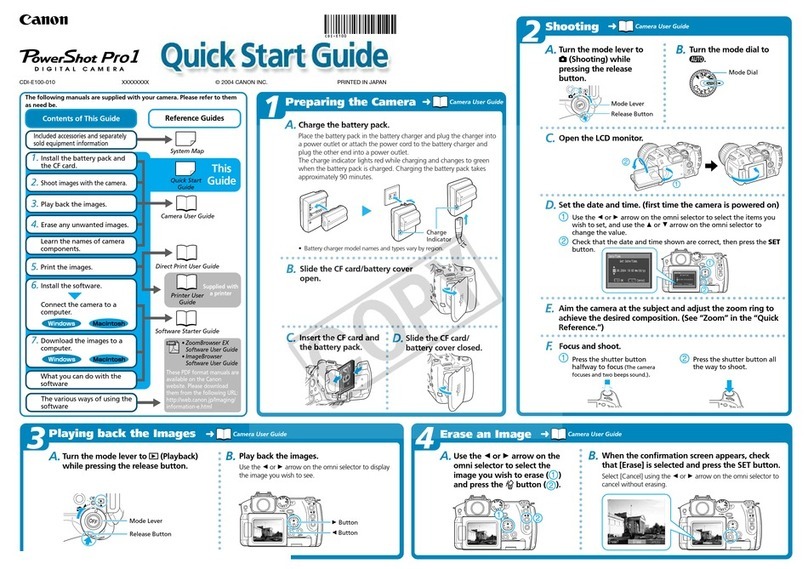
Canon
Canon POWERSHOT PRO 1 User manual
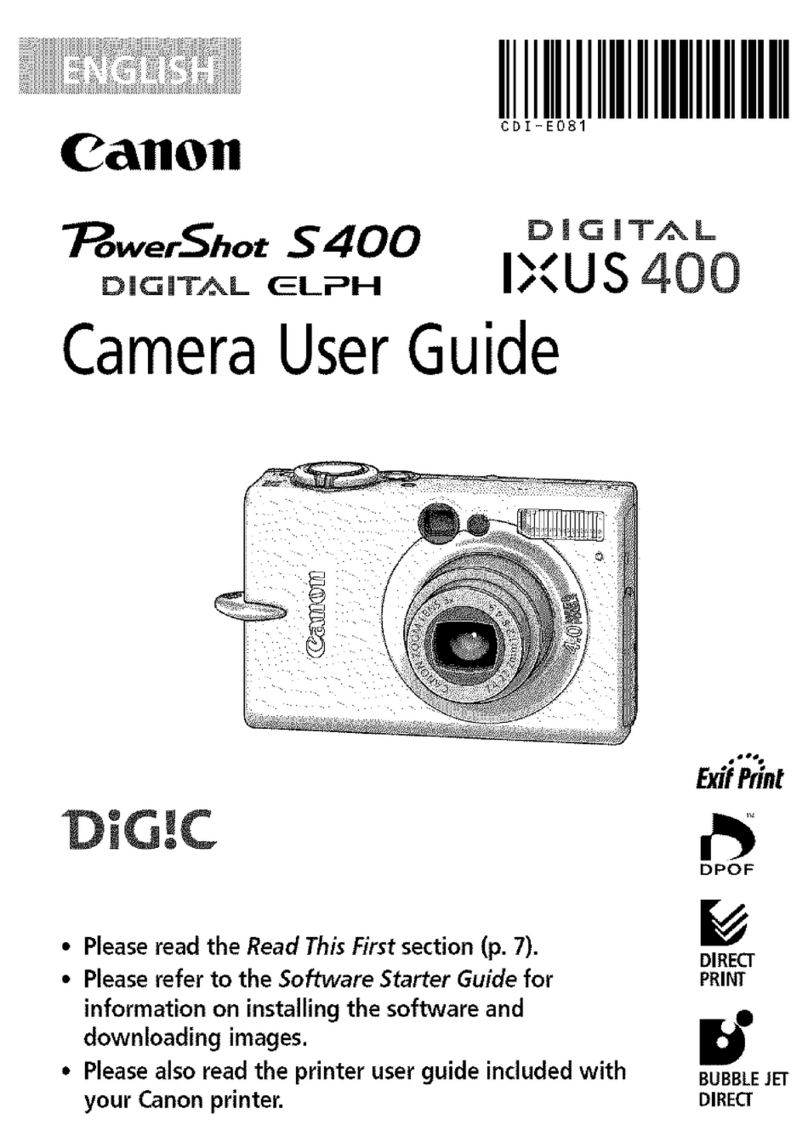
Canon
Canon PowerShot S400 Digital Elph User manual

Canon
Canon Digital IXUS 850 IS User manual
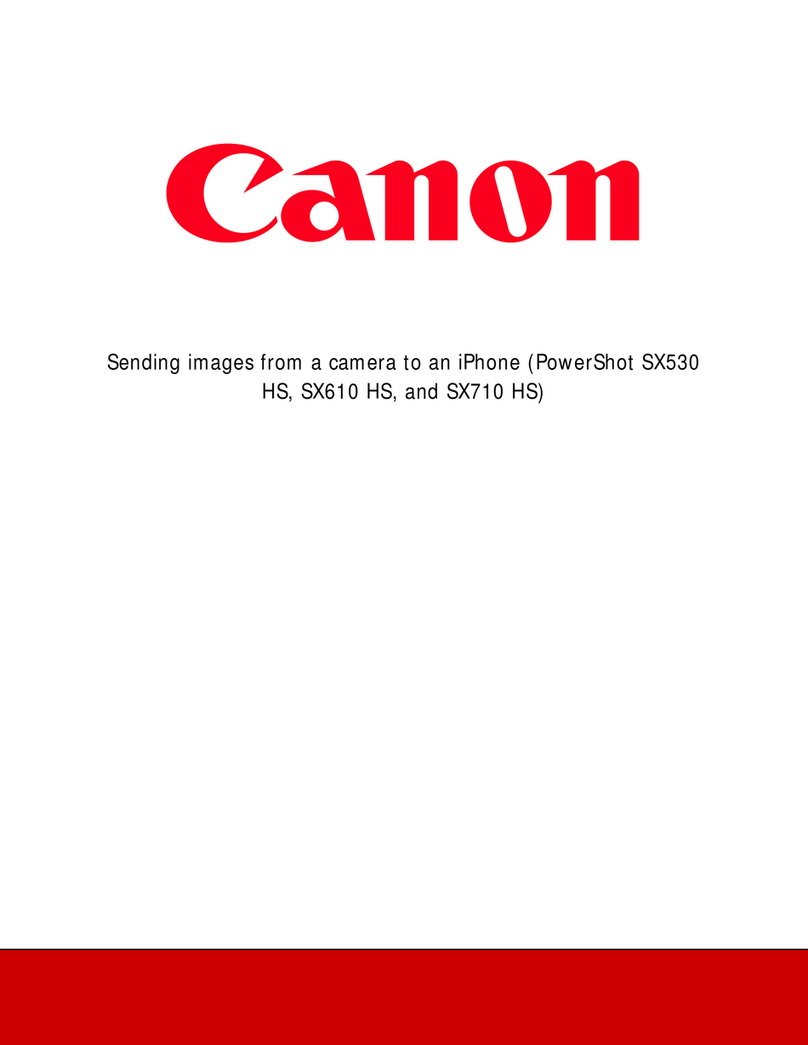
Canon
Canon PowerShot SX530 HS Instruction Manual

Canon
Canon EOS 6D User manual

Canon
Canon PowerShot G1 User manual
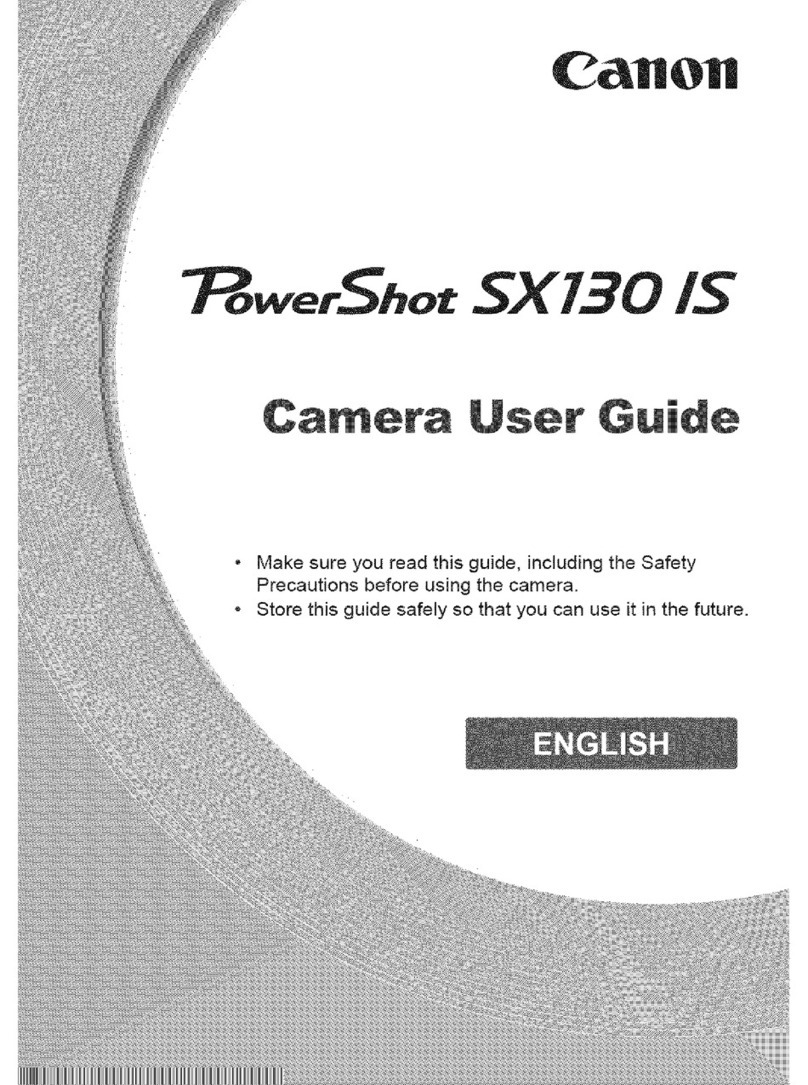
Canon
Canon PowerShot SX130 IS User manual

Canon
Canon DIGITAL IXUS 70 User manual

Canon
Canon POWERSHOT A85 User manual

Canon
Canon EOS 7D Mark II (G) User manual
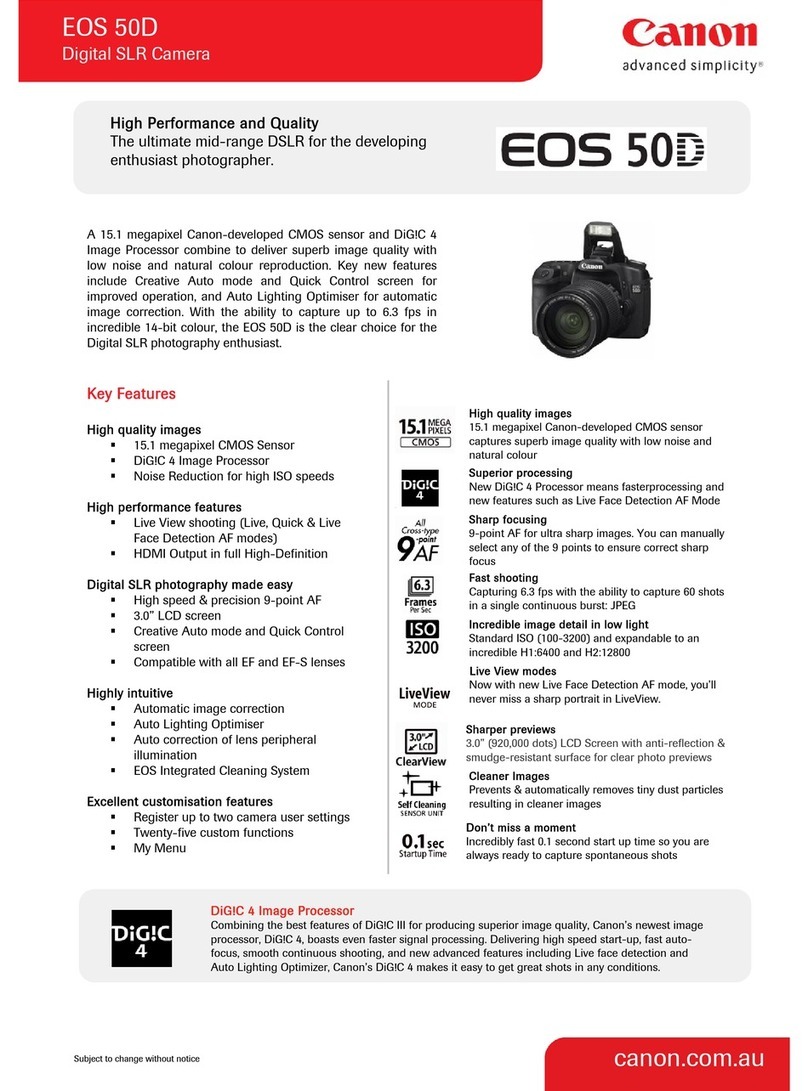
Canon
Canon 2807B005 User manual

Canon
Canon Powershot SD890 IS User manual

Canon
Canon EOS ELAN7 User manual
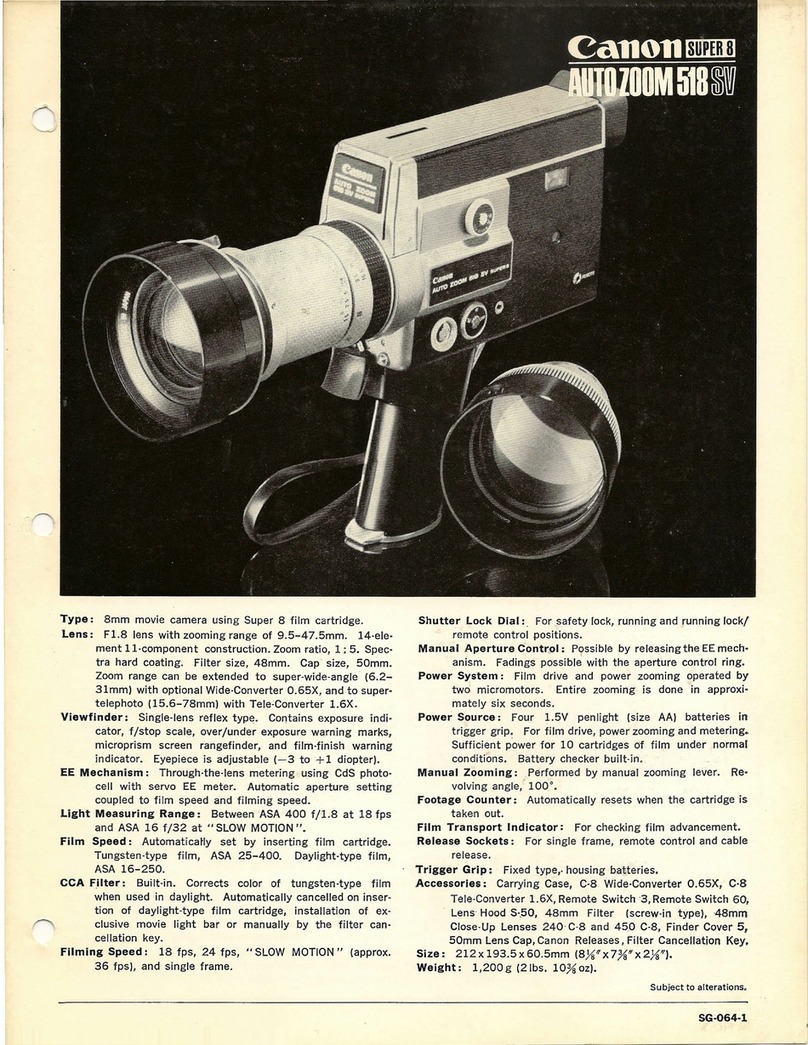
Canon
Canon Super 8 User manual
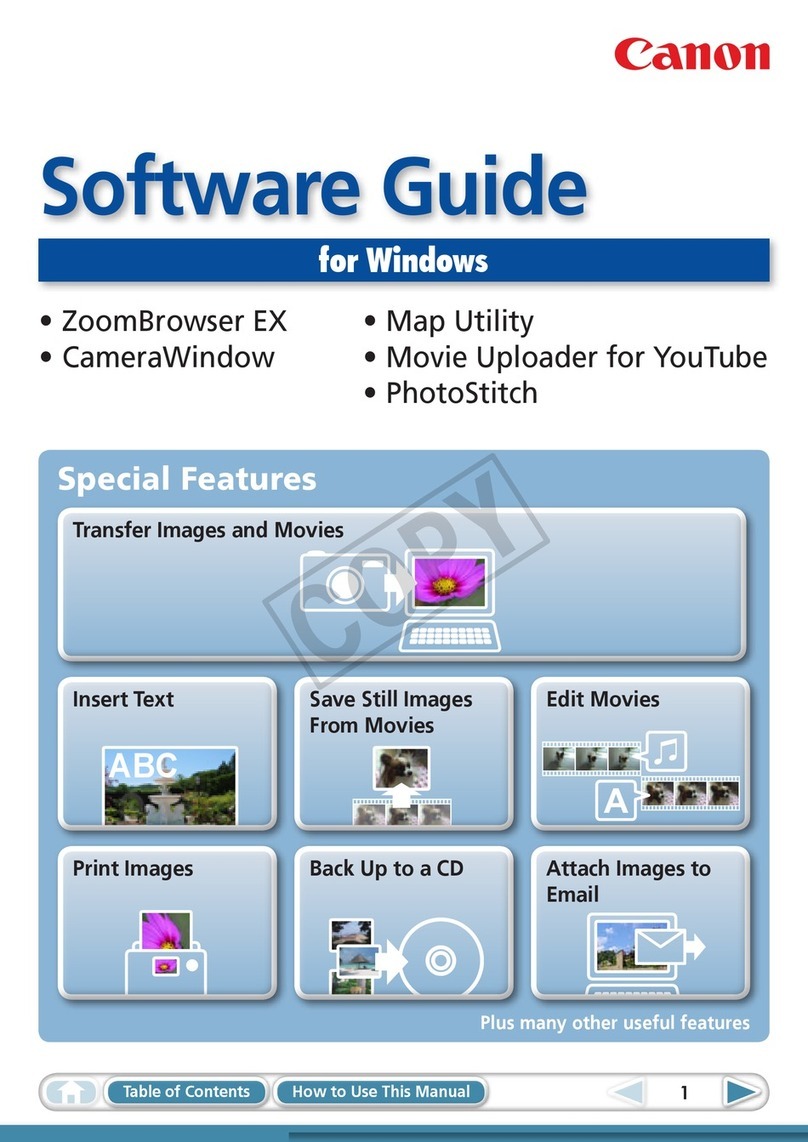
Canon
Canon PowerShot ELPH 310 HS Quick start guide