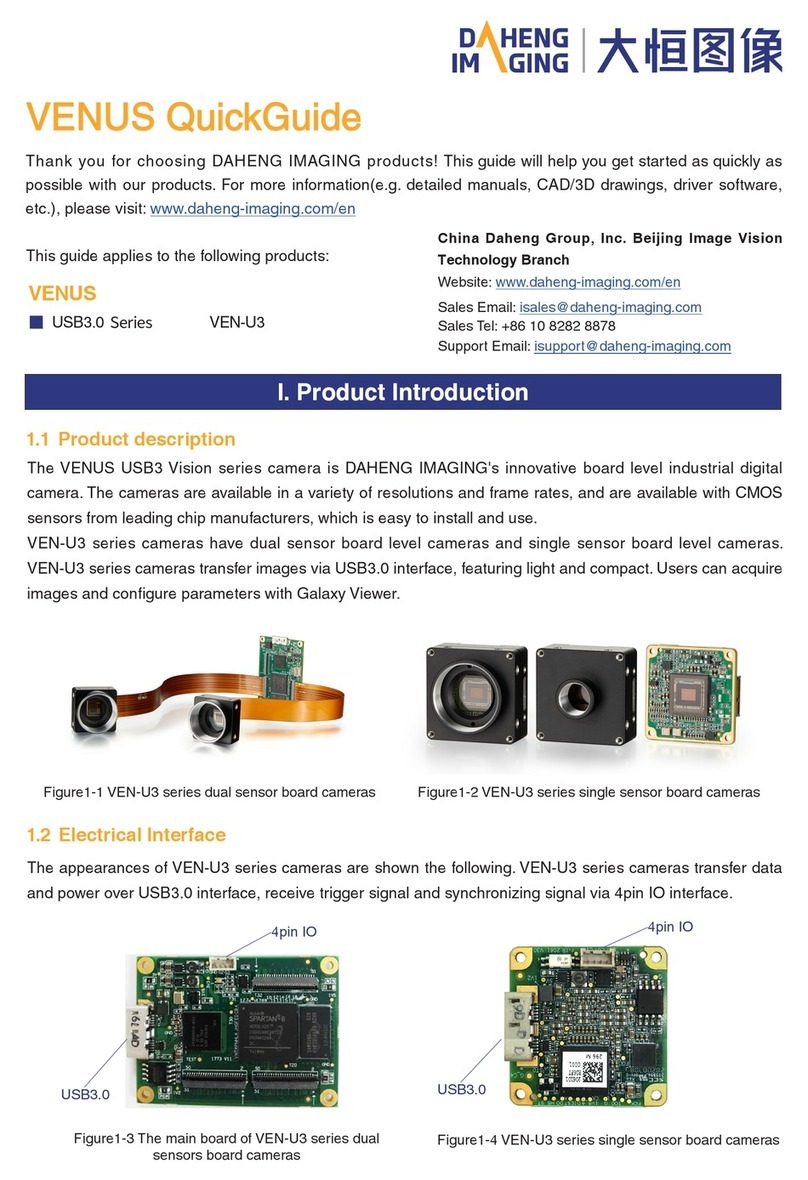1. Introduction
© China Daheng Group, Inc. Beijing Image Vision Technology Branch 4
the demonstration program, and also the user can develop their own control program based on the
camera interface library.
4) Sample: The sample demonstrates the camera functions, the user can easily use these samples to
control cameras, and also can refer to the samples to develop their own control program.
5) Programmer’s Manual: This manual is the users programming guide that instructs the users how to
configure the programming environment and how to control camera and acquisition images through
the camera interface library.
You can download the latest camera package from the website: www.daheng-imaging.com/en/
Downloads/ Software Downloads.
1.4.2. Application Programming Interface
After installing the software package, the user can use the demonstration program and the samples to
control the camera, also the user can control the camera by the program which is written by the user
themselves. The software package provides three kinds of program interfaces, the user can select the
suitable one for use according to their own requirements:
1) API Interface
In order to simplify the users’programming complexity, the package provides the general C programming
interface GxIAPI and image processing algorithm interface DxImageProc for the user to control the camera,
and also provides the samples and software development manuals which are based on these interfaces.
2) GenTL Interface
This interface is developed according to the standard of general transport layer in Gen<i>Cam standard,
Daheng follows the Gen<i>Cam standard and provides the GenTL interface for the user, the user can use
the GenTL interface directly to develop their own control program. The definition and usage of GenTL
interfaces can be downloaded from the website of EMVA.
In addition, users can use some third-party software that supports Gen<i>Cam standard to control the
camera, such as HALCON.
3) USB3.0 Vision Interface
The VEN series USB3.0 camera is compatible with the USB3.0 Vision protocol, which allows the user to
control the camera directly through the USB3.0 Vision protocol. In addition, the user can use some third-
party software that supports the USB3.0 Vision protocol to control the camera, such as HALCON.
Note:
GEN<i>CAM standard: GEN<i>CAM is administered by the European Machine VisionAssociation (EMVA).
GenICam provides a generic programming interface for all kinds of cameras and devices. It provides a
standard application programming interface (API), no matter what interface technology is being used. It
mainly includes the following modules:
GenAPI: an XML description file format defining how to capture the features of a device and how to
access and control these features in a standard way.