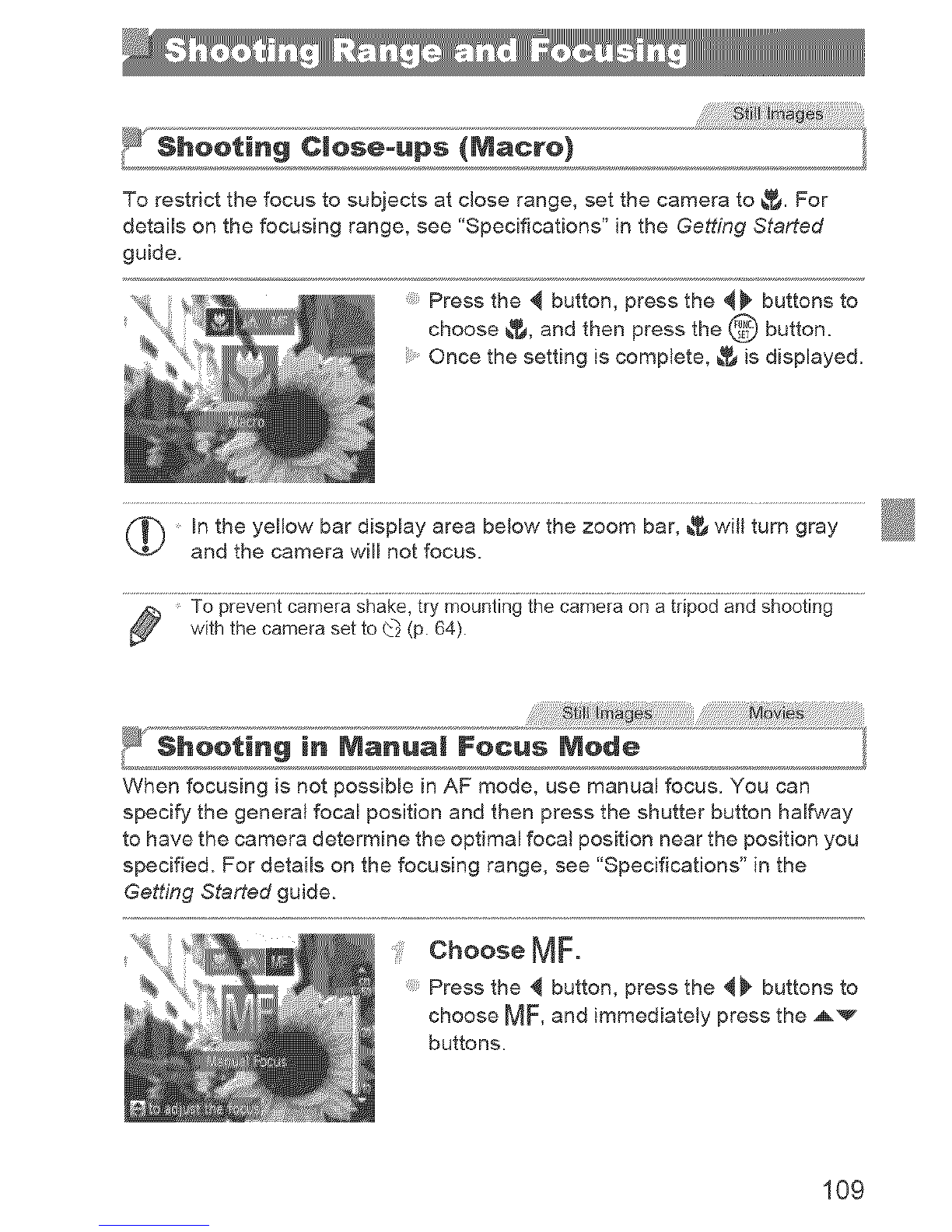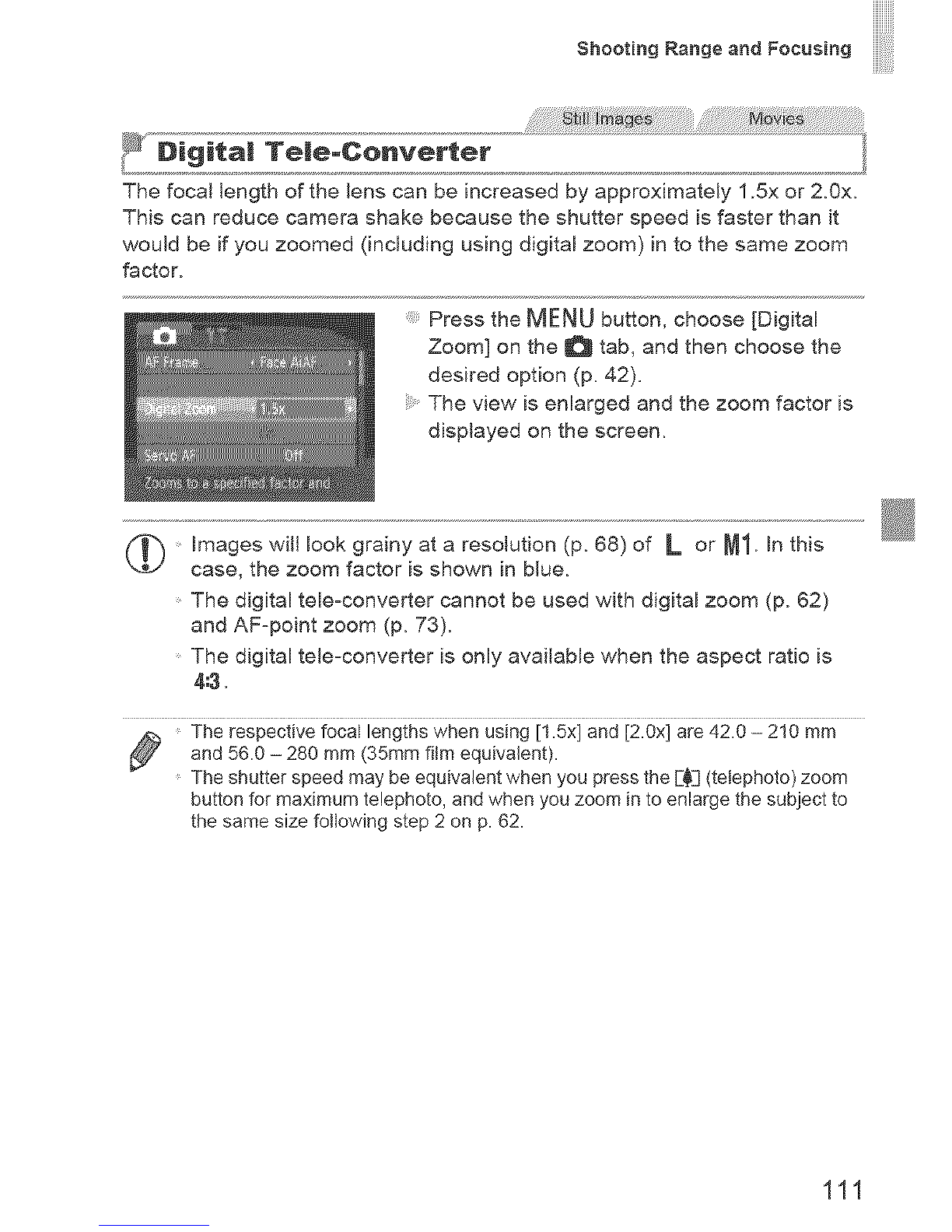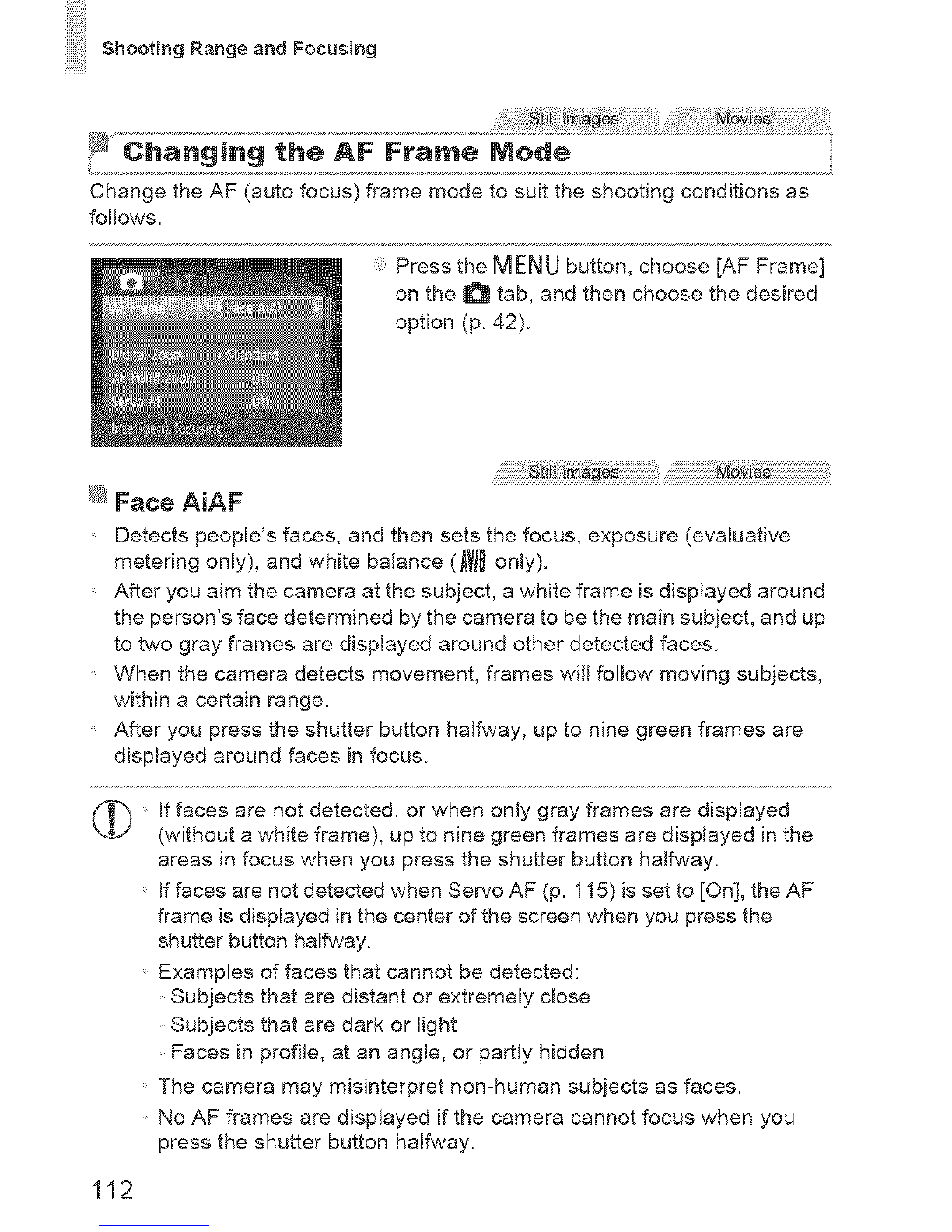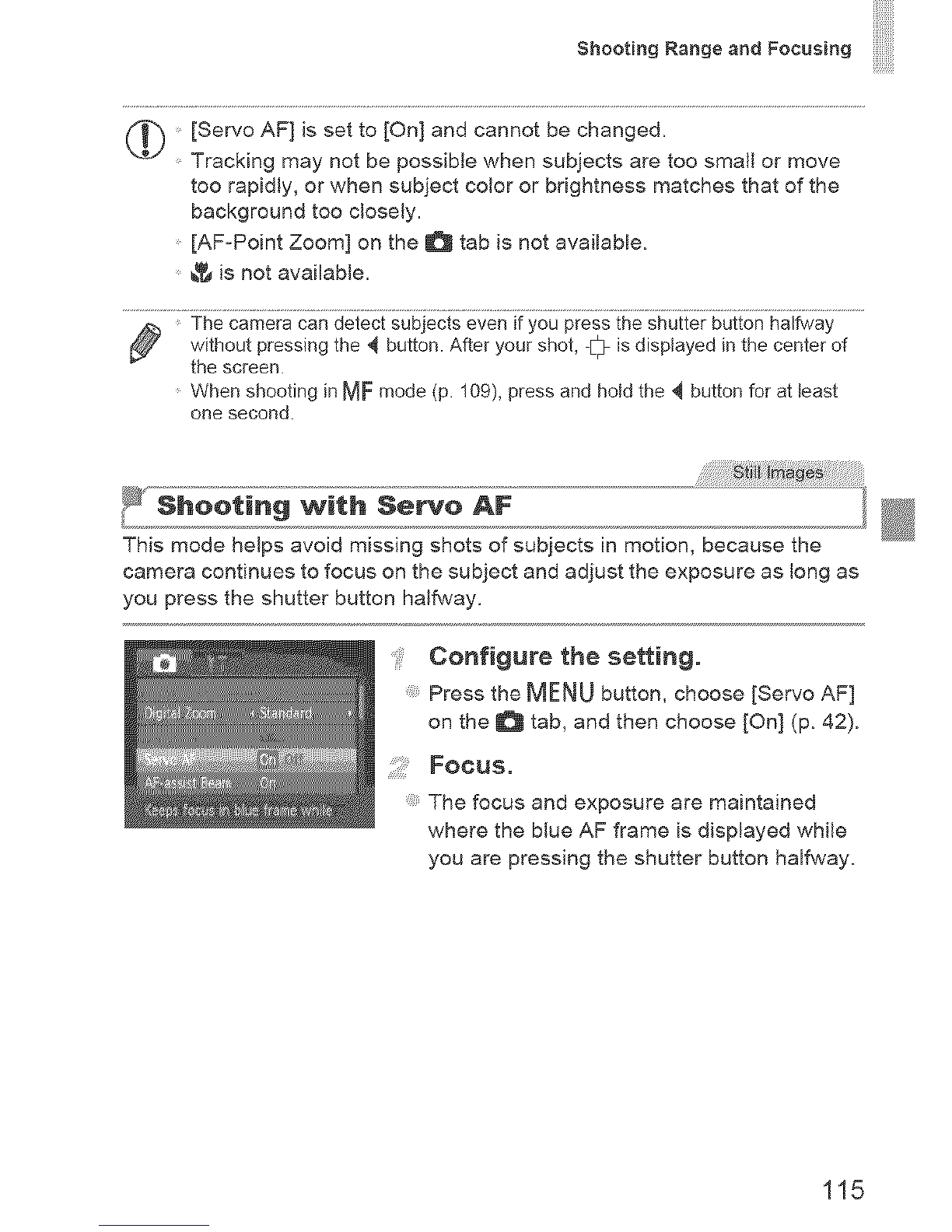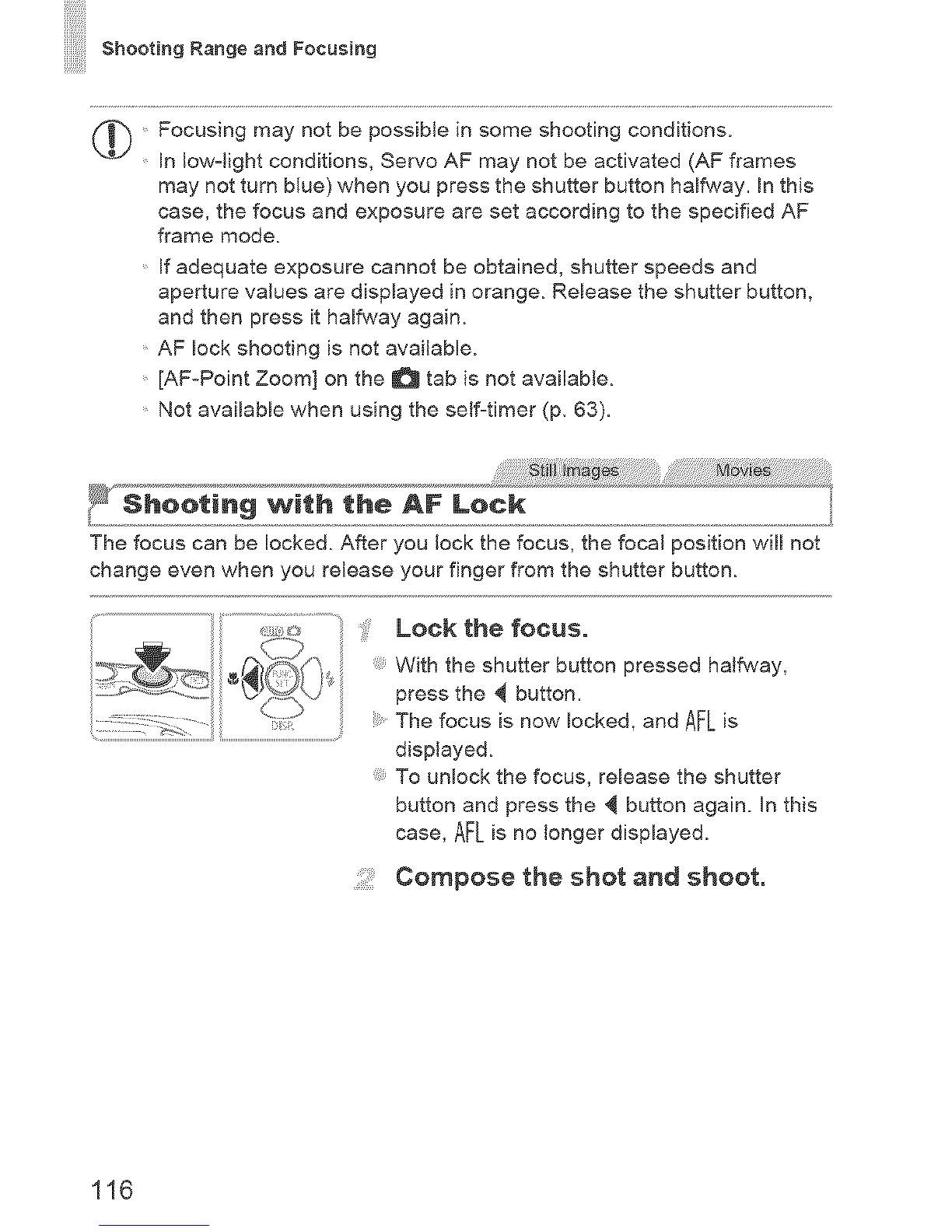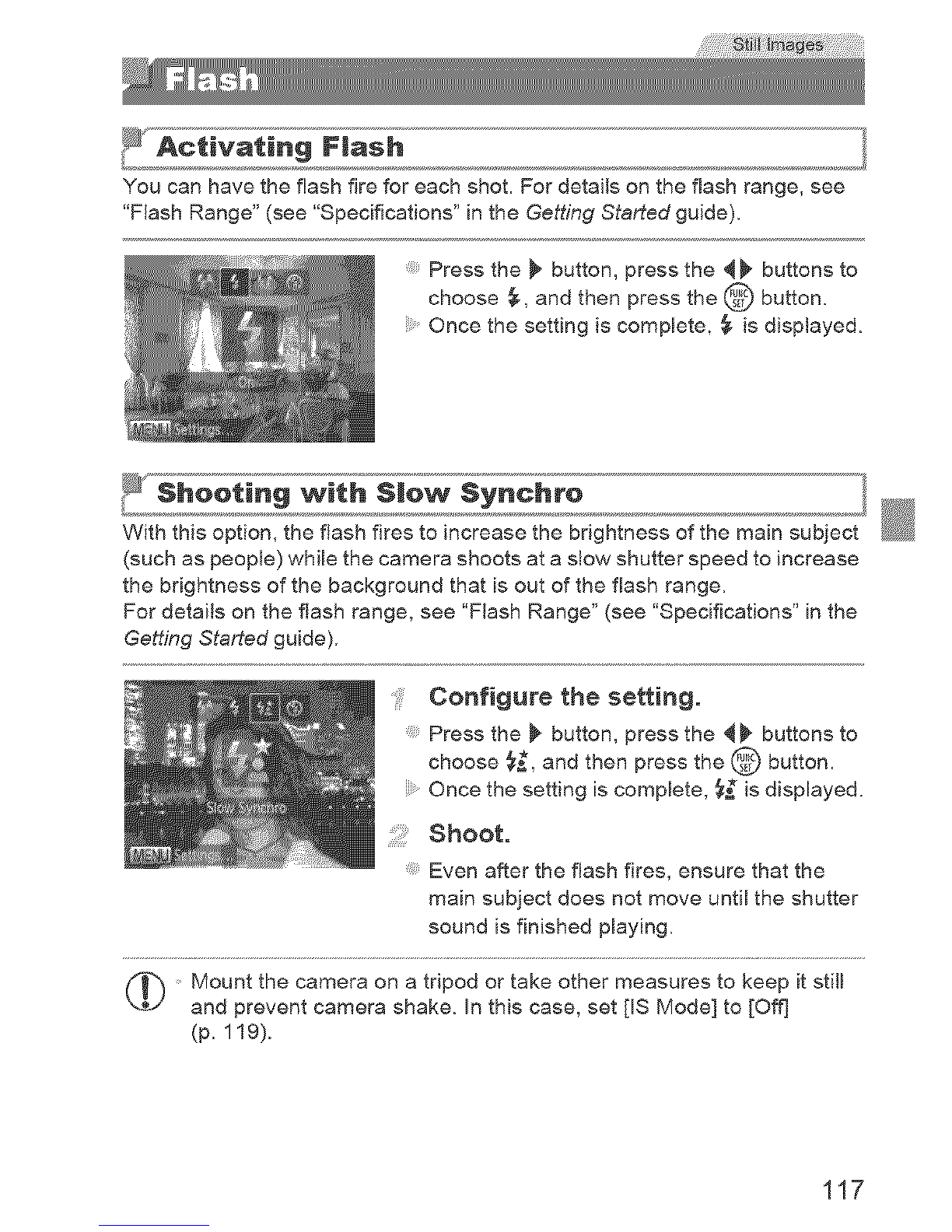Canon PowerShot D20 User manual
Other Canon Digital Camera manuals
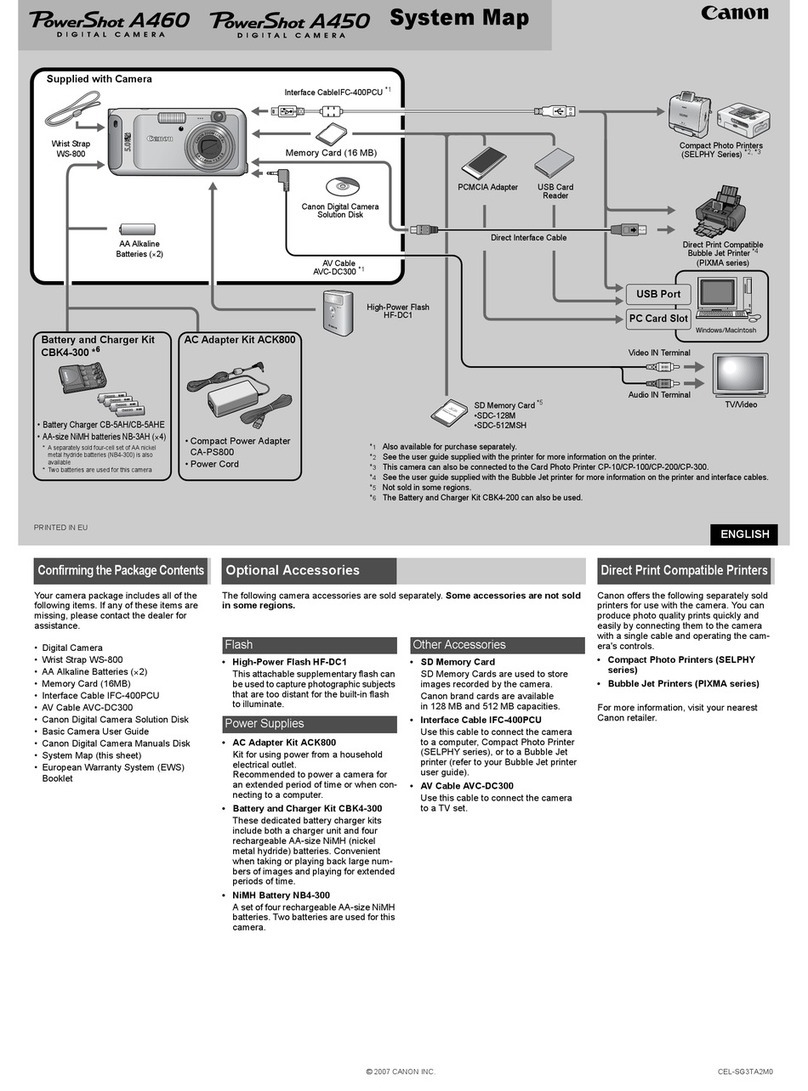
Canon
Canon PowerShot A450 User manual
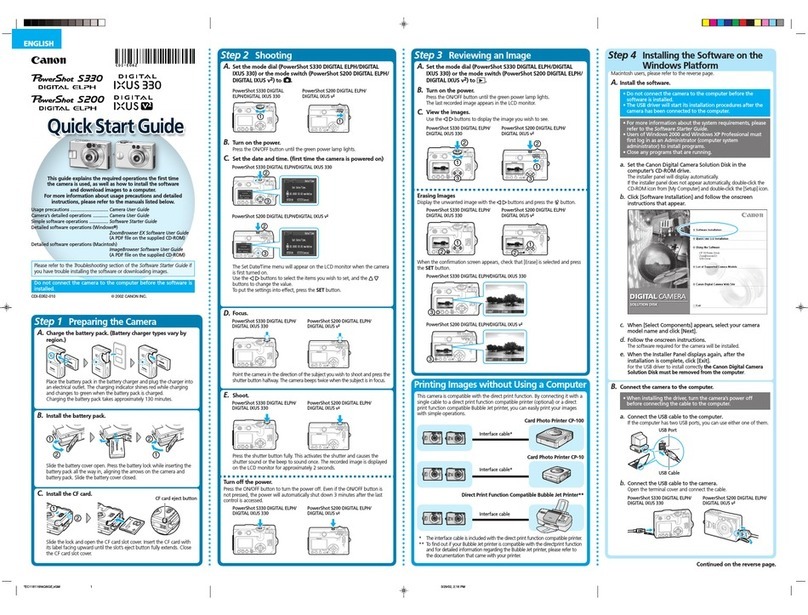
Canon
Canon 330 User manual

Canon
Canon EOS-1D Mark II Digial User manual

Canon
Canon PowerShot G1 X Mark II User manual

Canon
Canon Powershot SX520 HS User manual
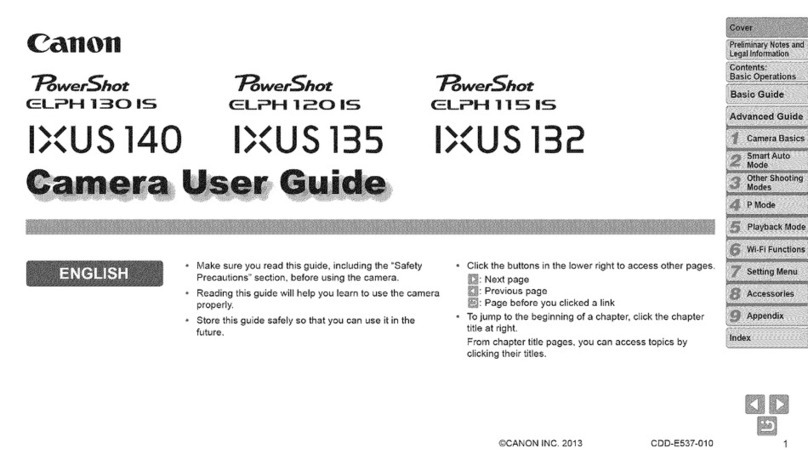
Canon
Canon POWERSHOT ELPH 1301S User manual

Canon
Canon WP-DC31 User manual

Canon
Canon EOS C100 User instructions

Canon
Canon 3474B001 User manual

Canon
Canon EOS-7D User manual

Canon
Canon POWERSHOT A80 - Digital Camera - 4.0... User manual
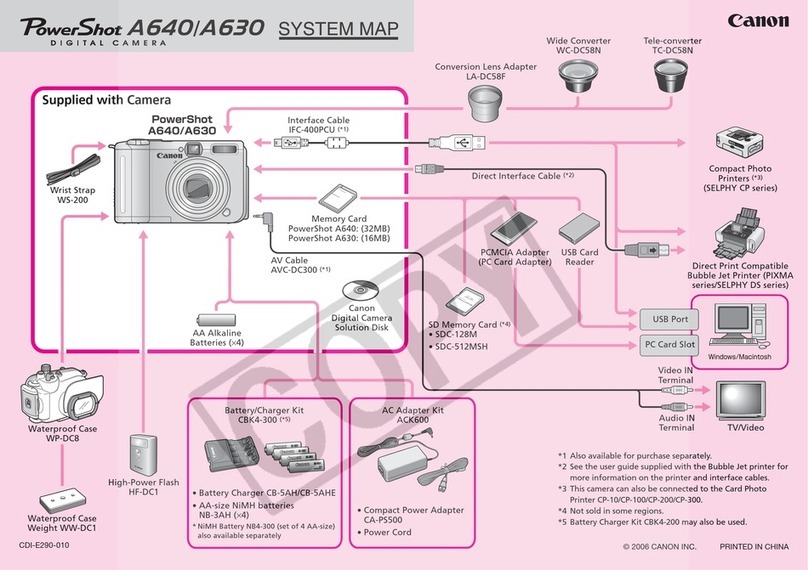
Canon
Canon POWERSHOT A630 Manual
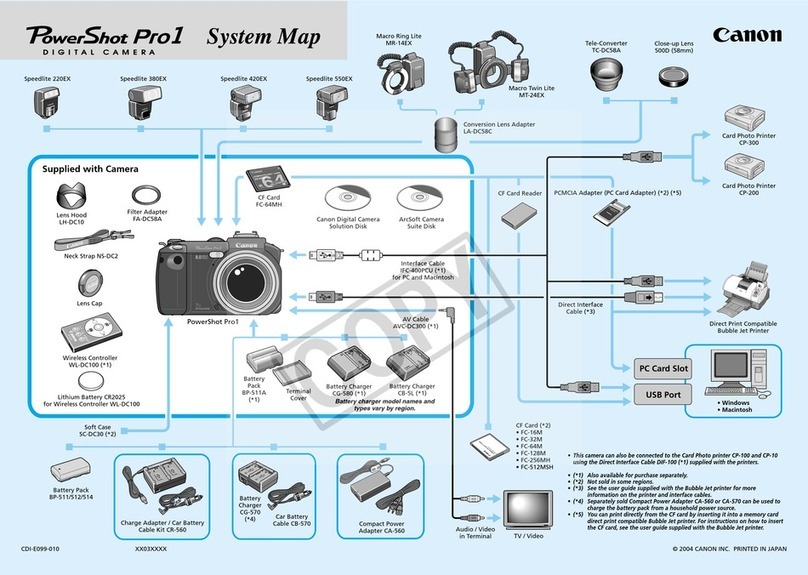
Canon
Canon POWERSHOT PRO 1 Instruction Manual

Canon
Canon PowerShot G5 Instruction Manual
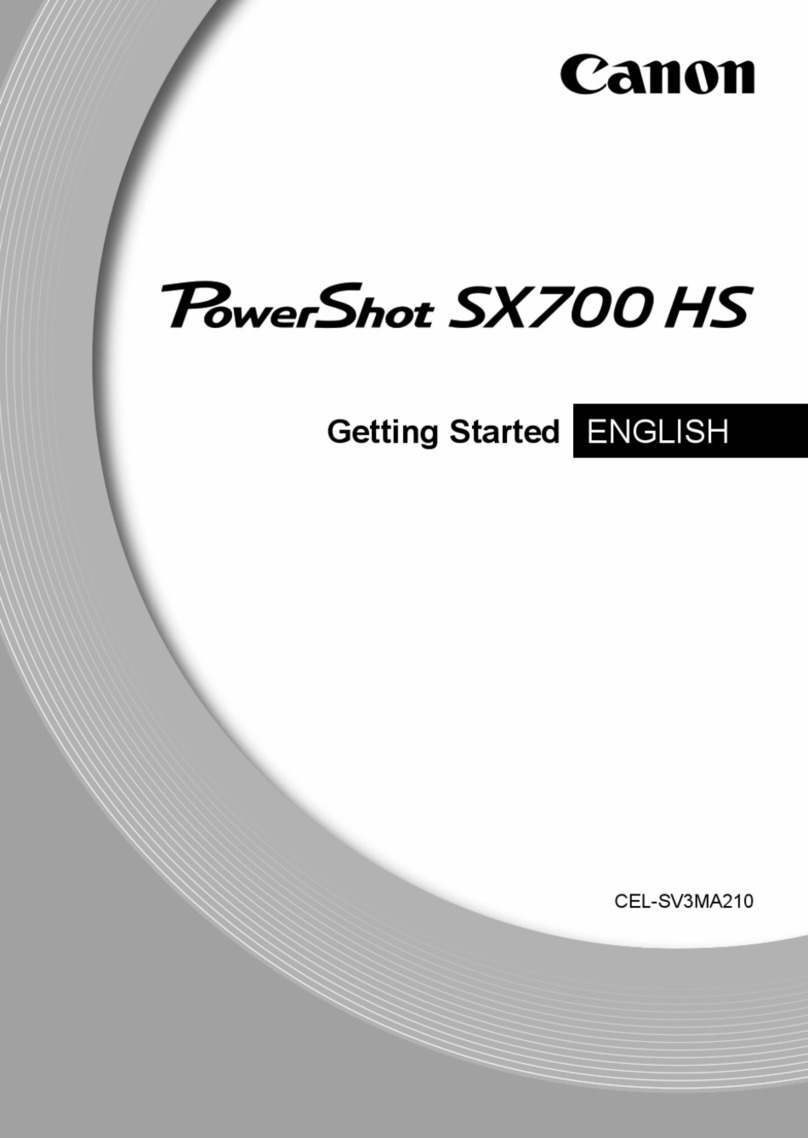
Canon
Canon PowerShot SX700 HS User manual

Canon
Canon IXY DIGITAL Instruction Manual

Canon
Canon IXUS 115 HS User manual
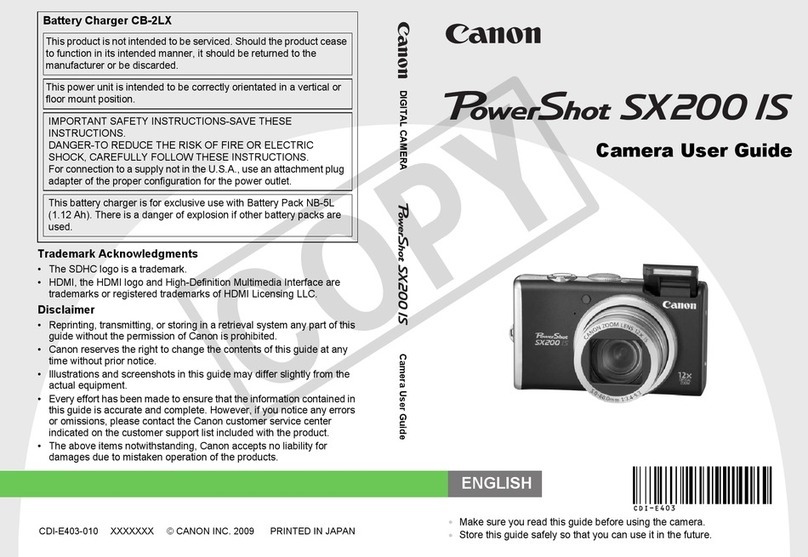
Canon
Canon 3509B001 User manual
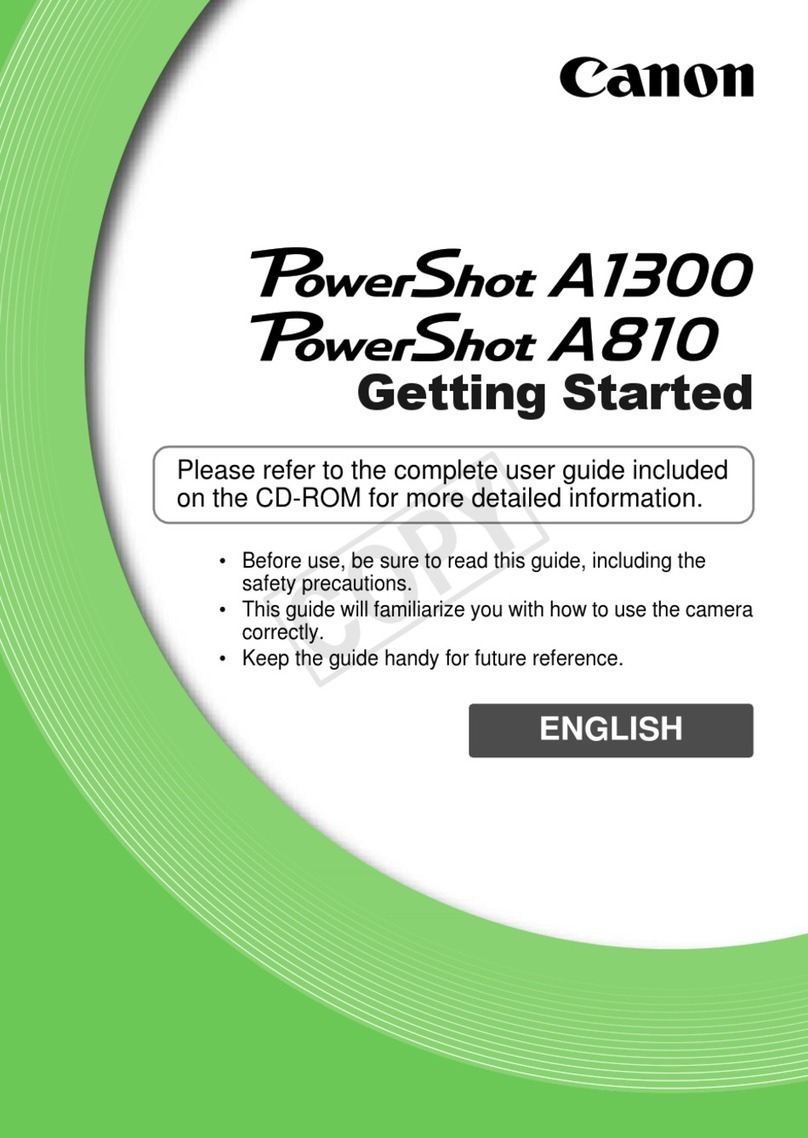
Canon
Canon POWERSHOT A1300 User manual

Canon
Canon REBEL T1I EOS 500D User manual