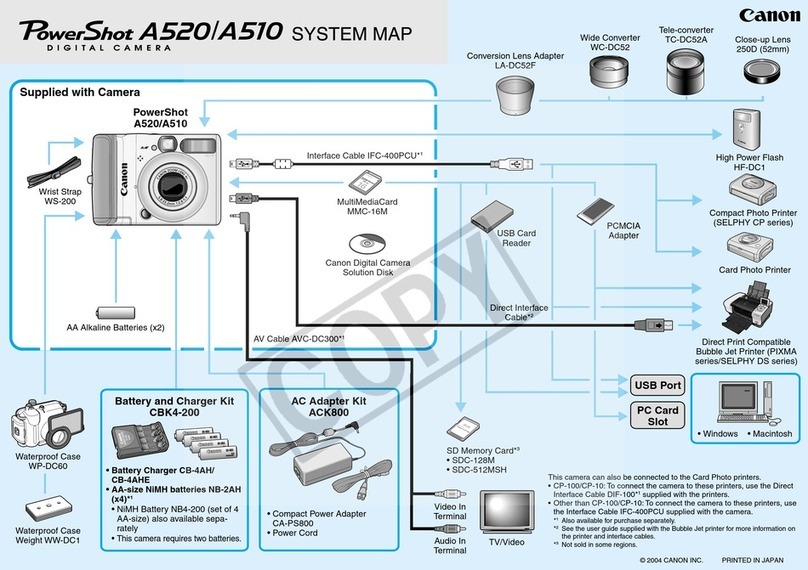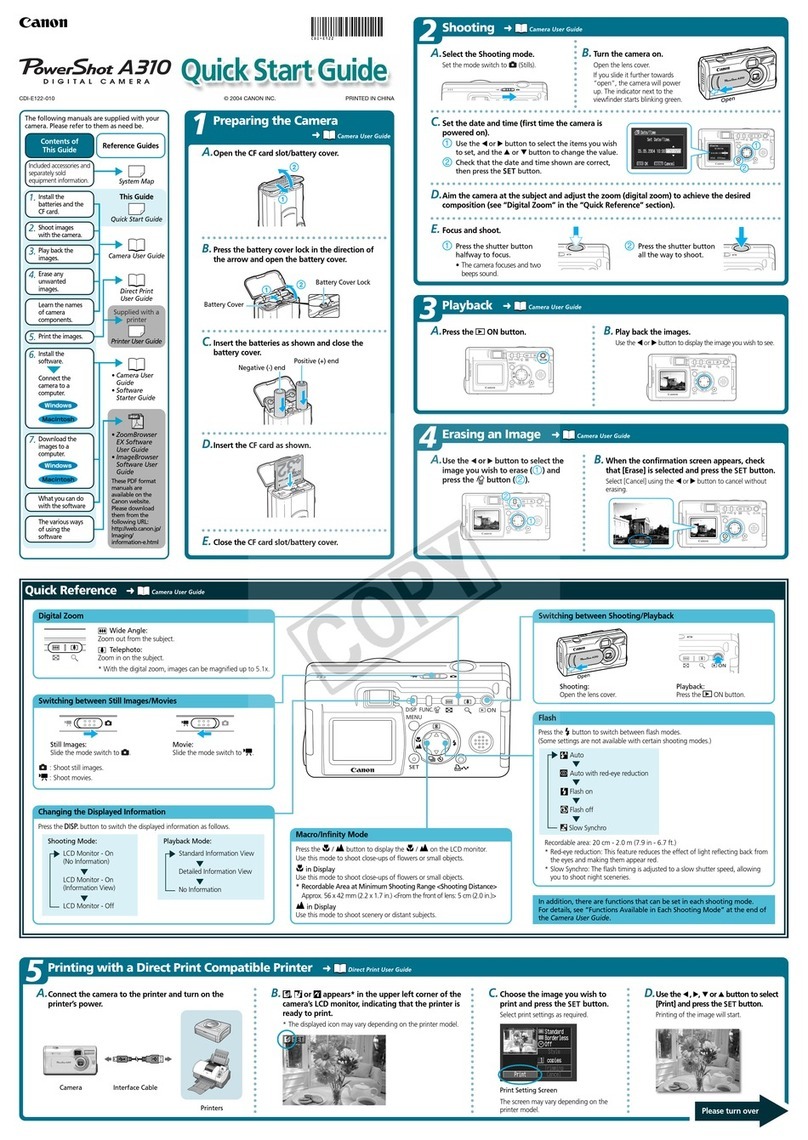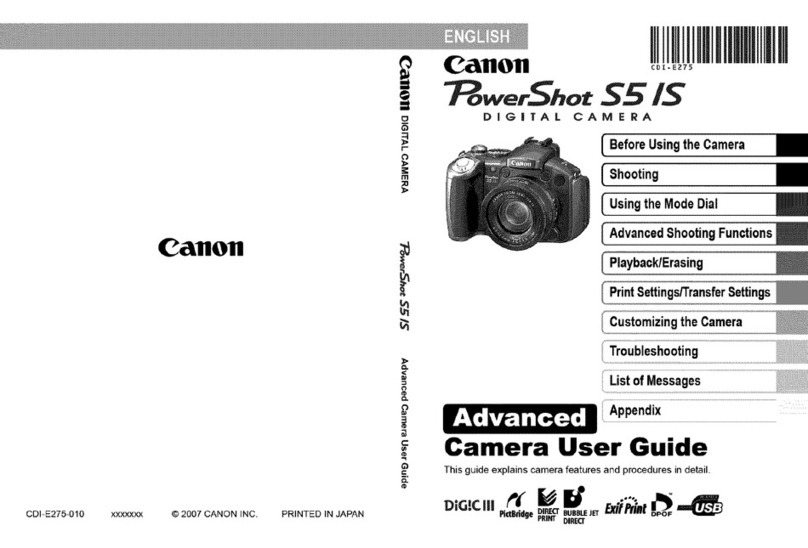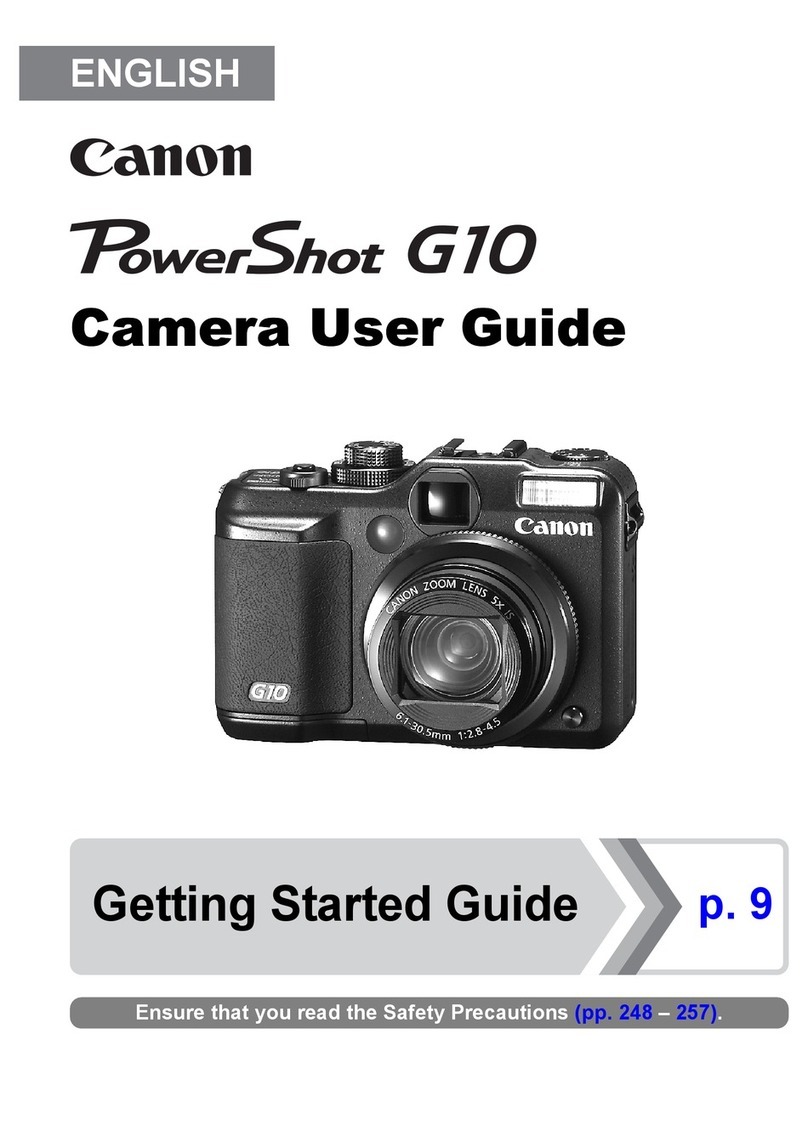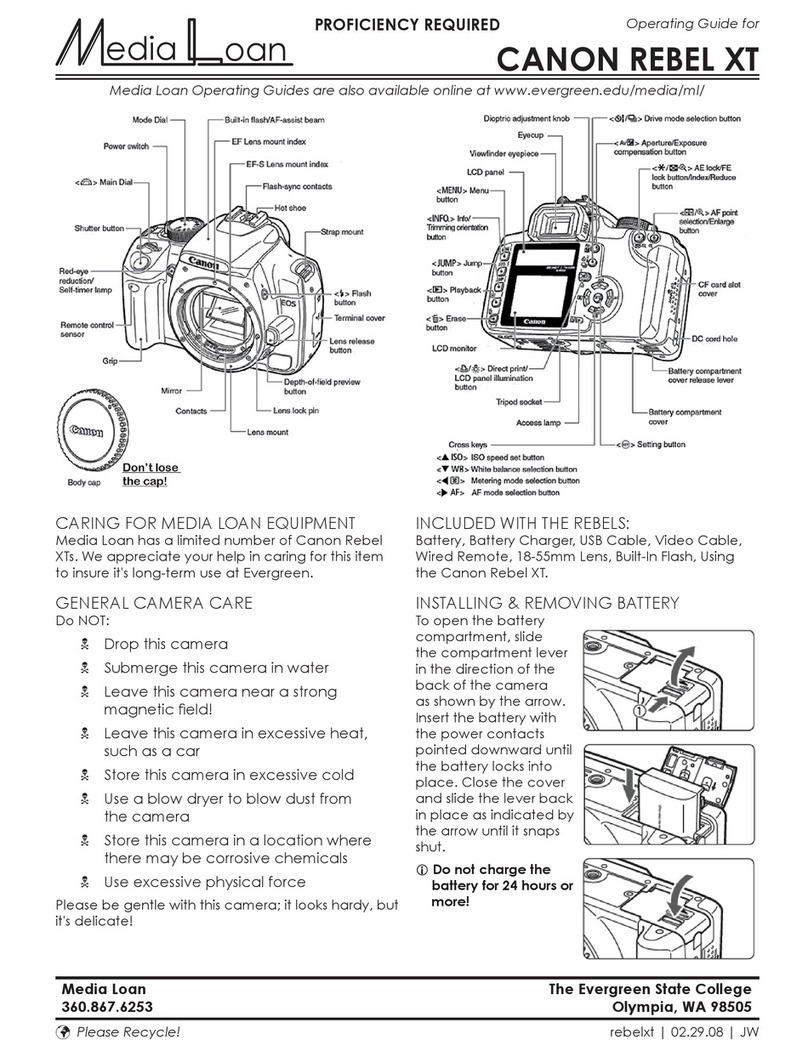Shooting Operation
Shooting Settings
Power switch ..........................................................................Mode Dial
<lSO> Iso ....
setting button
Main Dial i_
L>
............<_> Flash
Focus mode switch
<_:_/SET > Quick Control button/ ...................
Setting button
Shutter speed
White balance
Exposure level .....................................*
indicator
Shootinc
Picture Style
AF operation
Quick Control
icon
............Aperture
Optimizer
Metering mode
Image-recording
quality
Possible shots
..............Drive/self-timer
Viewfinder mnformation
AF point activation indicator <->
i
compensation
Shutter speed ISO speed
Aperture Exposure level indicator
AH the settings necessary for
shooting are set automatically.
You just press the shutter
button, and the camera does
the rest.
Scene Intelligent Auto SCN Special scene
Flash Off _ Kids
1_ Creative Auto _ Food
_'_ Portrait B_ Candlelight
_, Landscape _ Night Portrait
Close-up _ Handheld Night Scene
_A. Sports ,_:- HDR BacMight Control
Basic Zone Bodes
If necessary, the built-in flash will be raised and fire
automatically in low-light or bacMit conditions (with certain
shooting modes).
Creative Zone Modes Press the <_.> button to raise the
built-in flash, then shoot.
p: Program AE
The camera automatically sets the shutter speed and
aperture in the same way as the < __.._>mode.
Set the Mode Dial to <p>.
Tv: Shutter-priority AE
Set the Mode Dial to <Tv >,
Turn the <_> dial to set the
desired shutter speed, then
focus the subiect.
The aperture wiII be setautomatically.
If the aperture display blinks, turn
the <_> dial untilit steps blinking.
Av: Aperture-priority AE
Set the Mode Dial to <Av>.
Turn the <_> dial tosetthe desired
aperture,then focus the subject.
Theshutterspeedwillbesetautomatically.
If the shutter speed display
blinks, turn the <_> dial until
it stops blinking.
B _- B
Set the lens focus mode switch
to <AF >,
Select [_ 3: AF operation],
then press <SET>.
Press the <_> <_> keysto select
the AF operation, then press <SET>.
ONE SHOT(One-Shot AF):
For still subjects
A_ FOCUS(AI Focus AF):
Switchesthe AF operation automatically
A_ SERVO(AI Servo AF):
For moving subiects
Press the <_> button.
Press the <,.%> cross keys to
select the AF point.
While looking through the
viewfinder, you can select the
AF point by turning the <_>
dial until the desired AF point
flashes in red,
Pressing <SET> toggles the
AF point selection between the
center AF point and automatic
AF point selection,
Press the <ISO > button.
Press the <_> <_> keys or turn
the <_> dial to select the ISO
speed, then press <SET>.
When [AUTO] is selected, the
ISO speed is set automatically.
When you press the shutter
button halfway, the ISO speed
setting is displayed.
Select [_ t: Drive/self-tmr],
then press <SET >.
Press the <_> <_,-> keys to select
the drive mode, then press <SET >,
[] Single shooting
Continuous shooting
E]S SHent single shooting*
_s Silent continuous shooting*
_® Se_f-timer:10 secJ
Remote contro_
®2 Se_f-timer:2 see.
®c Se_f-timer:Continuous
* Not selectable in Basic Zone modes.
@ Press the <[_> button to display
the Live View image.
Press the shutter button halfway
to focus.
Press the shutter button
completely to take the picture.
Number of Possible Shots (Live View Shooting)
Recording movie
Microphone
Set the power switch to <_>.
Set the Mode Dial to any
shooting mode except <M>.
Press the <_:_> button to start
shooting a movie,
To stop movie shooting, press
the <[_I> button again,