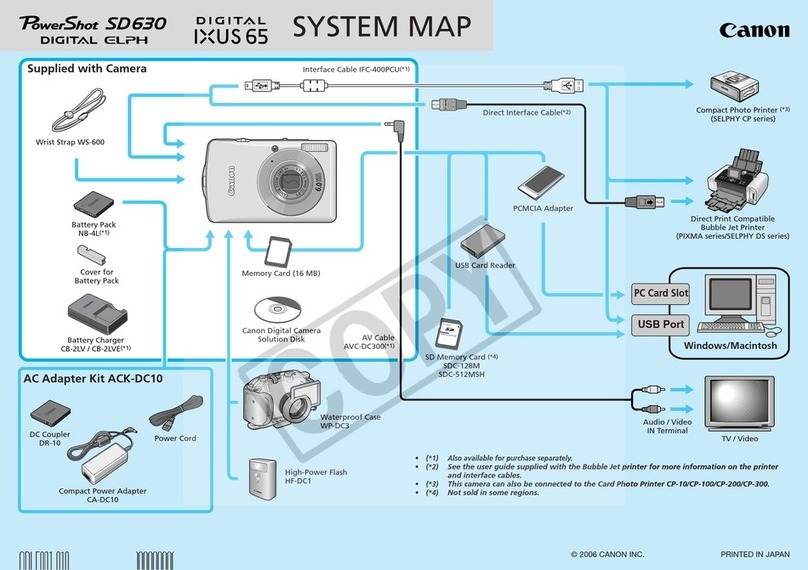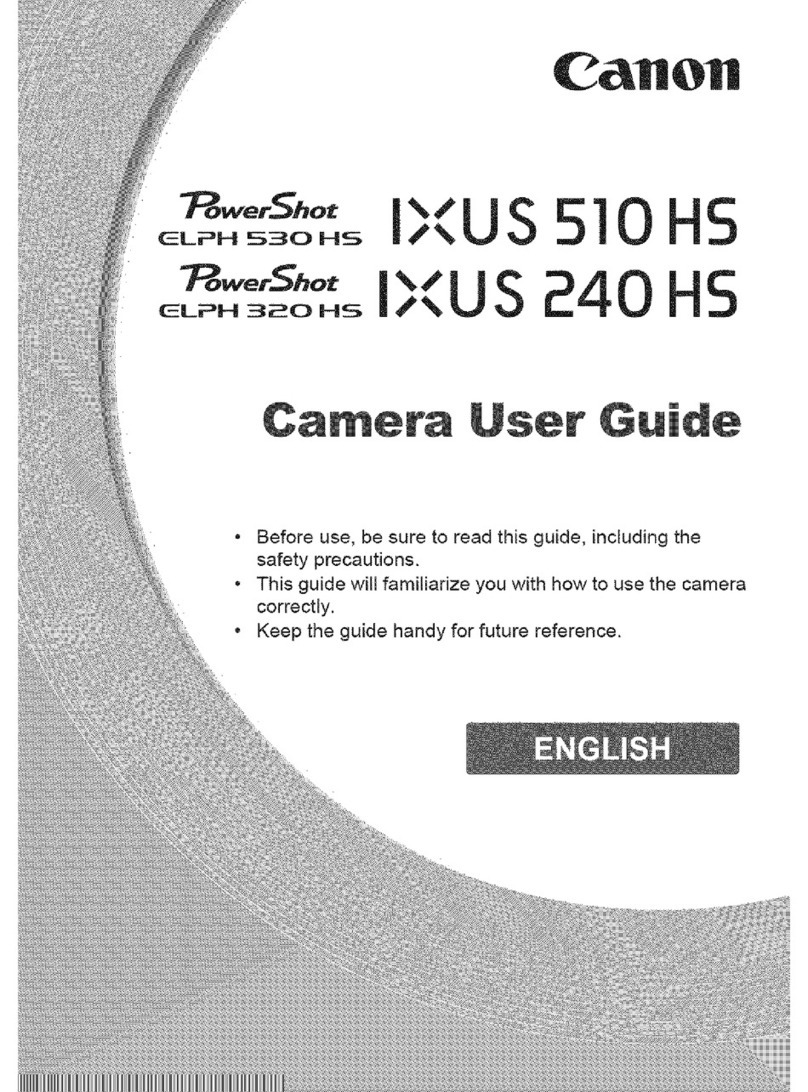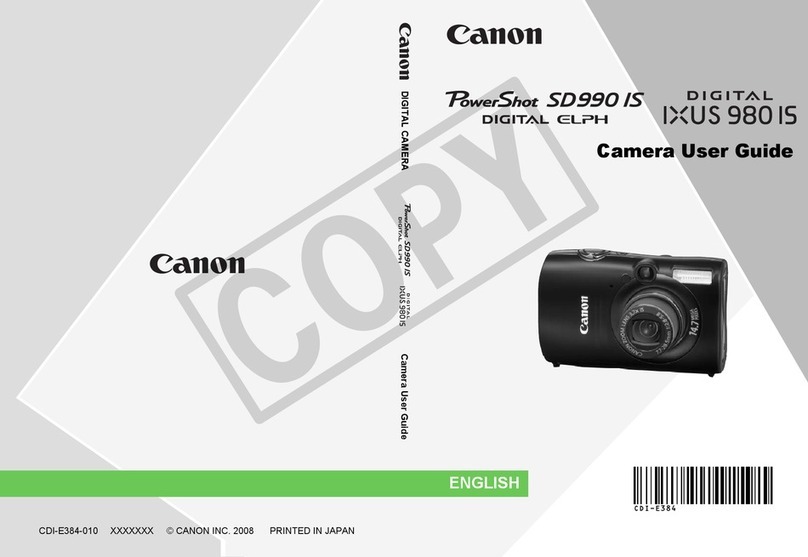Using the Camera
Ta ing aPicture:
To begin taking pictures there are three things that must happen first.
1. Turn the camera on using the Power Button.
2. Make sure the Mode Switch is sli up to Camera.
3. Turn the Shooting Dial to Auto.
•You can now use the View Finder or the LCD Screen to view your
subject. The Zoom Lever on the top front of the camera will allow you
to zoom closer or farther away from your subject.
•To snap apicture, first epress the Shutter Button half way. This will allow the lens to focus. You will
feel it click when it is pushe own half way. Give it asecon to focus an then continue to epress the
Shutter Button the rest of the way. You will hear the “clicking shutter” soun an possibly see aflash if one
is nee e . Your image will appear on the LCD Screen for 2secon s.
Viewing Your Pictures:
1.To view the pictures you have taken you must sli e the Mode Switch to Play.
2.The last picture you took will appear on the LCD Screen.You can then use the
Control Arrows to move left an right through the pictures you have taken.
•While previewing apicture you can zoom in an out using the Zoom Lever.
If you are zoome in you can use the Control Arrows to scroll across apicture.
•If you zoom all the way out it will bring up an in ex page isplaying nine images
at atime. You can then use the Control Arrows to move to an image you want. To
view that image you just have to use the Zoom Lever an zoom in on the picture.
Deleting Unwanted Pictures:
While viewing your pictures from the previous steps you can easily elete unwante pictures. Simply select
the picture you no longer want an press the Delete Button.You will be aske to Erase or Cancel,
select Erase.
•IMPORTANT –While in the “Play”mo e an viewing pictures, you can elete all the pictures at once
by pushing the Menu Button.Then arrow own the menu to Erase All an push the center Function Set
Button.Arrow to “OK”to confirm the erase an push the Function Set Button.Please o this step prior to
returning your camera to the Me ia Center. This will clean out your camera for the next person.
Saving Pictures to Your Computer:
The camera has amemory car which stores the pictures. Open the battery compartment on the bottom of the
camera. Push own on the memory car an it will pop up. Carefully remove it from the camera an sli e it
into the bottom memory car slot on the front of your laptop. The car shoul be sticker si e up with the arrow
pointing to the e ge to be inserte . Then, open Windows Explorer an locate the rive for the Memory Car .
Now you can Copy/Paste or Drag/Drop the pictures to your H: rive.