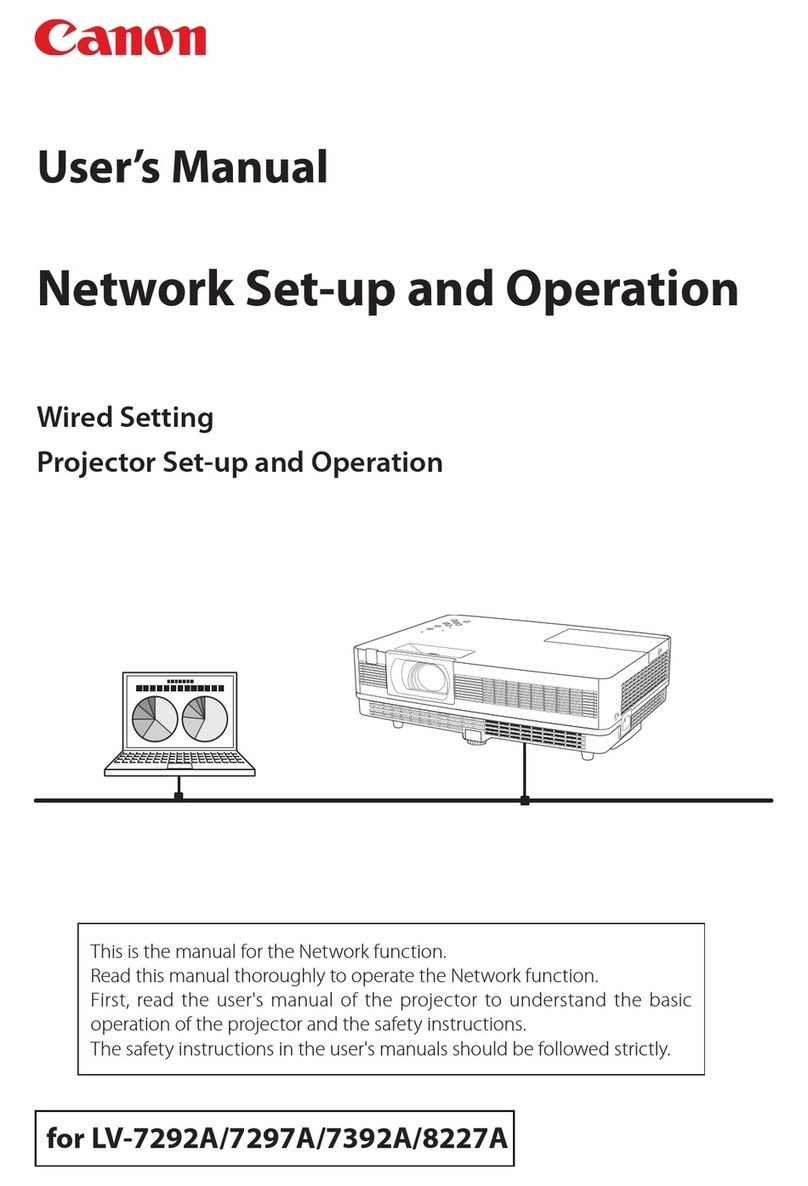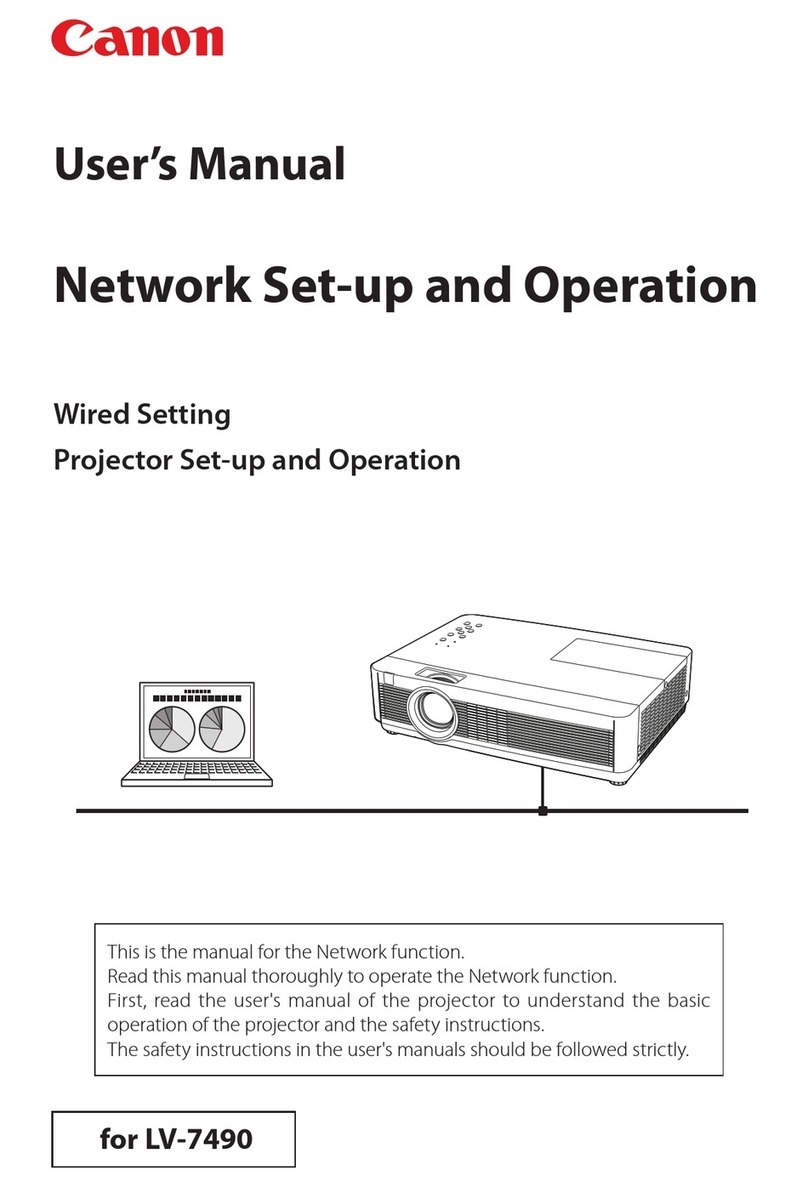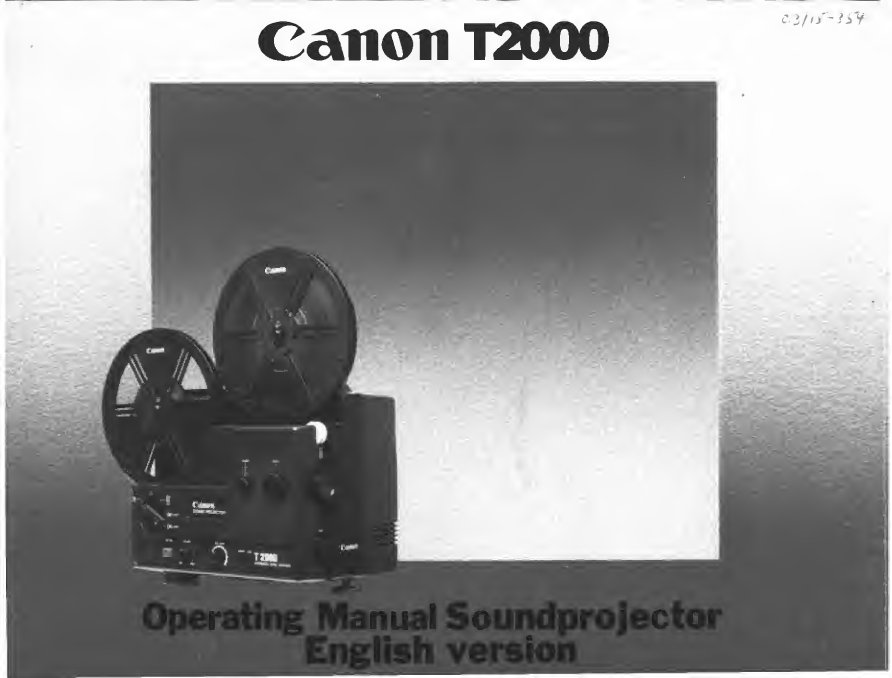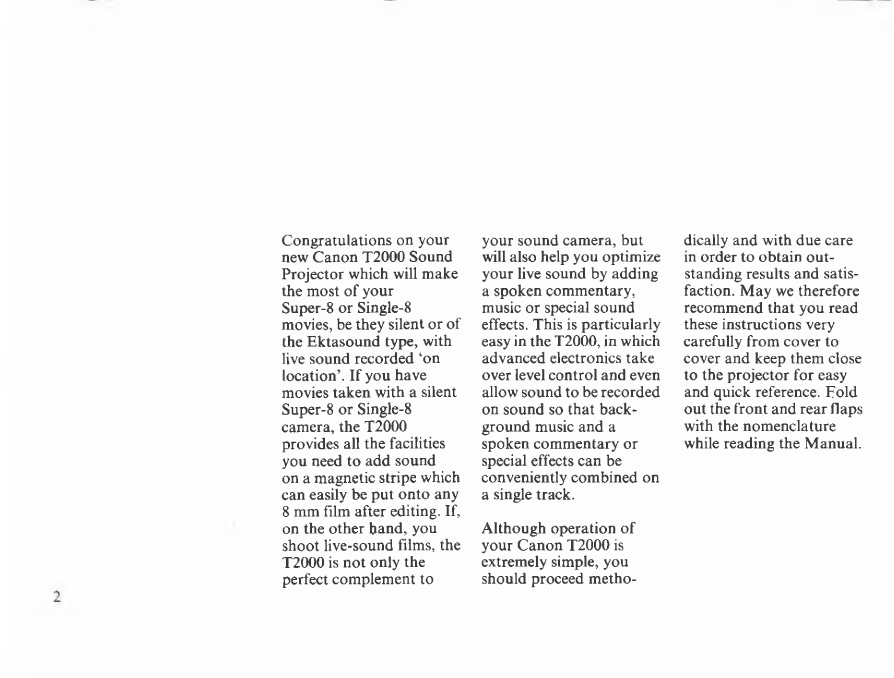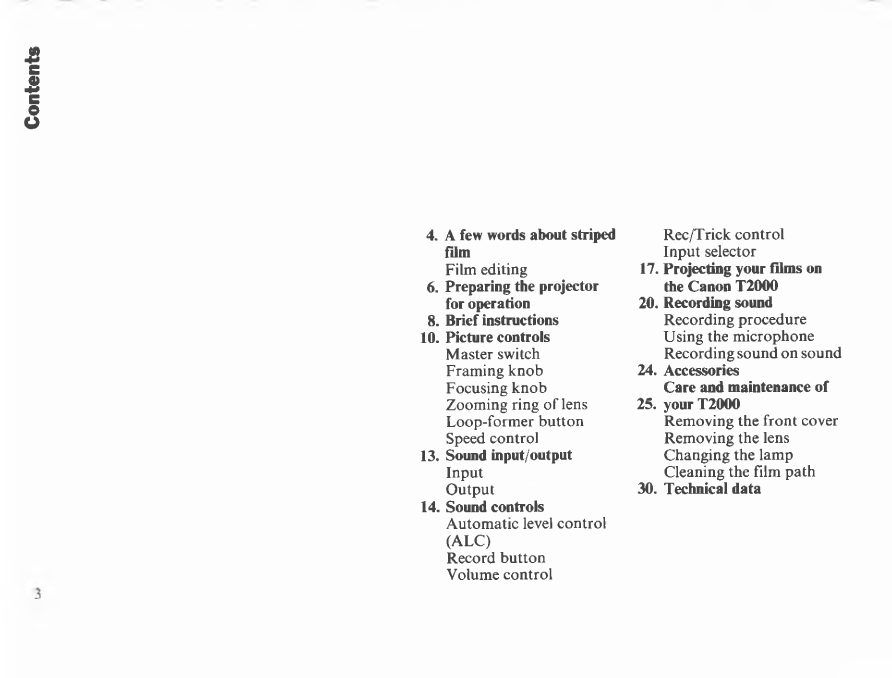Canon T2000 User manual
Other Canon Projector manuals

Canon
Canon 1318C002 User manual

Canon
Canon LV-7320 User manual

Canon
Canon REALIS LV-7590 User manual

Canon
Canon Rayo S1 User manual
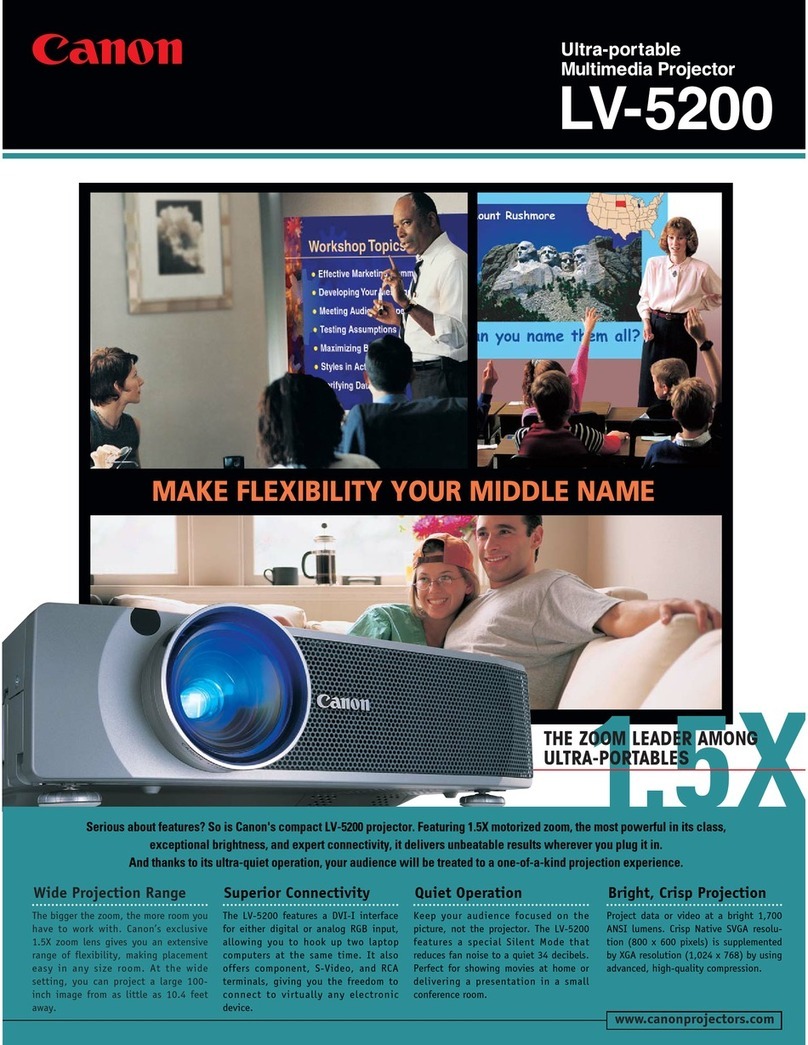
Canon
Canon LV-5200 User manual

Canon
Canon REALiS SX80 Mark II D User manual

Canon
Canon LV-X2 User manual

Canon
Canon 2105B002AA User manual

Canon
Canon LV-8235 UST User manual

Canon
Canon LV-7370 User manual

Canon
Canon LV-S4 User manual
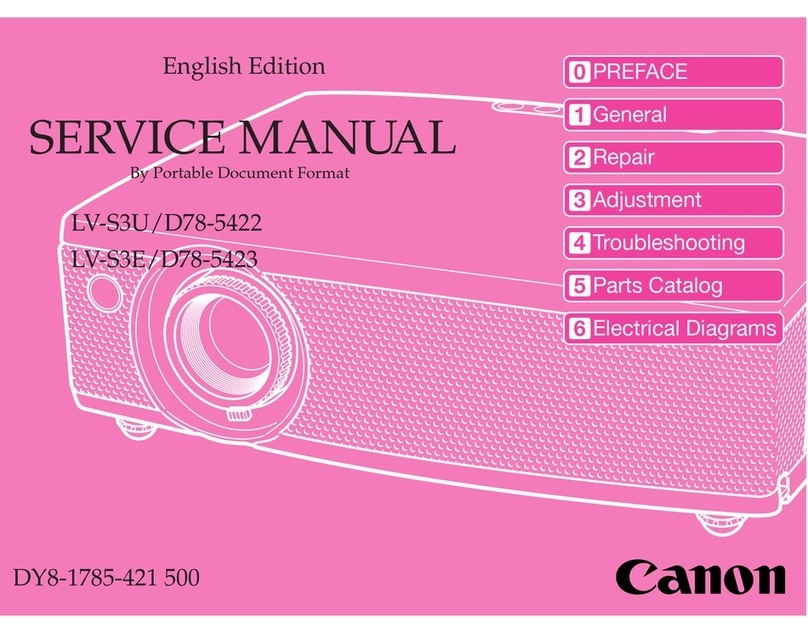
Canon
Canon LV-S3E/D78-5423 User manual

Canon
Canon LV-7575 User manual

Canon
Canon LV-7565F User manual

Canon
Canon WUX500 User manual
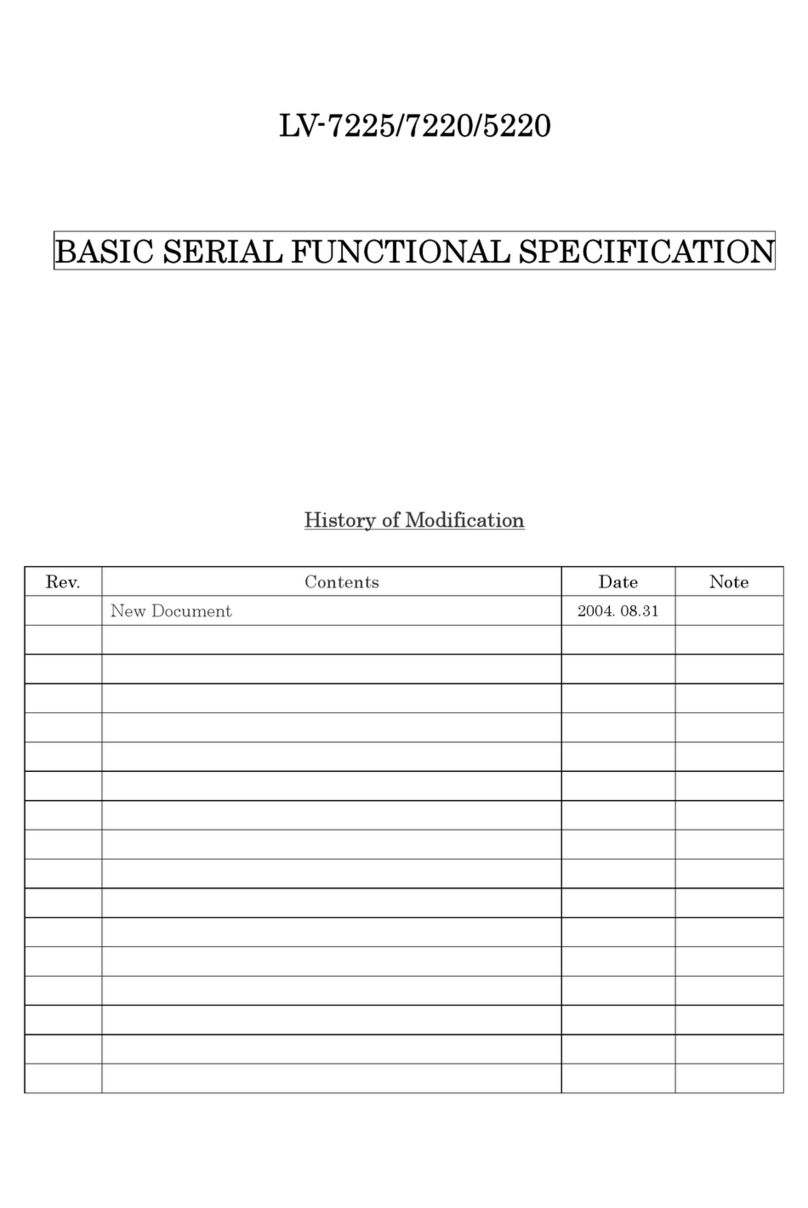
Canon
Canon LV-5220 - Multimedia Projector SVGA User manual

Canon
Canon RealIS SX6 User manual
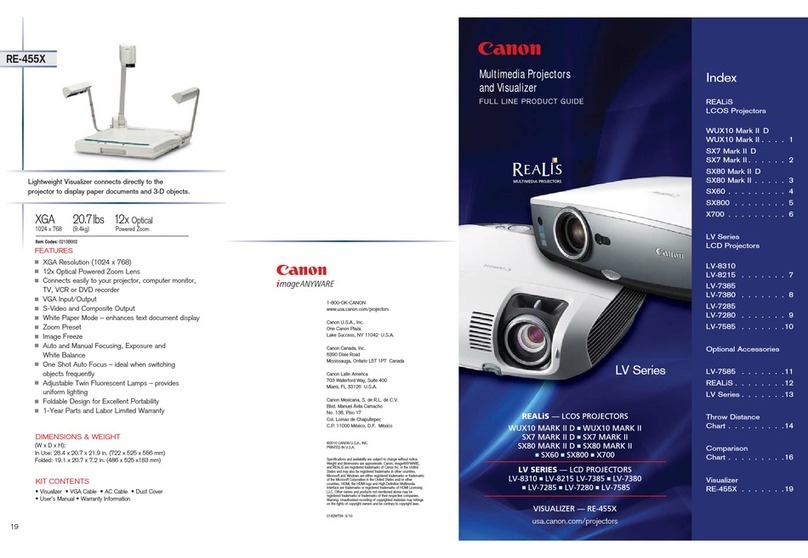
Canon
Canon LV-7280 Owner's manual

Canon
Canon 4K600STZ User manual

Canon
Canon SX800 - REALiS SXGA+ LCOS Projector Owner's manual