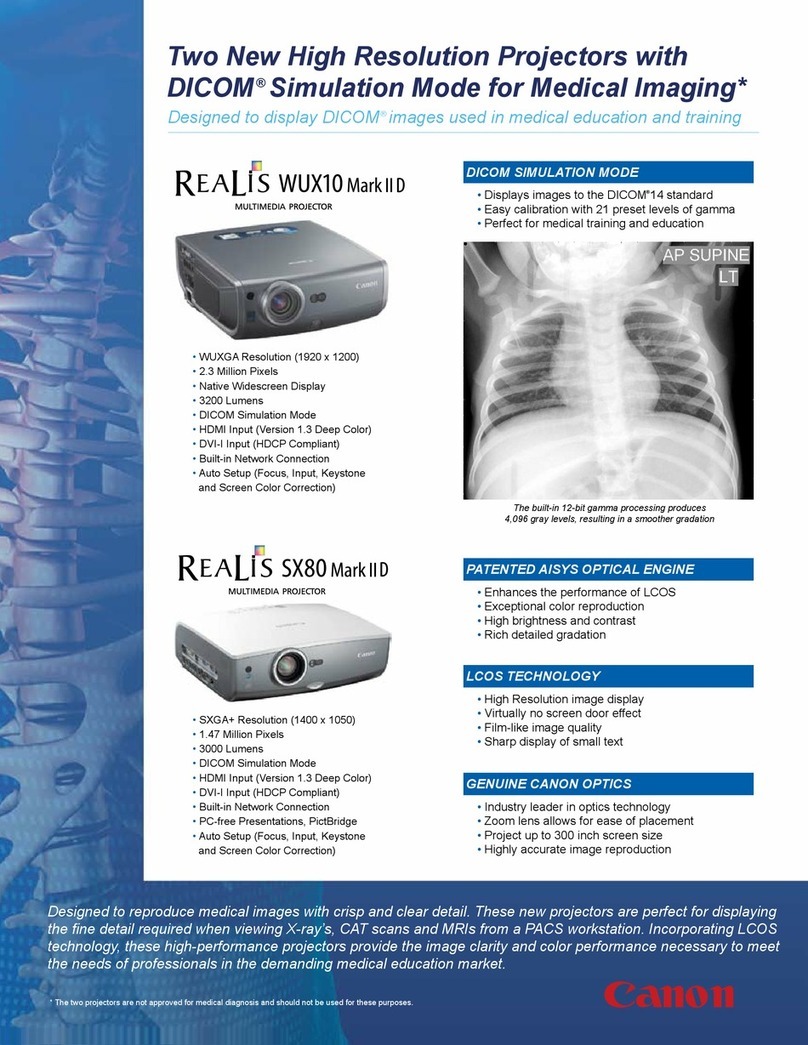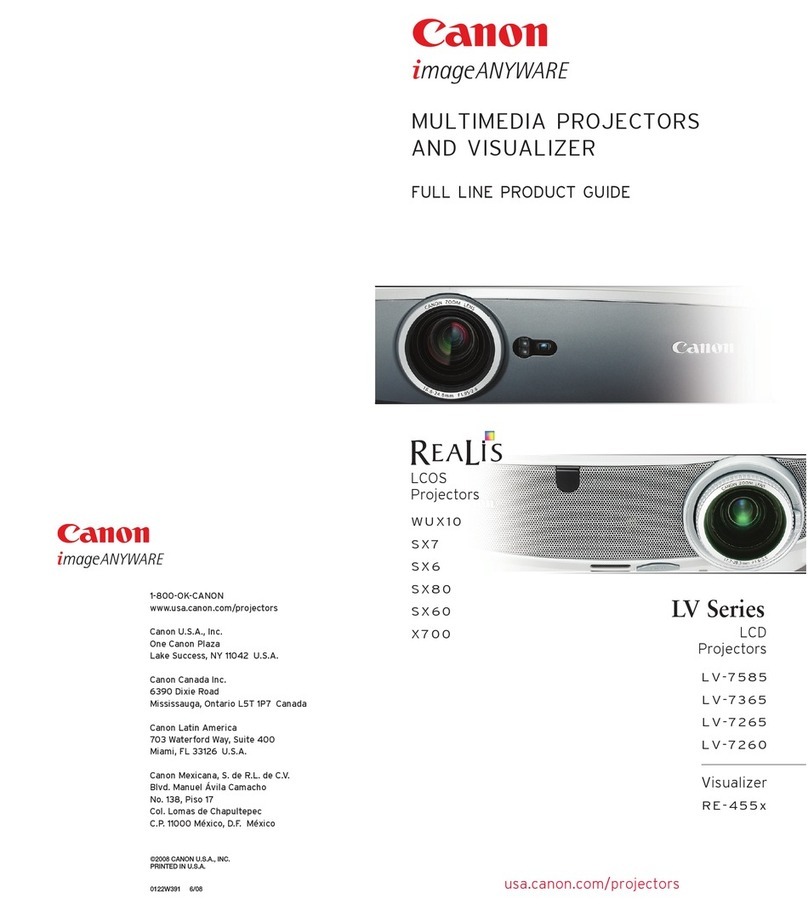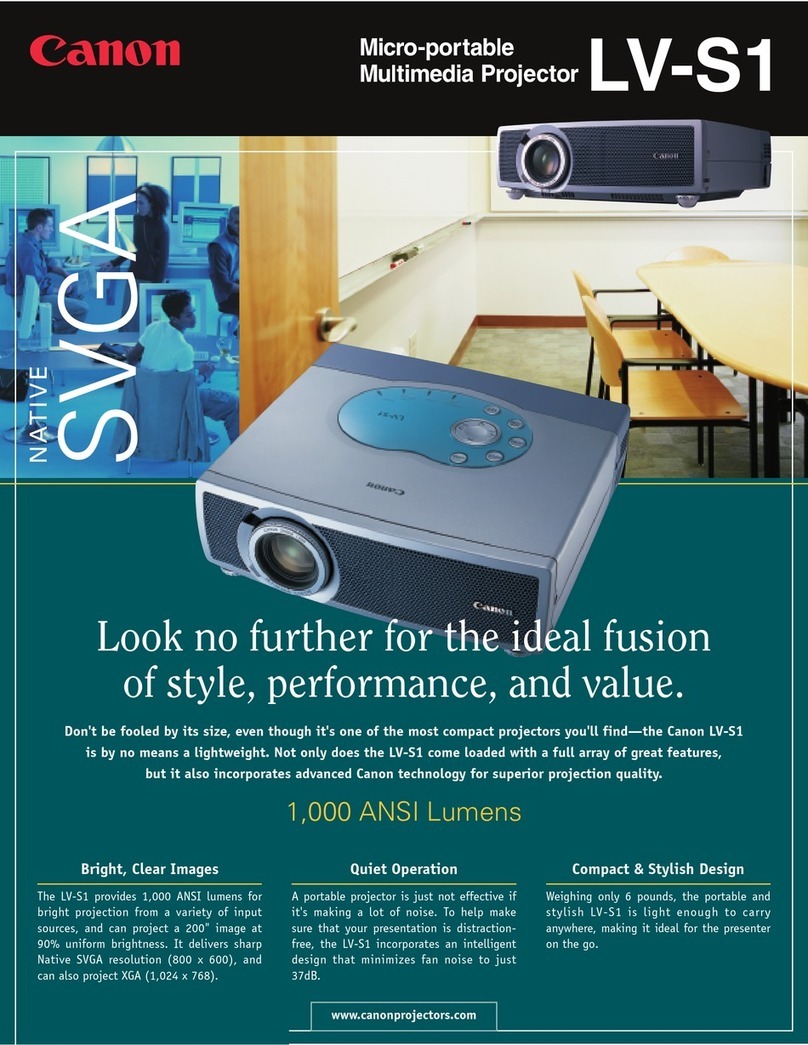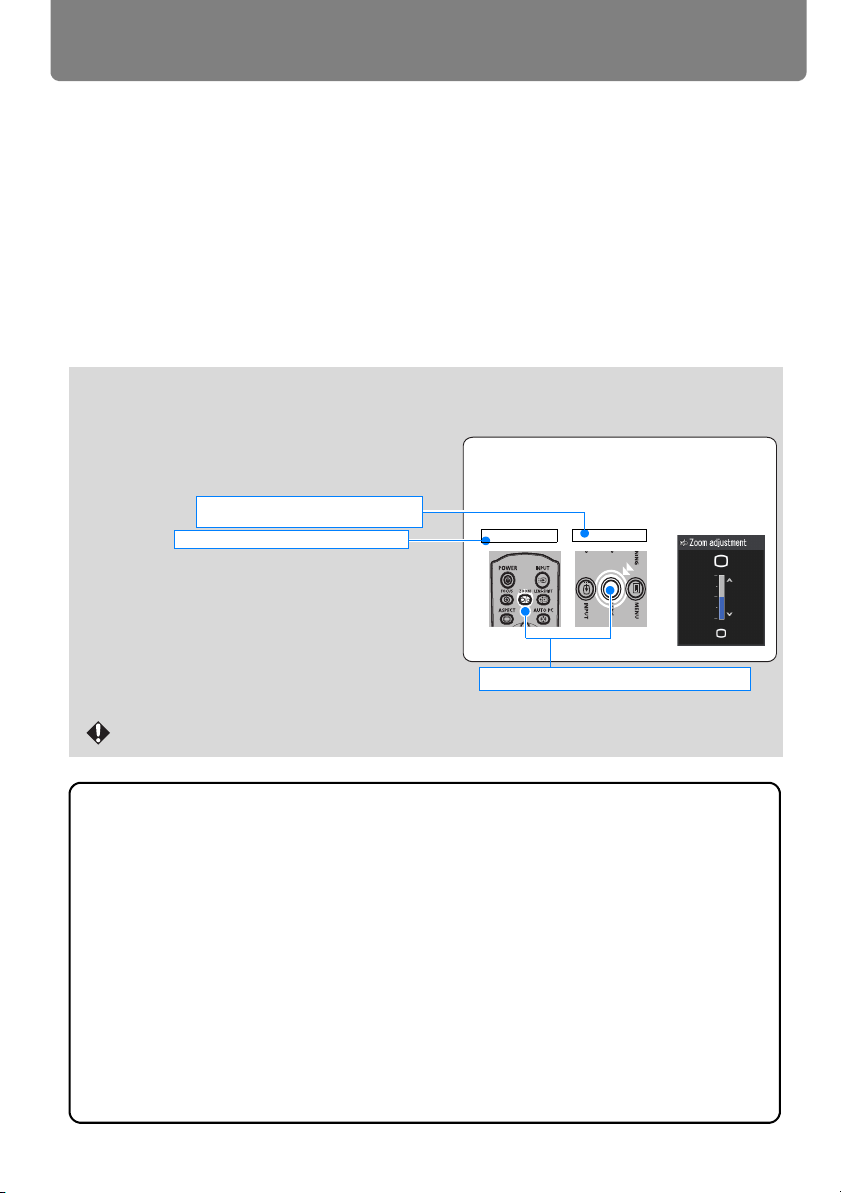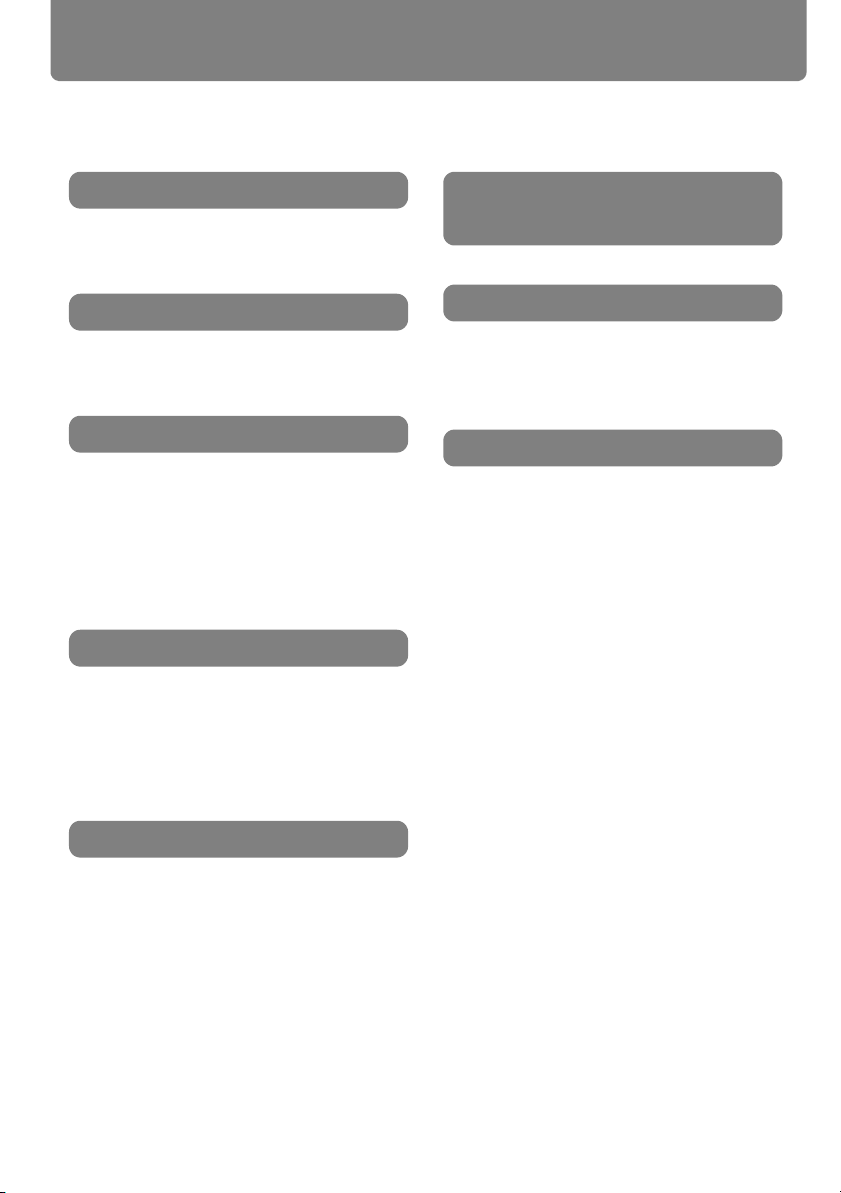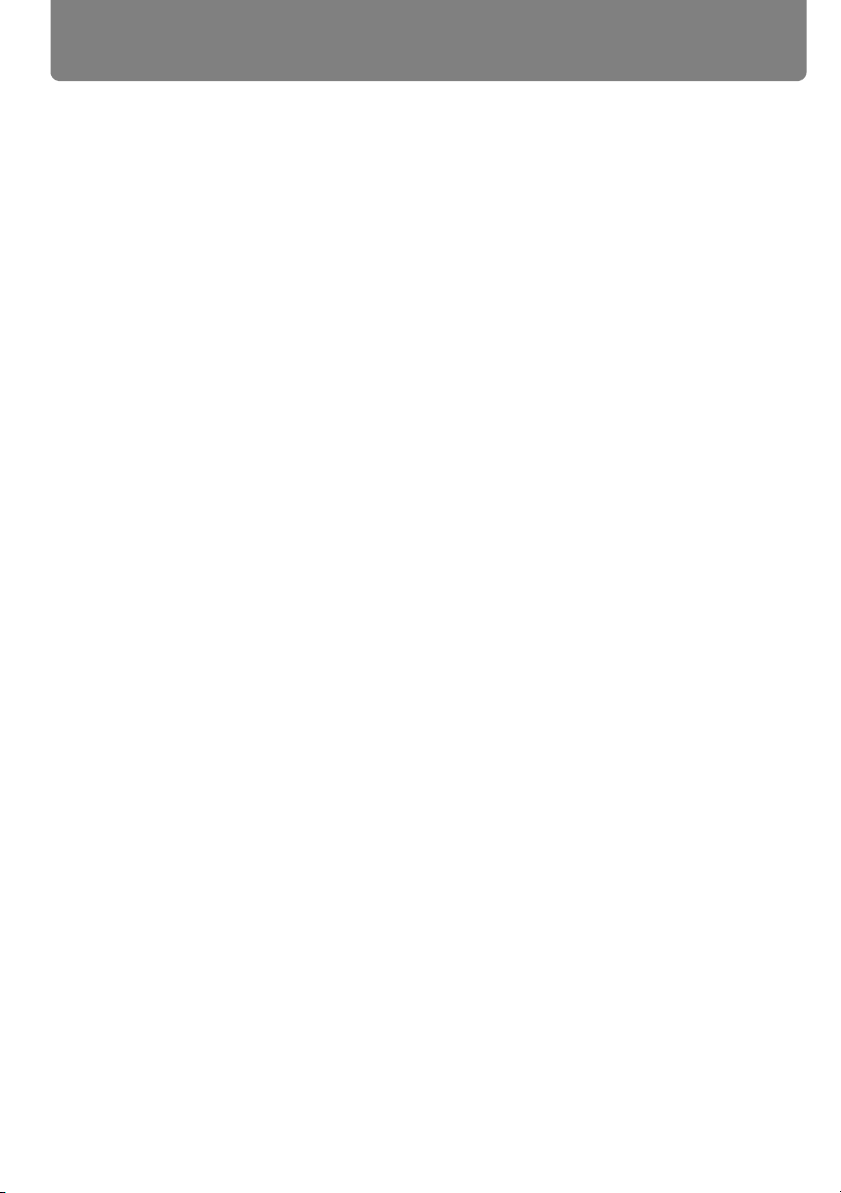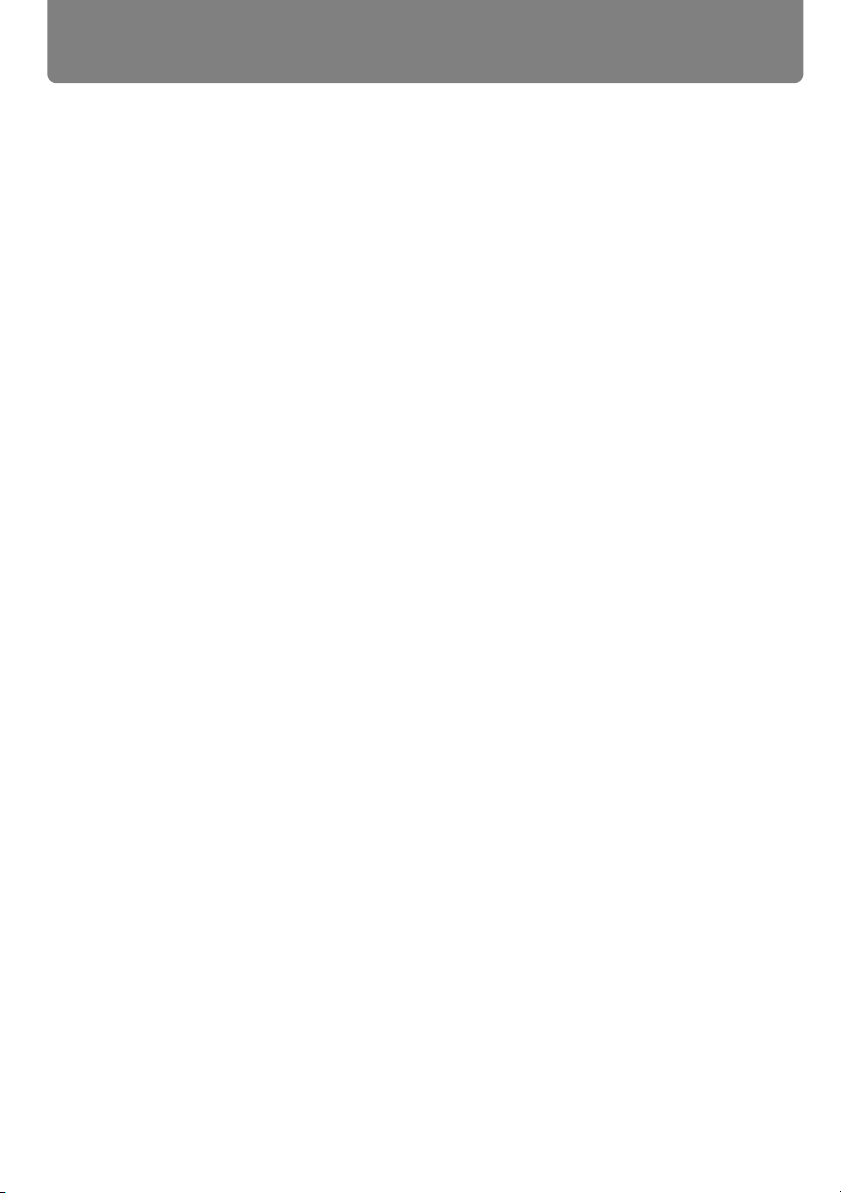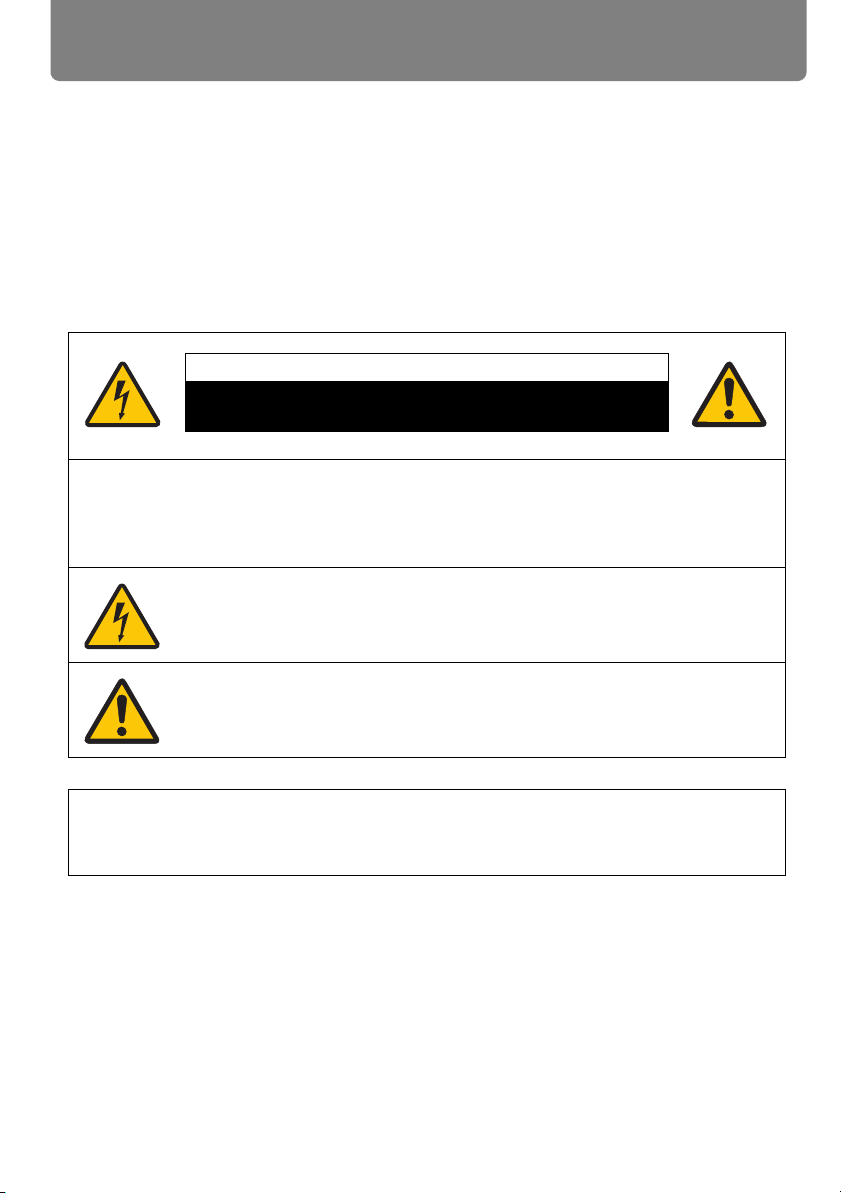5
Table of Contents
Table of Contents
Starting Projection .....................................................................................................45
■ When the Language Selection Screen Appears ............................................................. 46
■ When the Password Input Screen Appears .................................................................... 46
■ When “No signal” Appears.............................................................................................. 46
■ When Notebook Computer Screen Does Not Appear.....................................................47
■ Adjusting Image .............................................................................................................. 47
Changing Notebook Computer Screen Output ......................................................................... 47
■ Turning on External Monitor Output................................................................................. 47
Selecting an Input Signal (INPUT) ............................................................................48
■ Types of Input Signals ..................................................................................................... 48
■ Selecting an Input Signal................................................................................................. 49
Adjusting the Image...................................................................................................50
Setting the Display Resolution of the Computer ....................................................................... 50
■ Windows 7 .......................................................................................................................50
■ Windows Vista ................................................................................................................. 50
■ Windows XP..................................................................................................................... 50
■ Mac OS X......................................................................................................................... 51
AUTO PC .................................................................................................................................. 51
■ Performing the Auto PC Function .................................................................................... 51
Selecting Screen Aspect and Aspect........................................................................................ 52
■ Selecting Screen Aspect ................................................................................................. 52
■ Selecting Aspect Ratio .................................................................................................... 56
Adjusting the Image Size ..........................................................................................................58
Adjusting the Focus .................................................................................................................. 59
Adjusting the Image Position ....................................................................................................60
■ Resetting the Position ...................................................................................................... 61
Adjusting Keystone Distortion...................................................................................................62
■ Resetting the Keystone Adjustment ................................................................................63
Selecting an Image Mode ..........................................................................................64
■ Image Modes................................................................................................................... 64
■ How to Select an Image Mode ........................................................................................65
Turning Off the Projector...........................................................................................66
Useful Functions Available During a Presentation ....................................... 67
Useful Functions Available During a Presentation .................................................68
Temporarily Blacking Out an Image .........................................................................................68
Freezing the Picture.................................................................................................................. 68
Adjusting the Volume................................................................................................................ 69
Muting the Sound......................................................................................................................69
Zooming an Image.................................................................................................................... 70
Showing the Elapsed Time ....................................................................................................... 71
Setting Functions from Menus........................................................................ 73
How to Use Menus .....................................................................................................74
■ Menu Configuration ......................................................................................................... 74
■ Basic Operation of Menu................................................................................................. 75