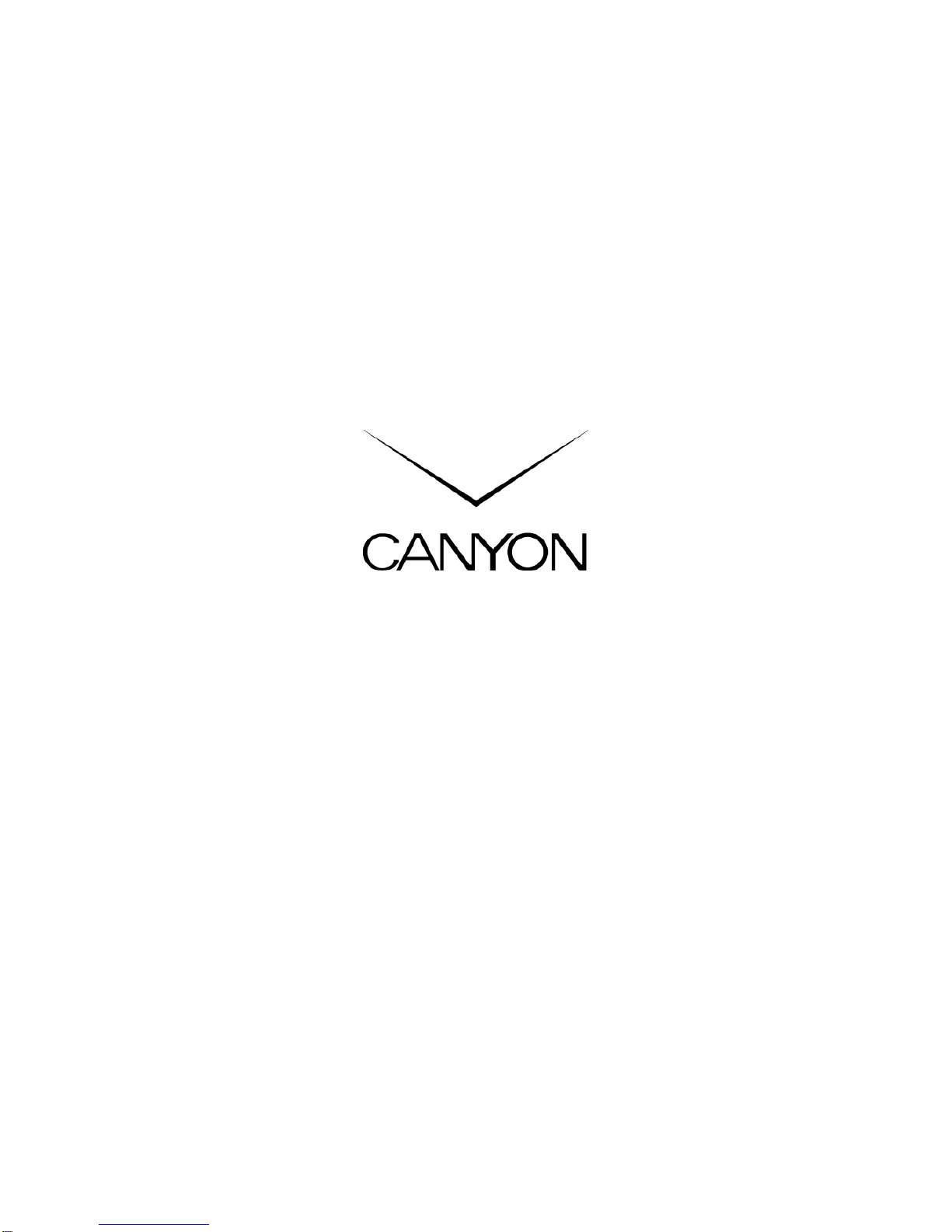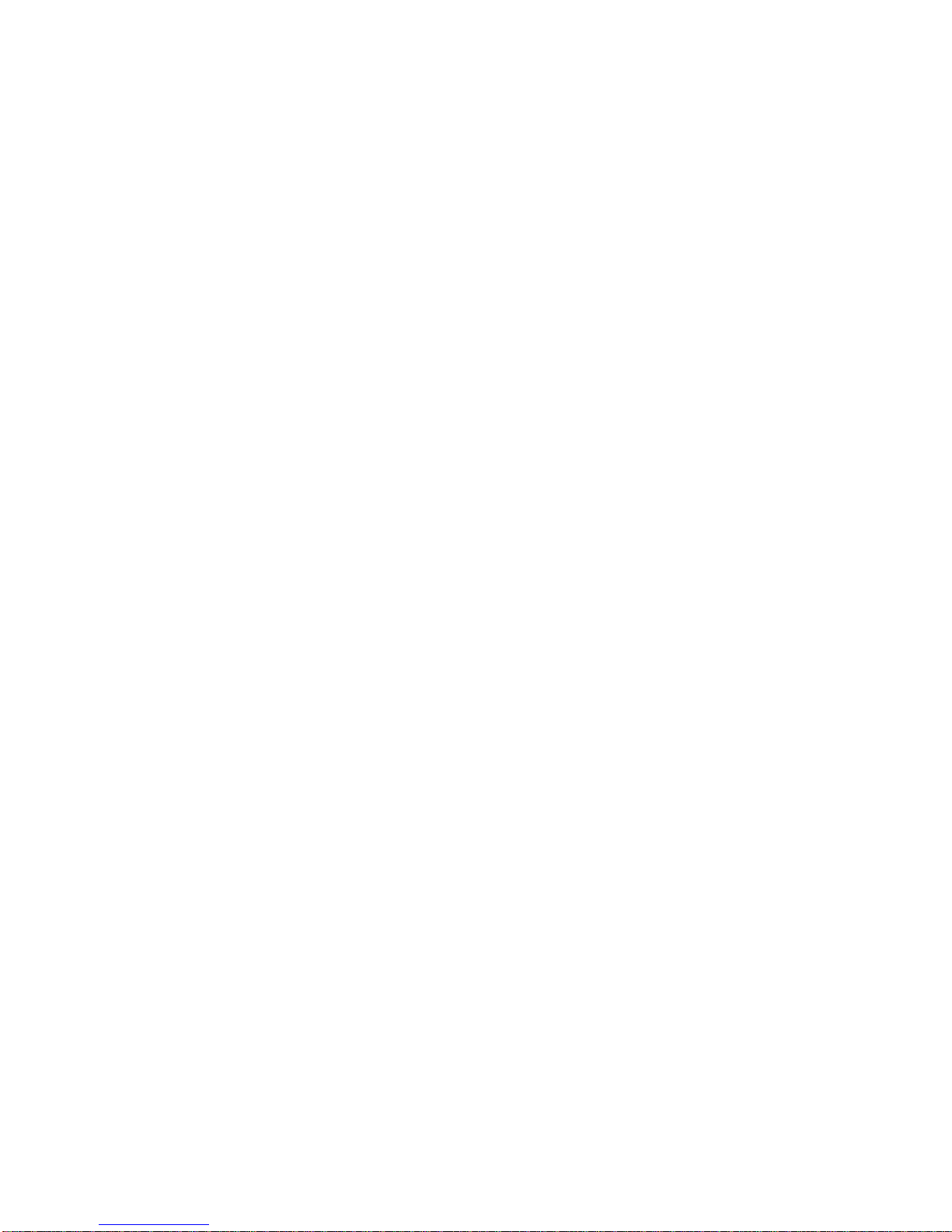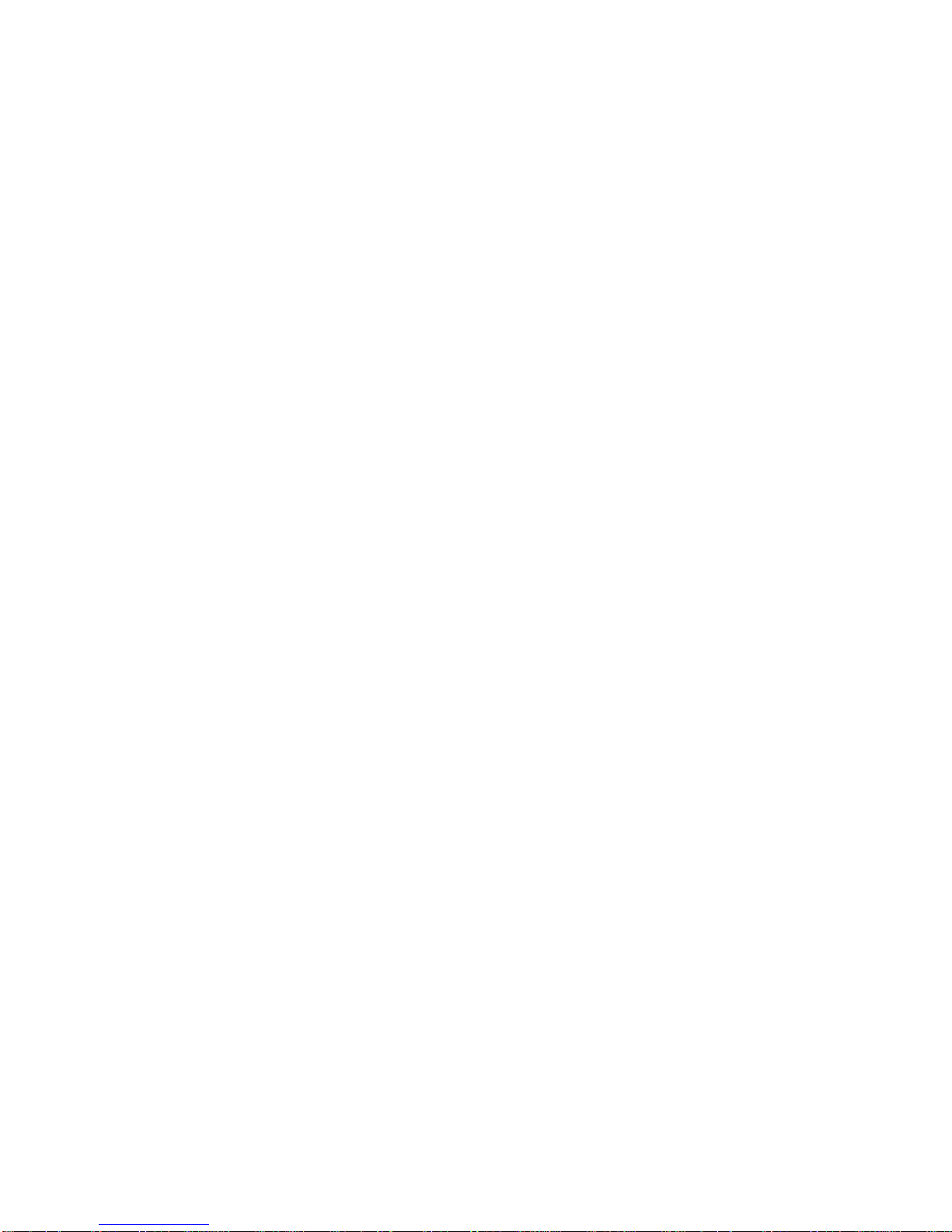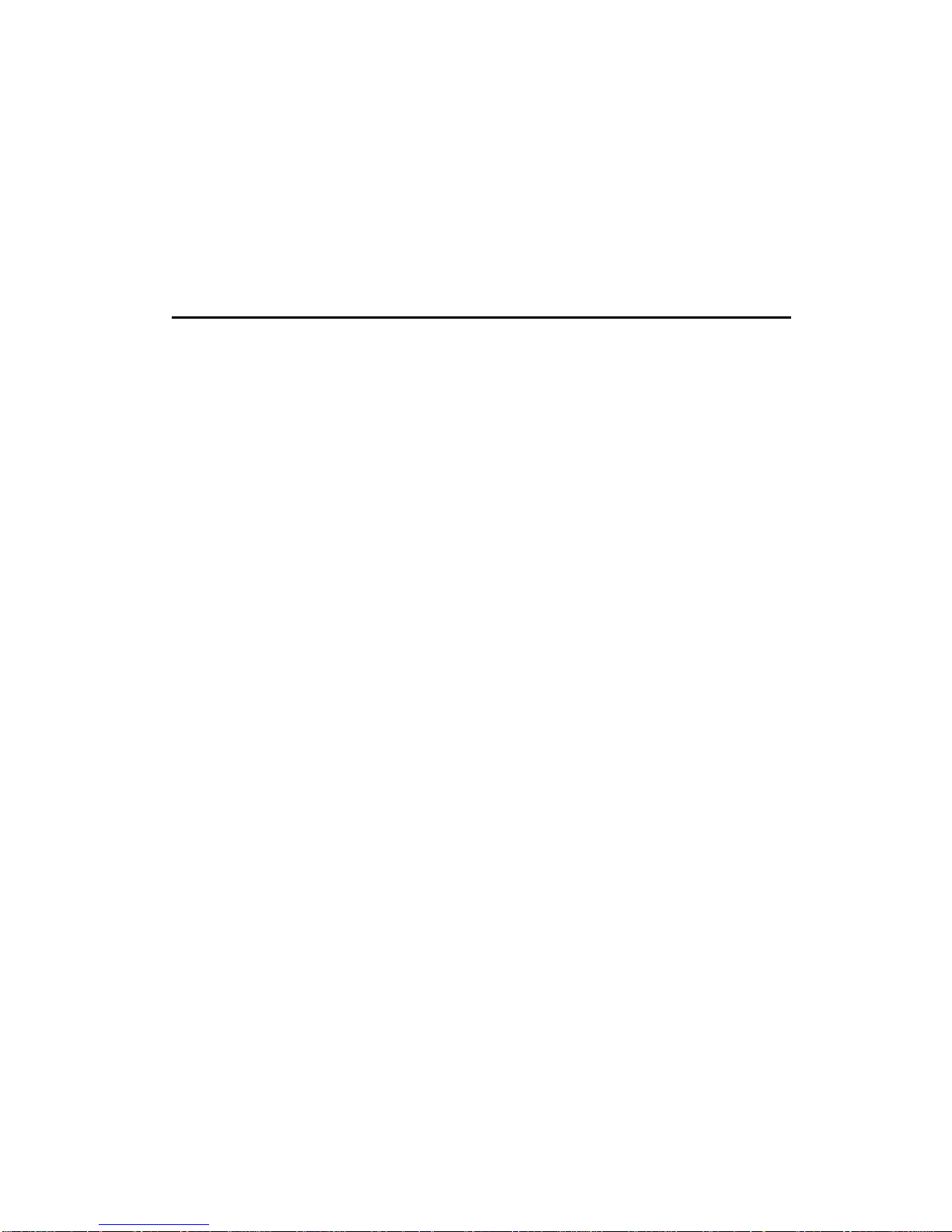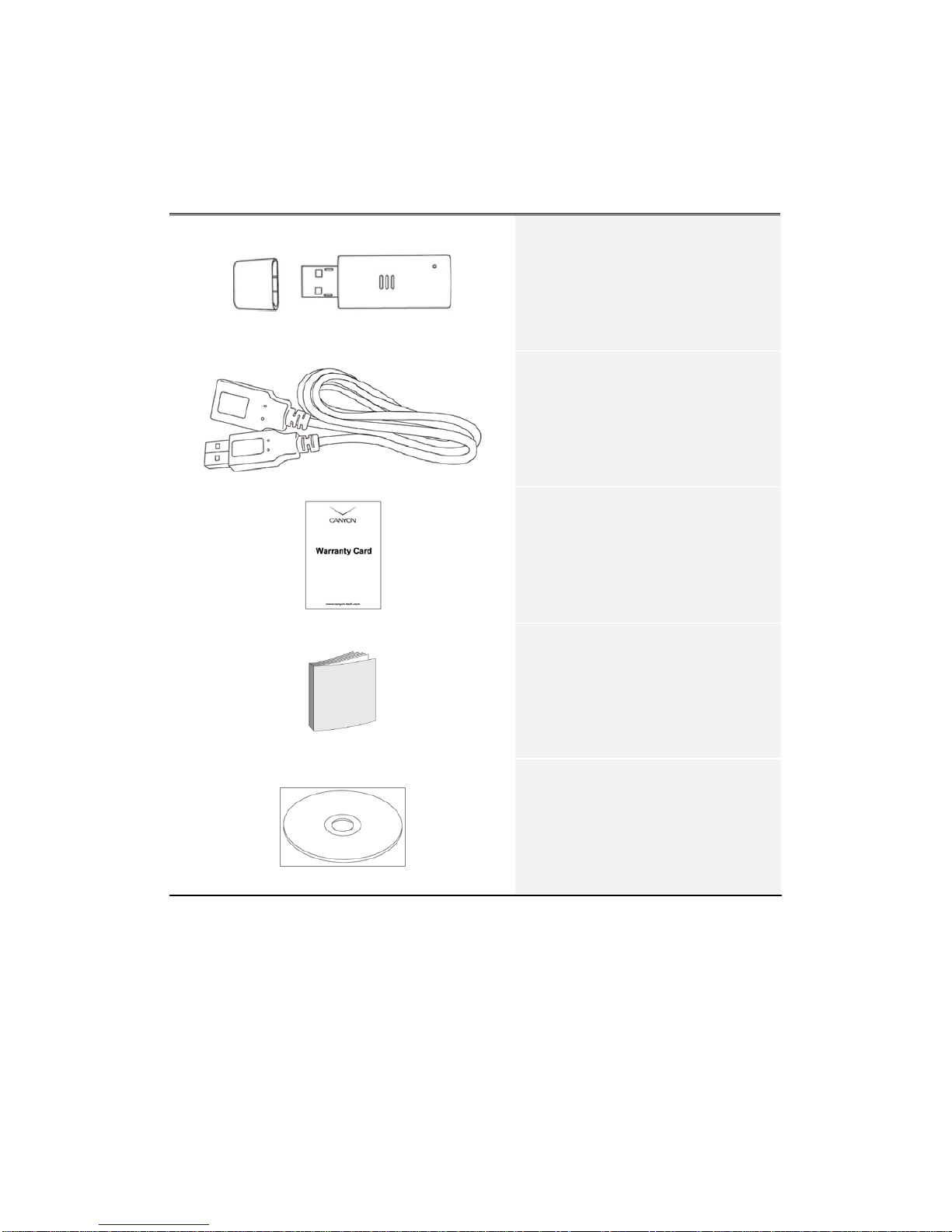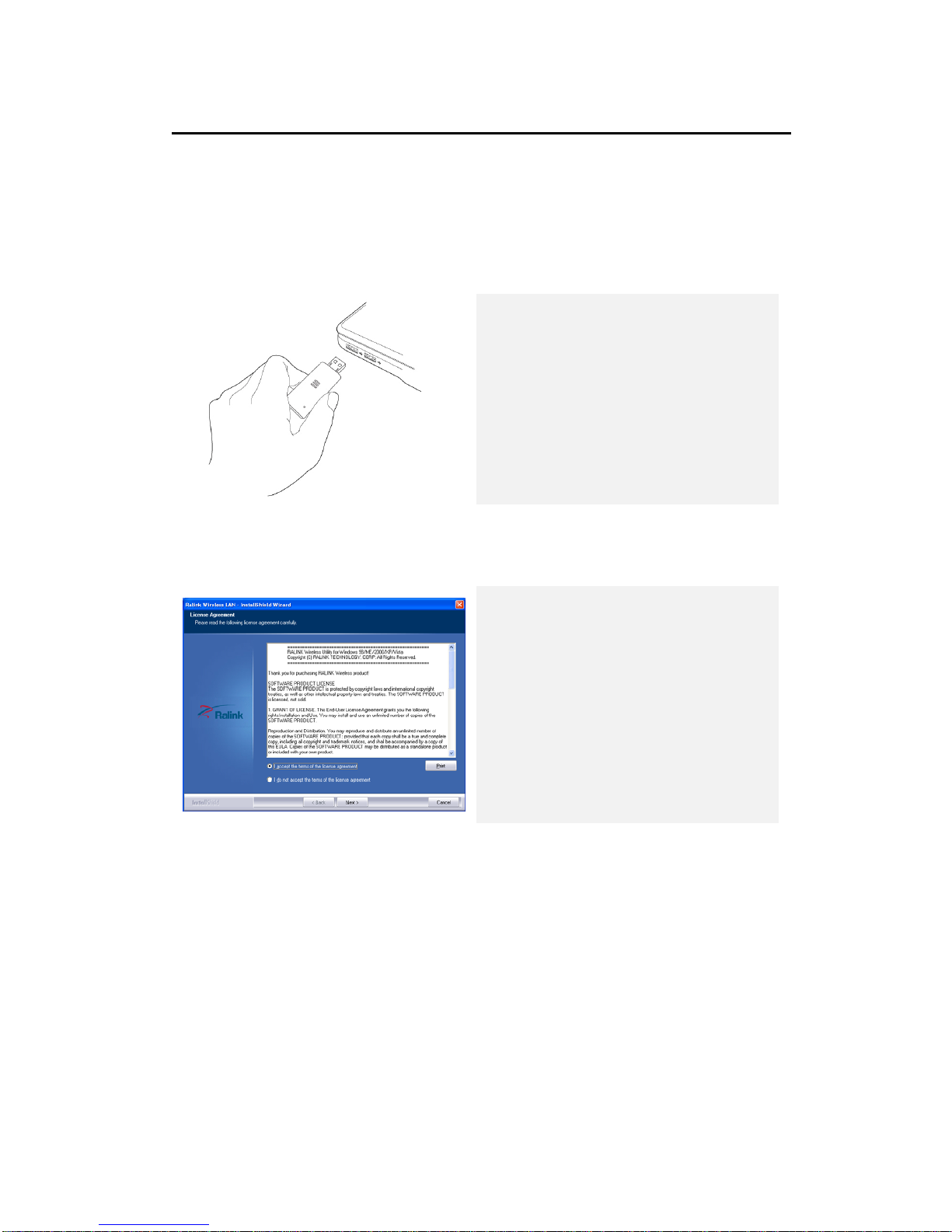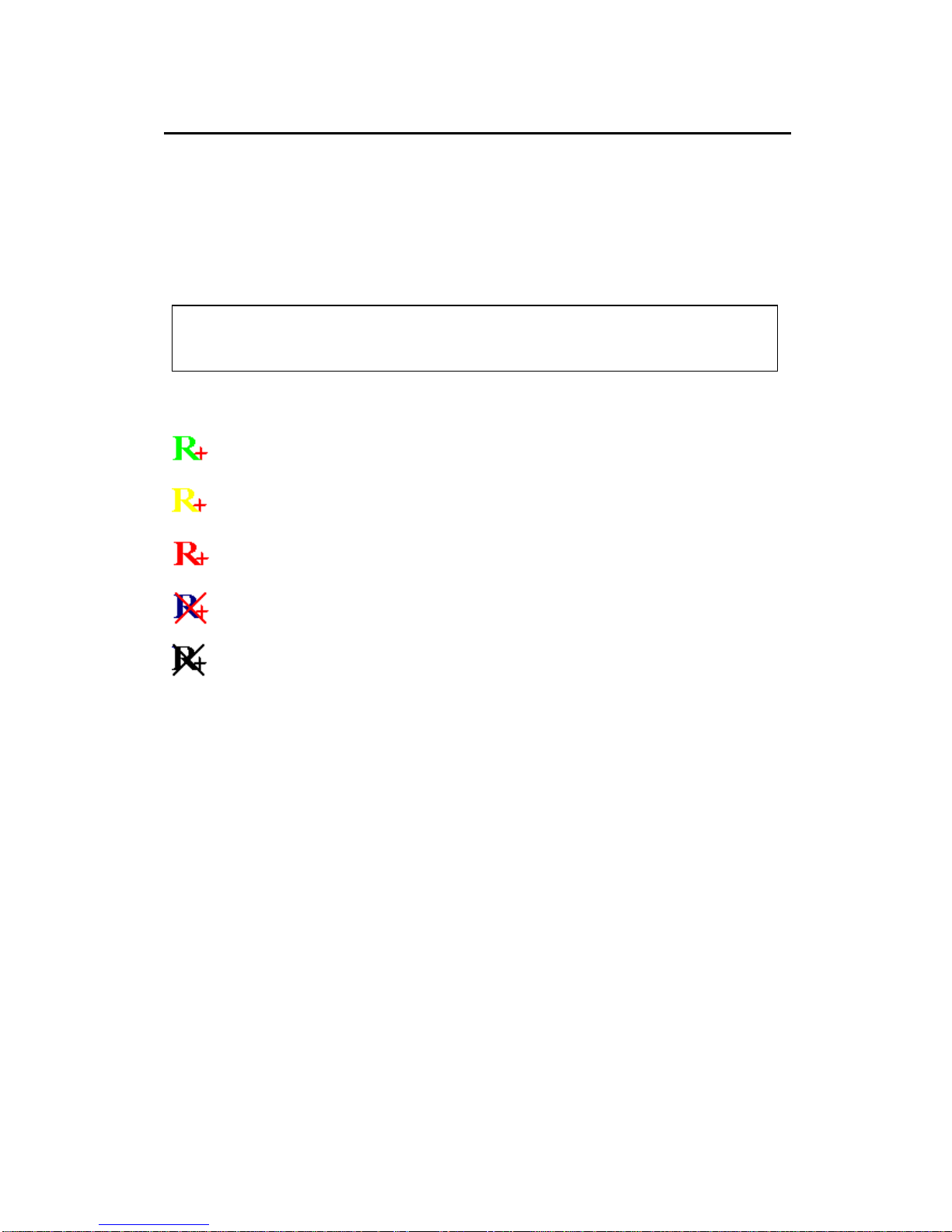Table of Contents
Introduction................................................................................................ 1
Safety Precautions.....................................................................................1
Package Contents .......................................................................................2
Hardware Overview...................................................................................3
Getting Started.......................................................................................... 4
Connecting to Device................................................................................4
Installing Device Driver..........................................................................4
Connecting to Wireless Network.................................................... 7
Using Ralink Utility ....................................................................................8
Scan for Other Wireless Devices................................................9
Connect to an Access Point.........................................................13
Add an Access Point to Profile..................................................16
Using Windows Zero Configuration ...............................................22
Profile Management ............................................................................. 27
Add a profile.................................................................................................28
Edit an existing profile...........................................................................29
Delete an existing profile.....................................................................30
Activate a profile.......................................................................................31
Advanced Settings................................................................................. 32
View Network Statistics..................................................................... 35
WMM Setting............................................................................................. 36
WPS Configuration................................................................................ 38
WPS Setup - PBC (Push-Button Configuration)......................39
WPS Setup - PIN........................................................................................42
Radio ON/OFF .......................................................................................... 44
About ............................................................................................................. 45
Online Help................................................................................................. 46
Soft-AP Function..................................................................................... 47
Switch to AP Mode and Basic Configuration.............................47
Security Setting..........................................................................................50
Access Control.............................................................................................52
Connection Table.......................................................................................53
Event Log .......................................................................................................54
Statistics.........................................................................................................55
About................................................................................................................55