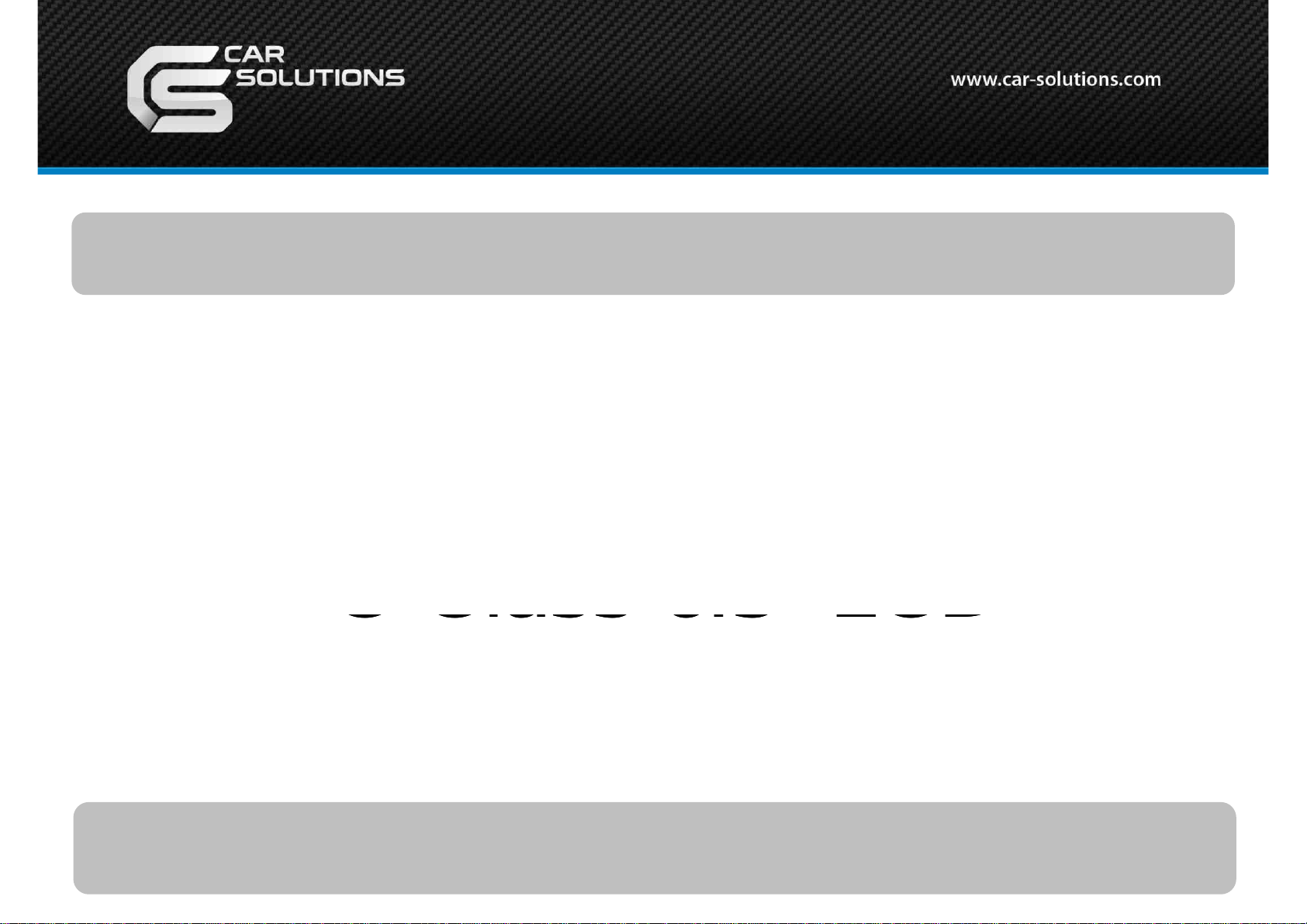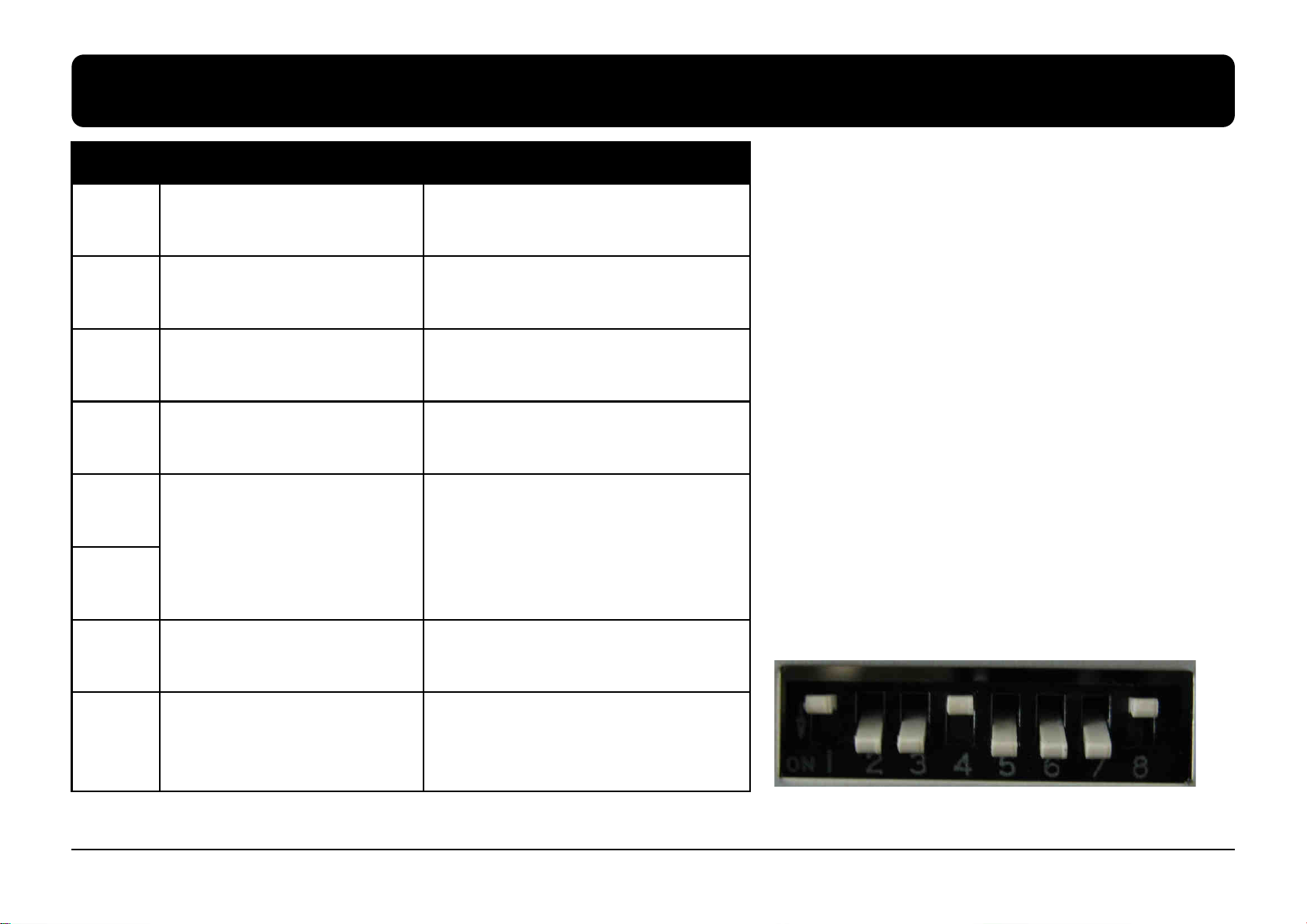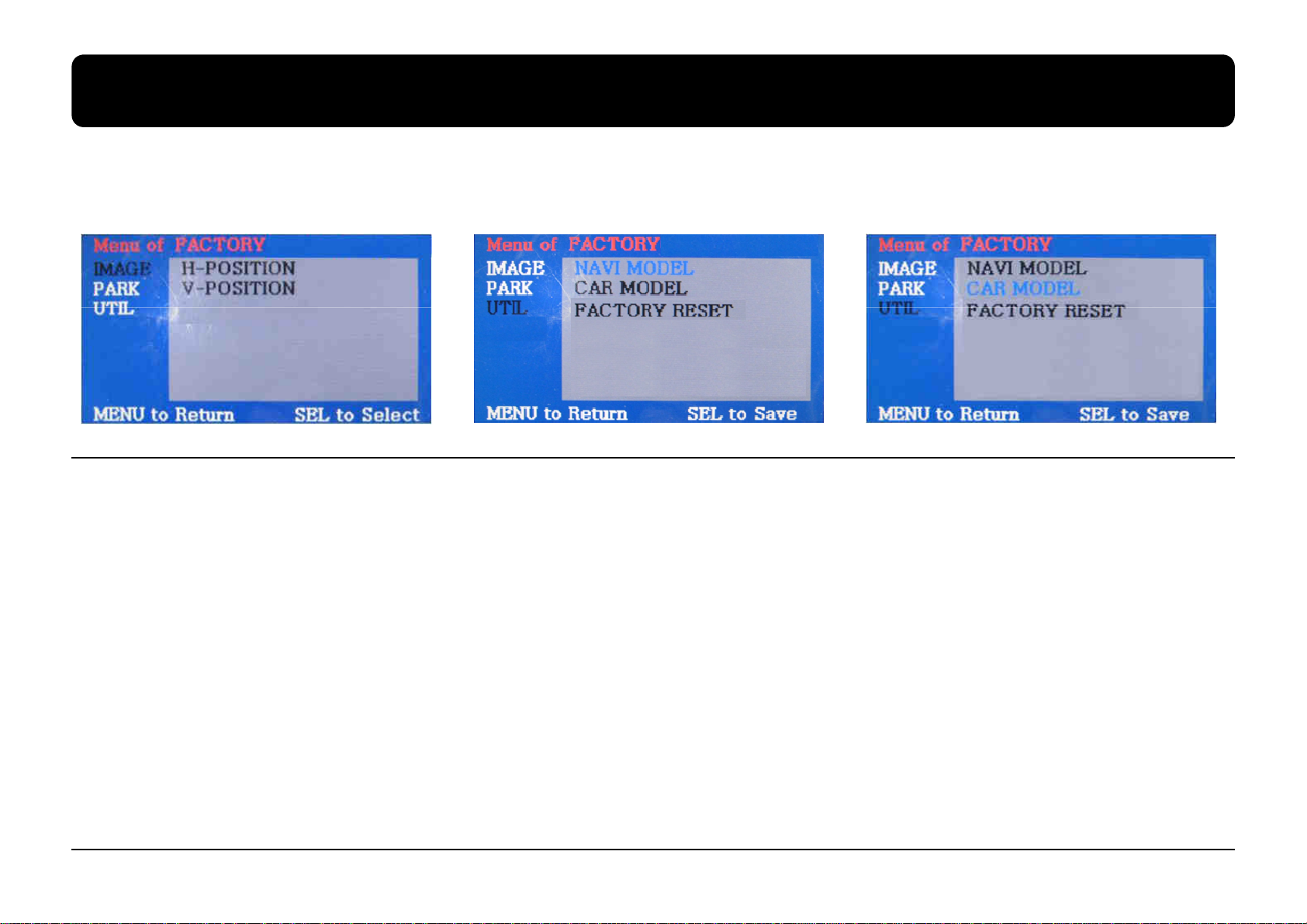1.1 Main specification
1. Compatibility
2012Y Mercedez-Benz C-class 6.5 inch
2. Multimedia Interface Inputs
3 x A/V Input (for external video source – TV, DVB-T, DVD…, NTST&PAL auto detection)
(for external rear camera source,
(for external rear camera source,
1 x Analog RGBCs Input (for navigation system, supported Sync on Green)
1 x LCD-IN (OEM video signal input – round connector)
3. Multimedia Interface Outputs
1 x LCD-OUT (for OEM LCD connection)
2 x A/V Output (for installed headrest monitors)
3 x Select Output (12V power comes out from 3 wires by AV1, Navi and Rear-C modes)
4. POWER spec.
www.car-solutions.com 3
Consumption power : 12WATT (in maximum level)
5. Switch input mode
- Video input disable: able to select whether to use the respective input video sources or not via DIP switch.
- Able to change input modes via the remote control.
- Able to switch modes via the Toggle switch.
- Able to switch modes via Original button of the car through CAN (only when CAN wires is connected).