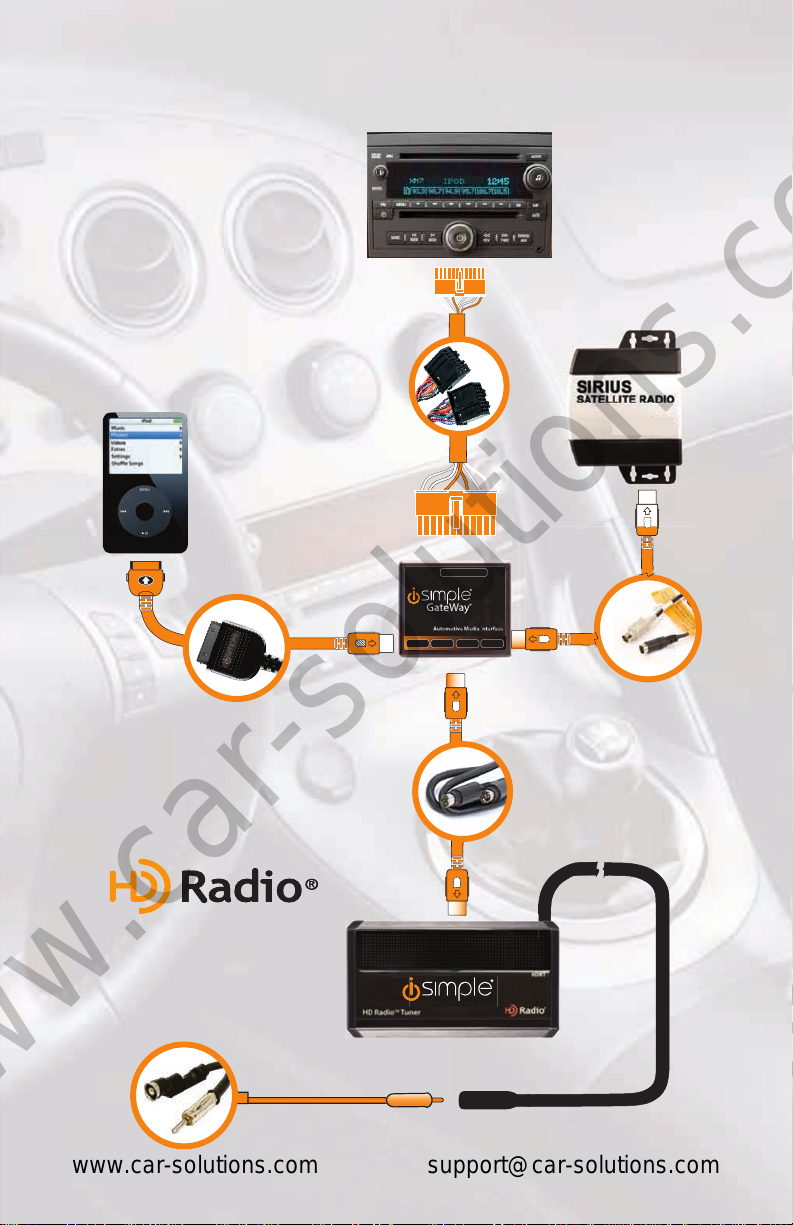5. Installation
1. When making electrical connections it is always recommended that the vehicle’s
battery be disconnected from the electrical system before performing the installation.
2. Carefully remove the trim panels covering the 7mm bolts that secure the radio into
the dash cavity. Remove these bolts, and carefully pull the radio from the dash of the
vehicle. This will provide access to the factory radio connectors where you will
connect the Media Gateway harness.
3. Disconnect the factory 16-Pin harness and 14-Pin harness from the back of the
radio. Disconnect the antenna from the radio.
4. Connect the 8-Pin iPod docking cable into the rst port on the Media Gateway
(farthest away from dipswitches). Carefully run the 11 foot iPod cable behind the dash
to the location where the iPod will be mounted or stored (for example the glove box
or center console). This location will vary based on the vehicle, and the customer’s
prefrence. When running this cable through the dash be sure to secure it away from
moving parts or sharp metal edges that may damage the cable.
5. If connecting the HD Radio Tuner (HDRT sold separartely), make the folllowing
connections before connecting the PXAMG to the vehichle. Plug the 3 foot HD
Radio Cable (8-Pin mini-din to 8-Pin mini-din) into the second port (closest to the
dipswitches) on the Media Gateway. Connect the other end of this cable into the HD
Radio tuner. Connect the factory antenna cable into the antenna connection on the
HD Radio tuner (HDRT) Using a iSimple BAA20 antenna adaptor if needed to make
this connection.
6. If connecting the Satellite Radio tuner (SCC1 sold separartely), make the folllowing
connections before connecting the PXAMG to the vehicle. Plug the black end of
the 3foot PXAMGSR(8-Pin mini-dinto 8-Pinmini-din; soldseperately) intothe second
port (closesttothe dipswitches)on theMedia Gateway.If youare installingthe Satellite
Radio Tuner with the HDRT, connect the PXAMGSR cable to the port farthest from the
dipswitches. Connect the gray end of this cable into the Satellite Radio tuner.
7. Locate the 14-pin and 16-pin female connectors on the PGHGM2 harness. Plug the
vehicle’s 14-pin and 16-pin male connectors into the PGHGM2 connectors. Locate
the 3 wires with the bullet connectors on the PGHGM2 harness (Purple/White, Purple,
and Orange/Black) Locate the GREEN wire in the 14-pin factory connector that lines
up with one of the 3 wires mentioned above. Disconnect the bullet connector on the
corresponding wire. Connect these free ends to the bullet connectors on the orange
and orange/black wires coming from the 24 pin black Gateway harness. Leave the
other two wires on the PGHGM2 harness disconnected as they are not needed. Plug
the male connectors of the PGHGM2 harness into the back of the radio. Plug the
Black micro-t 24-pin connector on the PGHGM2 harness into the PXAMG Media
Gateway box.
Note: In some instances there may be more than one GREEN wire which lines up with the
3 wires mentioned above. Since only one needs to be connected you will need to try one
at a time until the radio recognizes the interface.
4