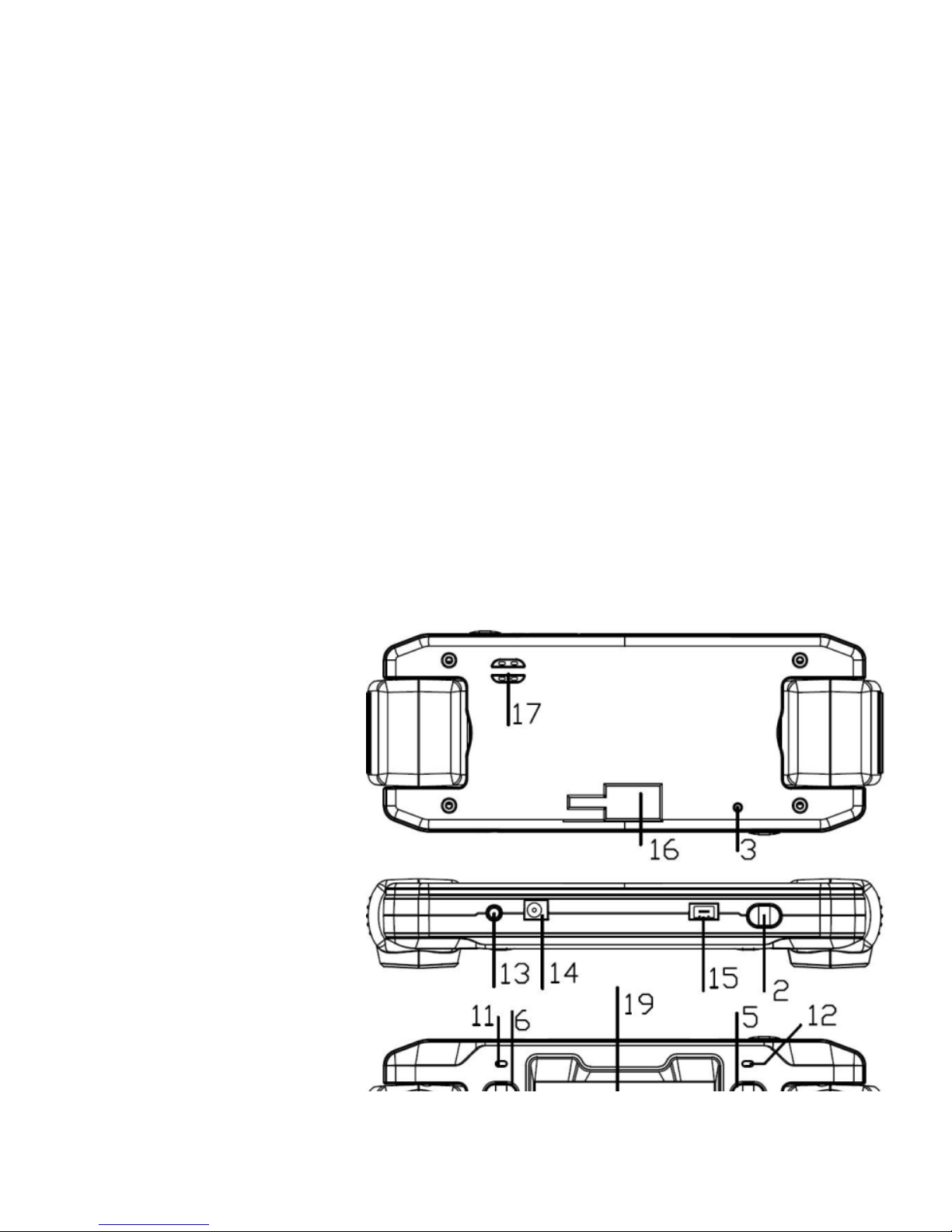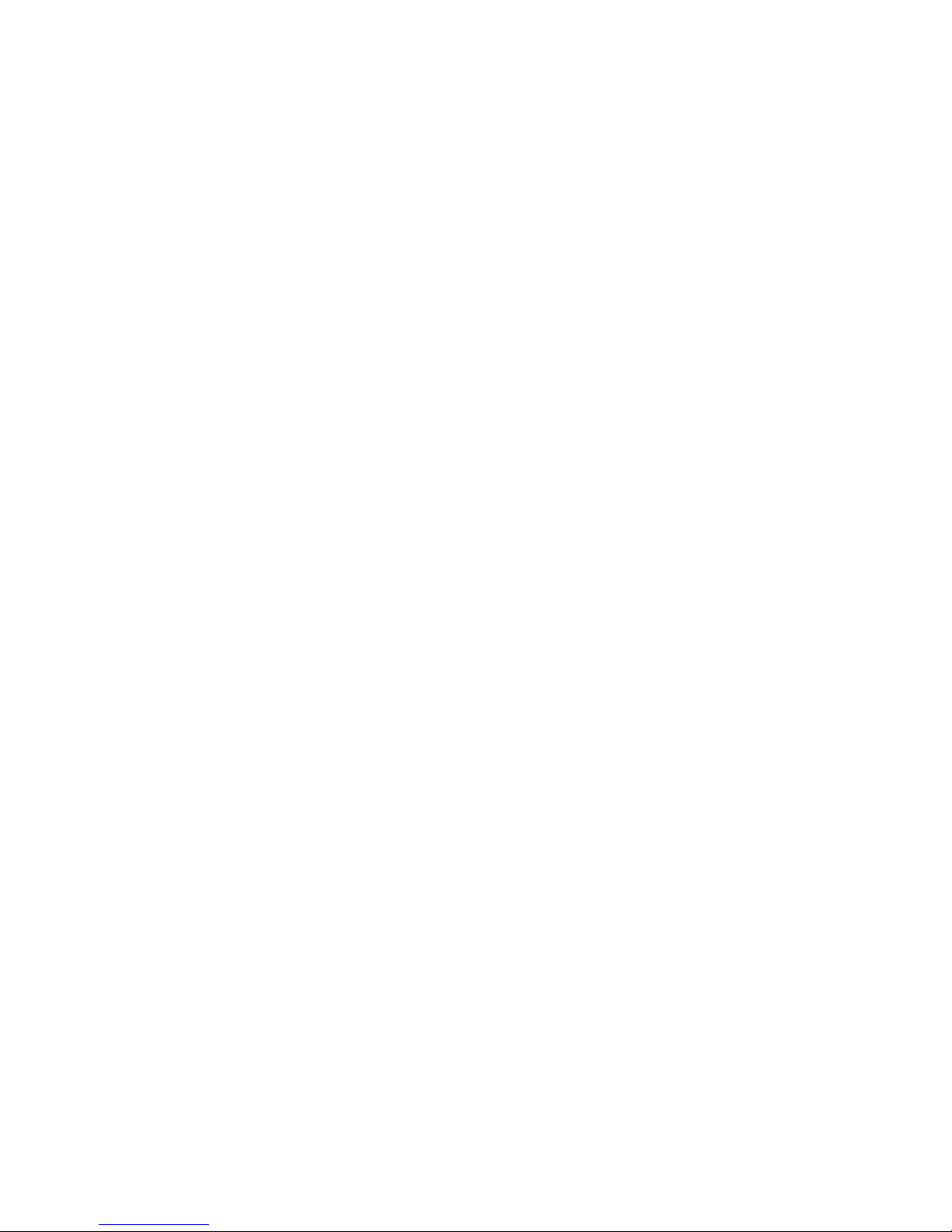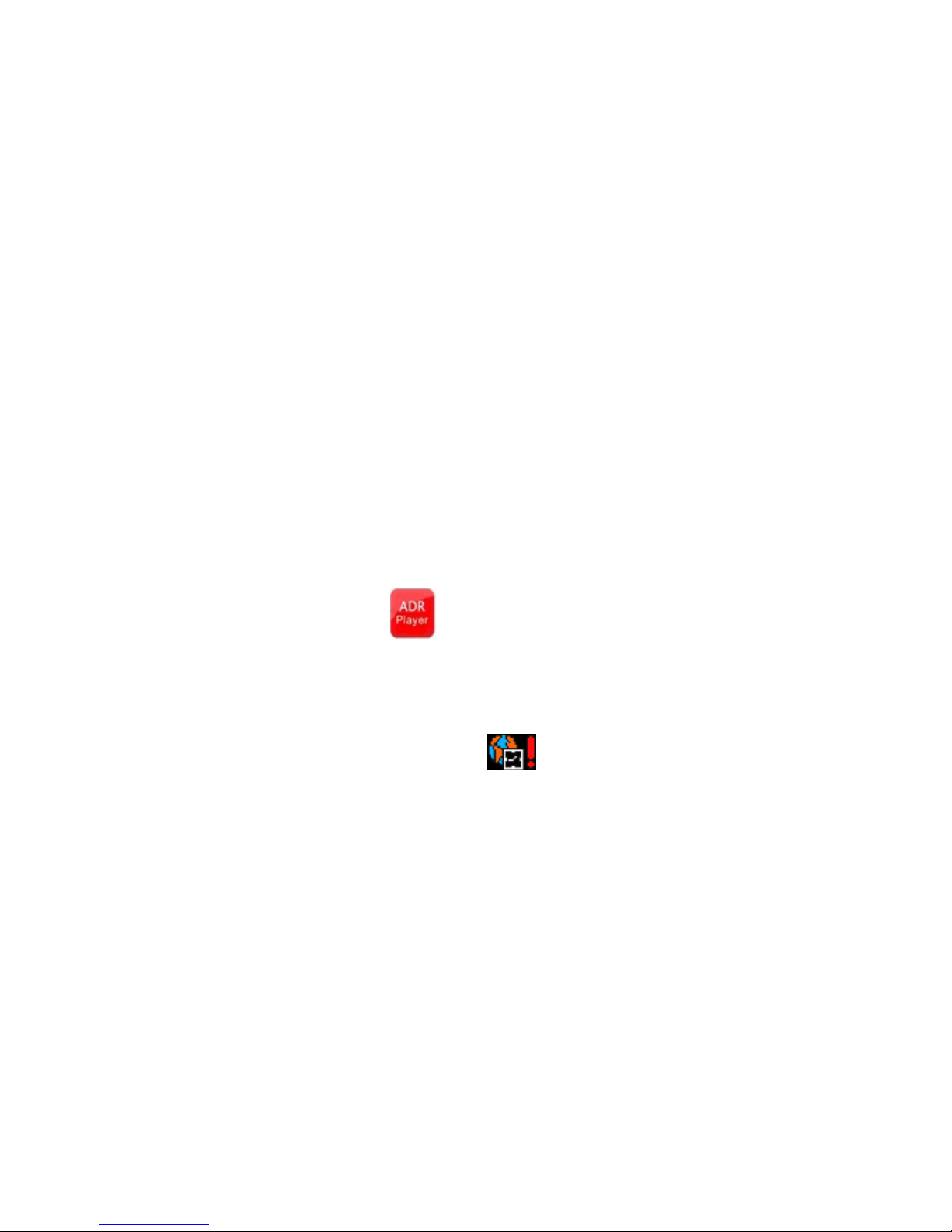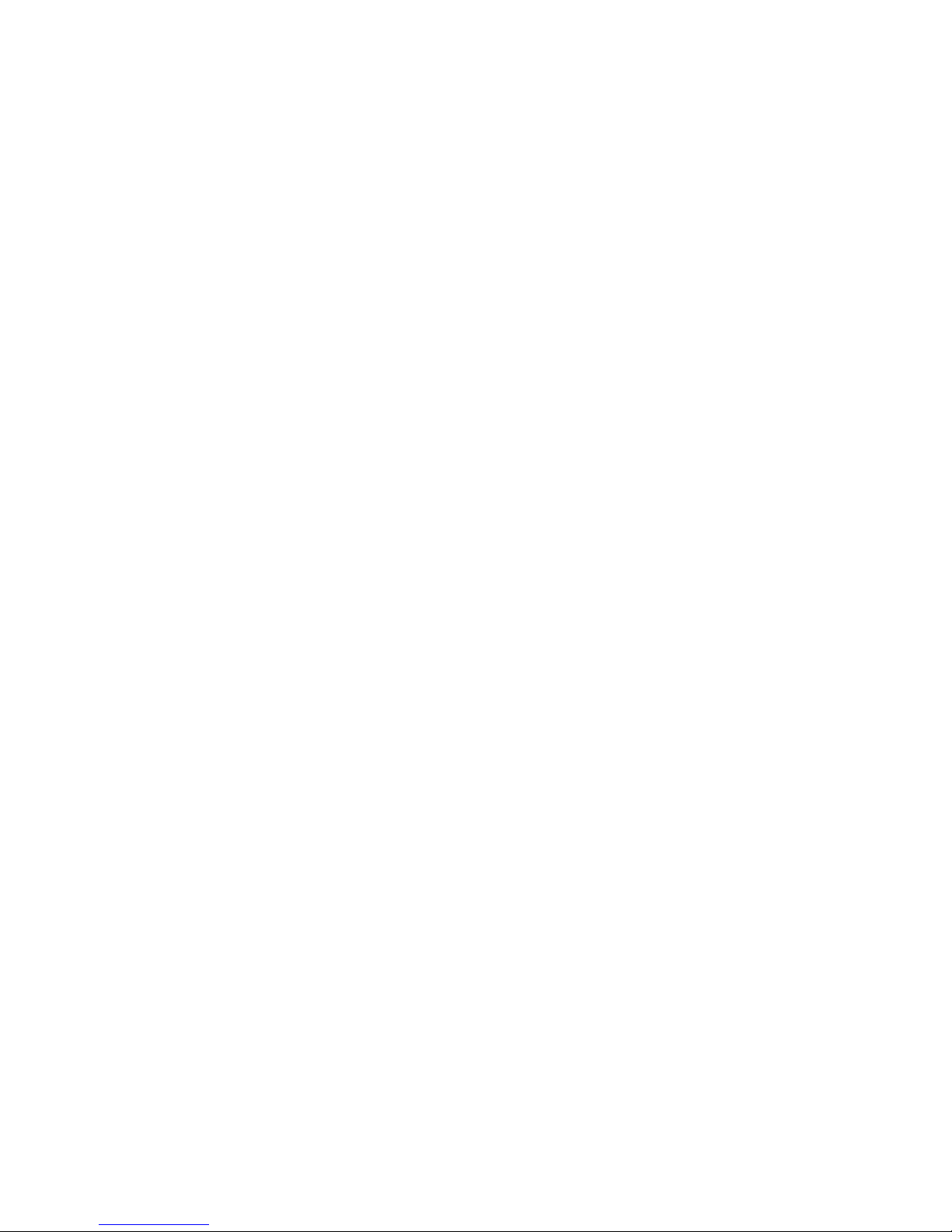Prepare memory card(TF)
TF card requirement: capacity of TF card of the equipment is required to be more
than 4GB and speed is required to be above CLASS6.
As independent file system is adopted for this equipment, when initially use the
memory card, it will notify you to format it so as to build individual file system.
Format execution will permanently delete all data stored on the memory card
including the protected video file and photo which will be never repaired.
Therefore, you should backup important data before format.
Note: After format, AP software for customer’s use will be generated on the
TF card. As the equipment has GPS positioning and time setting functions, it
requires setting up the time zone by opening AP in the TF card on PC and then it
will automatically set up current time zone. When the operation hasn’t been
started, the equipment screen will display and the GPS positioning couldn’t
accept time setting service, which will have no impact on utilization of other
functions.