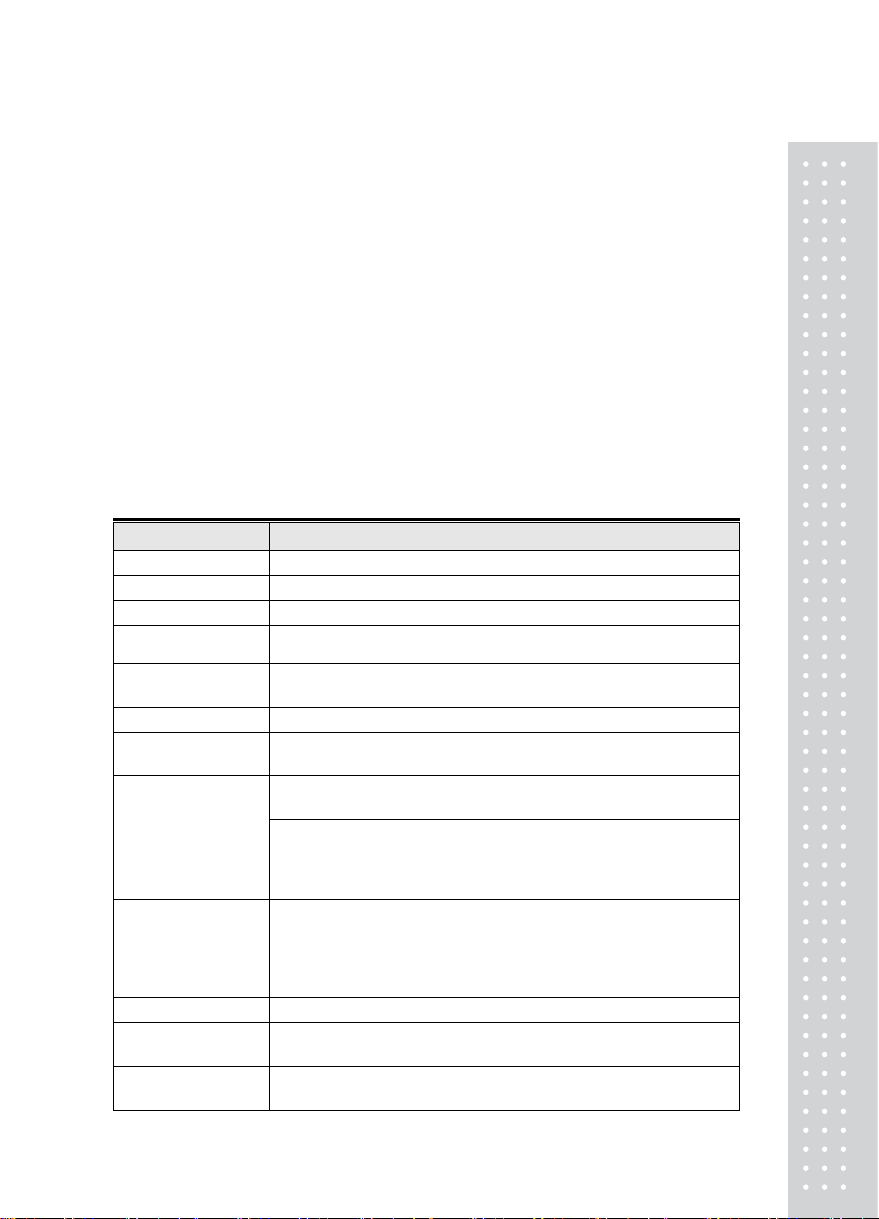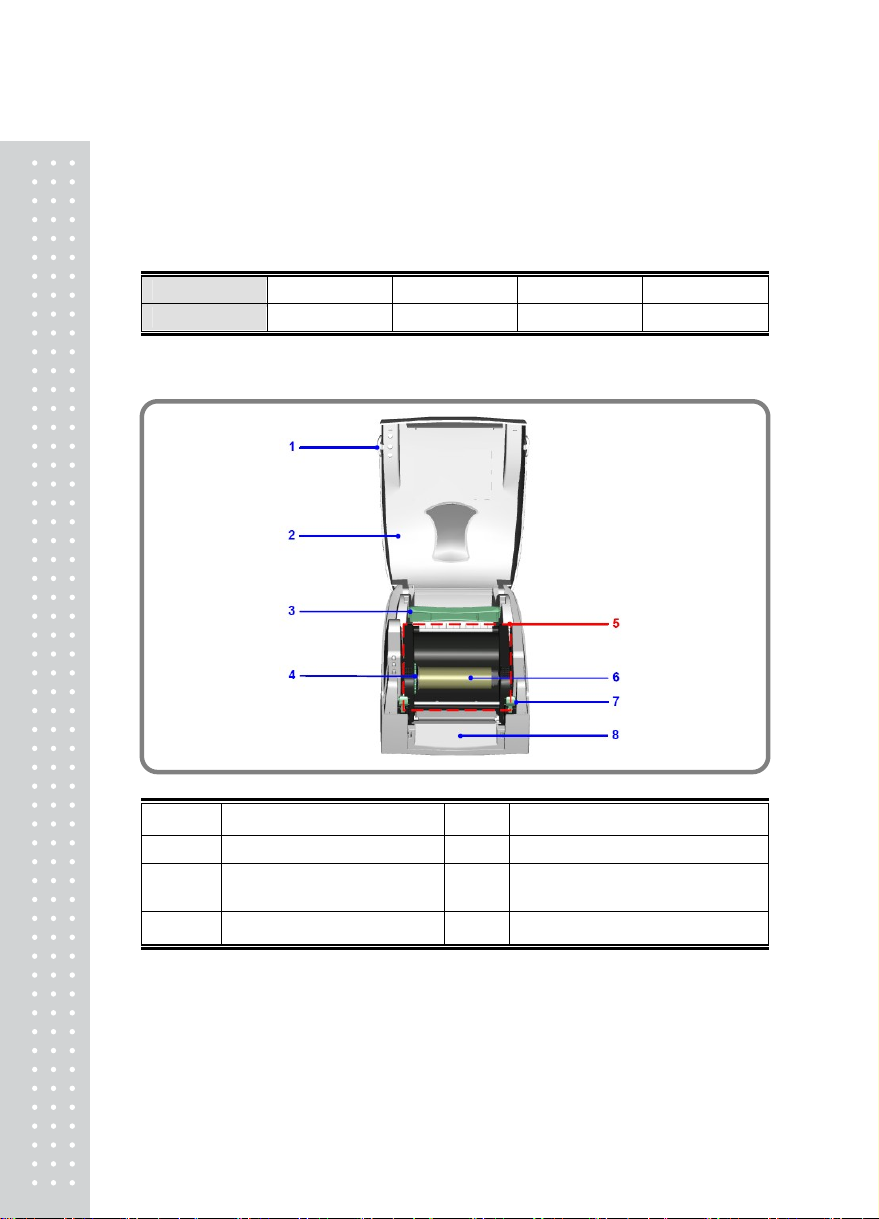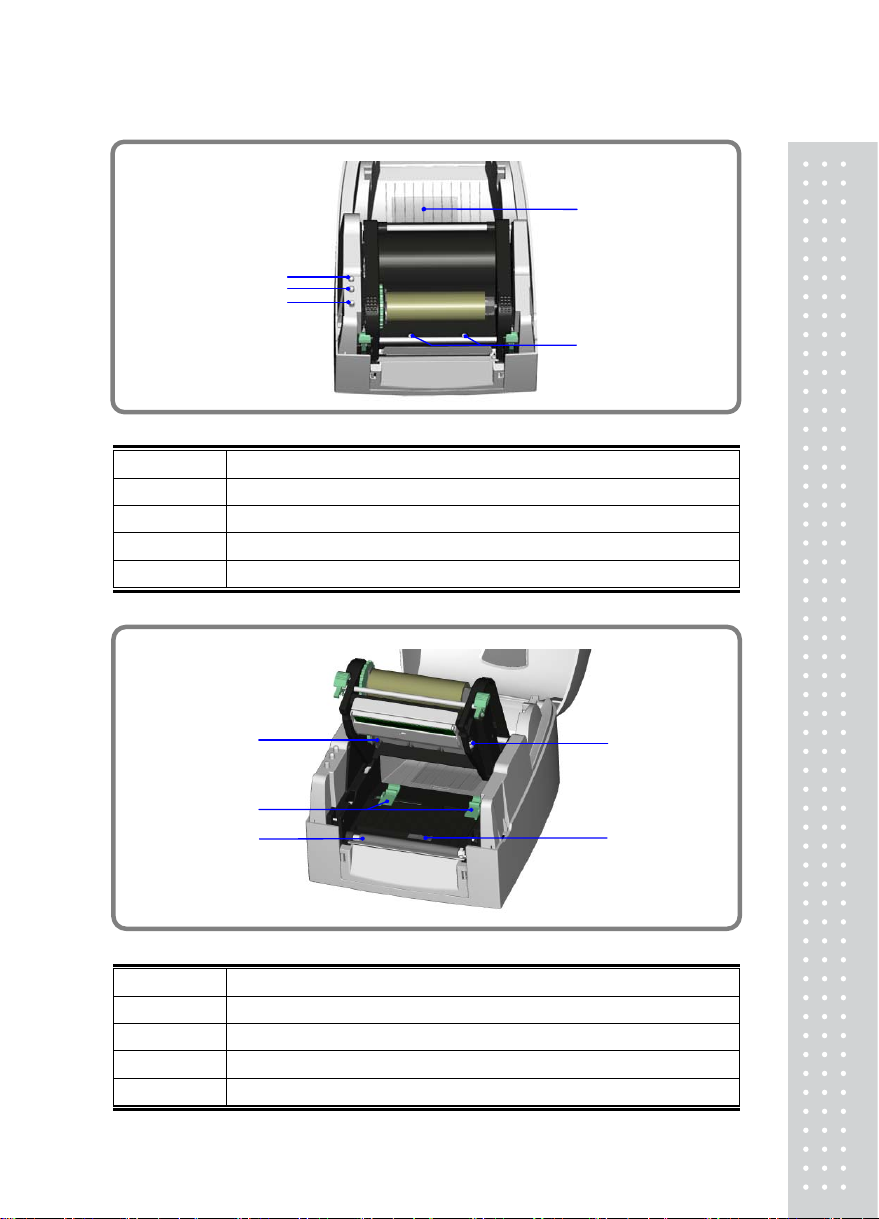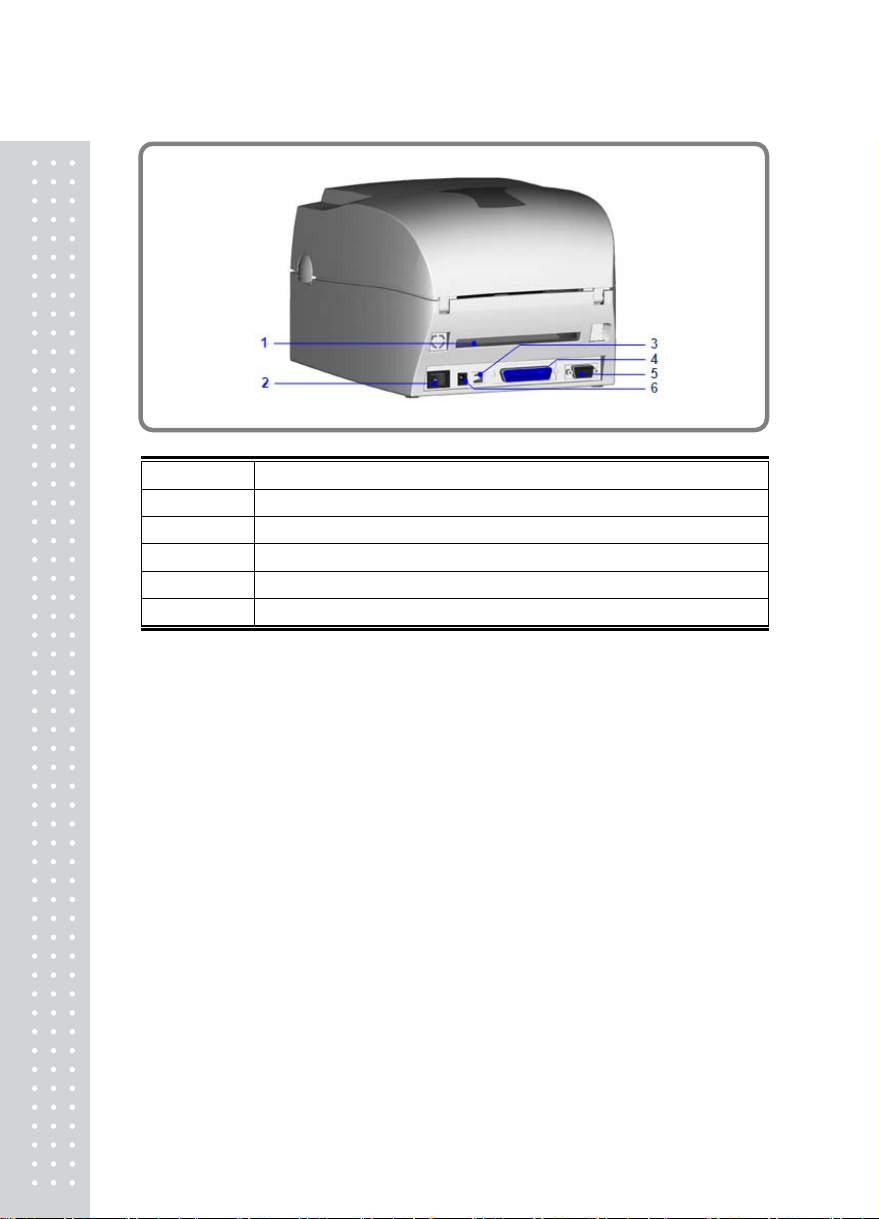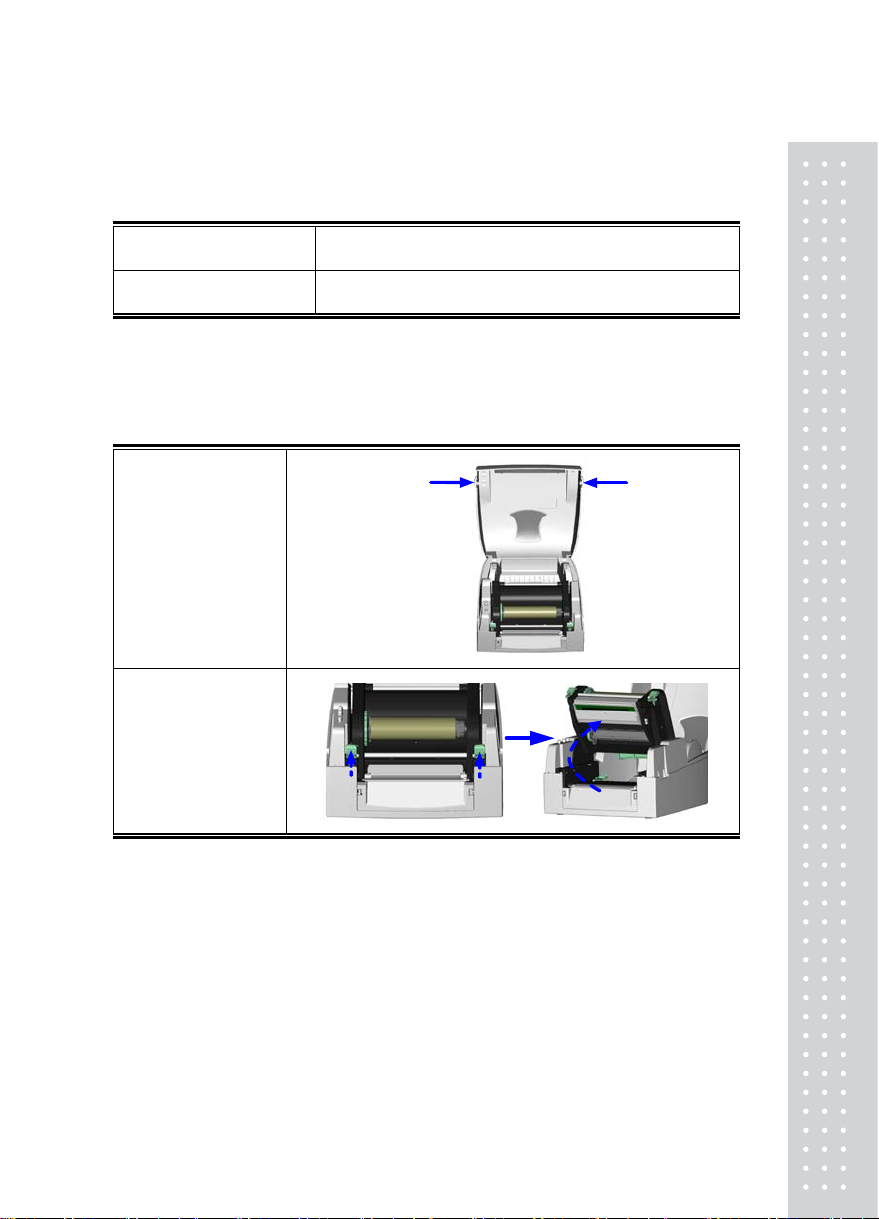180°, 270° rotatable
Bitmap fonts 8 times expandable in horizontal and vertical
directions
Scalable fonts 90°, 180°, 270° rotatable
Download Fonts
Bitmap fonts 90°, 180°, 270° rotatable, single characters 90°,
180°, 270° rotatable
Asian fonts 90°, 180°, 270° rotatable and 8 times expandable in
horizontal and vertical directions
Scalable fonts 90°, 180°, 270° rotatable
1D Barcode:
Code 39, Code 93, Code 128 (subset A, B, C), UCC/EAN-128 K-
Mart, UCC/EAN-128, UPC A / E (add on 2 & 5), I2 of 5, I2 of 5
with Shipping Bearer Bars, EAN 8 / 13 (add on 2 & 5), Codabar,
Post NET, EAN 128, DUN 14,
MaxiCode, HIBC, Plessey, Random Weight, Telepen, FIM,
China Postal Code, RPS 128, GS1 Data Bar
Barcodes
2D Barcode:
PDF 417, Datamatrix code, matrix code, QR code, Micro QR code
Code Pages
CODEPAGE 437, 850, 851, 852, 855, 857, 860, 861, 862, 863,
865, 866, 869, 737
WINDOWS 1250, 1251, 1252, 1253, 1254, 1255
Unicode (UTF8, UTF16)
Graphics Resident graphic file types are BMP and PCX, other graphic
formats are downloadable from the software
Interfaces Serial Port : RS-232 (DB-9)
USB Port : V2.0
Parallel Port : Centronics 36-pin
Control Panel Two bi-color status-LEDs: Ready, Status
Control key: FEED
Power 100-240VAC, 50/60 Hz
Environment Operation temperature: 41°F to 104°F (5°C to 40°C)
Storage temperature: -4°F to 122°F (-20°C to 50°C)
Humidity Operation: 30-85%, non-condensing.
Storage: 10-90%, non-condensing.
Agency
Approvals CE(EMC), FCC Class A, CB, cUL, CCC
Dimension Length: 11.2” (285 mm)
Height: 6.8” (171 mm)
Width: 8.9” (226 mm)
Weight 2.72kg
Options
Cutter
Label Stripper
External label roll holder for 10” (250 mm) O.D. label rolls
CF card adapter with real time clock (max. 1GB CF card)
* Specifications are subject to change without notice.
6