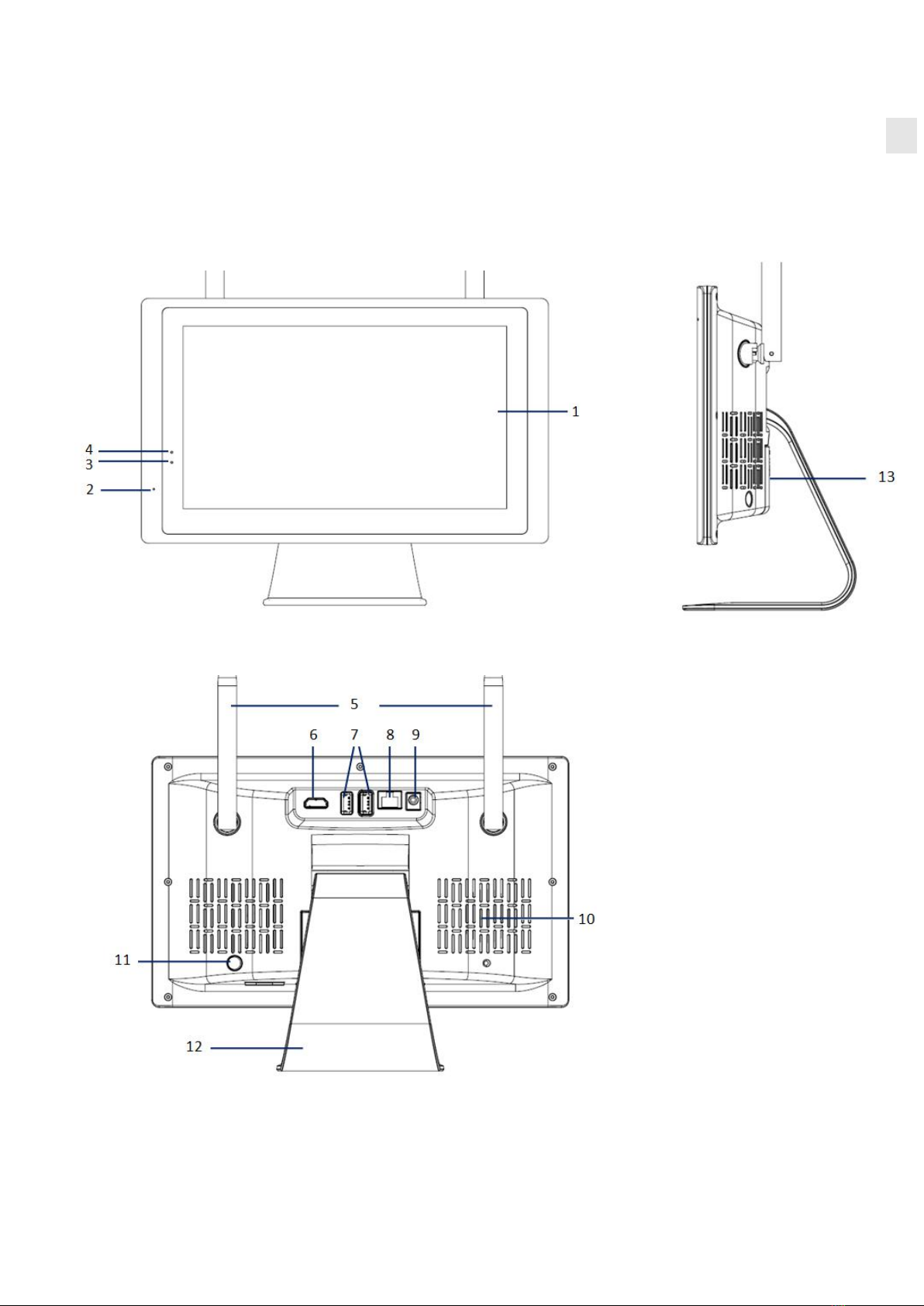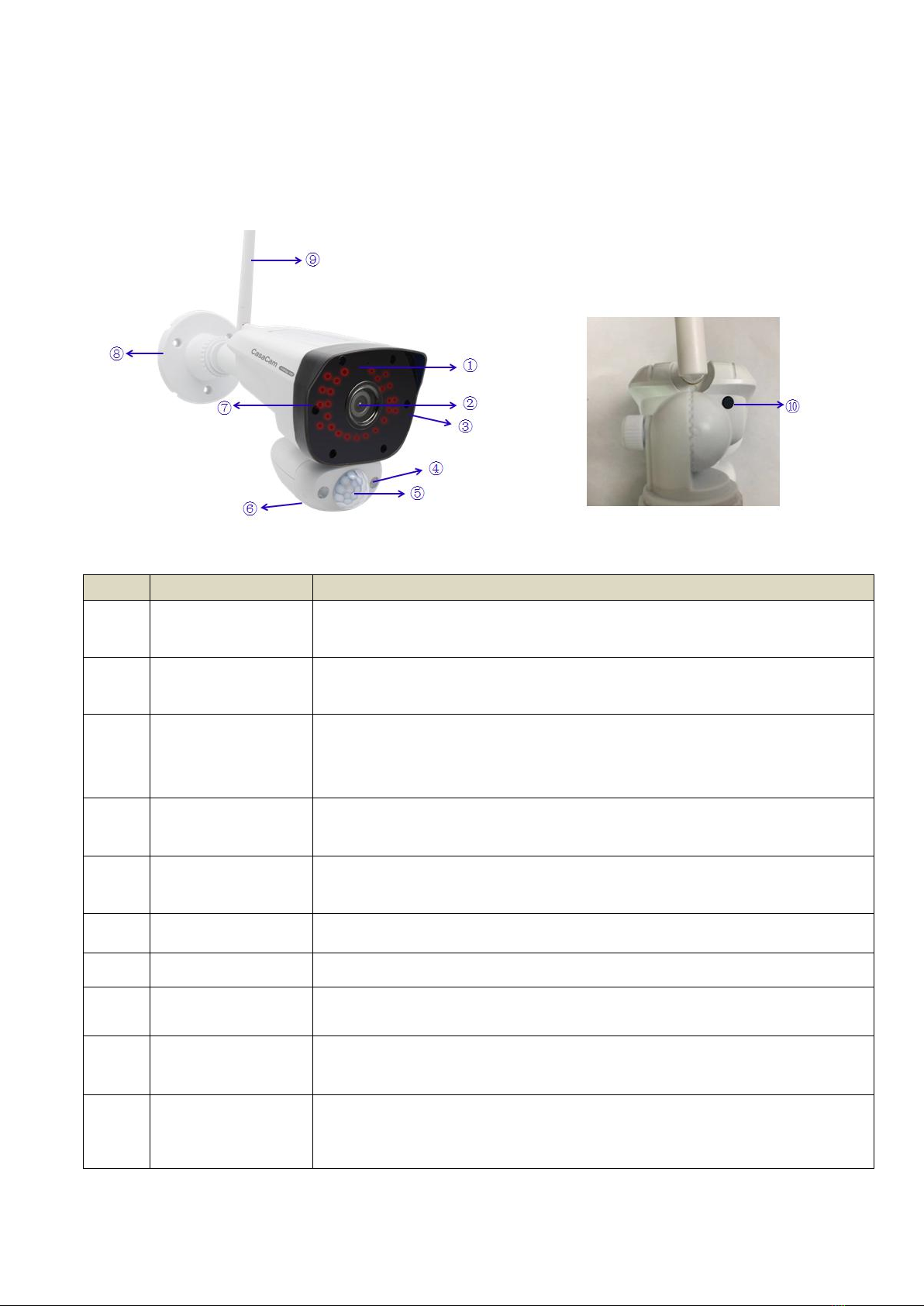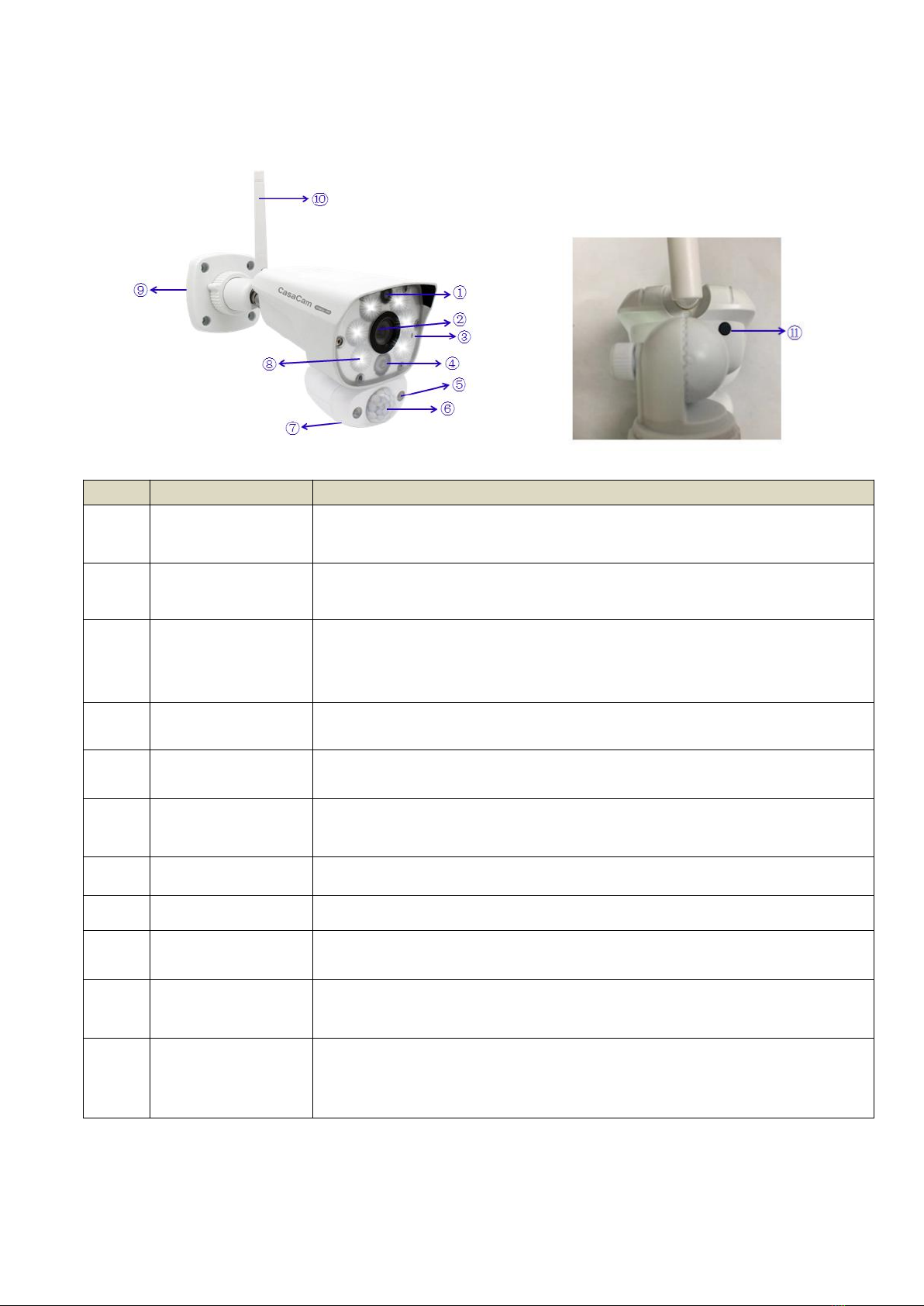2
Table of Contents
1. SAFETY INSTRUCTION............................................................................................................................................. 3
2. WHAT’S IN THE BOX?.............................................................................................................................................. 3
3. AT A GLANCE........................................................................................................................................................... 4
3.1 NVR (receiver)...................................................................................................................................................4
3.2 CAMERA............................................................................................................................................................ 6
3.2.1 Night Vision Camera.............................................................................................................................. 6
3.2.2 Floodlight Camera..................................................................................................................................7
4. SET UP THE HARDWARE..........................................................................................................................................8
4.1 NVR....................................................................................................................................................................8
4.2 Camera.............................................................................................................................................................. 8
4.3 Set the Antenna Extension............................................................................................................................... 9
5. SYSTEM OPERATION................................................................................................................................................9
5.1 Setup Wizard.....................................................................................................................................................9
5.2 NVR SCREEN....................................................................................................................................................12
5.2.1 Live View Screen..................................................................................................................................13
5.2.2 Log In & Password................................................................................................................................14
5.2.3 Main Menu Toolbar......................................................................................................................15
6. FUNCTIONS........................................................................................................................................................... 15
7.1 Camera & Display............................................................................................................................................16
7.2 Record............................................................................................................................................................. 18
7.3 Playback.......................................................................................................................................................... 19
7.4 Light Setting.................................................................................................................................................... 21
7.5 Motion & Alarm.............................................................................................................................................. 22
7.6 Hard Drive....................................................................................................................................................... 23
7.7 System.............................................................................................................................................................23
7.8 Advanced........................................................................................................................................................ 24
7. REMOTE FROM APP.............................................................................................................................................. 24
8.1 Get the App.....................................................................................................................................................24
8.2 APP Remote.................................................................................................................................................... 25
8.2.1 Add camera..........................................................................................................................................25
8.2.2 Operating the App............................................................................................................................... 26
8. SPECIFICATIONS.................................................................................................................................................... 28
9. TROUBLE SHOOTING.............................................................................................................................................30
10. FCC REGULATIONS................................................................................................................................................ 31