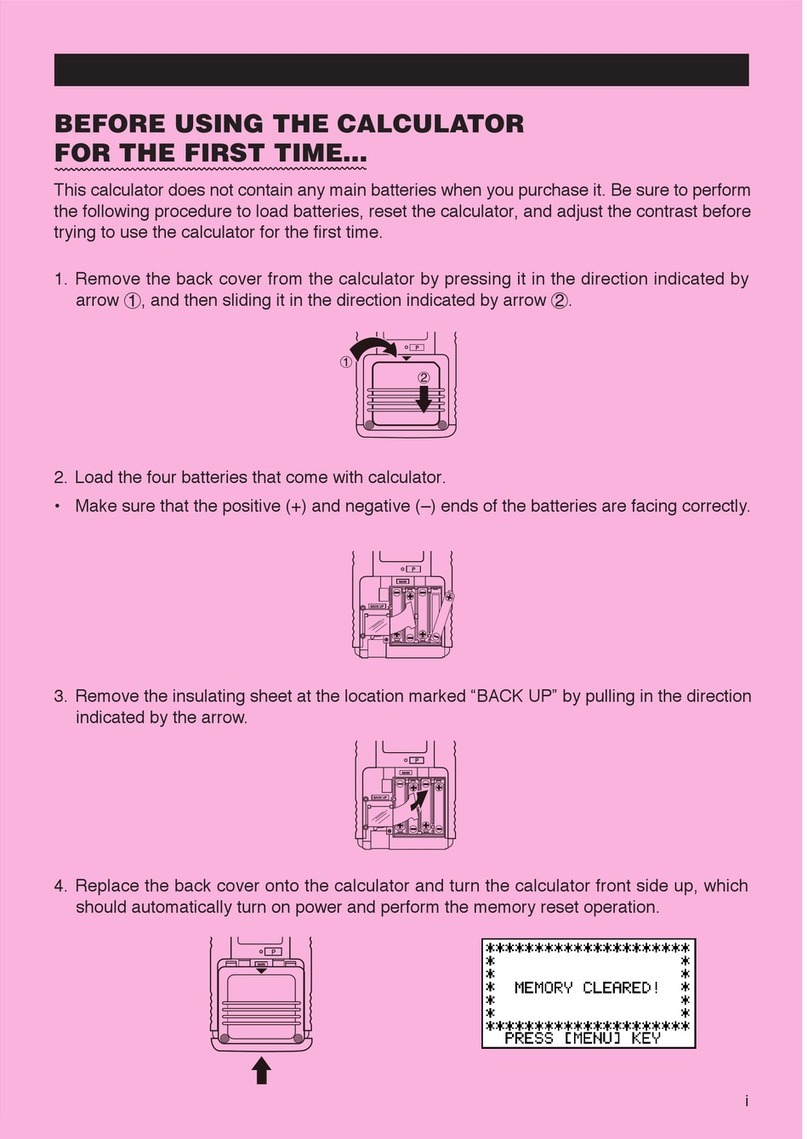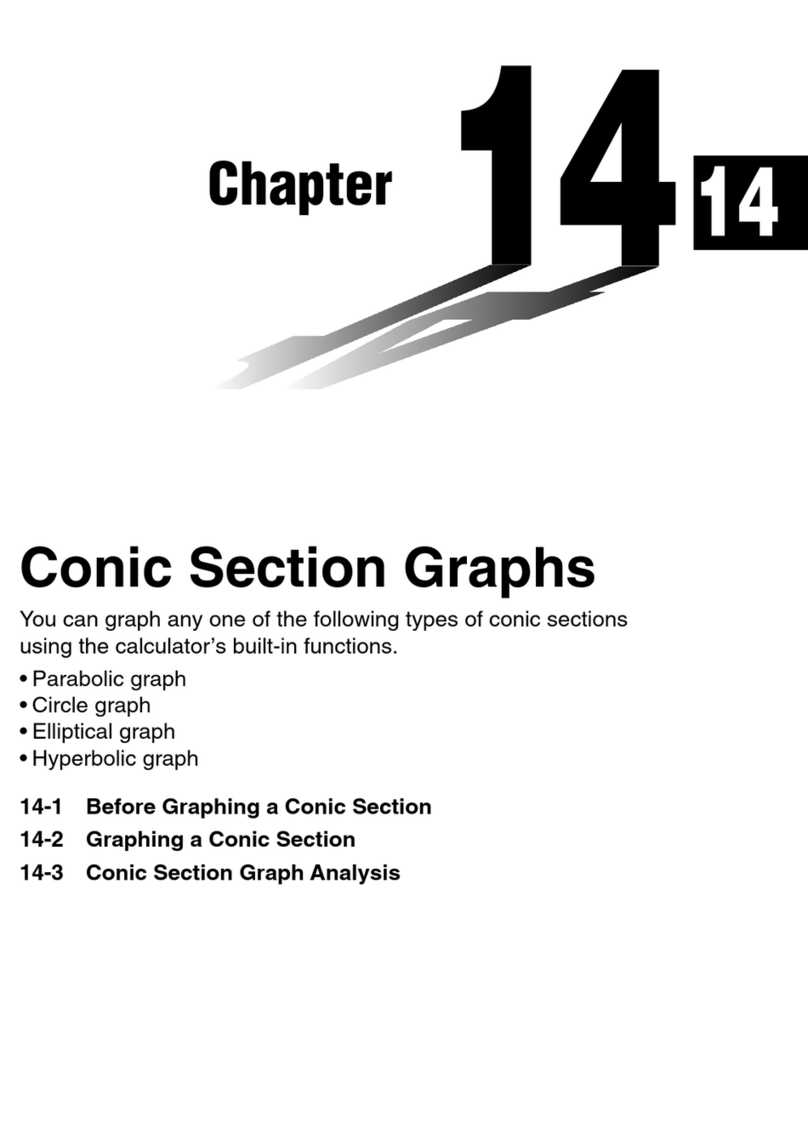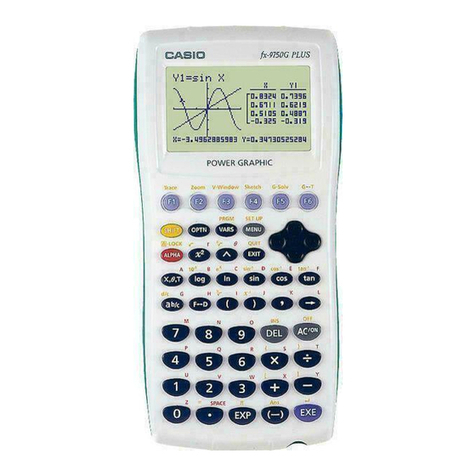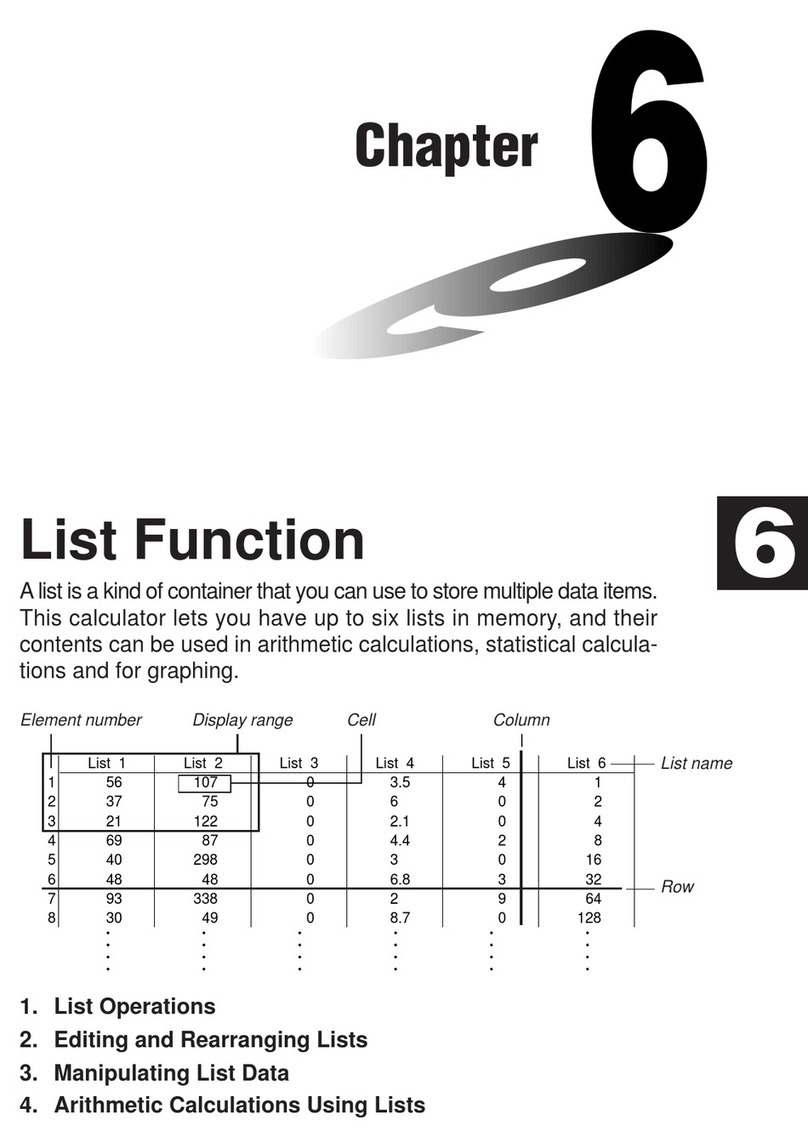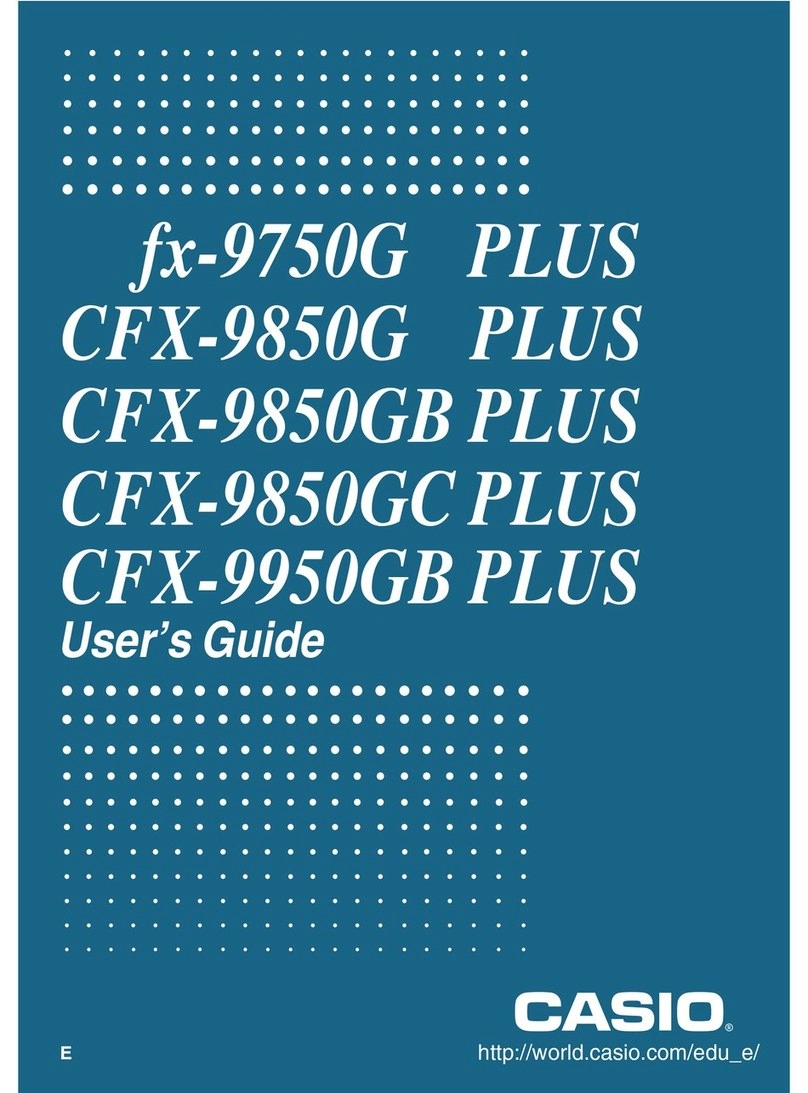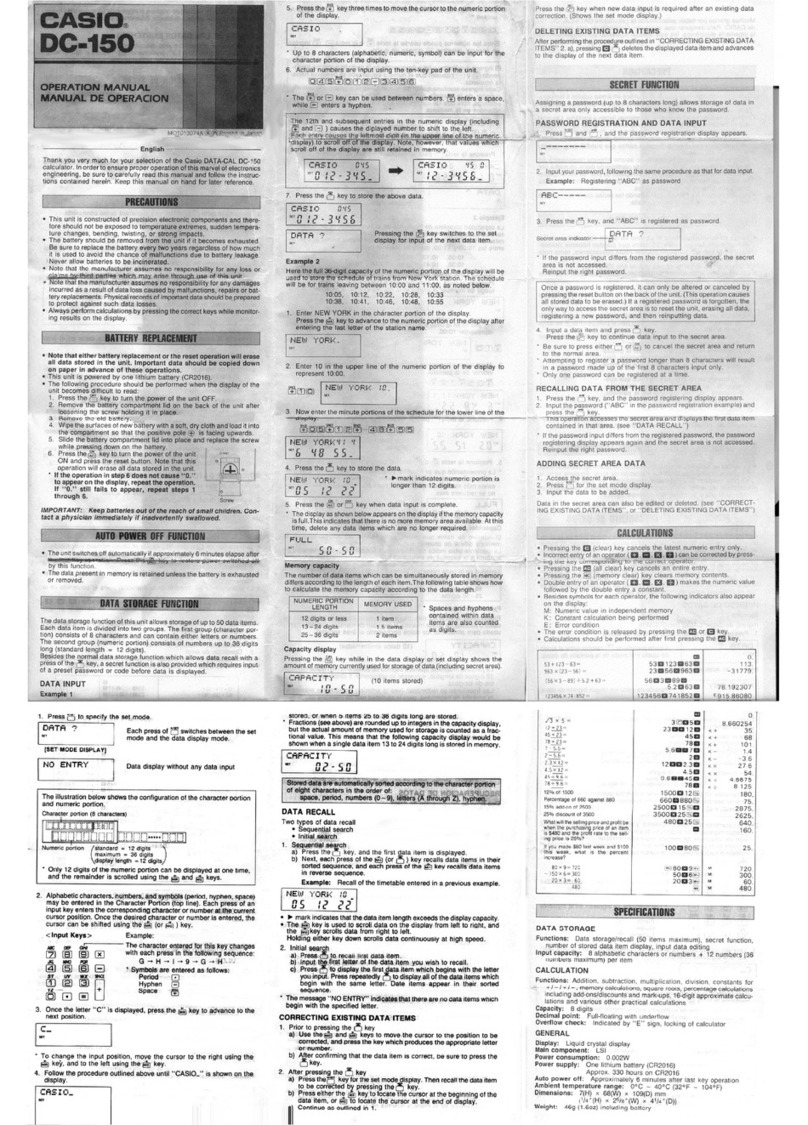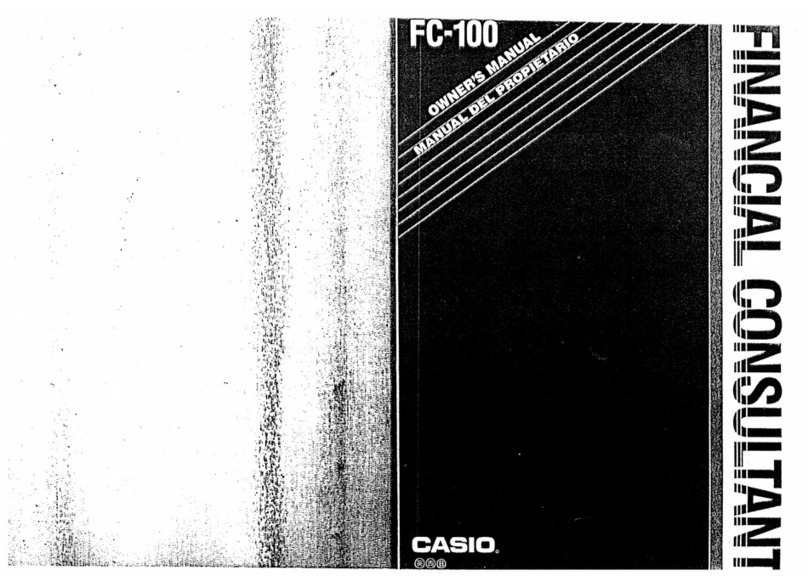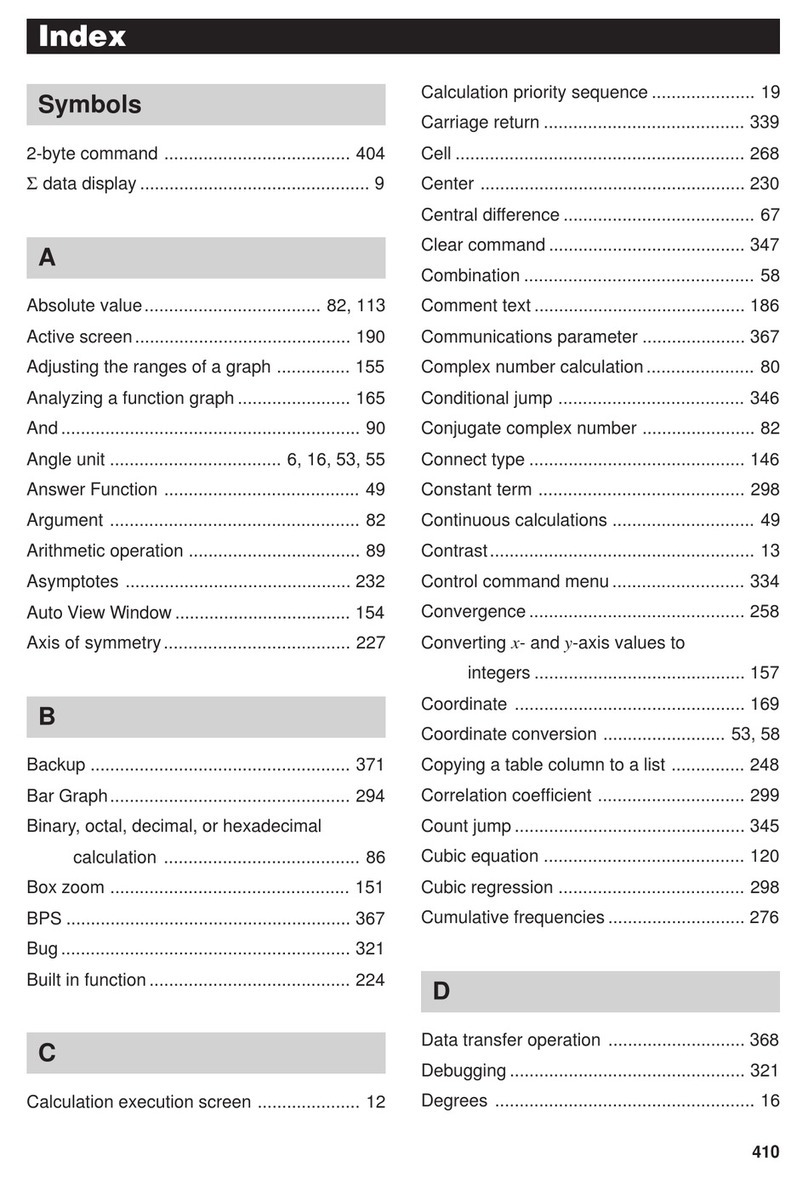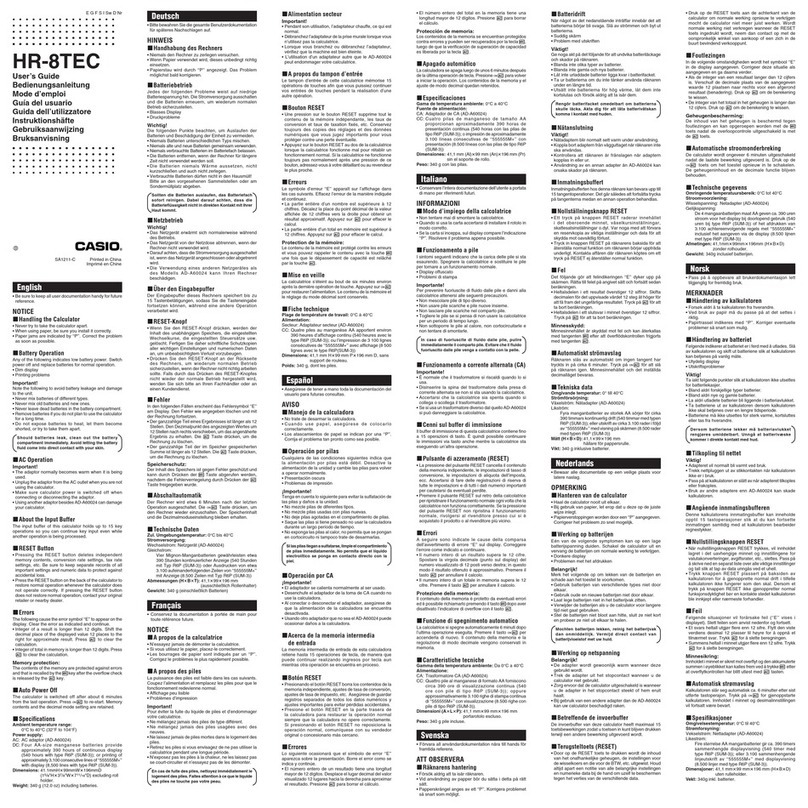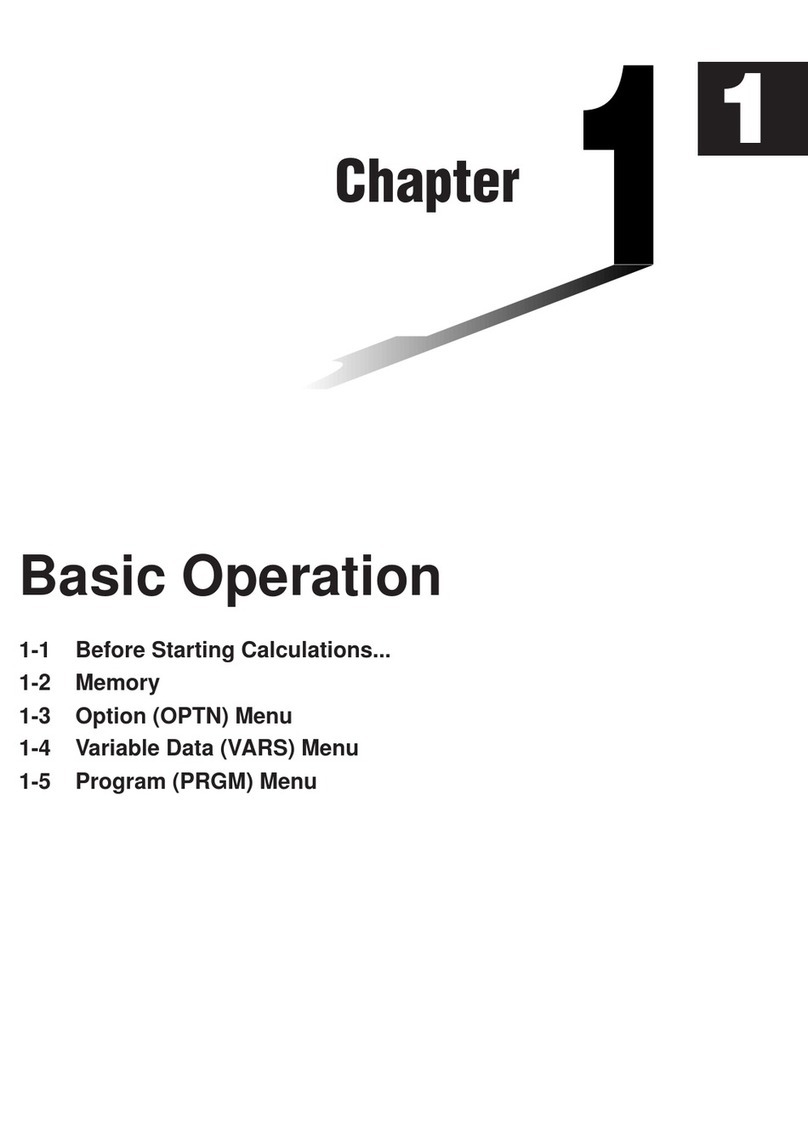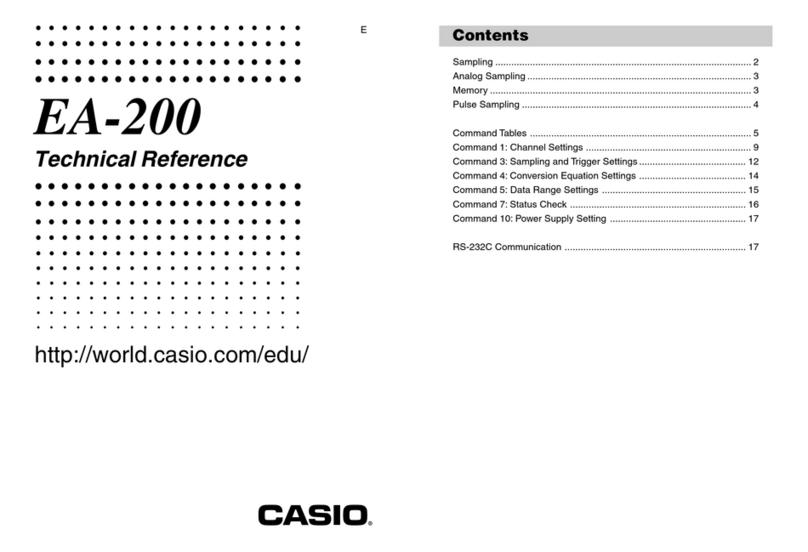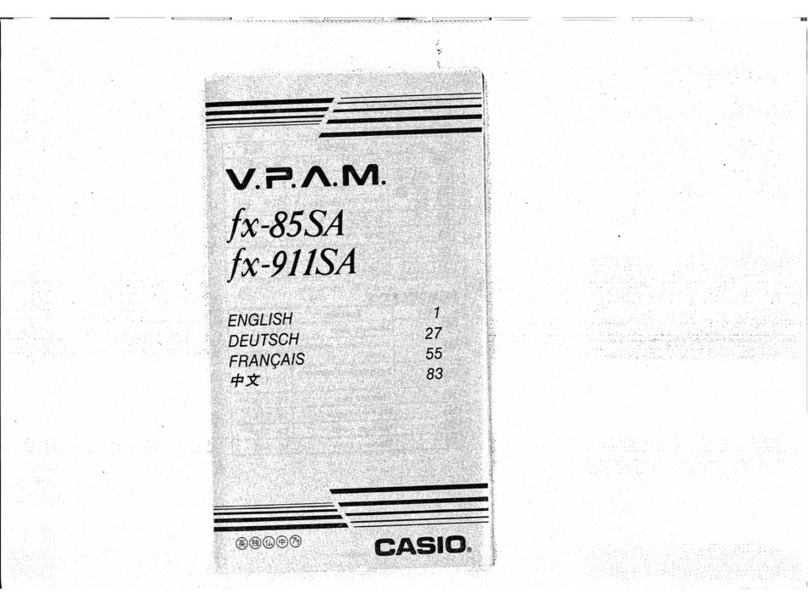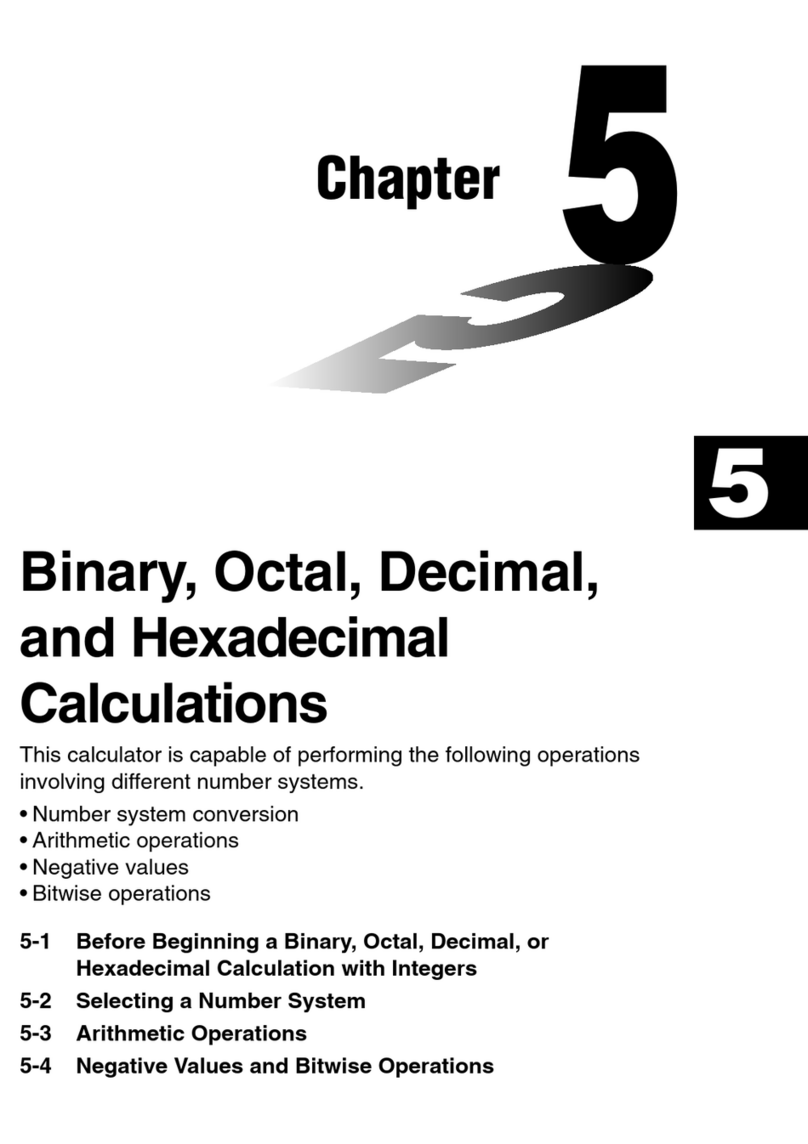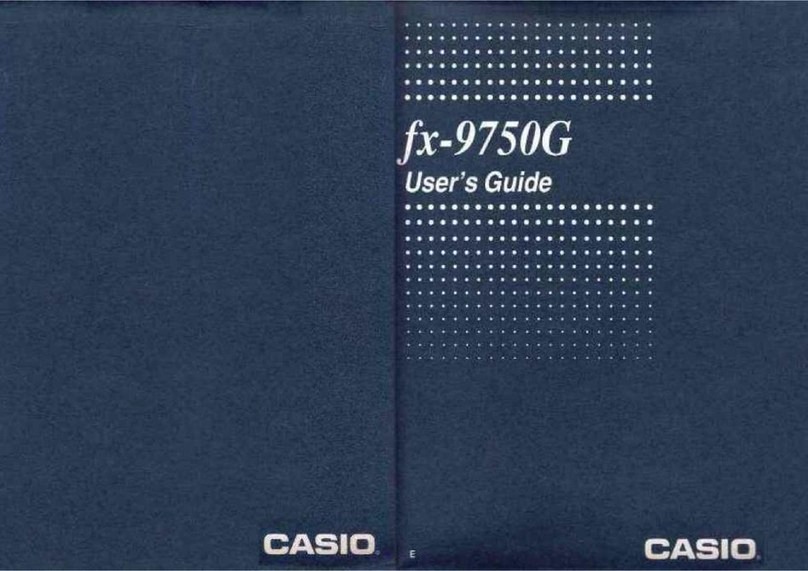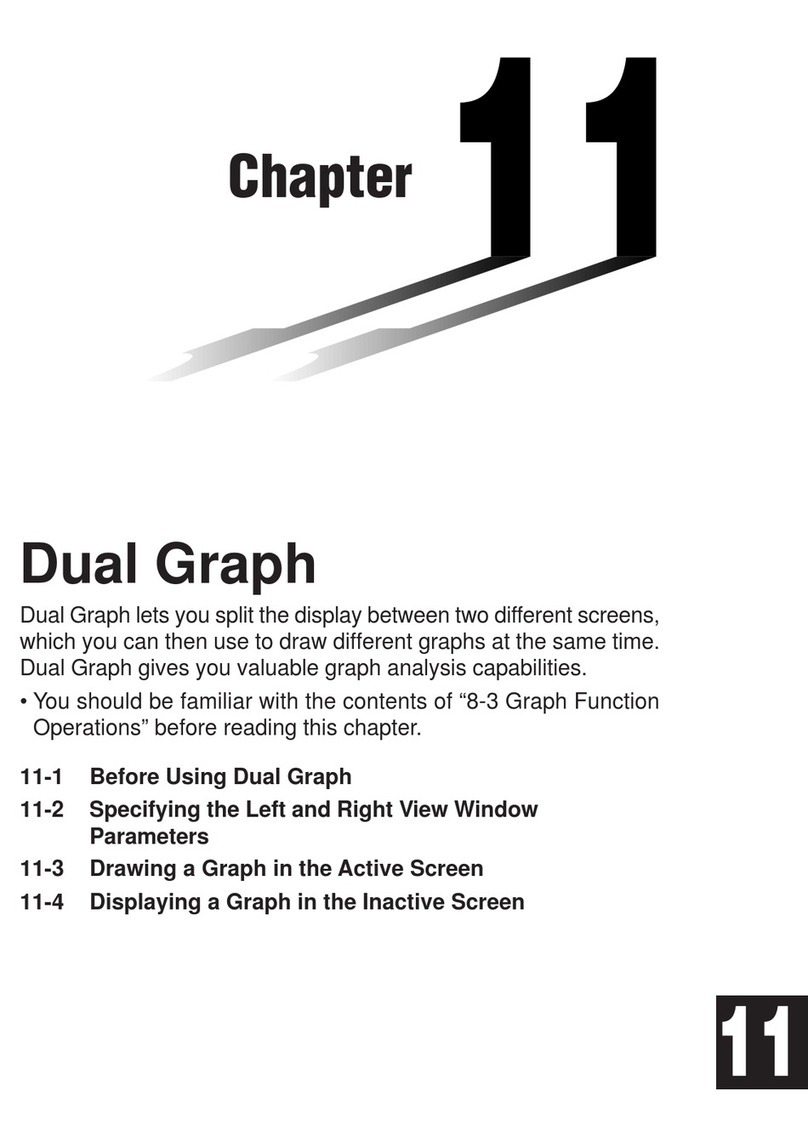•The displays and illustrations (such as key markings)
shown in this User's Guide are for illustrative pur-
poses only, and may differ somewhat from the actual
items they represent.
•The contents of. this manual are subject to change
.without notice.
•)n no event shall CASIO Computer Co., Ltd. be liable
to anyone for special, collateral, incidental, or con-
sequential damages in connection with or arising out
of the purchase or use of these materials. Moreover,
CASIO Computer Co., Ltd. shall not be liable for any
claim of any kind whatsoever against the use of these
materials, by any other party.
•The displays and illustrations (such as key markings)
>shown in this User's Guide are for illustrative pur-
poses only, and may differ somewhat from the actual
items they represent
•The contents ol this manual are subject to change
without notice.
•}n no event shall CASIO Computer Co., Ltd. be liable
•;• to anyone for special, collateral, incidental, or con-
sequential damages in connection with or arising out
of the purchase or use of these materials. Moreover,
CASIO Computer Co., Ltd. shall not be liable for any
"
.claim of any kind whatsoever against the use of these
materials by any other party.
•Be sure to press the Pbutton on the back of the cal-
culator (step ®on page 29 or 30) before using it for
the first time (fx-82TL/fx-83WA/fx-270W PLUS/fx-
350TL). '
•Be sure to press the G>s) key before using the calcu-
lator for the first time (fx-85W/fx-85WA/fx-300W/fx-
911W). -
•Even if the calculator is operating normally, replace
the battery at least once every three years for the
fx-83WA/fx-85W/fx-85WA/fx-270W PLUS/fx-300W/
fx-350TUfx-911W, or at least once every two years
forthefx-82TL.
Dead battery can leak, causing damage to and malfunc-
tion of the calculator. Never leave the dead battery in the
calculator.'
•The battery that comes with the calculator when you
purchase It is for testing only. It may not provide full
service life.
•Low battery power,can cause memory contents to
.become corrupted or lost completely. Always keep
written records of all important data.
I*2«
...driBflBSHHNR
•Be sure to press the Pbutton on the back of the cal-
culator (step ©on page 29 or 30) before using It for
the first time (fx-82TLrtx-83WA/fx-270W PLUS/fx-
350TL).
•Be sure to press the ED key before using the calcu-
lator for the first time (fx-85W/fx-85WA/fx-300W/fx-
911W). ';.
..• Even If the calculator is operating normally, replace
the battery at least once every three years for the
fx-teWA/fx-8SW/fx-85WA/fx-270W PLUS/fx-300W/
fx-350TL/fx-911W, or at least once every two years
for the fx-82TL. 1
Dead battery can leak, causing damage to and malfunc-
tion of the calculator. Never leave the dead battery in the
calculator.
•The battery that comes with the calculator when you
purchase it is for testing only. It may not provide full
service life. r.5.;w;v-,i.,..
•Low battery power, can cause memory contents to
.become- corrupted or lost completely. Always keep
written records of alfimportant data.
1»2»
•Avoid use and storage in areas subjected to tempera-
ture extremes.
Very low temperatures can cause slow display response,
total failure of the display, and shortening of battery life.
Also avoid leaving the calculator in direct sunlight, near
awindow, near aheater or anywhere else it might be-
come exposed to very high temperatures. Heat can cause
*•olscoidratfqnordeiari^ and
damage to internal circuitry.
•Avoid use and storage In areas subjected to large
amounts of humidity and dust
Take care never to leave the calculator where it might be
splashed by water or exposed to large amounts of hu-
midity or dust Such elements can damage internal cir-
cuitry.
•Never drop the calculator or otherwise subject it to
strong impact
•Never twist or bend the calculator.
Avoid carrying the calculator in the pocket of your trou-
sers or other tight-fitting clothing where it might be sub-
jected to twisting or bending.
•Never try to take the calculator apart
•Neverpress the keys ofthecalculatorwithaball-point
pen or other pointed object
•Use asoft, dry cloth to clean trie exterior of the unit
If the calculator becomes very dirty, wipe it off with a
cloth moistened in aweak solution of water and amild
neutral household detergent Wring out all excess mois-
ture before wiping the calculator. Never use thinner, ben-
zine or other volatile agents to clean the calculator. Do-
ing so can remove printed markings and damage the
case.
•Avoid use and storage in areas subjected to tempera-
ture extremes.
Very low temperatures can cause slow display response,
total failure of the display, and shortening of battery life.
Also avoid leaving the calculator in direct sunlight near
awindow, near aheater or anywhere else it might be-
.come exposed to very high temperatures. Heat can cause
discoloration or deformation of the calculator's case, and.
damage to internal circuitry,
•Avoid use and storage In areas subjected to large
amounts of humidity and dust
Take care never to leave the calculator where it might be
splashed by water or exposed to large amounts of hu-
midity or dust Such elements can damage internal cir-
.cuitry.
•Never drop the calculator or otherwise subject it to
strong Impact
•Never twist or bend the calculator.
Avoid carrying the calculator in the pocket of your trou-
sers or other tight-fitting clothing where it might be sub-
jected to twisting or bending.
•Never try to take the calculator apart
•Neverpress the keys ofthe calculator with aball-point
pen or other pointed object
•Use asoft, dry cloth to clean the exterior of the unit
If the calculator becomes very dirty, wipe it off with a
cloth moistened in aweak solution of water and amild
neutral household detergent Wringout all excess mois-
.ture before wiping the calculator. Never use thinner, ben-
zine or other volatile agents to clean the calculator. Do-
ing so can remove printed markings and damage the
case.