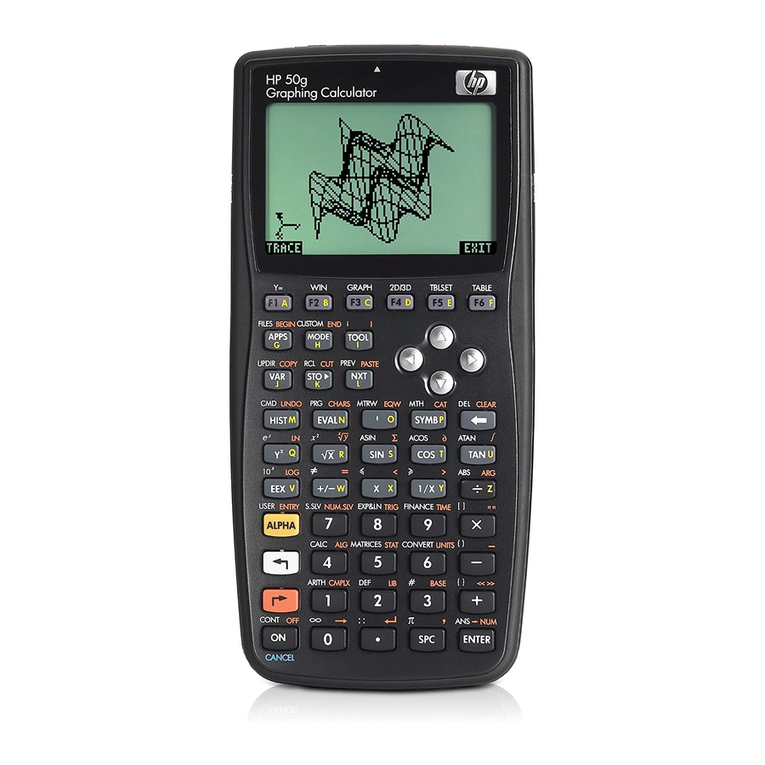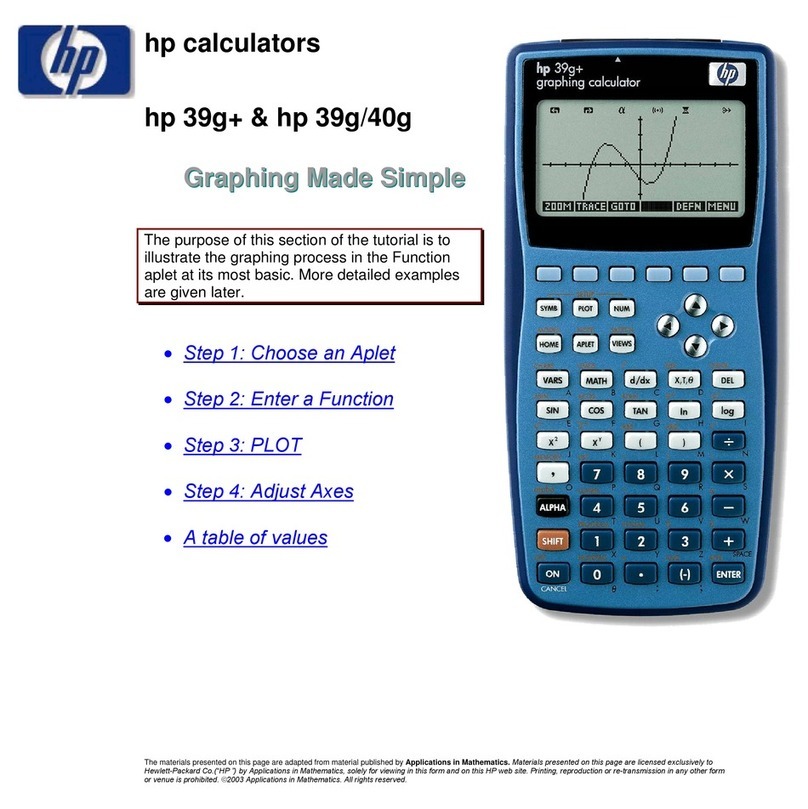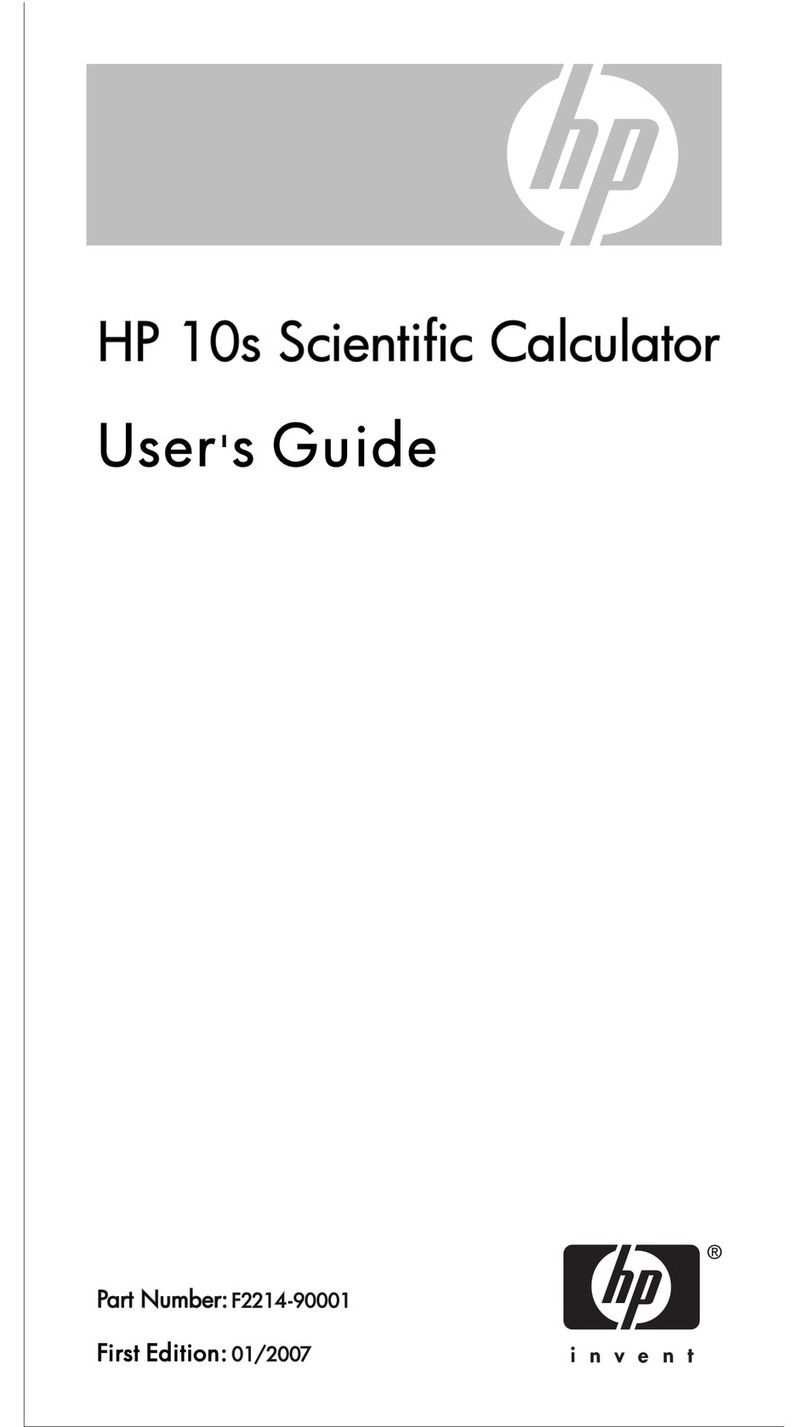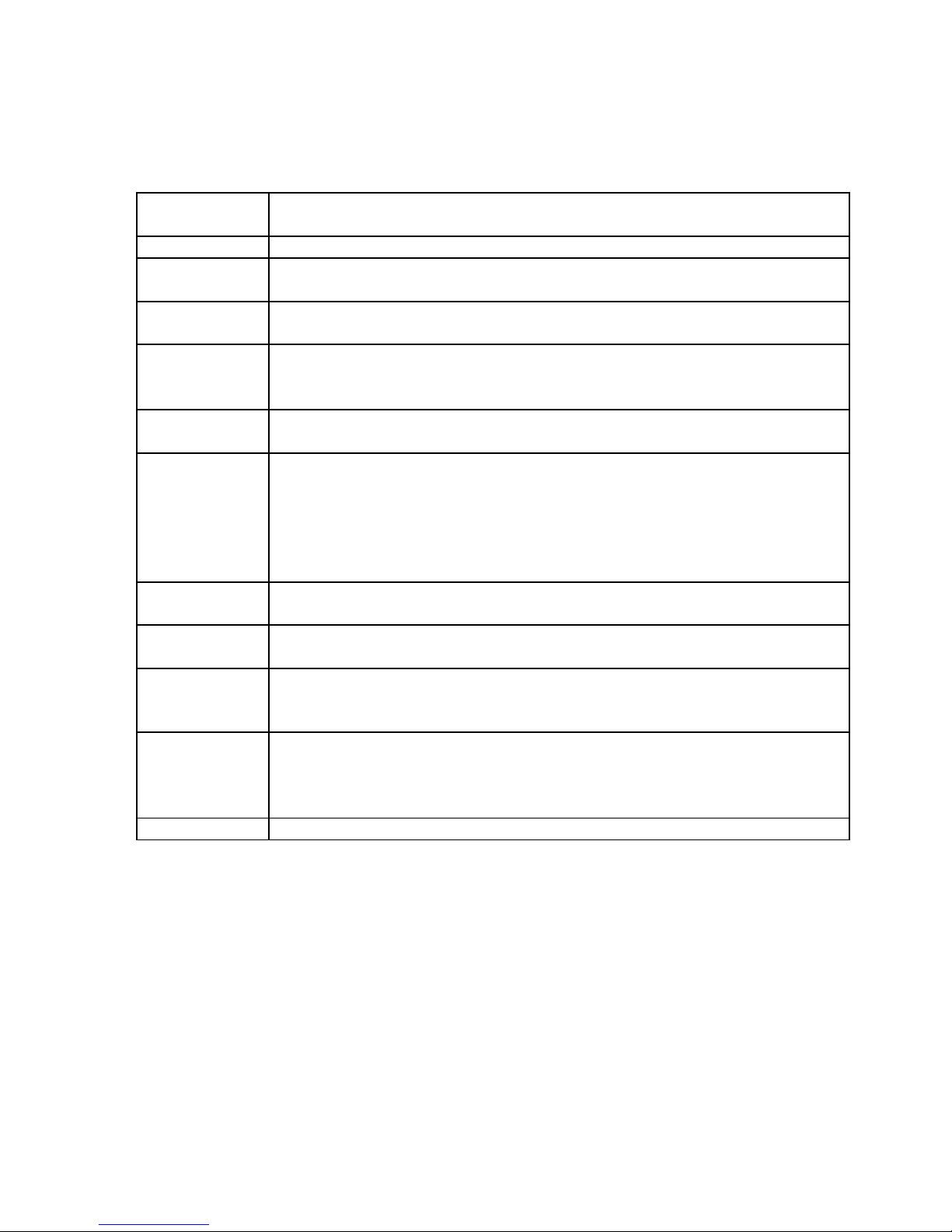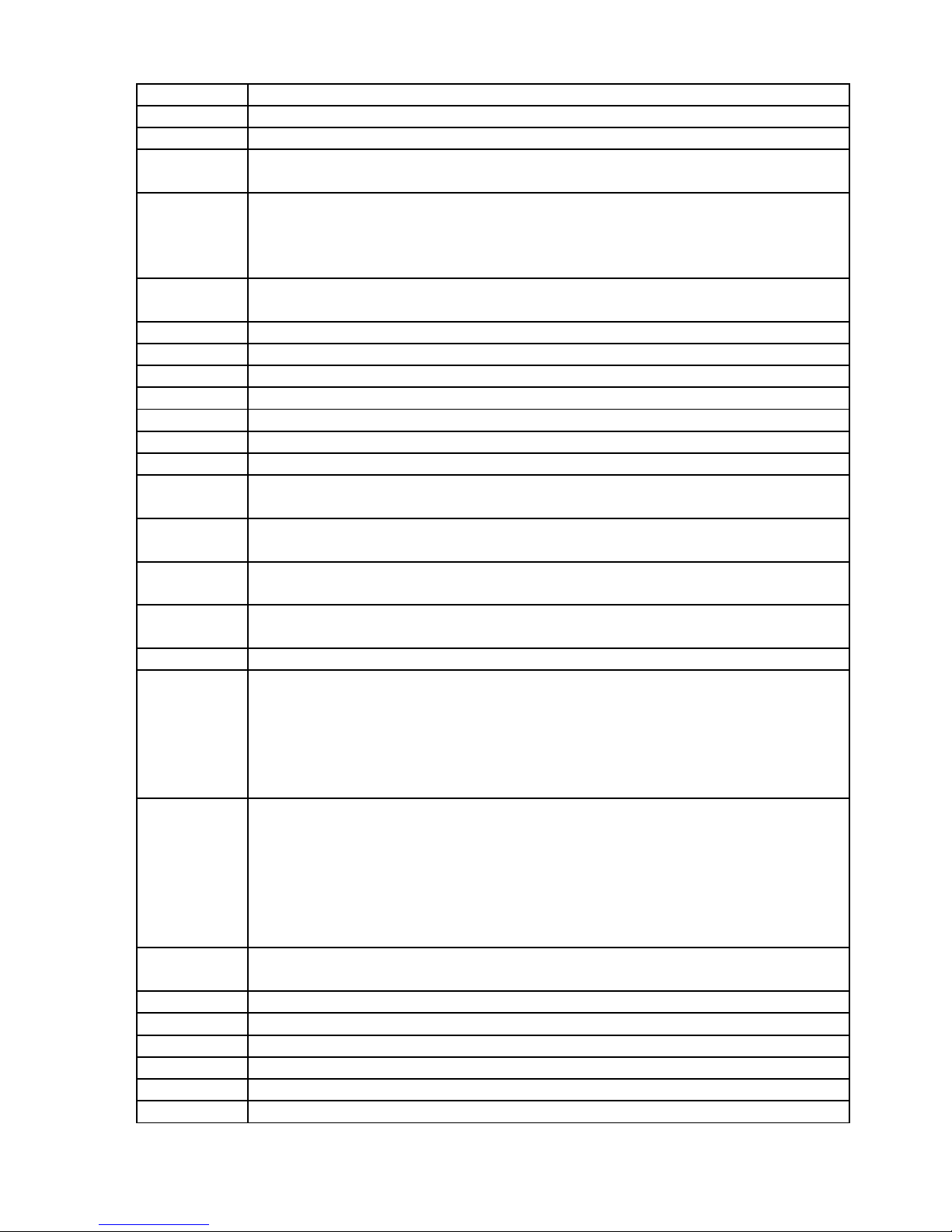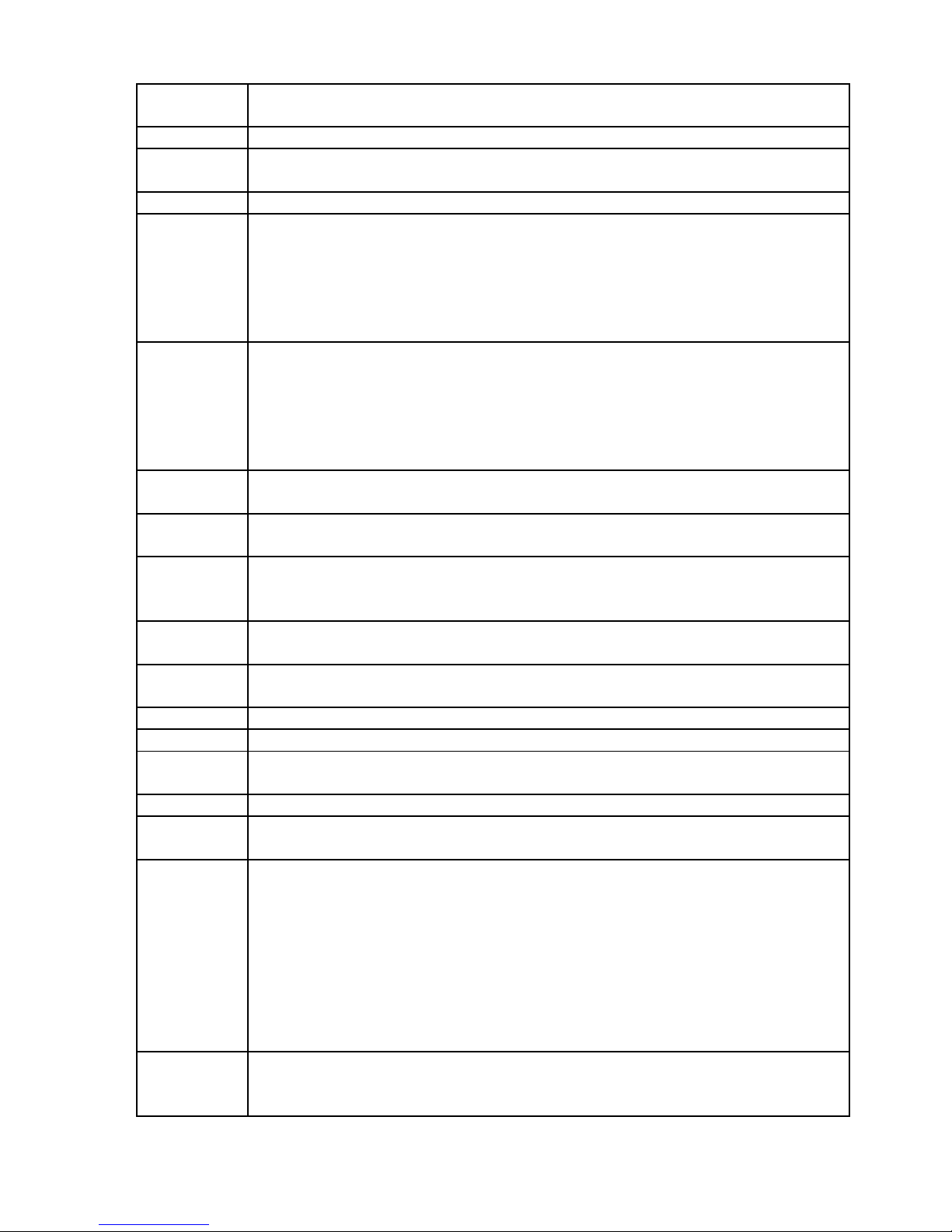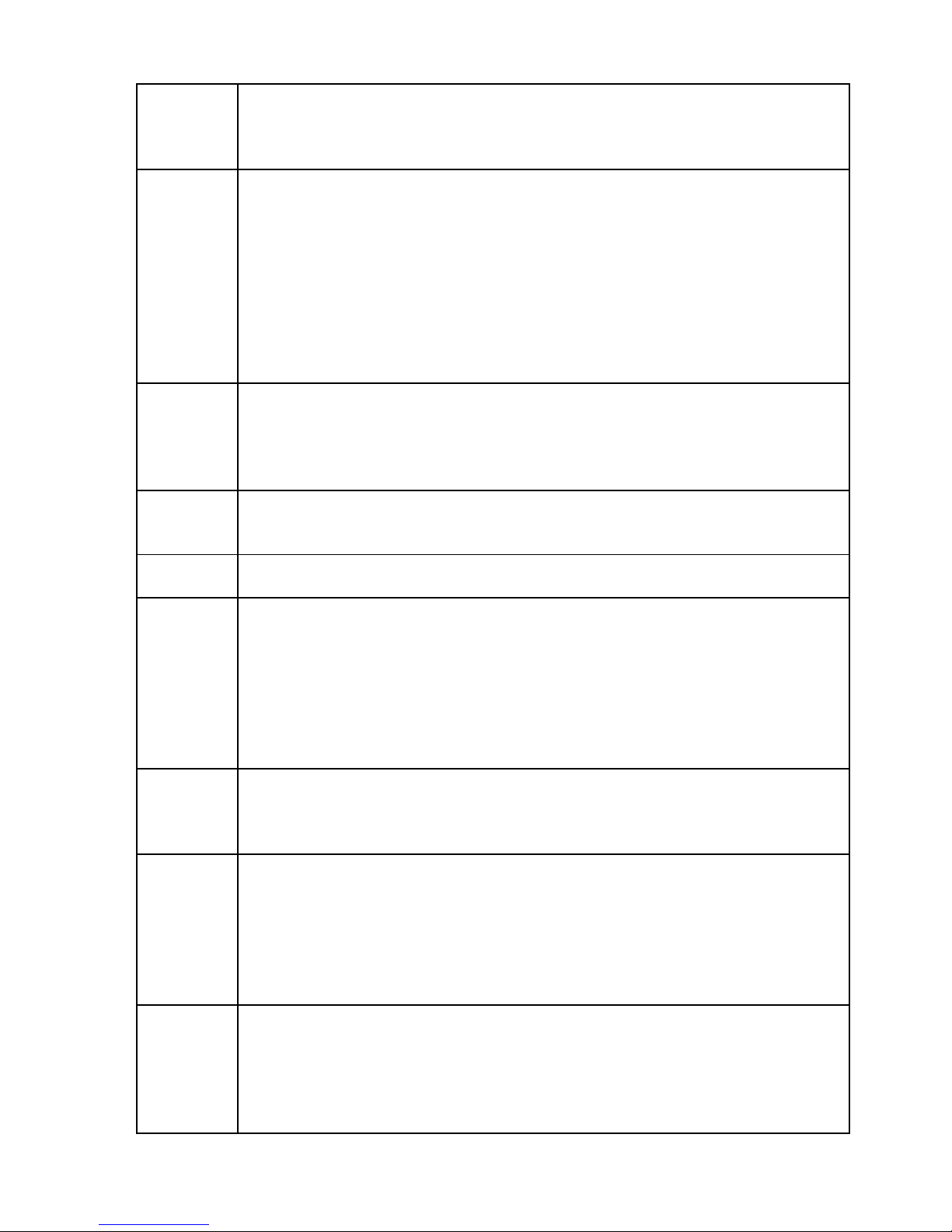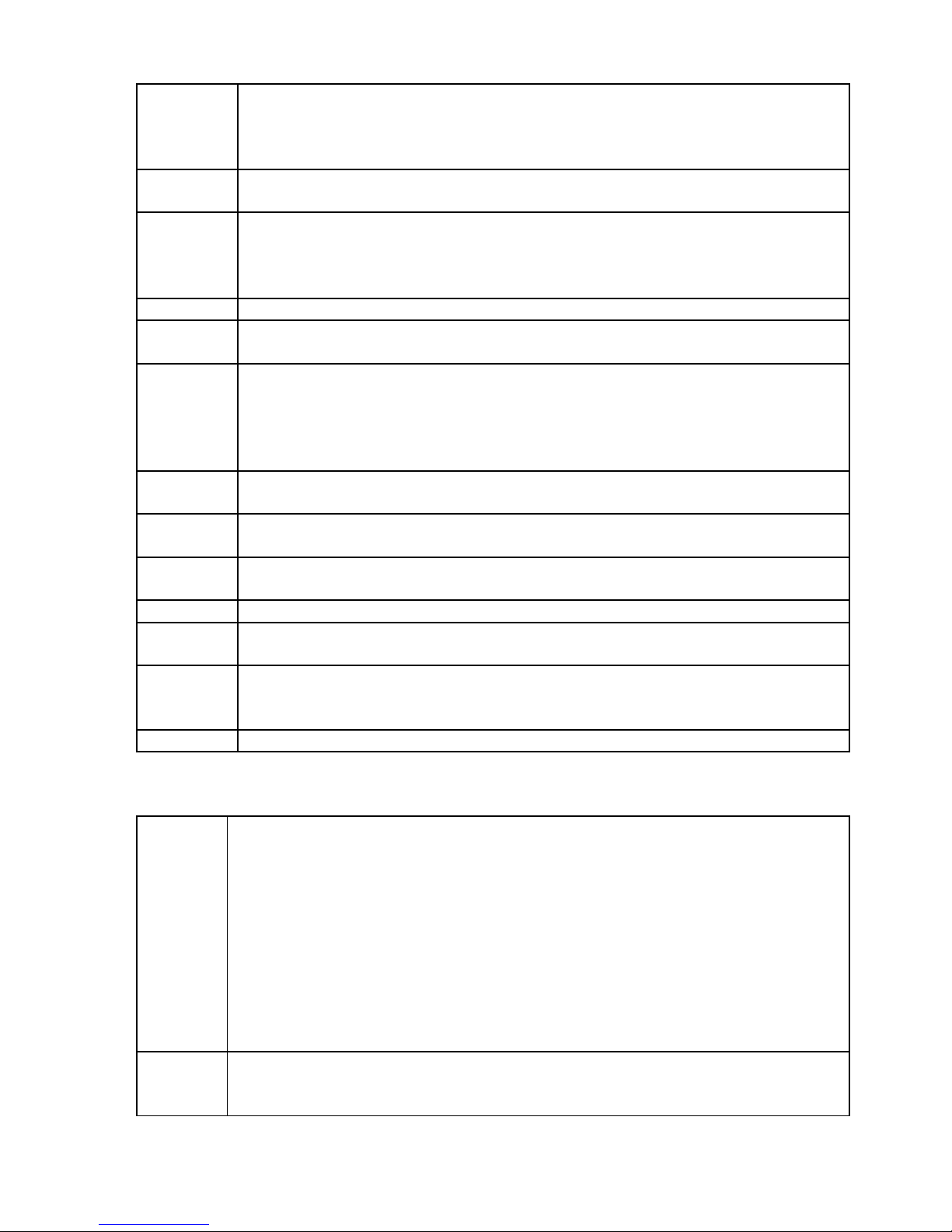HP-28S
REAL Functions for real number arguments. See REAL Menu.
STACK Stack manipulation. See STACK Menu.
STORE Storage arithmetic. See STORE Menu.
MEMORY Memory display, MENU management, paths and directories.
See MEMORY Menu.
iWhen 'i' (lower case I) is converted into a number using →NUM it
evaluates to the complex number (0,1).
If flag 35 is clear then 'i' immediately evaluates to its numeric value.
See Flag and Evaluation Rule .
ALGEBRA Symbolic formulae manipulation and Taylor series expansion.
See ALGEBRA Menu.
STAT Summation and statistics. See STAT Menu.
PRINT Printing and printer control. See PRINT Menu.
CONTRL Programming: Control functions, text display, sound. See CONTRL Menu.
BRANCH Programming: Branch and loop instructions. See BRANCH Menu.
TEST Programming: Flag manipulation and various tests. See TEST Menu.
CATALOG Displays a list of all built-in functions. See CATALOG Menu.
UNITS Displays a list of all built-in units. See UNITS Menu.
≤ ≥ < >
== ≠Comparisn operators. See TEST Menu.
→The right arrow key above the character U is used to store local variables
in a program, see Program .
# " { } [ ]
( ) << >>
Delimiters required to enter certain kinds of data types.
Note that trailing delimiters are automatically added. See Data Type .
NEWLINE Used to insert a line break in a program (ENTER cannot be used because it
would push the progam onto the stack)
LC Toggle between lower and upper case characters
αAlpha-Mode:
While editing the command line many command keys will immediately
evaluate the command line and produce a result (implicit execution of
ENTER). However, in Alpha-Mode the command key symbols will be added
to the command line und evaluation occurs only when pressing the ENTER
key explicitly.
MENUS Menu-lock.
•When active, pressing a character key with an associated menu
activates the menu (ie. pressing "F" activates the REAL menu). To
select the character, press shift-key.
•When inactive pressing a character will return the character and shift-
key activates the menu.
Note that the status of Menu-lock is not indicated in the LCD display!
INS Toggle command line editing mode between insert and overwrite.
Default is overwrite. See CURSOR Menu.
DEL Delete character under cursor in editing mode. See CURSOR Menu.
← → ↑ ↓Cursor movement in editing mode. See CURSOR Menu.
<> Activates the CURSOR Menu, see there.
MODE Display and angle modes and various general settings. See MODE Menu.
TRIG Trigonometric functions. See TRIG Menu.
LOGS Logarithms and exponential functions. See LOGS Menu.
3