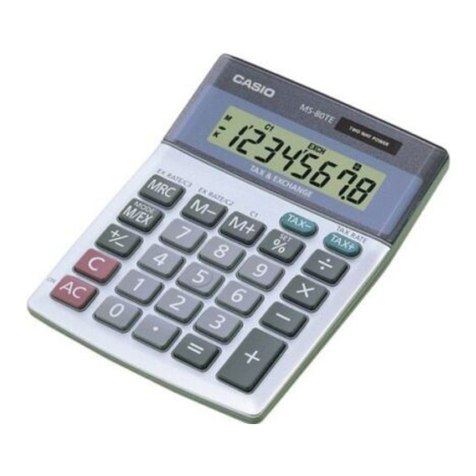Casio CFX-9970G User manual
Other Casio Calculator manuals

Casio
Casio fx-260 User manual
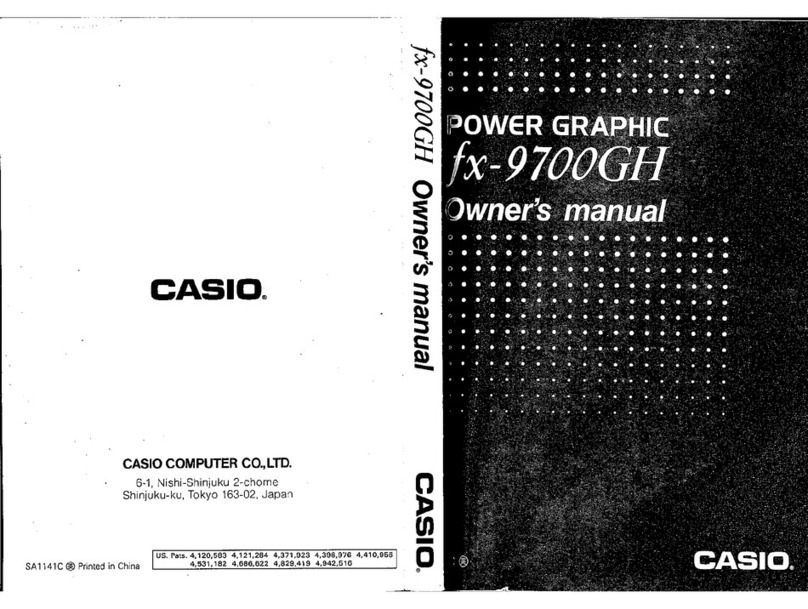
Casio
Casio FX-9700GH User manual
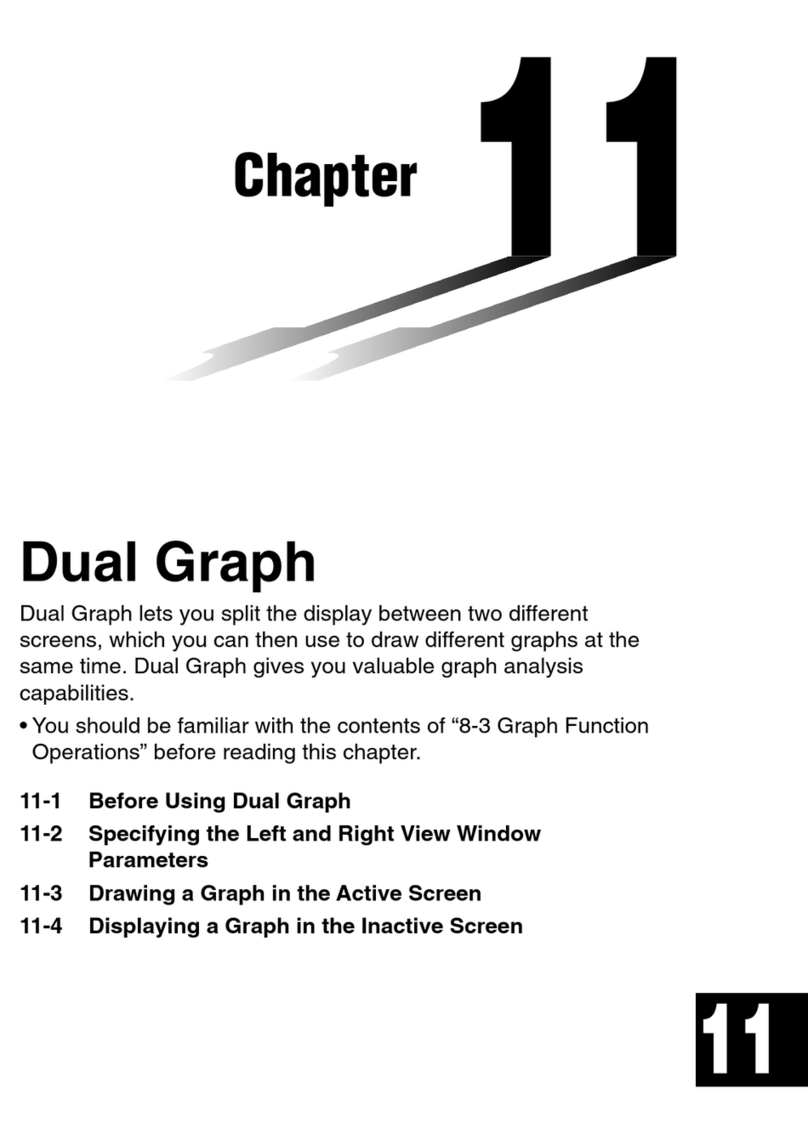
Casio
Casio CFX-9850G PLUS User manual
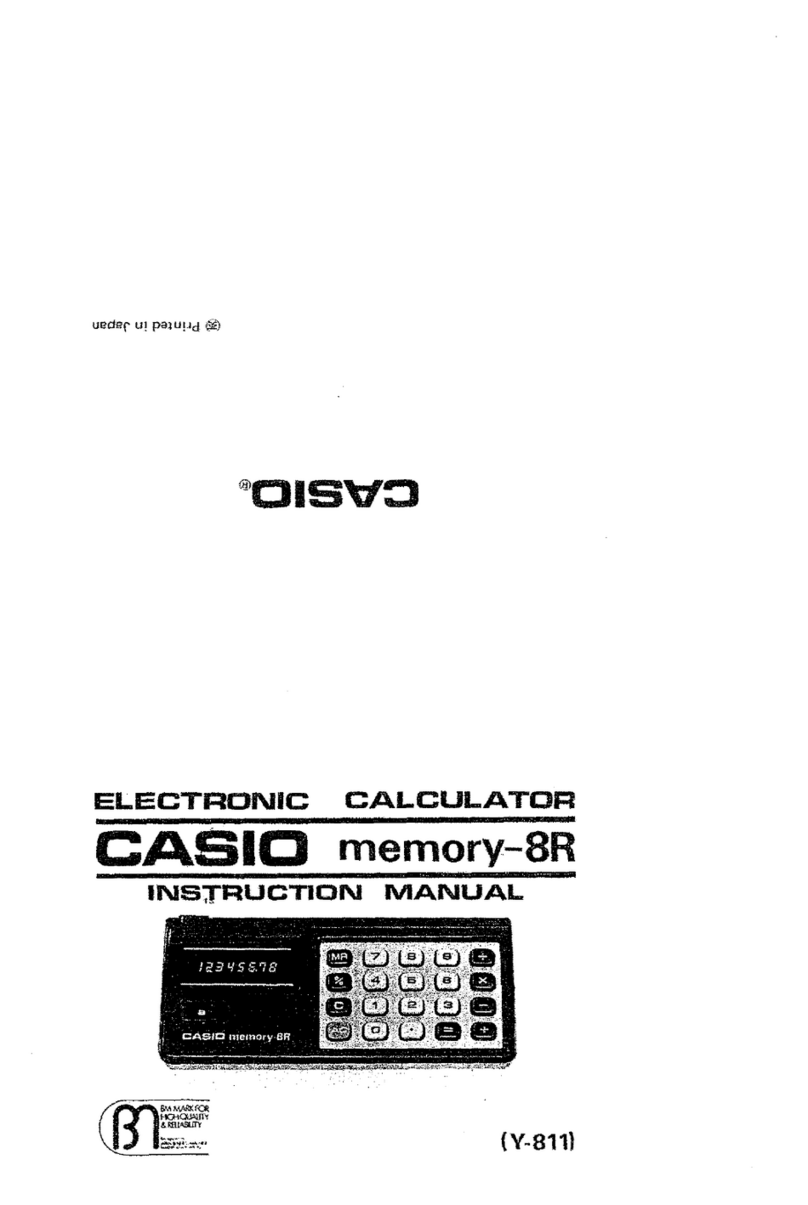
Casio
Casio memory-8R Y-811 User manual

Casio
Casio SF-4900ER User manual

Casio
Casio DX-500TR Troubleshooting guide
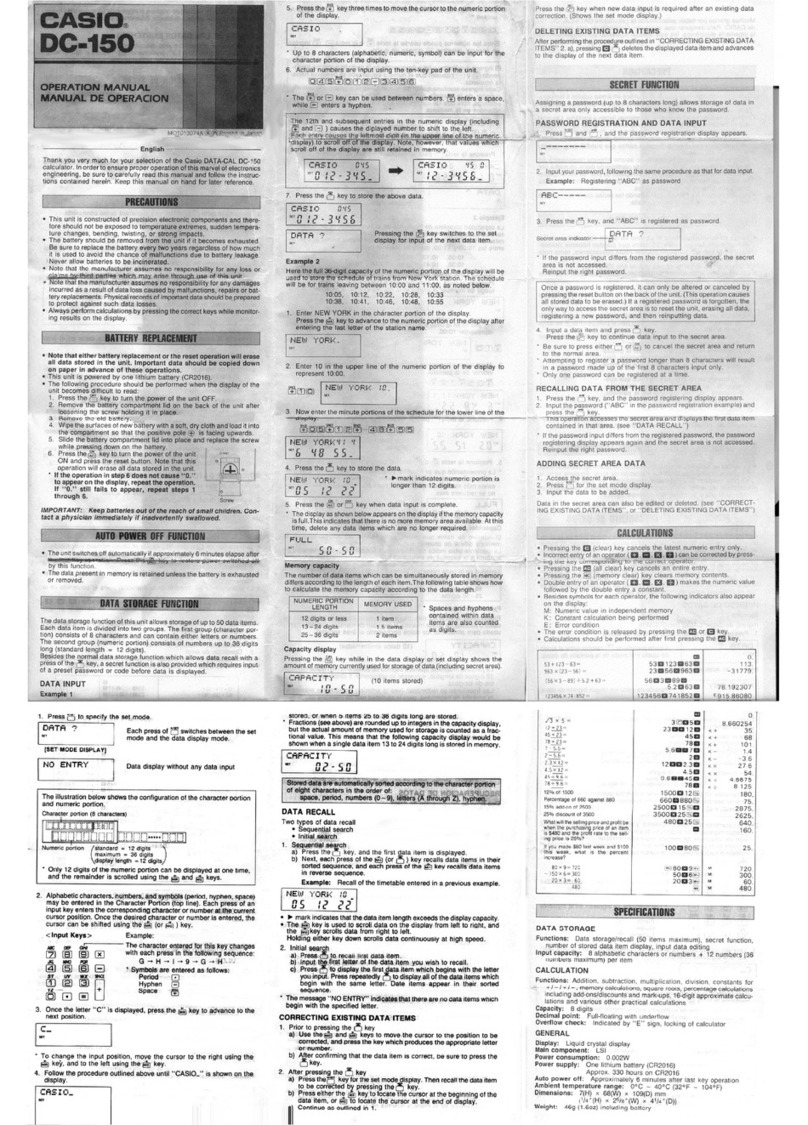
Casio
Casio DATA-CAL DC-150 User manual

Casio
Casio DR-210HD User manual
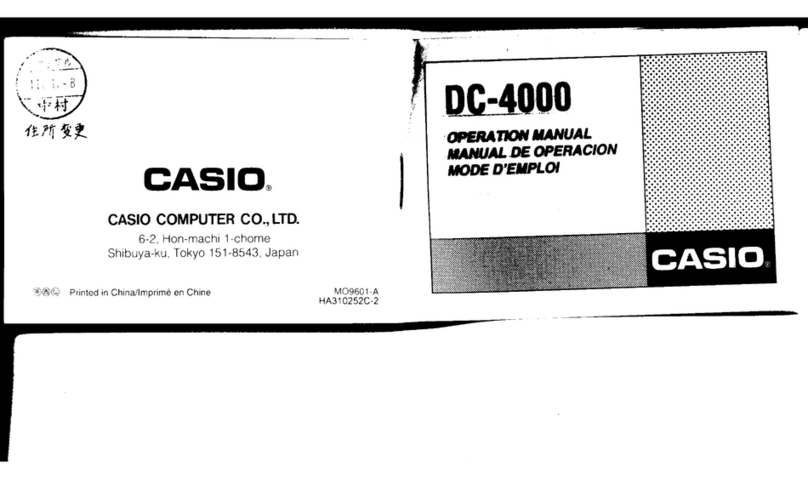
Casio
Casio DC-4000 User manual

Casio
Casio DF-120FM User manual

Casio
Casio fx-82EX Installation and operation manual
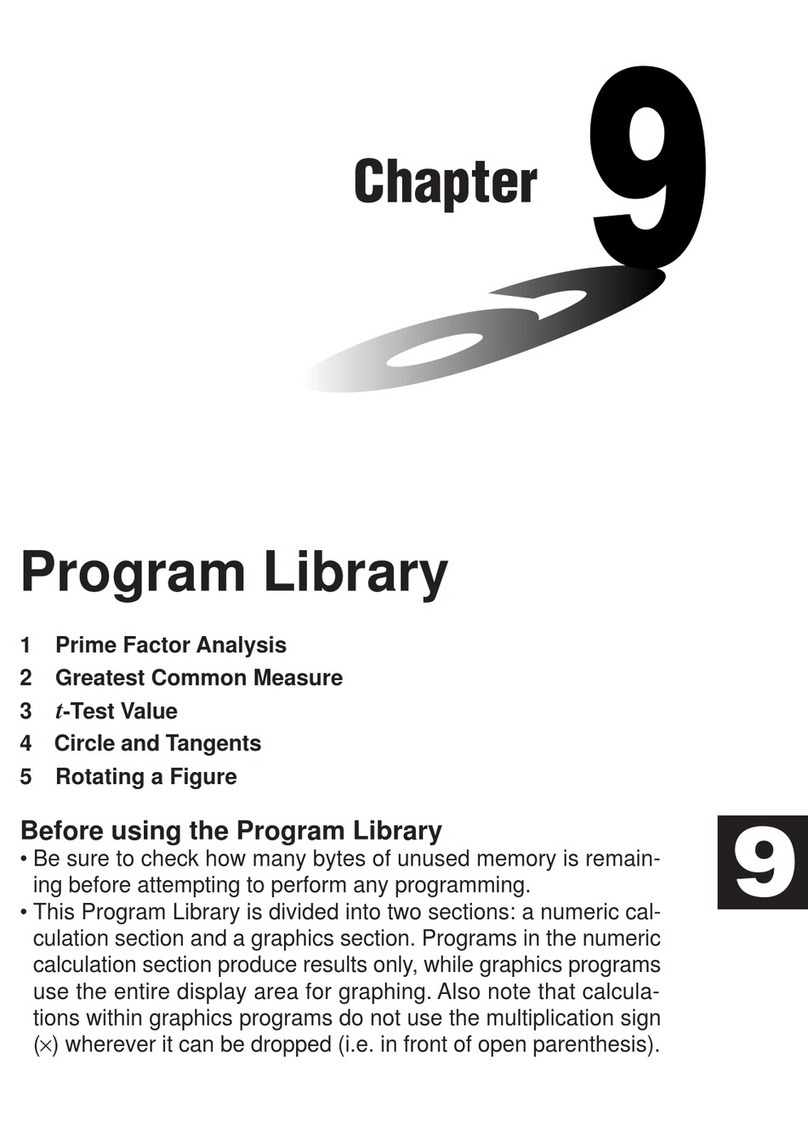
Casio
Casio fx-7400G User manual
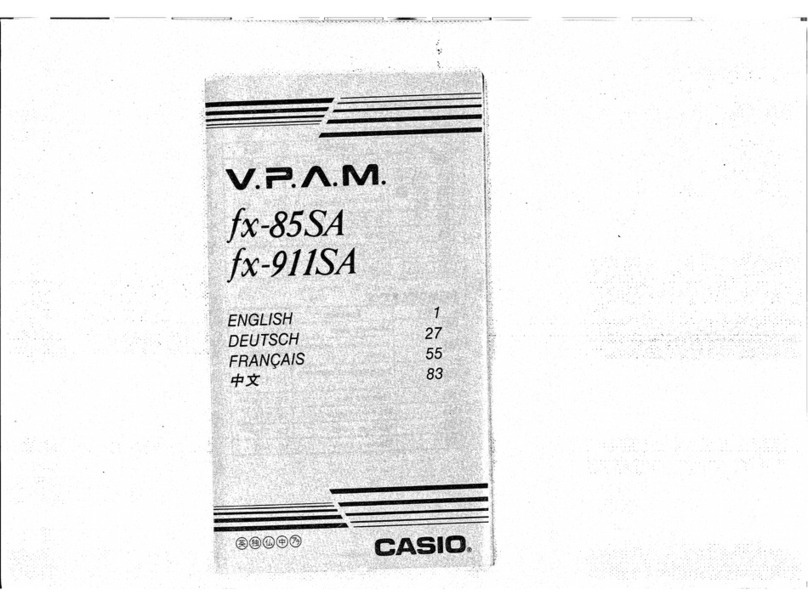
Casio
Casio FX-85SA User manual

Casio
Casio FX-100B User manual
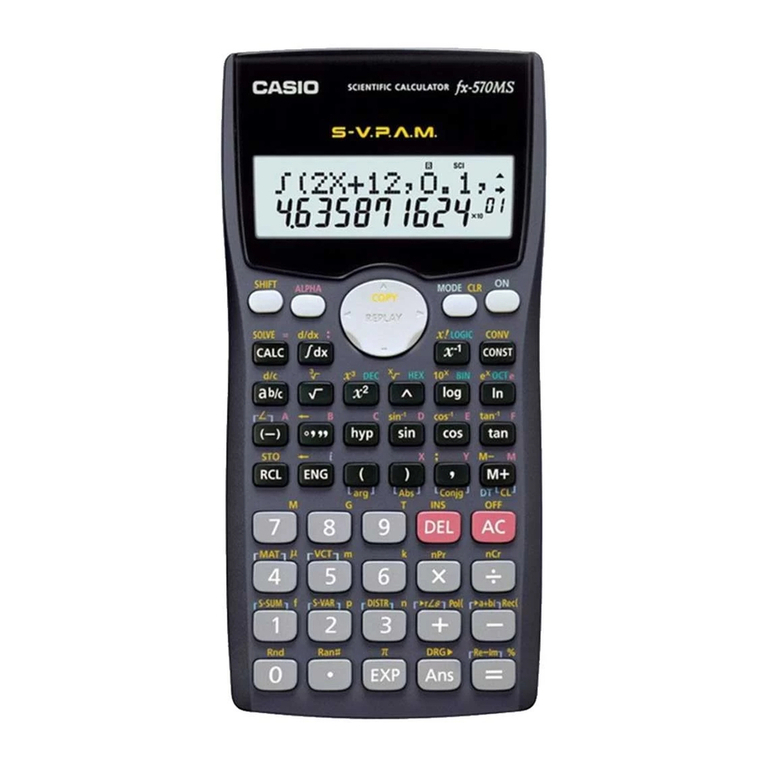
Casio
Casio fx-570MS User manual
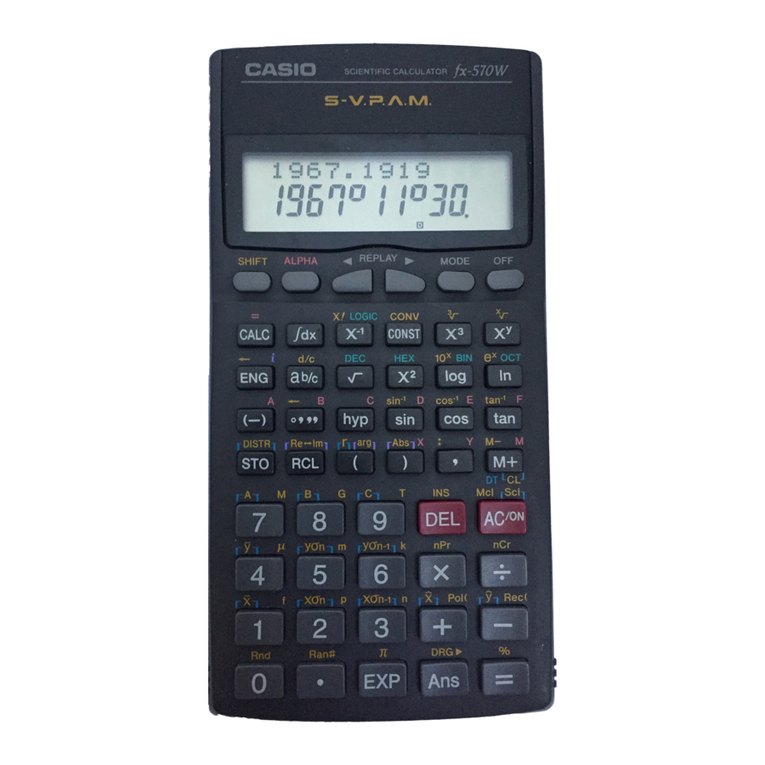
Casio
Casio FX-100W User manual
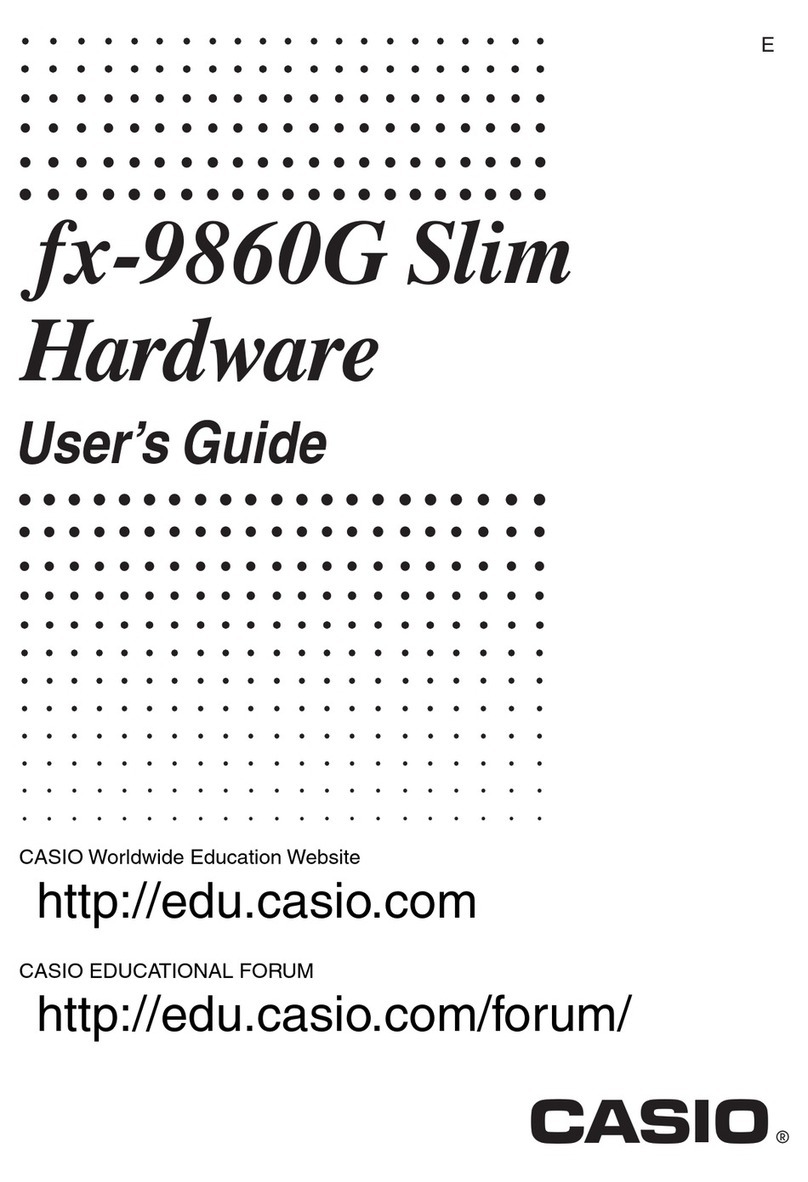
Casio
Casio SLIM FX-9860G Installation manual

Casio
Casio FX 300 Setup guide
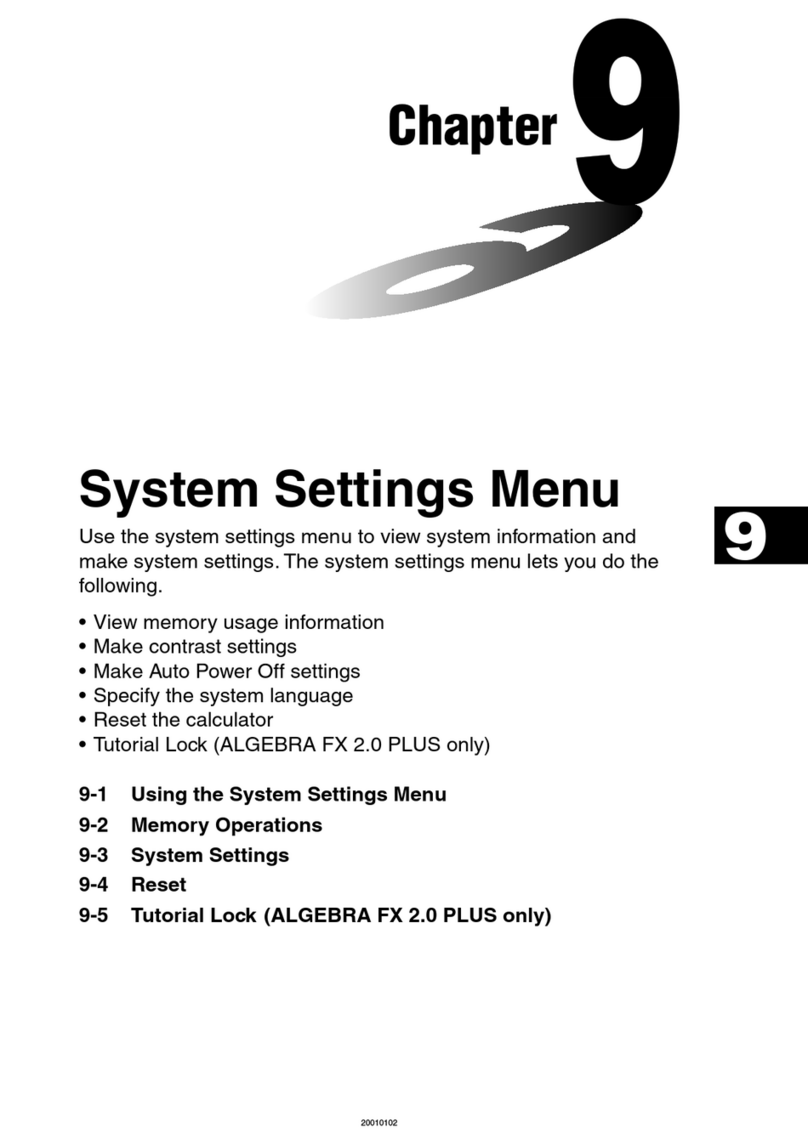
Casio
Casio ALGEBRA FX 2.0 Plus User instructions
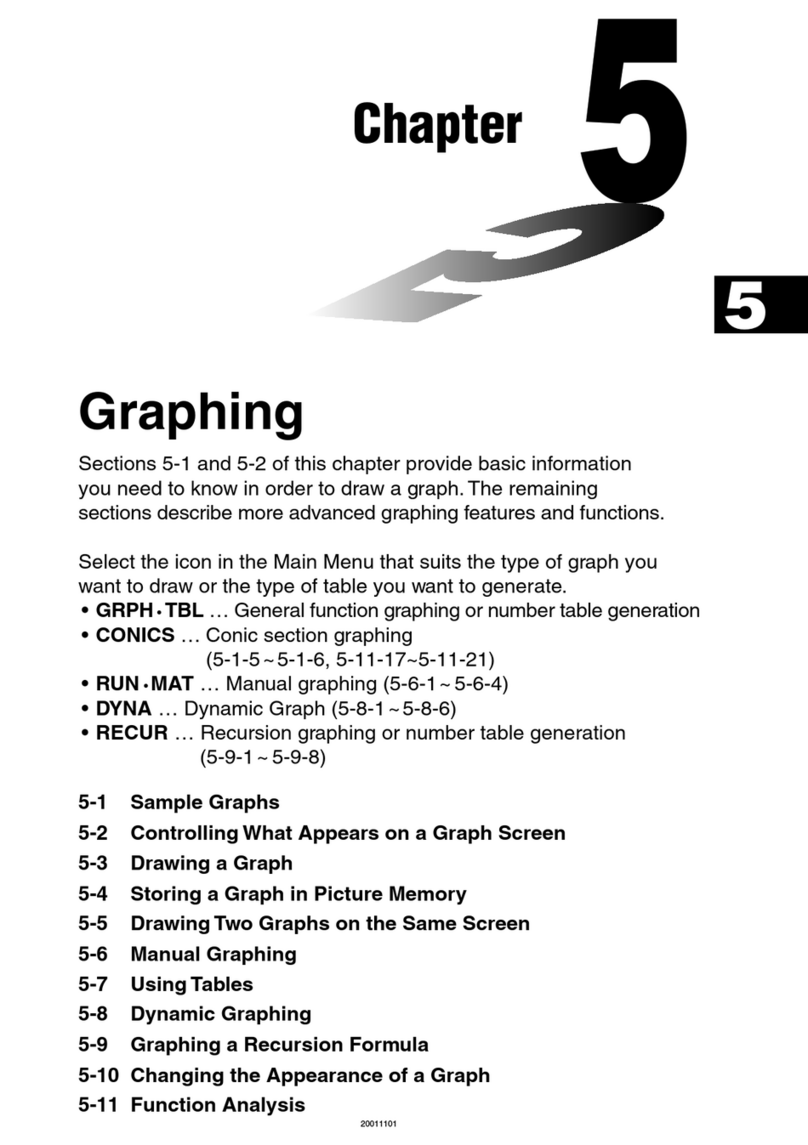
Casio
Casio ALGEBRA FX 2.0 Plus User manual
Popular Calculator manuals by other brands

Texas Instruments
Texas Instruments BA II Plus user guide

Kompernass
Kompernass KH 2283 instruction manual

Helwett Packard
Helwett Packard 9100A Operating and programming manual

Calculated Industries
Calculated Industries 3423 user guide

Calculated Industries
Calculated Industries Qualifier Plus IIcx user guide

HP
HP 35s Instruction guide