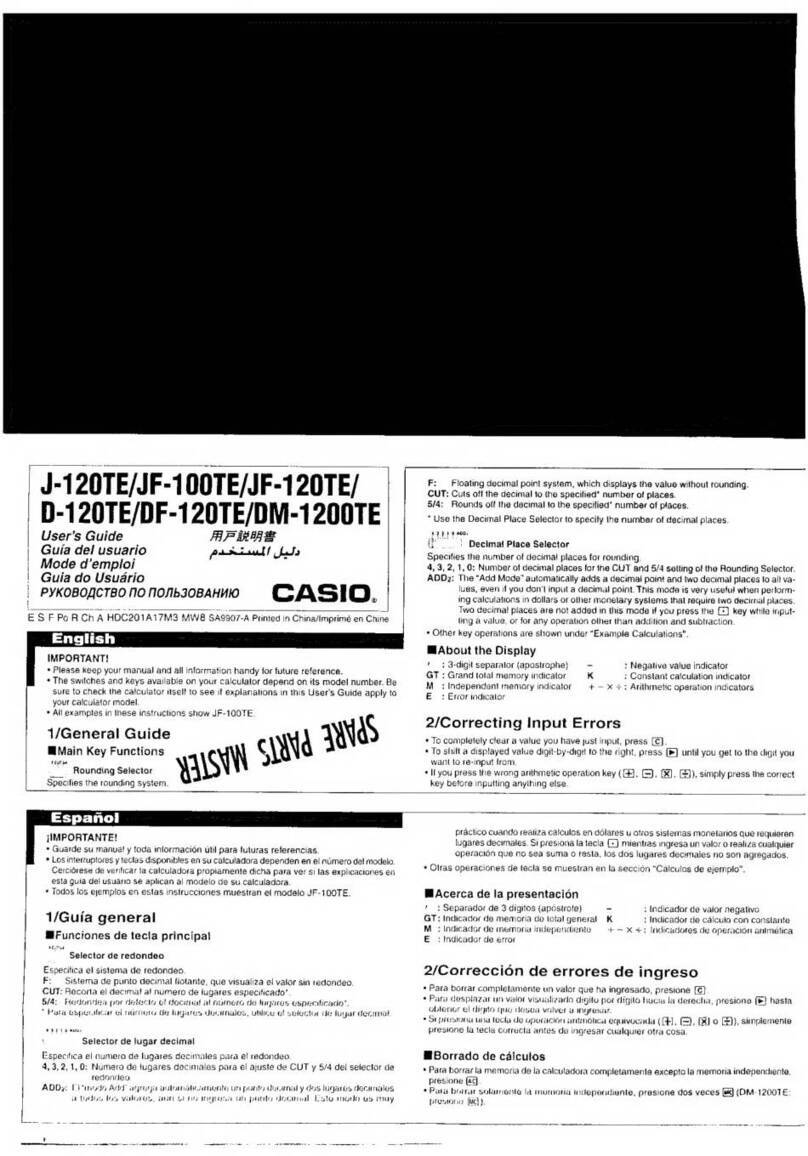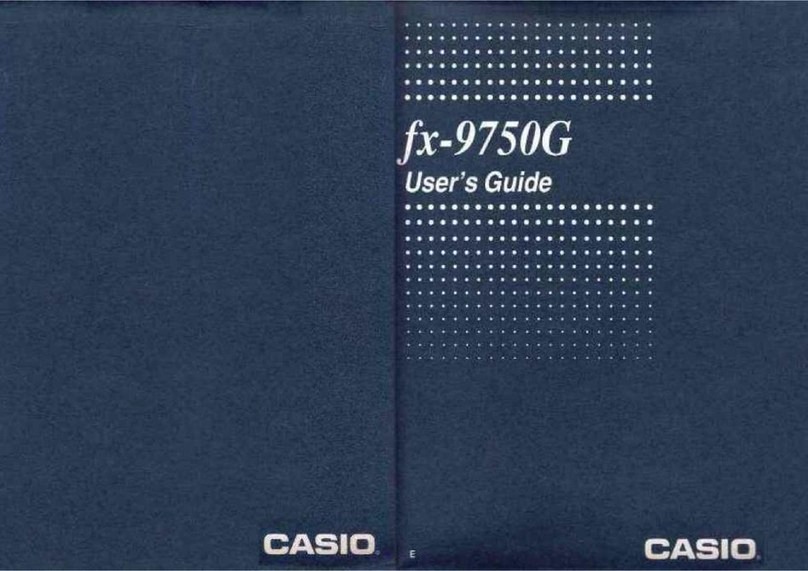Casio FX-9750G User manual
Other Casio Calculator manuals

Casio
Casio FX-9860GII - SOFTWARE VERSION 2-00 User manual
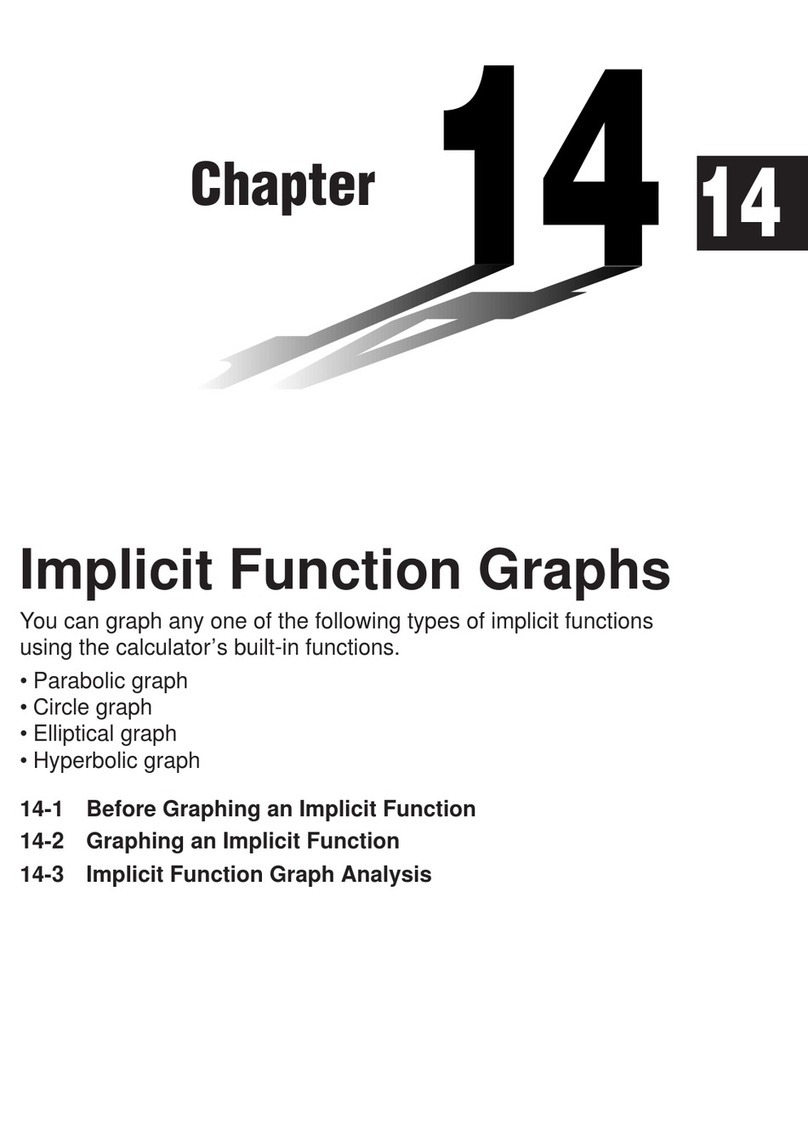
Casio
Casio CFX-9970G User manual

Casio
Casio fx-CP400 User manual

Casio
Casio FX250HC - Basic Scientific Calculator User manual

Casio
Casio BF-100 User manual
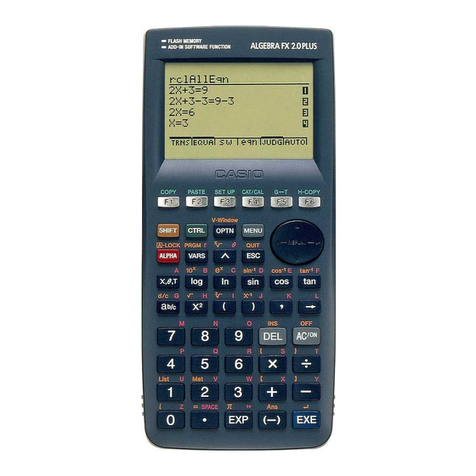
Casio
Casio ALGEBRA FX 2.0 Plus Technical document
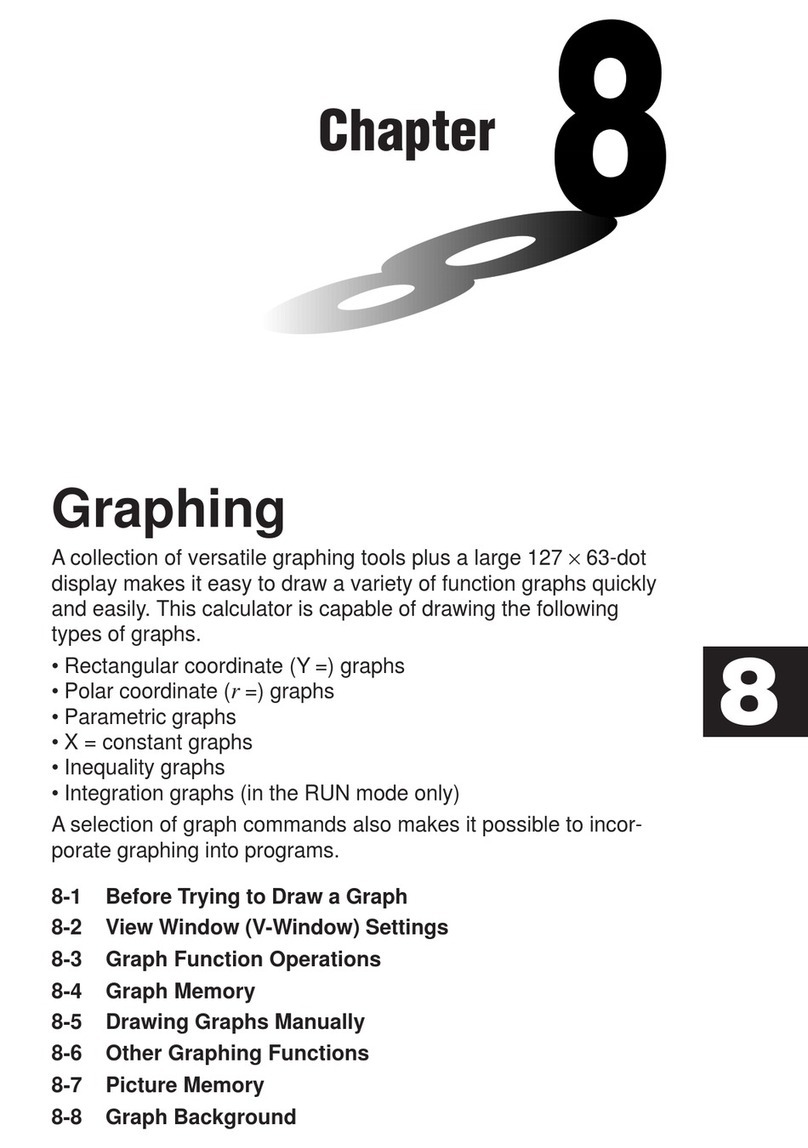
Casio
Casio CFX-9970G User manual

Casio
Casio fx-100AU PLUS User manual

Casio
Casio WD-320MT User manual
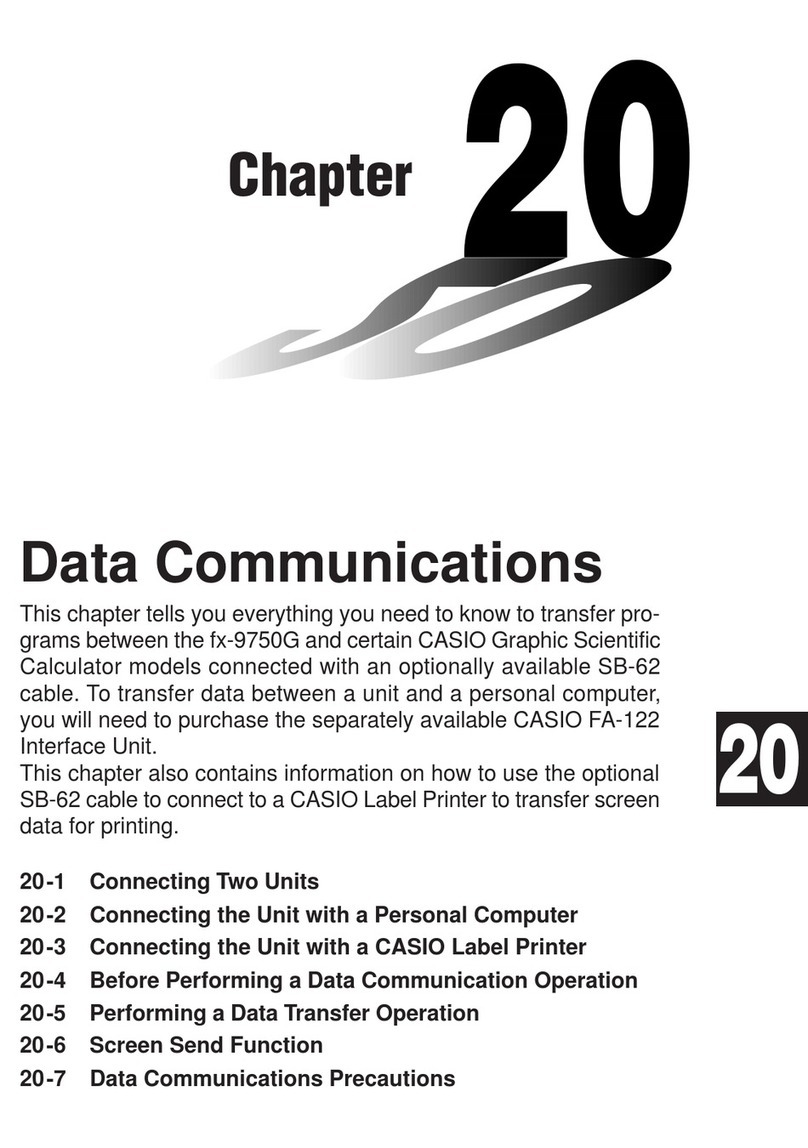
Casio
Casio FX-9750G User manual
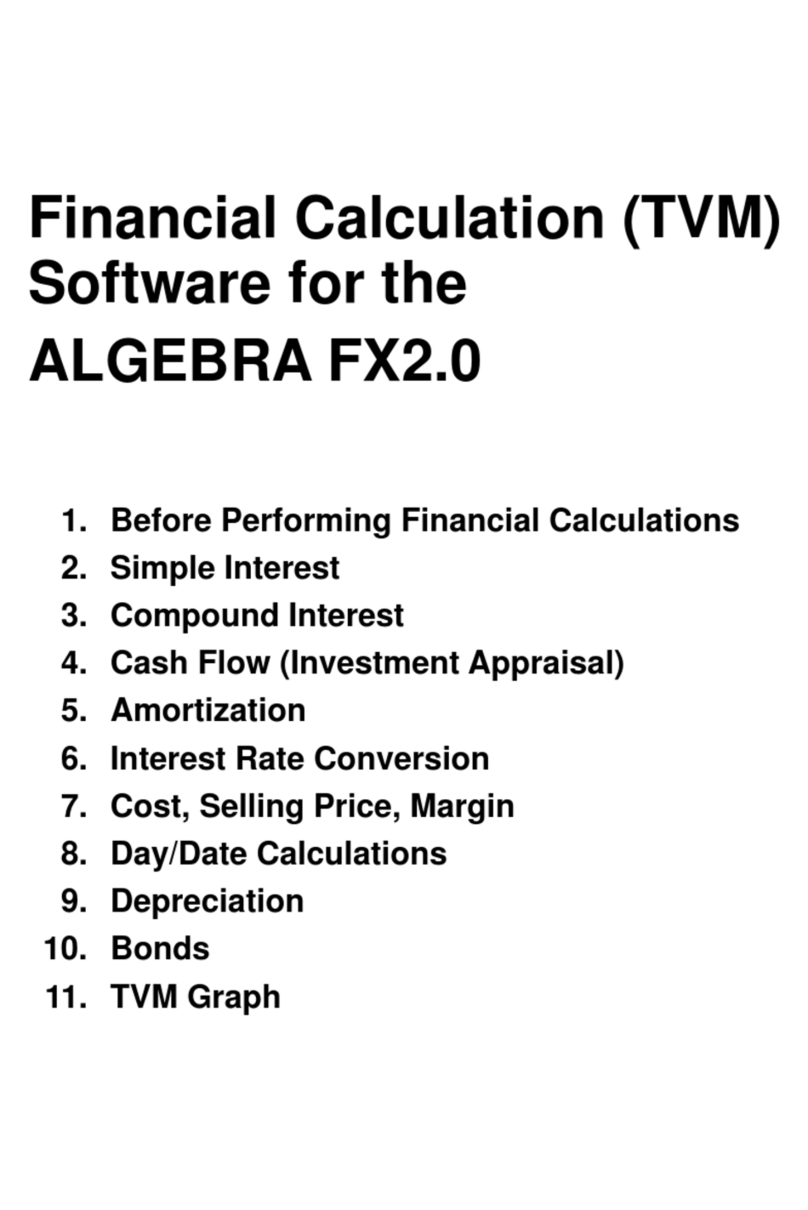
Casio
Casio ALGEBRA FX 2.0 Quick start guide
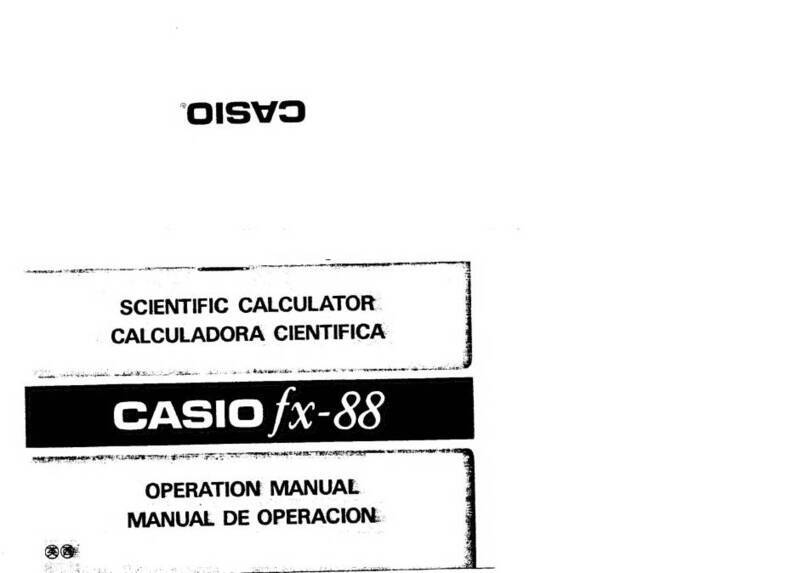
Casio
Casio fx-88 User manual
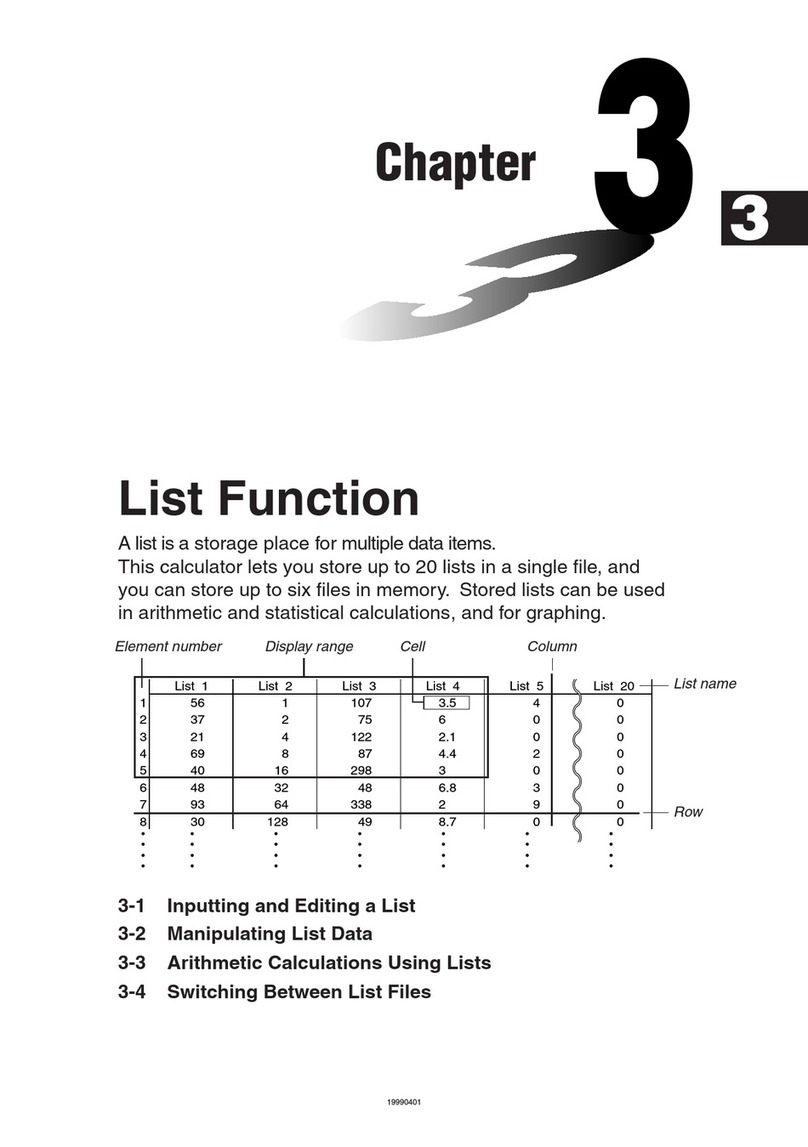
Casio
Casio ALGEBRA FX 2.0 User manual
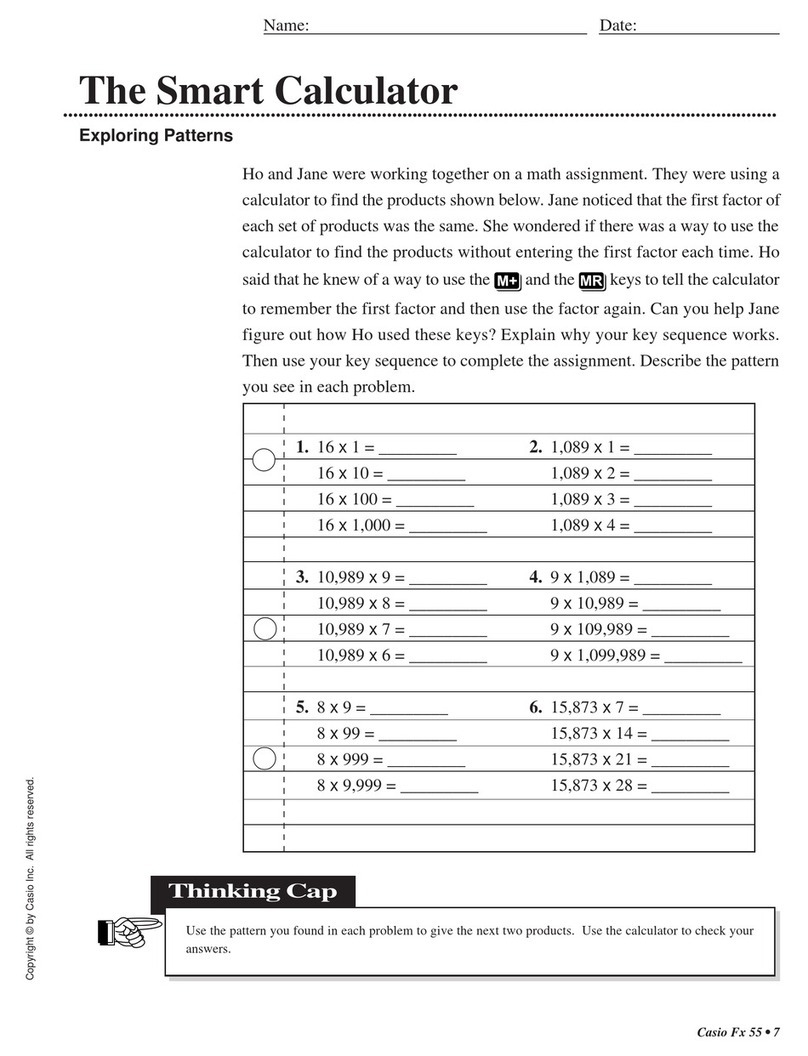
Casio
Casio fx-55 User manual

Casio
Casio fx-4200P User manual
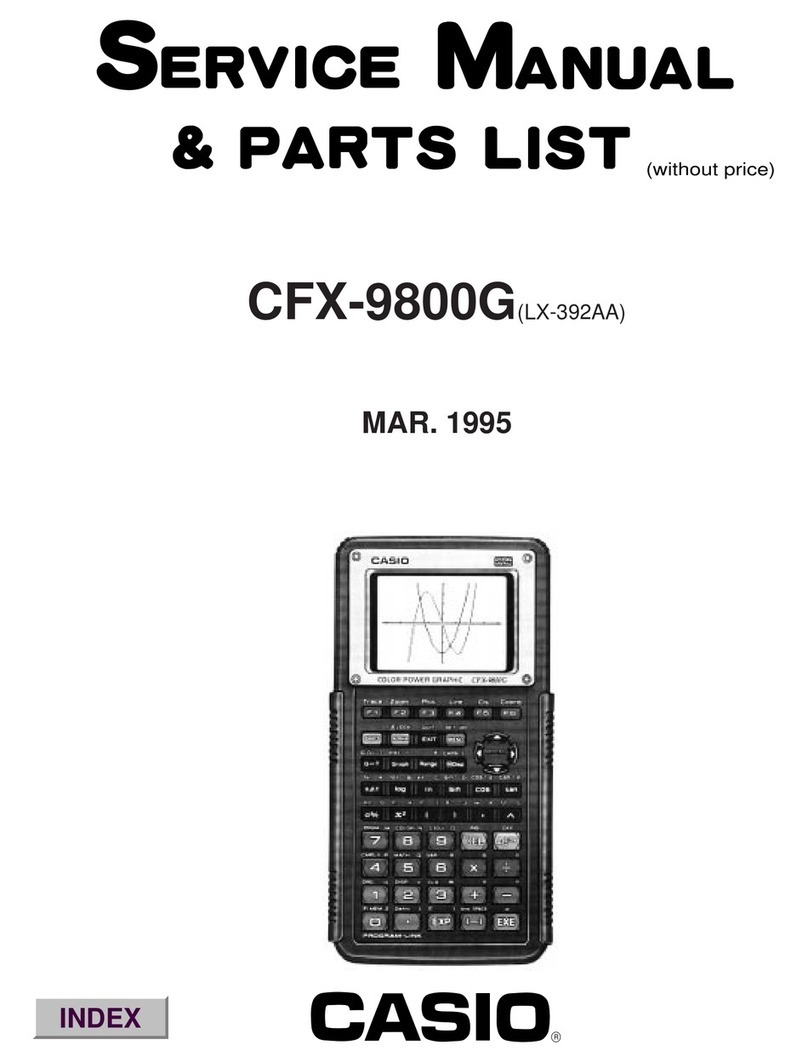
Casio
Casio CFX-9800G Troubleshooting guide
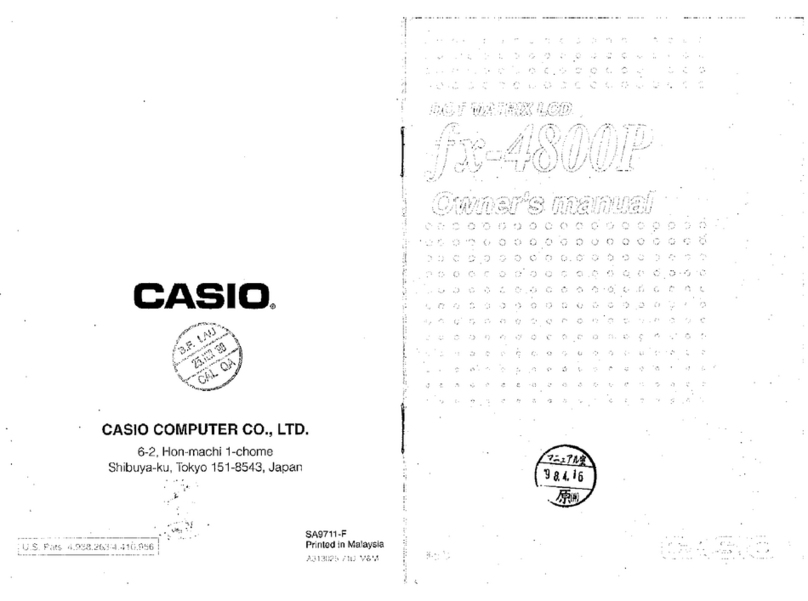
Casio
Casio fx-4800P User manual
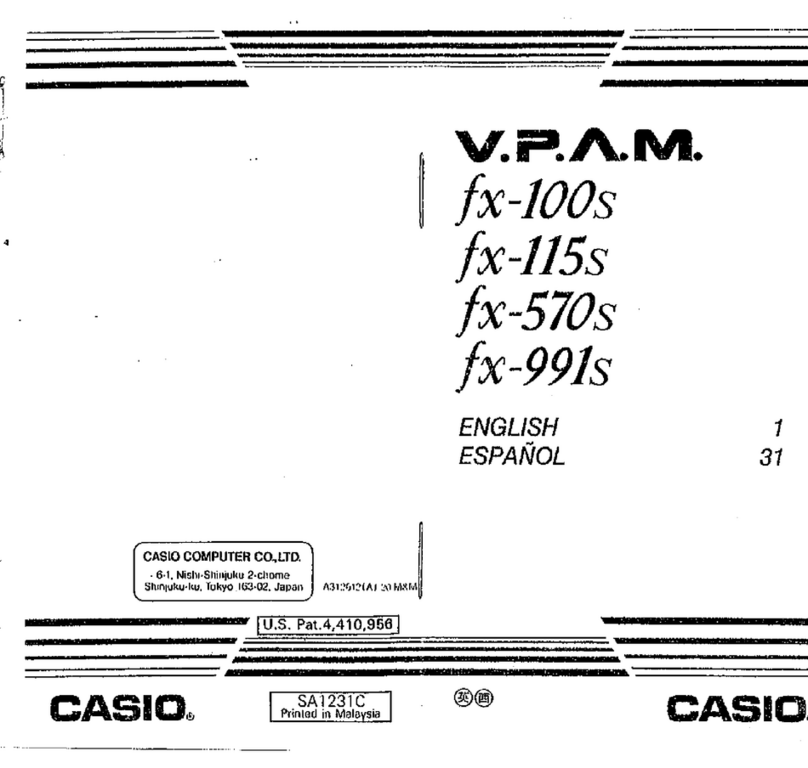
Casio
Casio V.P.A.M. fx-100s User manual

Casio
Casio FX-9860GIII Installation manual

Casio
Casio fx-570EX User manual
Popular Calculator manuals by other brands

Texas Instruments
Texas Instruments BA II Plus user guide

Kompernass
Kompernass KH 2283 instruction manual

Helwett Packard
Helwett Packard 9100A Operating and programming manual

Calculated Industries
Calculated Industries 3423 user guide

Calculated Industries
Calculated Industries Qualifier Plus IIcx user guide

HP
HP 35s Instruction guide