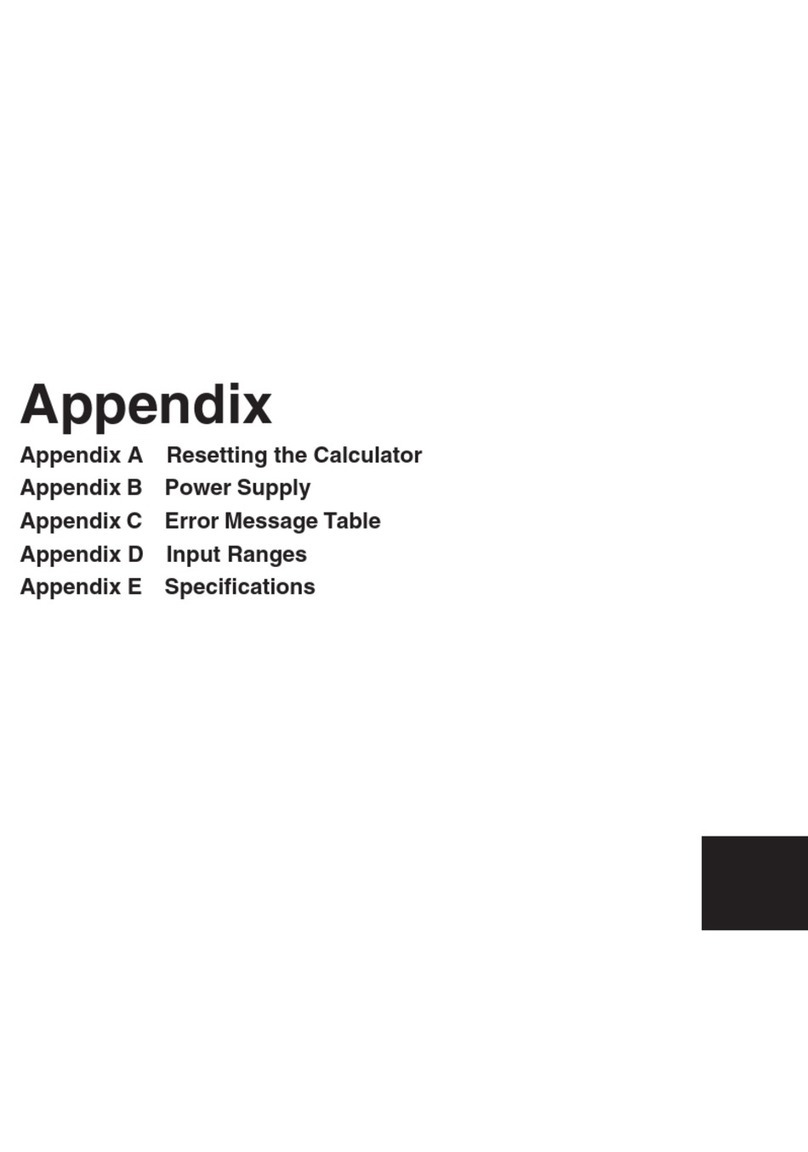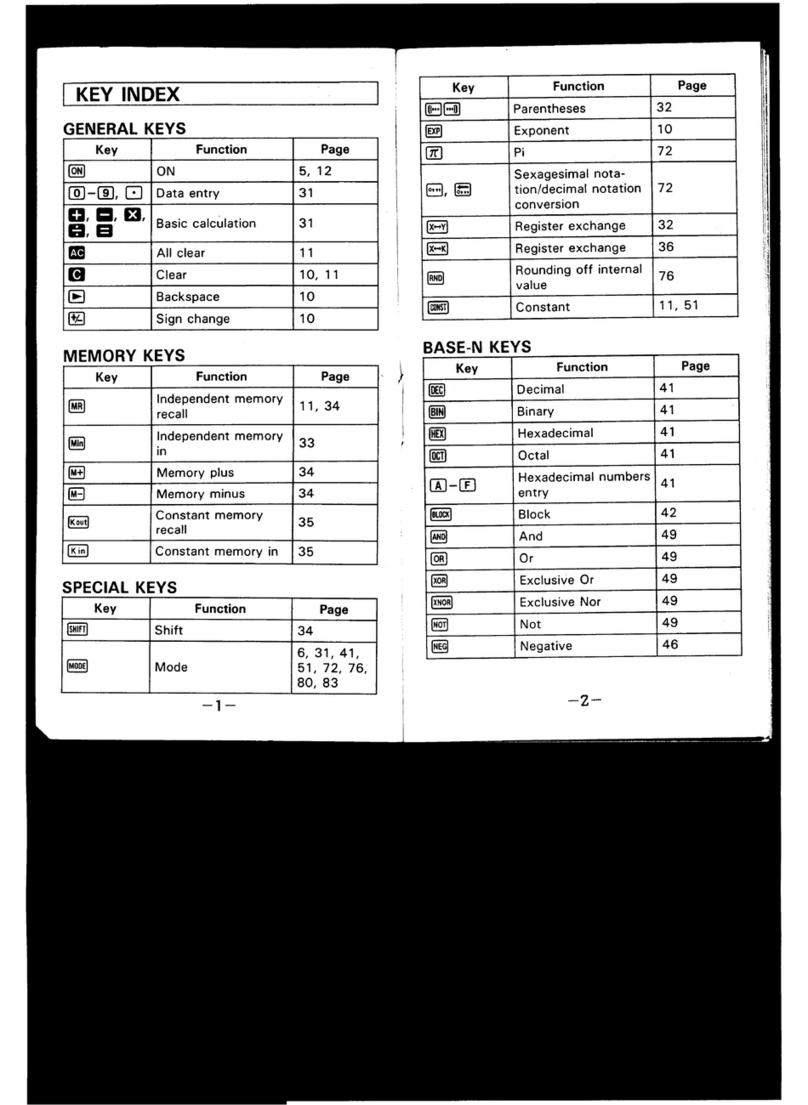Casio FX-9860GII - SOFTWARE VERSION 2-00 Reference guide
Other Casio Calculator manuals

Casio
Casio CFX-9850G PLUS User manual
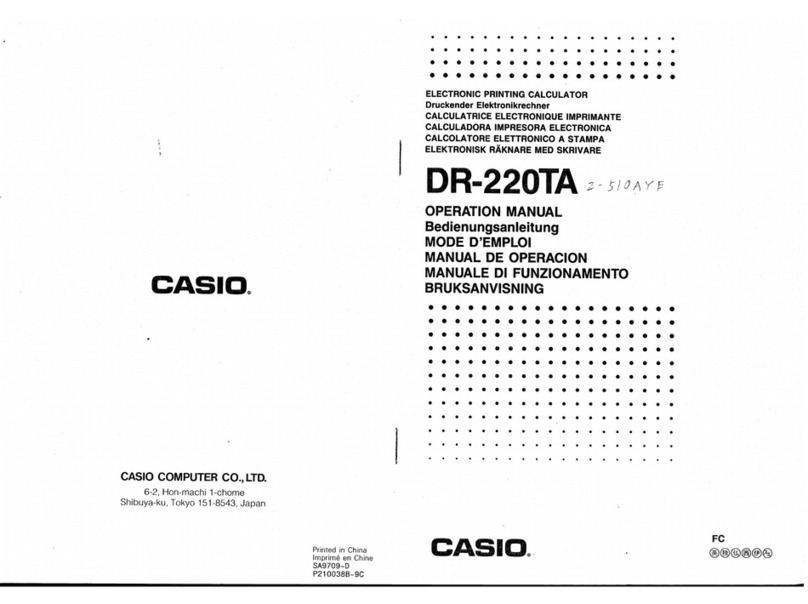
Casio
Casio DR-220TA User manual
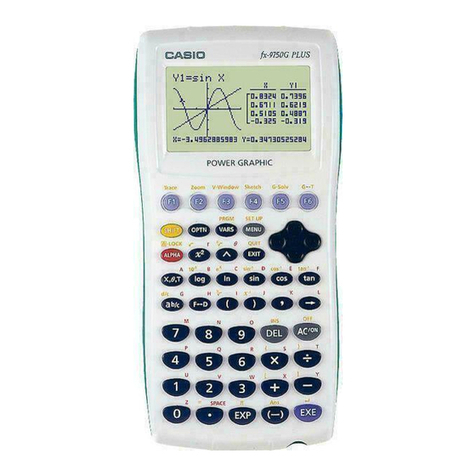
Casio
Casio fx-9750G PLUS User manual
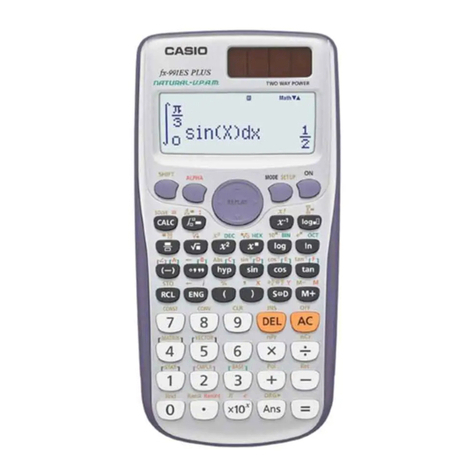
Casio
Casio fx-991ZA Plus User manual
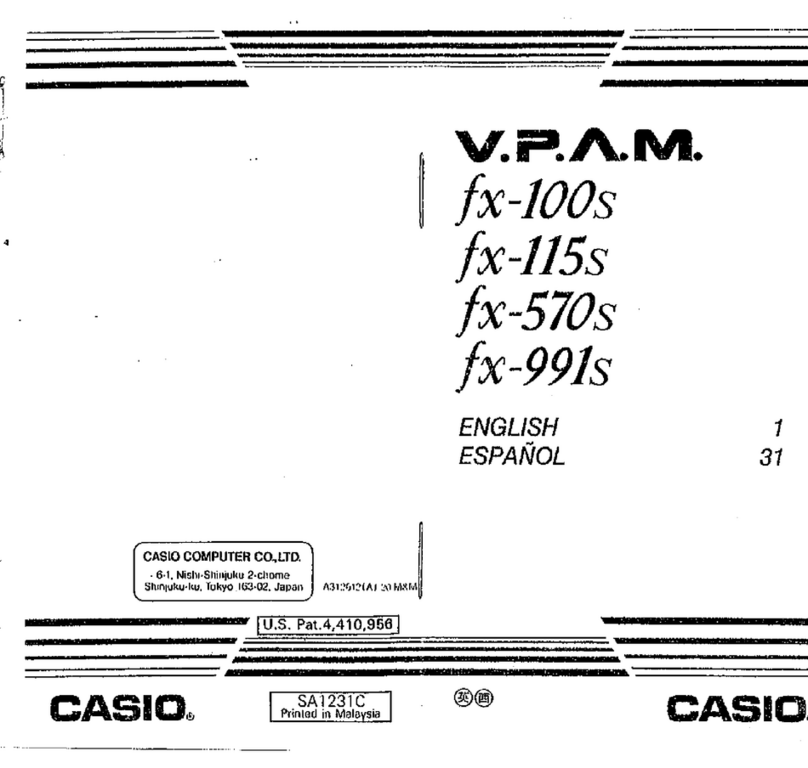
Casio
Casio V.P.A.M. fx-100s User manual

Casio
Casio fx-CG50 User manual
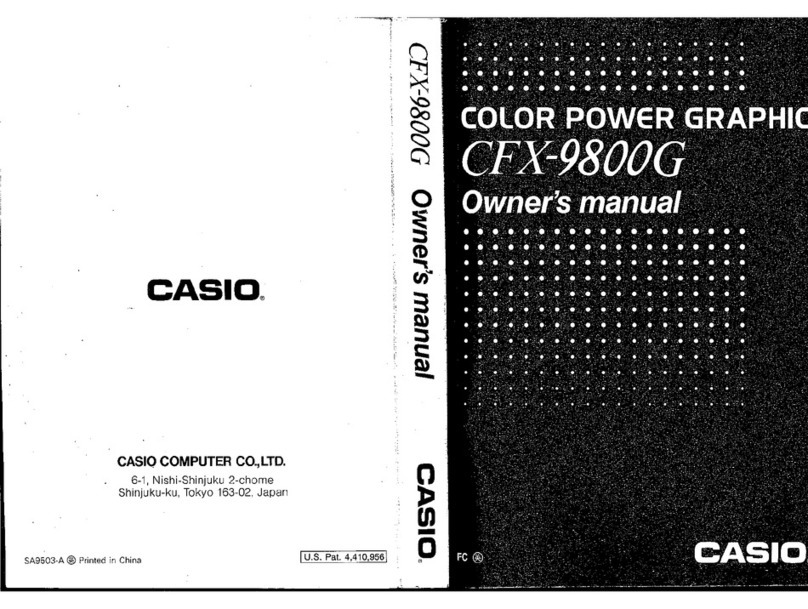
Casio
Casio CFX-9800G-w - Color Graphing Calculator User manual
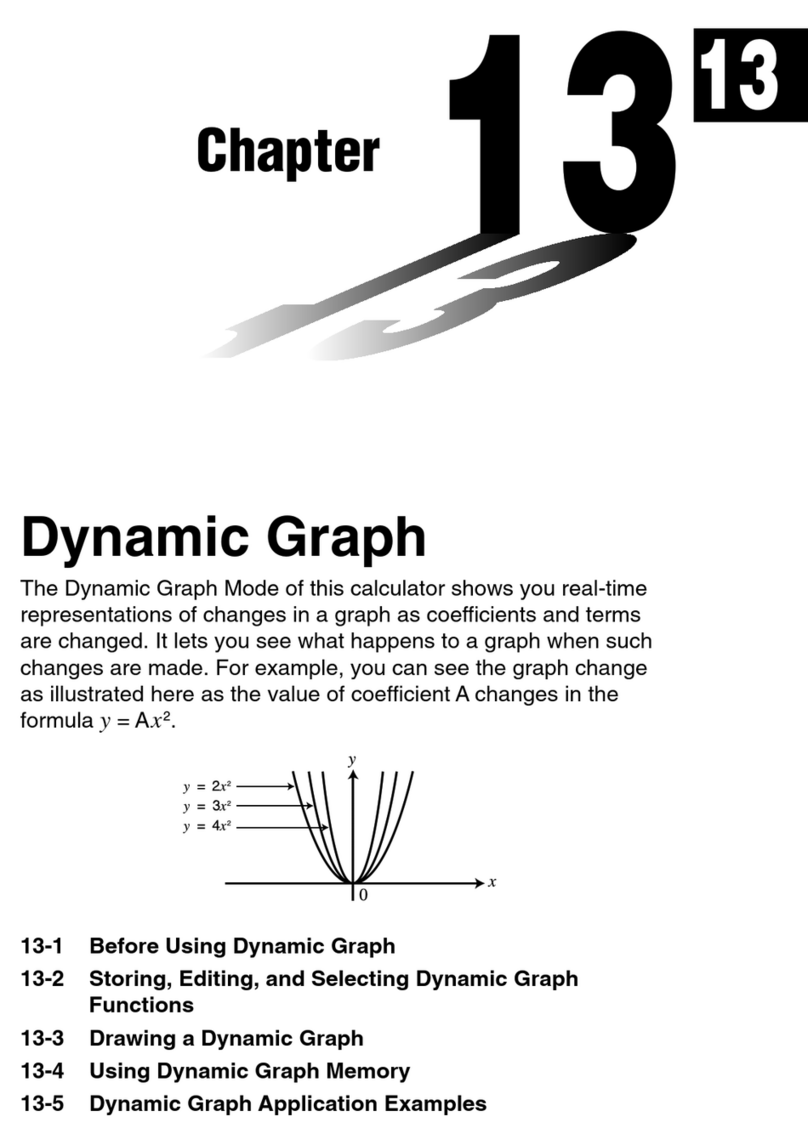
Casio
Casio CFX-9850G PLUS User manual

Casio
Casio FX-9860GII - SOFTWARE VERSION 2-00 User manual
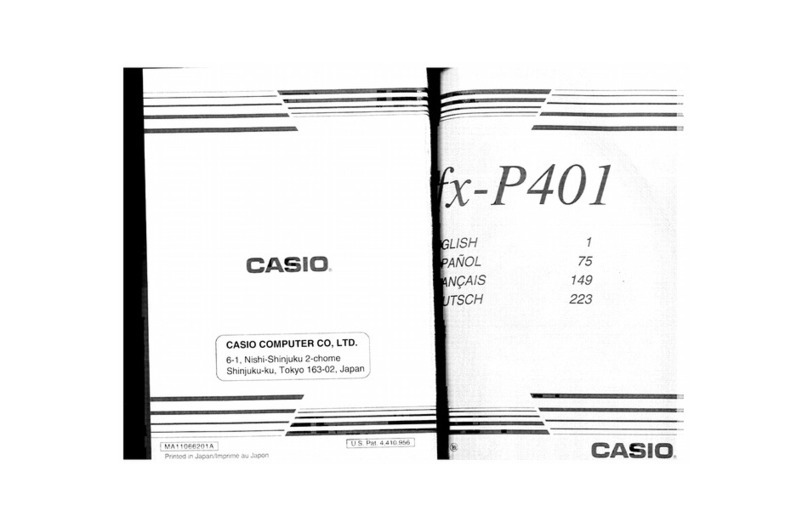
Casio
Casio FX-P401 User manual

Casio
Casio fx-4200P User manual
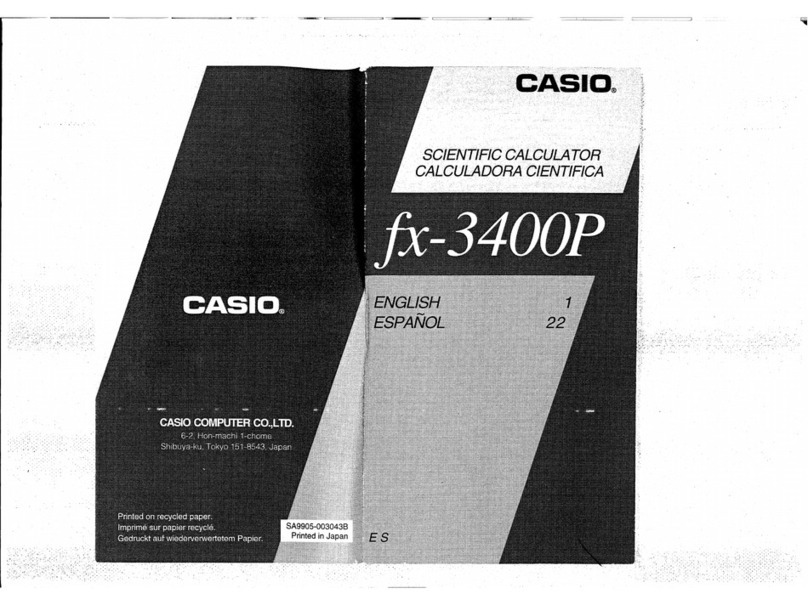
Casio
Casio fx-3400P User manual
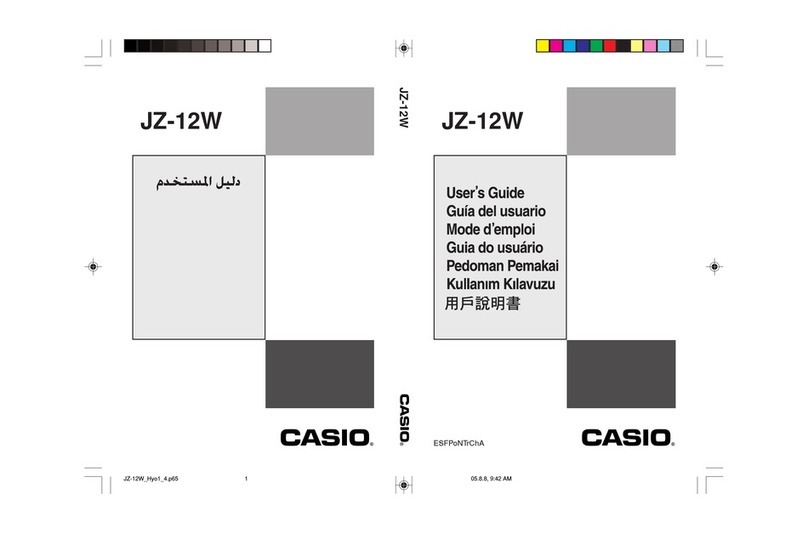
Casio
Casio JZ-12W User manual

Casio
Casio fx-570ES User manual
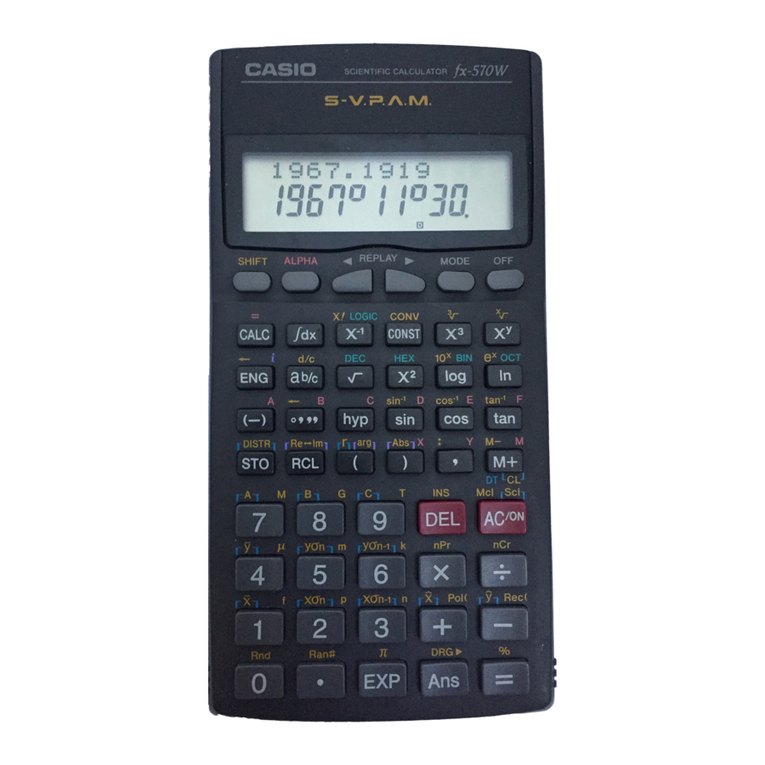
Casio
Casio FX-100W User manual

Casio
Casio fx-270MS User manual
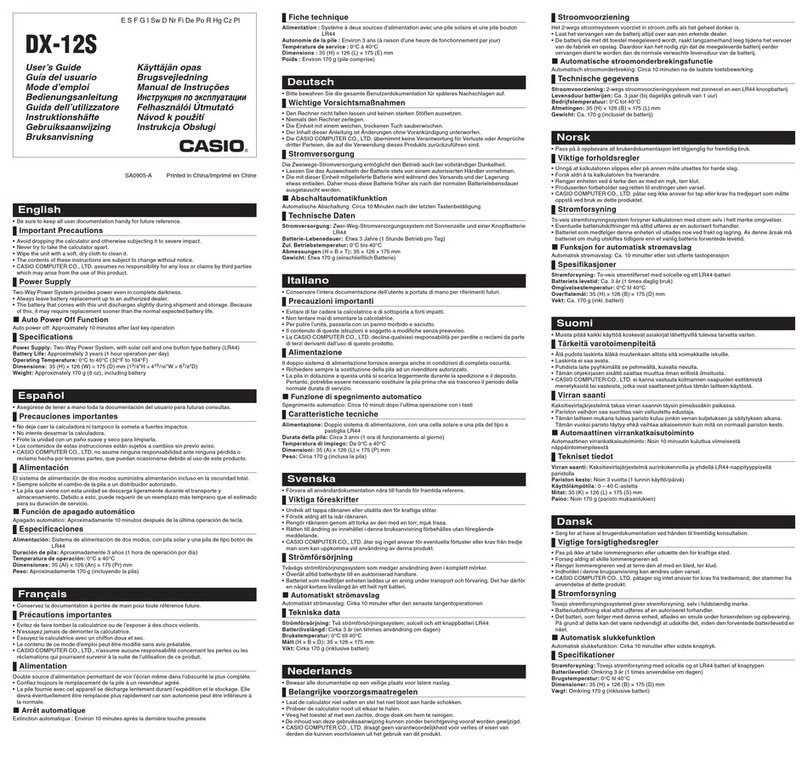
Casio
Casio DX-12S User manual
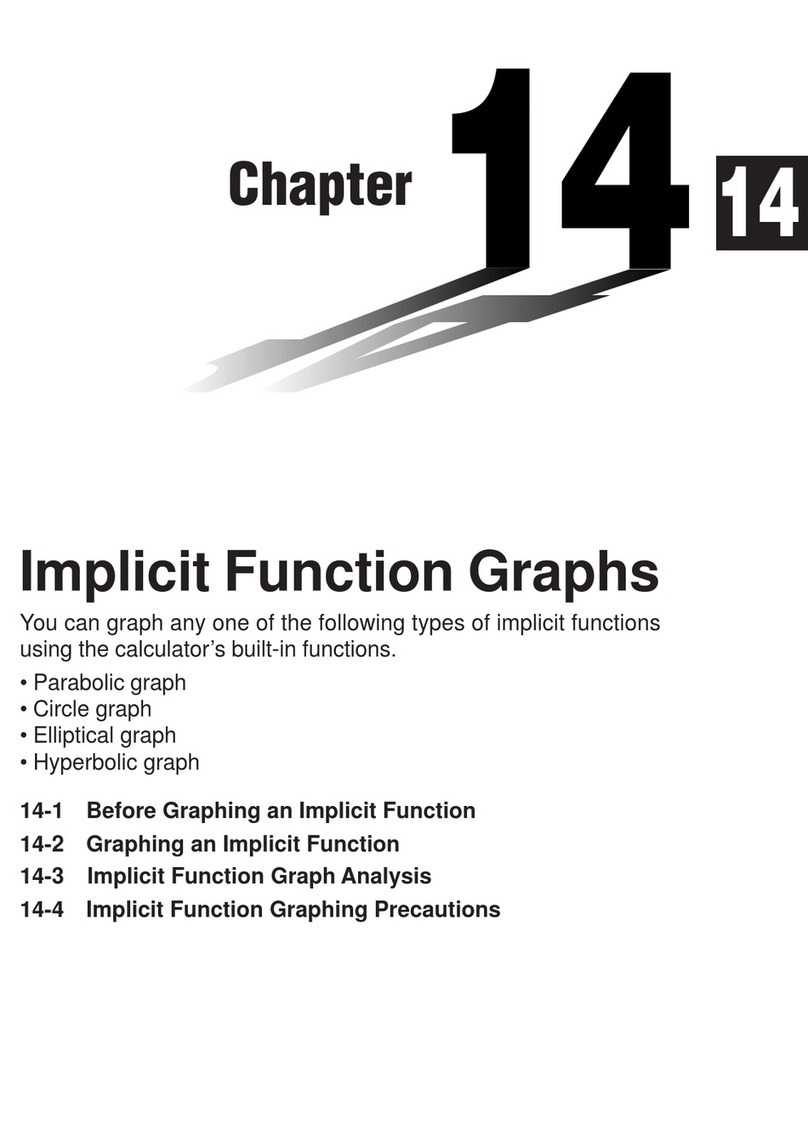
Casio
Casio FX-9750G User manual
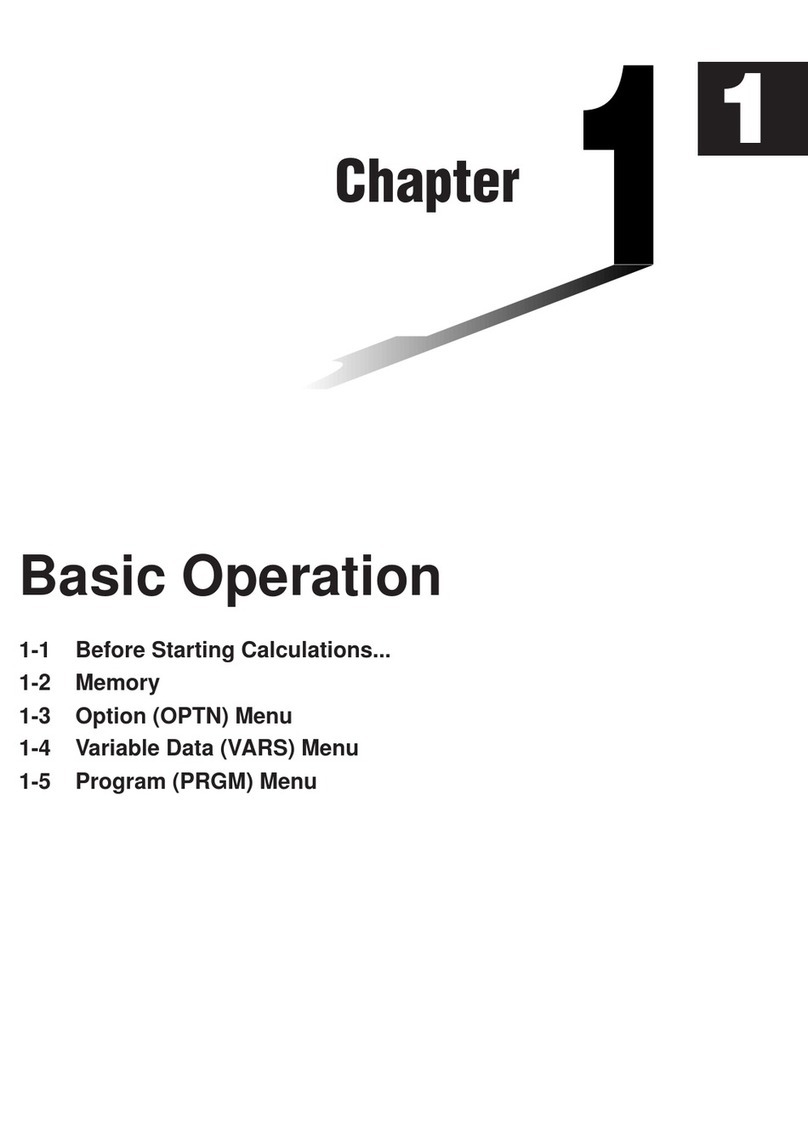
Casio
Casio CFX-9970G User manual
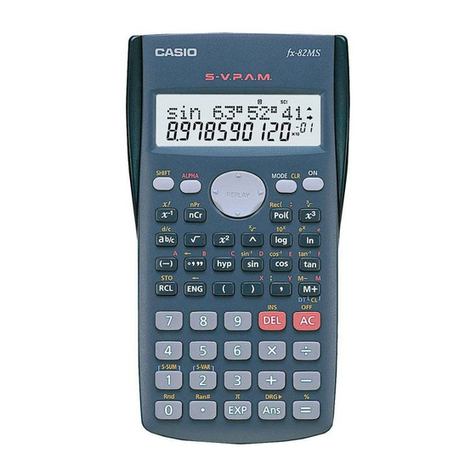
Casio
Casio fx-82MS User manual
Popular Calculator manuals by other brands

Texas Instruments
Texas Instruments BA II Plus user guide

Kompernass
Kompernass KH 2283 instruction manual

Helwett Packard
Helwett Packard 9100A Operating and programming manual

Calculated Industries
Calculated Industries 3423 user guide

Calculated Industries
Calculated Industries Qualifier Plus IIcx user guide

HP
HP 35s Instruction guide