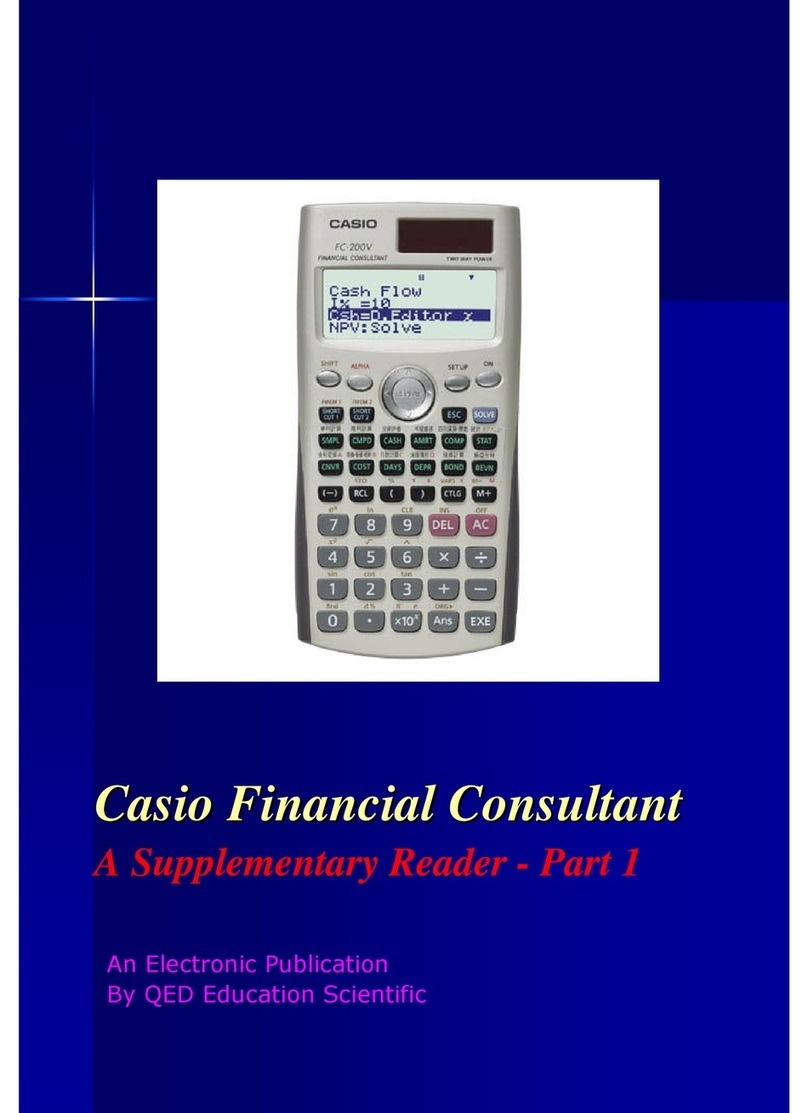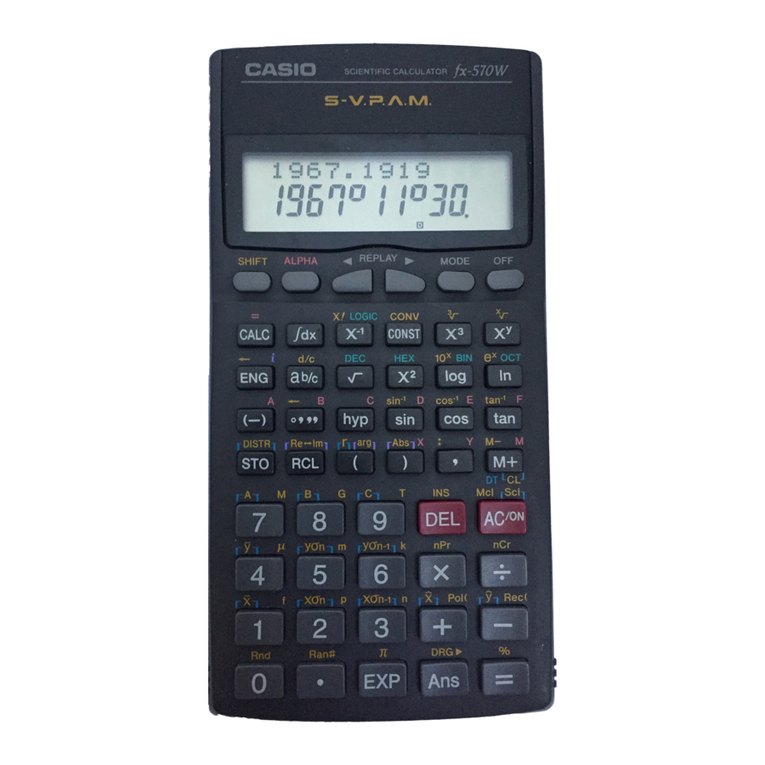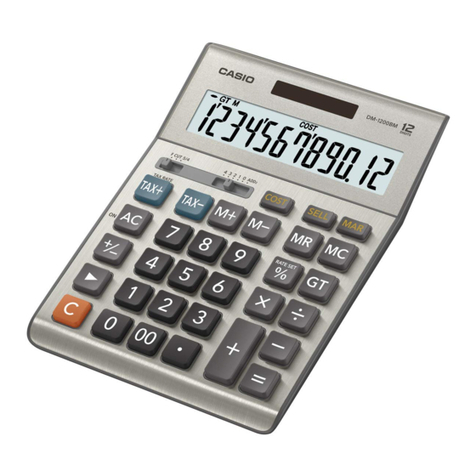Casio fx-CG50 User manual
Other Casio Calculator manuals
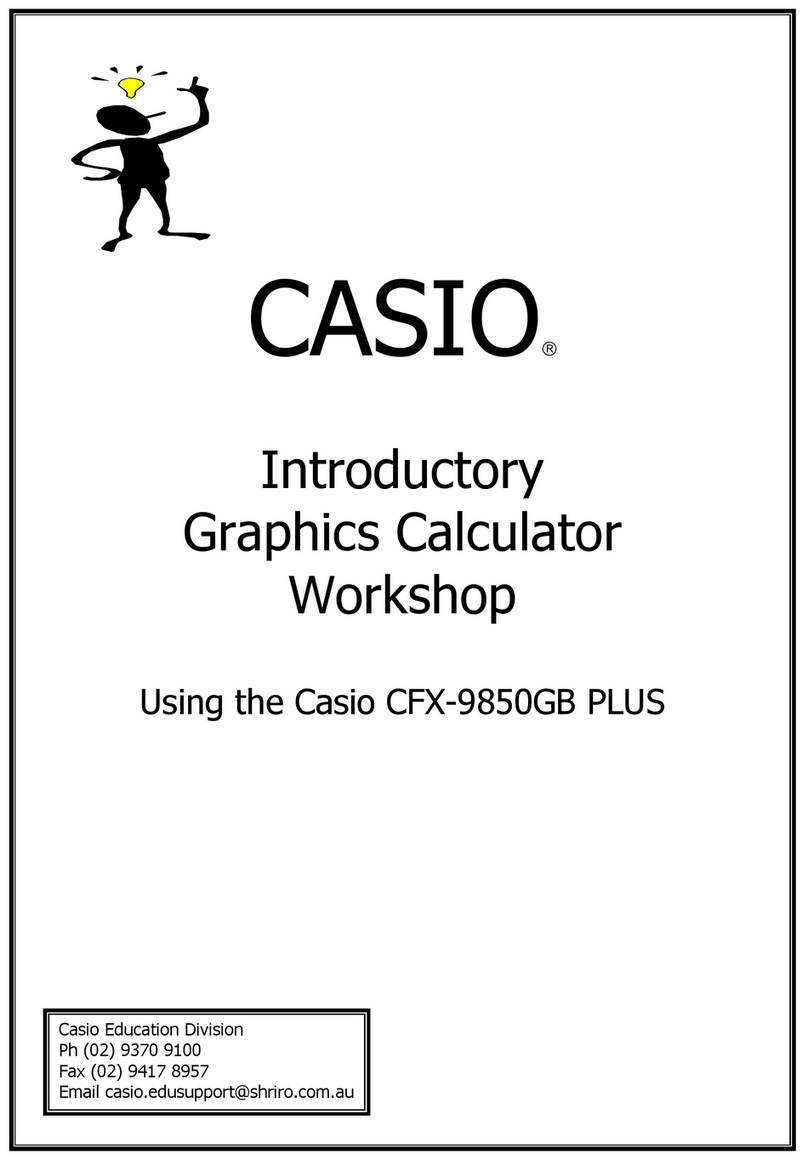
Casio
Casio CFX-9850GB PLUS User manual

Casio
Casio HR-150TEC User manual

Casio
Casio FX-7700GB User manual
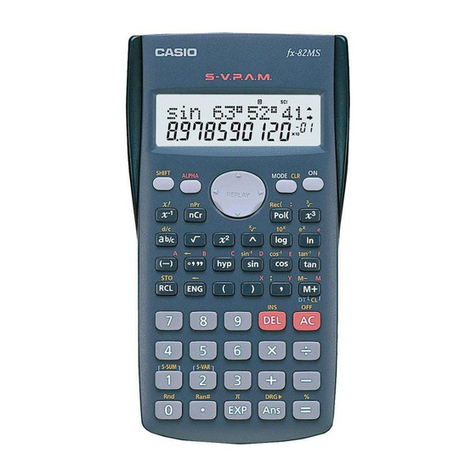
Casio
Casio fx-82MS Manual

Casio
Casio CFX-9970G User manual

Casio
Casio FX-350W User manual

Casio
Casio JW-200SC User manual

Casio
Casio fx-CG50 User manual

Casio
Casio DJ-120D User manual

Casio
Casio FR-2650DT User manual

Casio
Casio PR-420A Installation and maintenance instructions
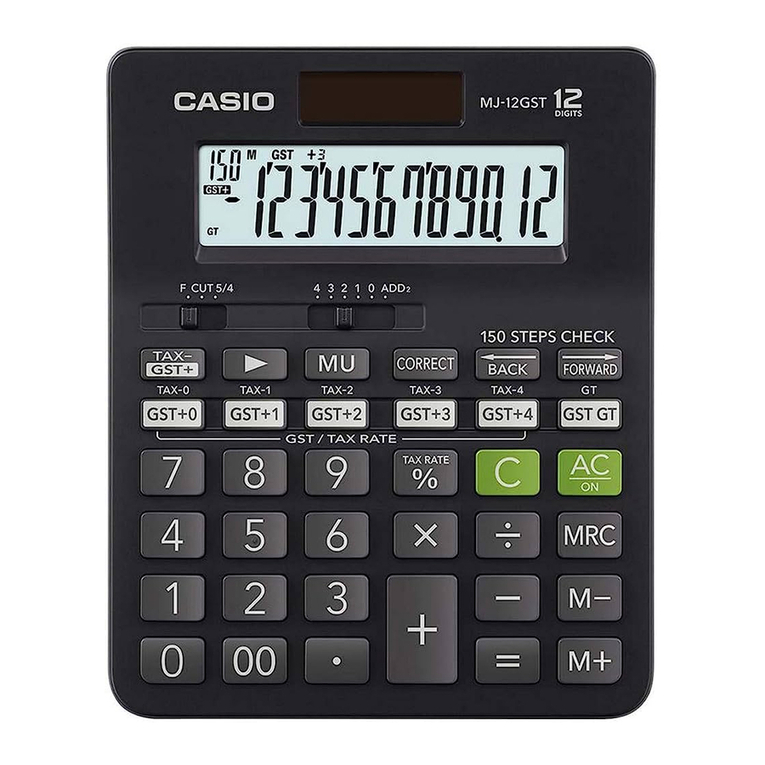
Casio
Casio MJ-12GST User manual
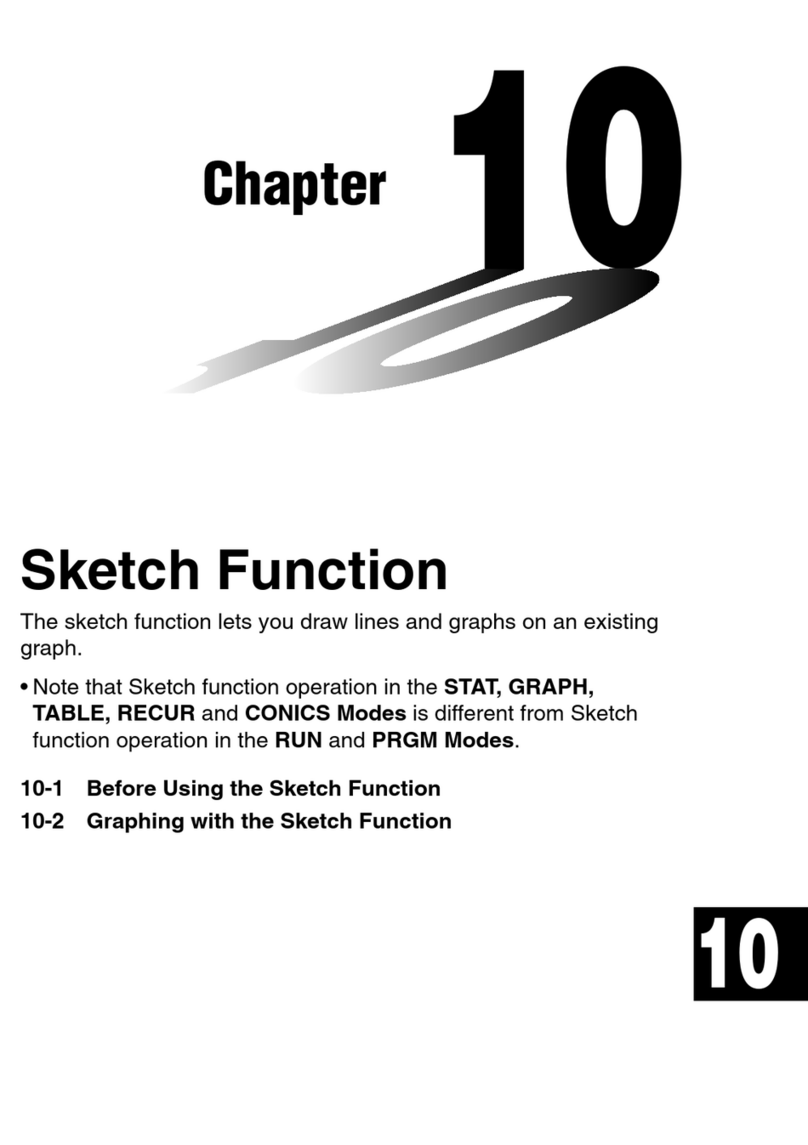
Casio
Casio CFX-9850G PLUS Instruction and safety manual
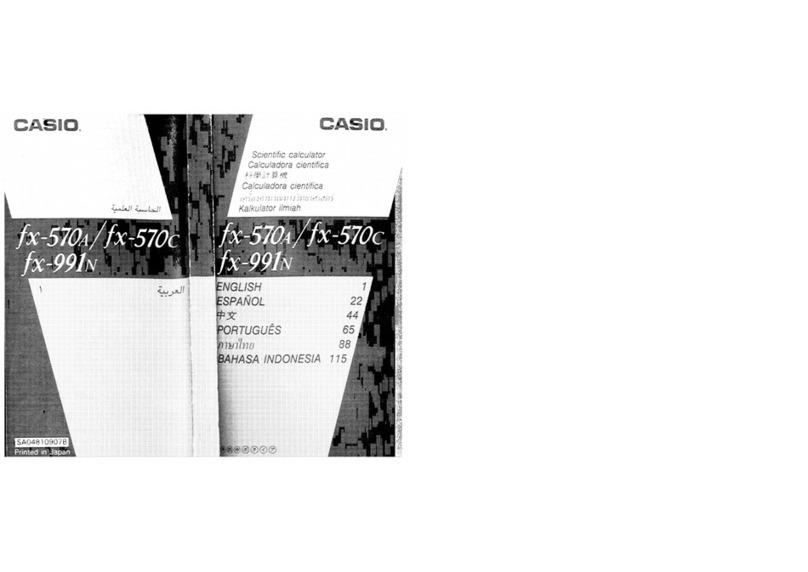
Casio
Casio fx-570A Installation instructions

Casio
Casio fx-82MS User manual
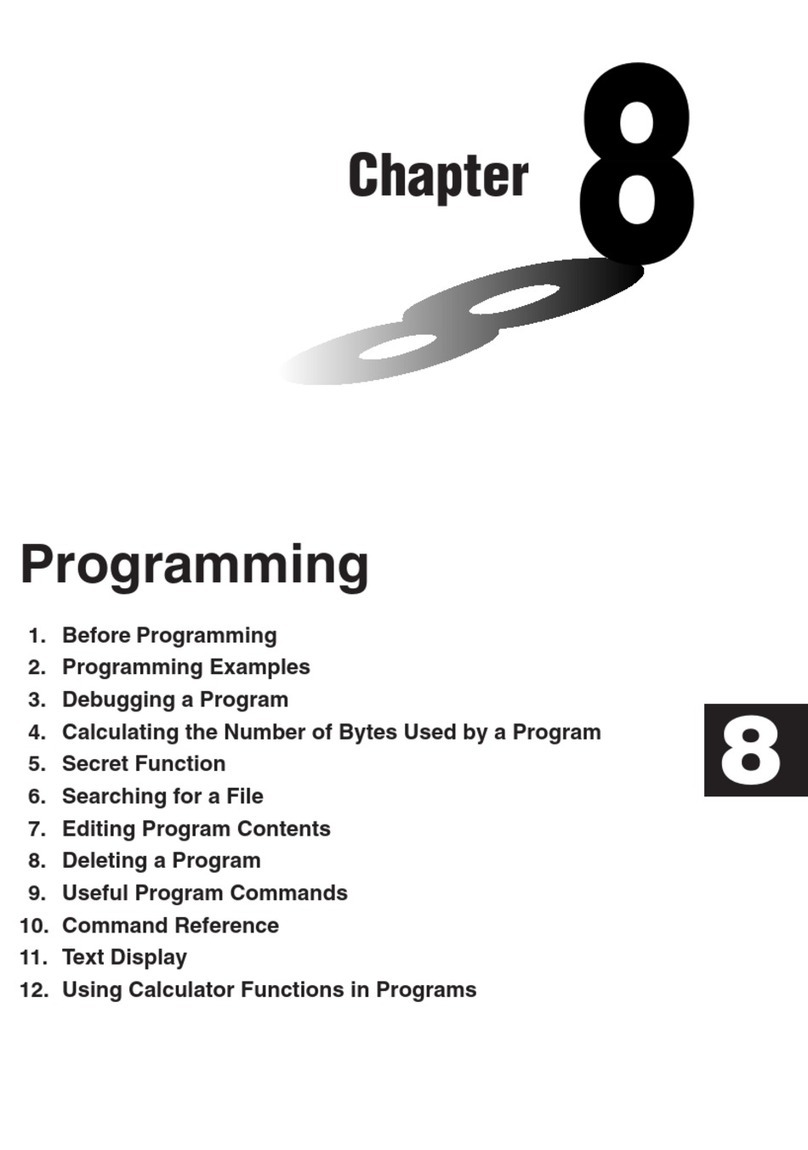
Casio
Casio fx-7400G PLUS User manual

Casio
Casio FX-39 User manual

Casio
Casio fx-4200P User manual
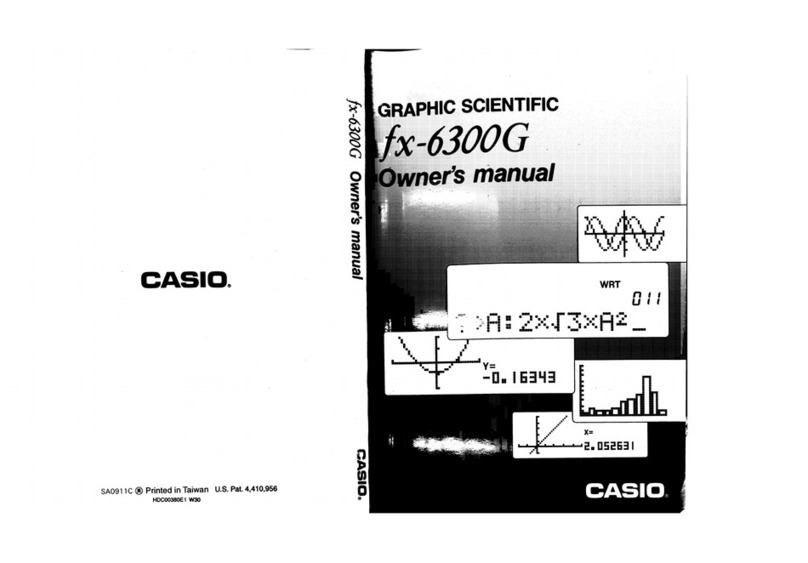
Casio
Casio FX-6300G User manual

Casio
Casio ALGEBRA FX 2.0 Plus User manual
Popular Calculator manuals by other brands

Texas Instruments
Texas Instruments BA II Plus user guide

Kompernass
Kompernass KH 2283 instruction manual

Helwett Packard
Helwett Packard 9100A Operating and programming manual

Calculated Industries
Calculated Industries 3423 user guide

Calculated Industries
Calculated Industries Qualifier Plus IIcx user guide

HP
HP 35s Instruction guide