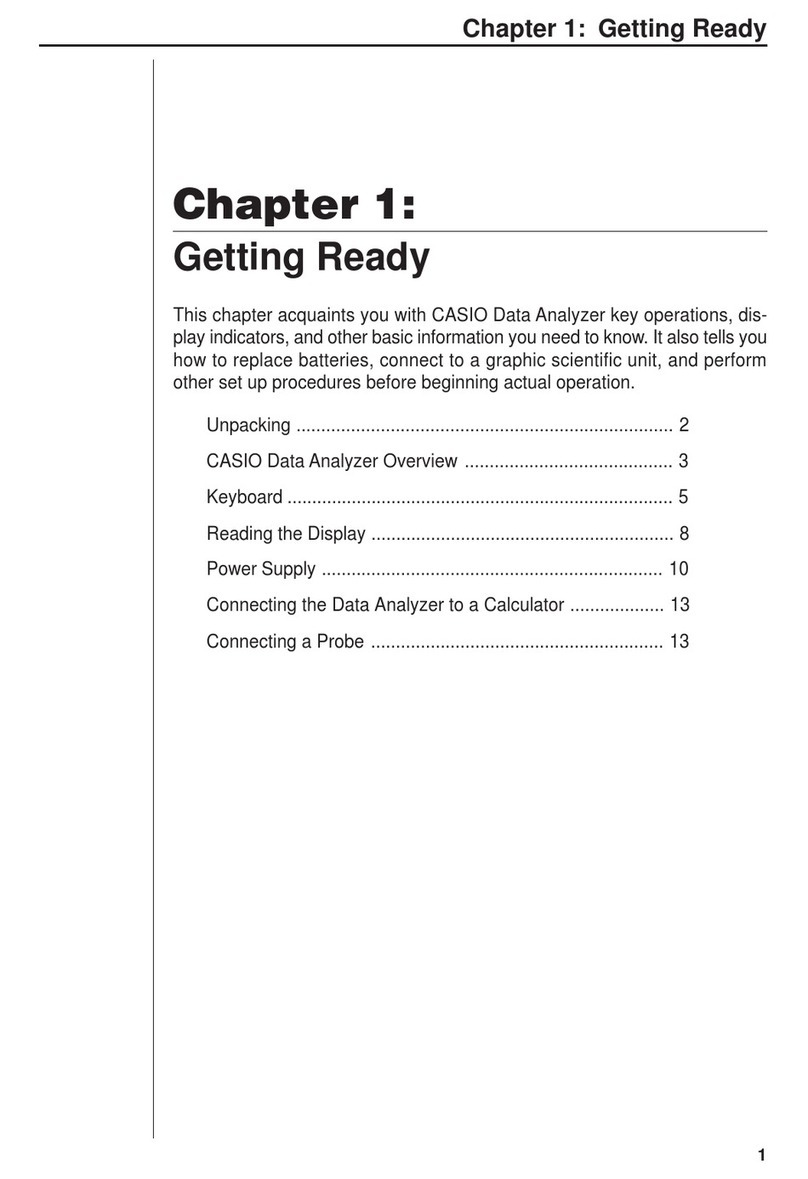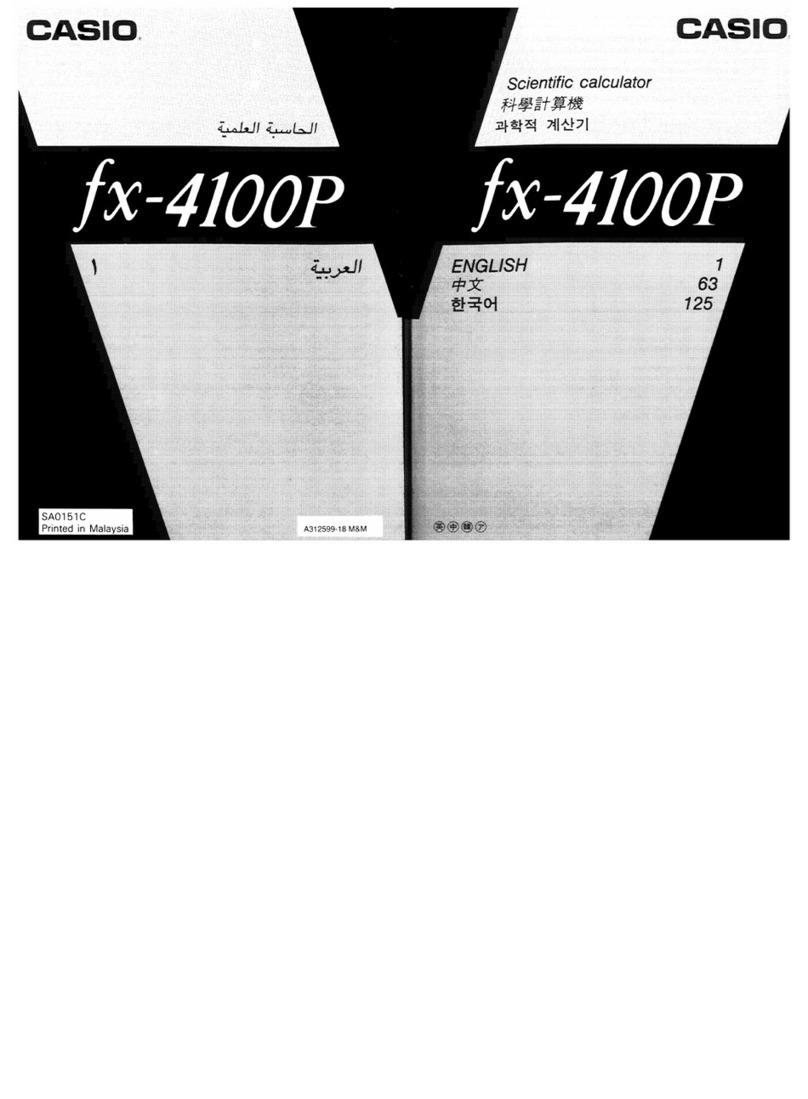Casio fx-7400G PLUS User manual
Other Casio Calculator manuals
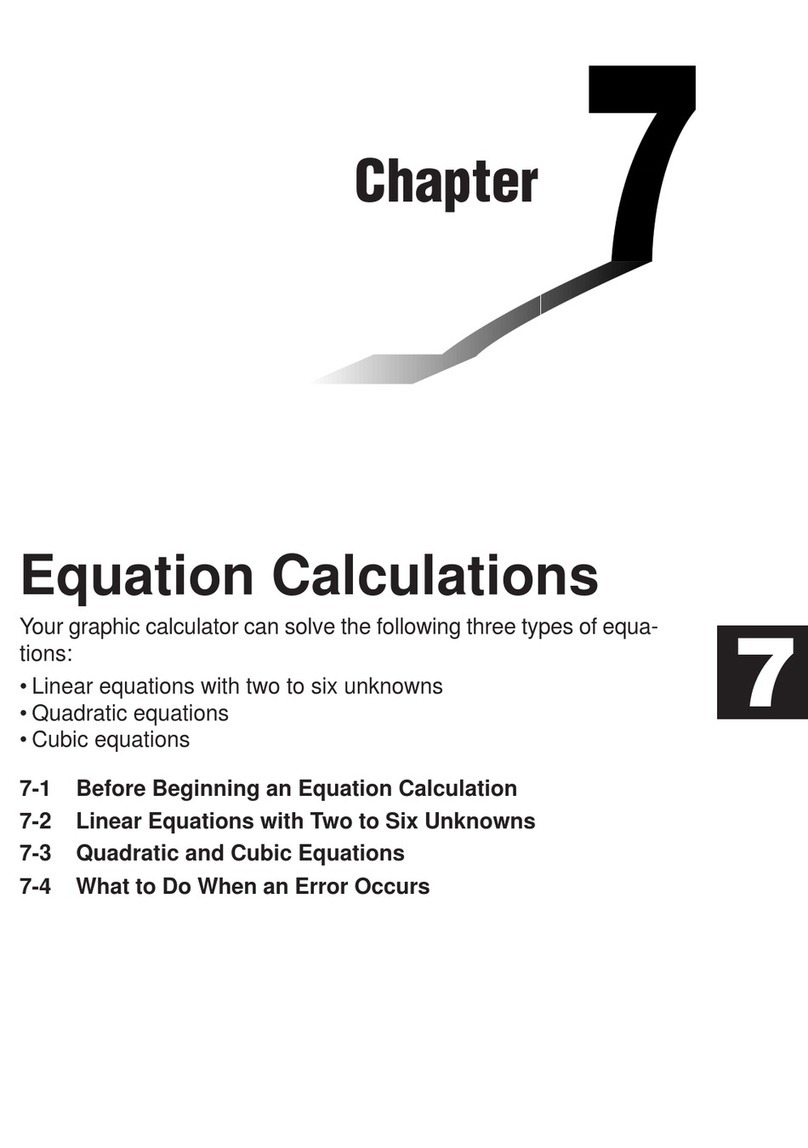
Casio
Casio FX-9750G User manual

Casio
Casio H-1 User manual
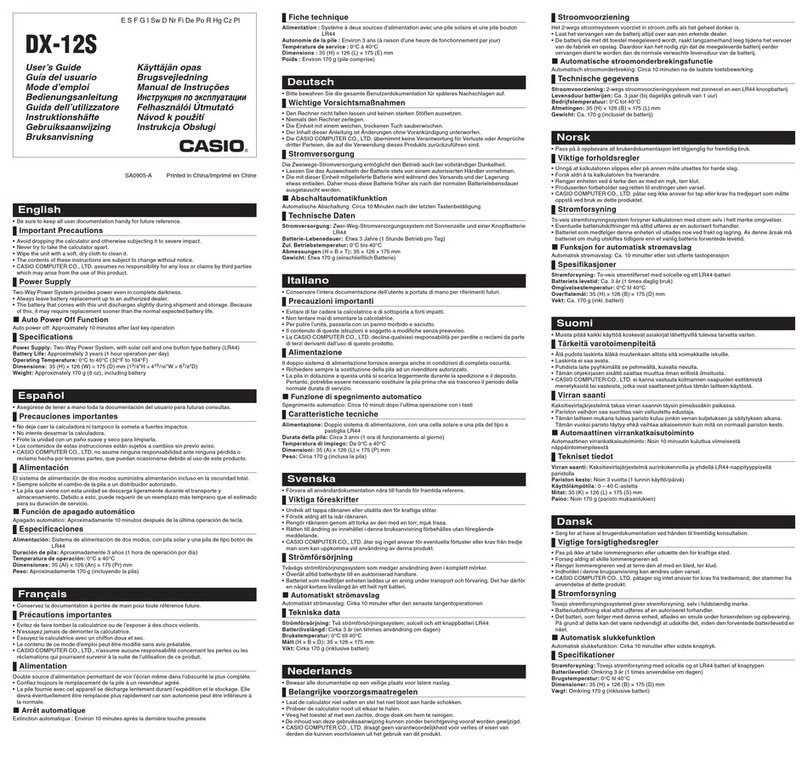
Casio
Casio DX-12S User manual
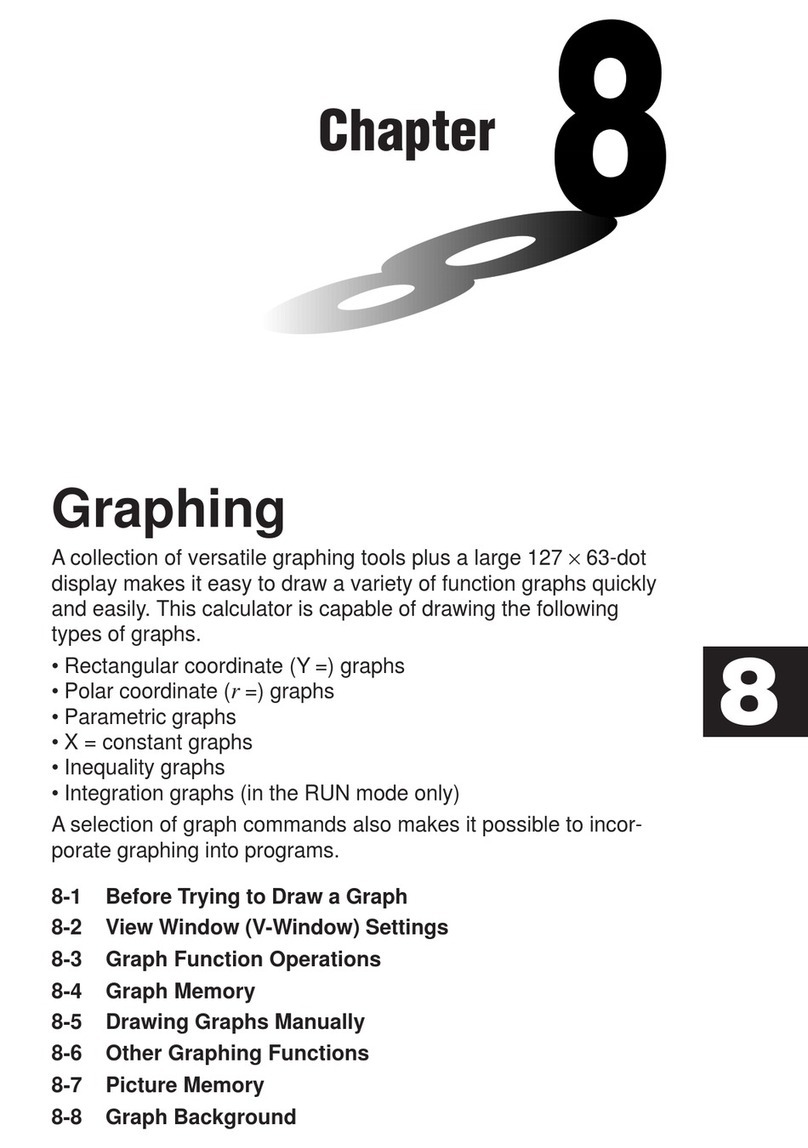
Casio
Casio CFX-9970G User manual

Casio
Casio fx-991ES PLUS User manual

Casio
Casio FX-100D User manual

Casio
Casio DX-500TR Troubleshooting guide
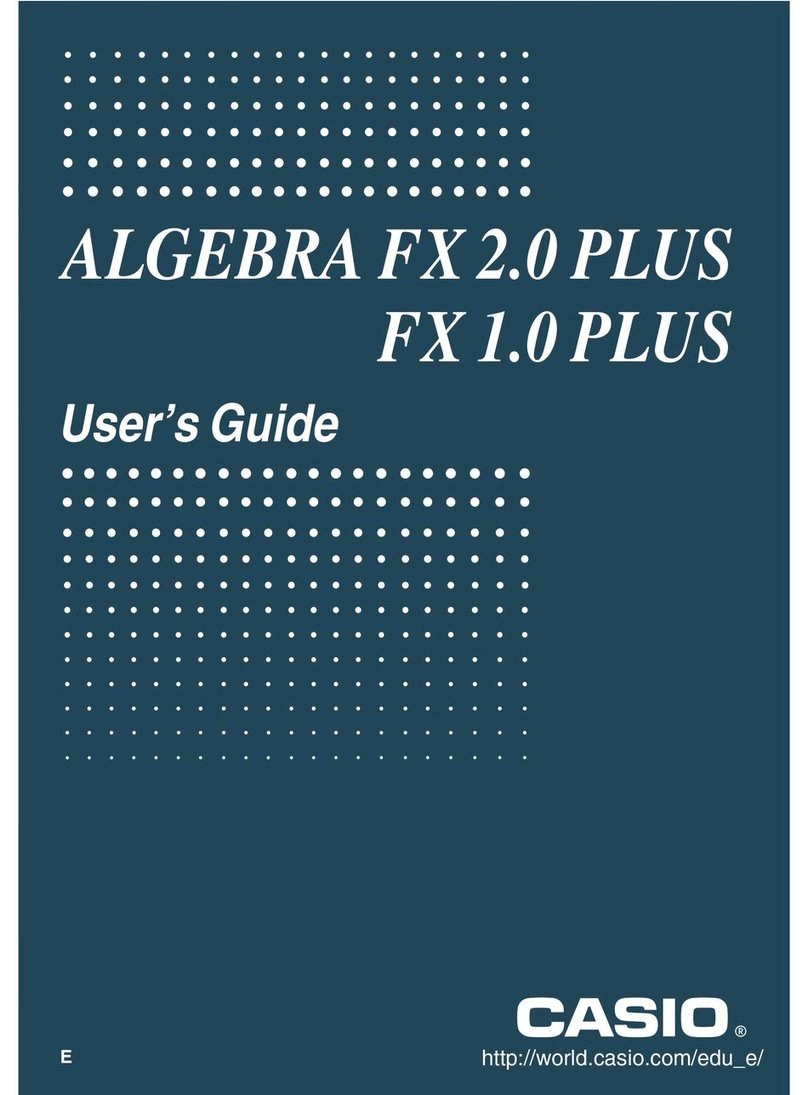
Casio
Casio ALGEBRA FX 2.0 Plus User manual
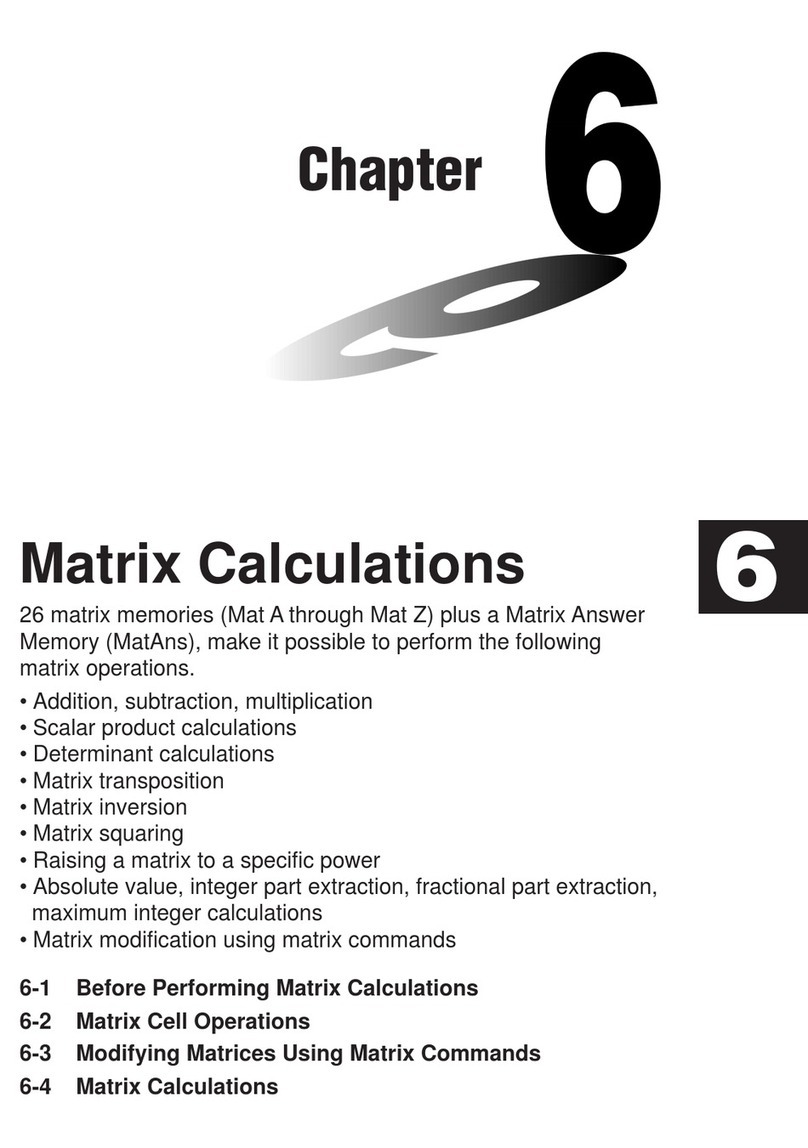
Casio
Casio CFX-9970G User manual
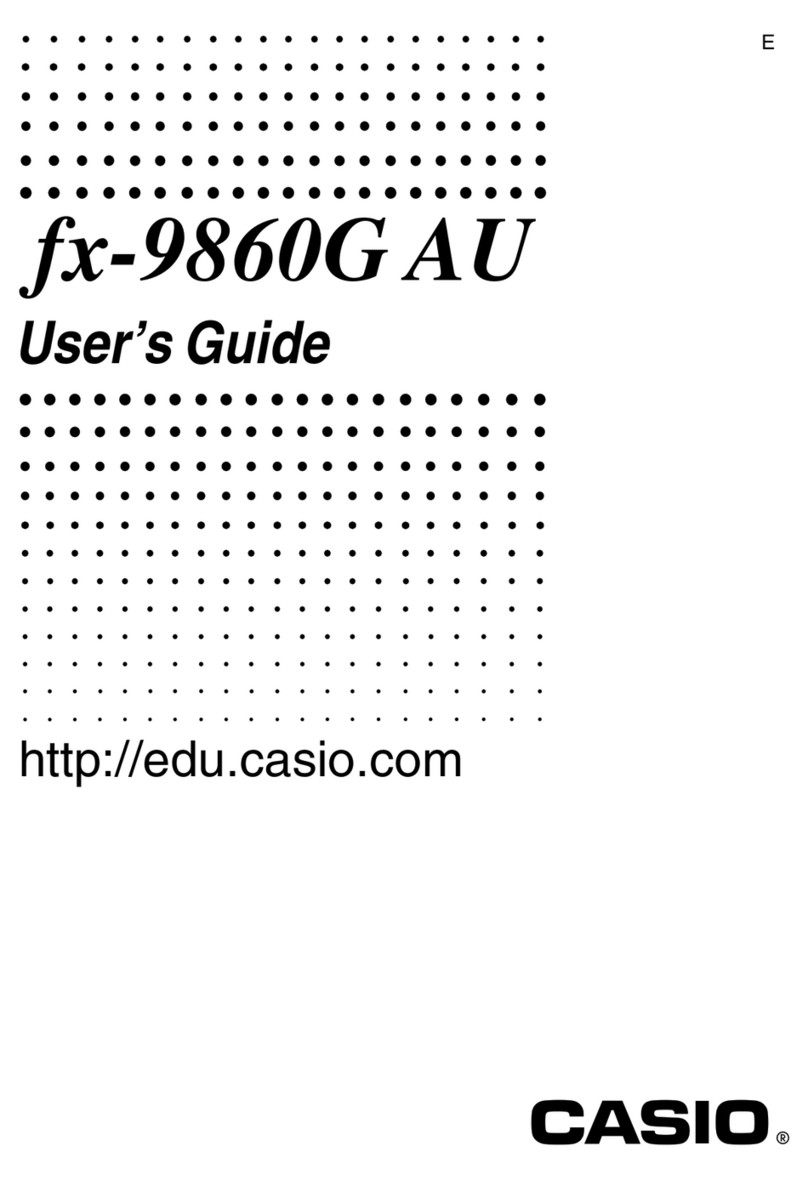
Casio
Casio fx-9860G AU PLUS User manual
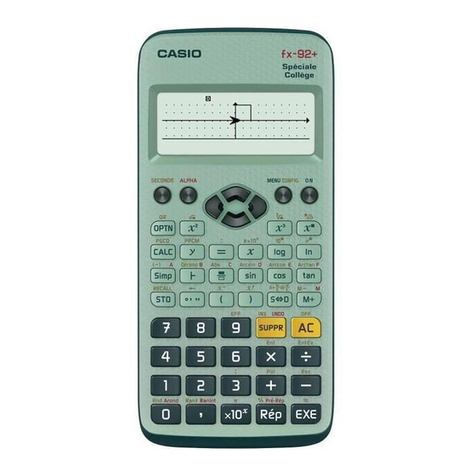
Casio
Casio fx-92B User manual
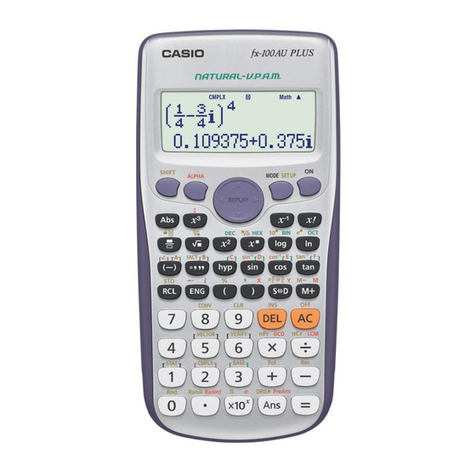
Casio
Casio fx-82AU PLUS User manual

Casio
Casio MJ-12D User manual
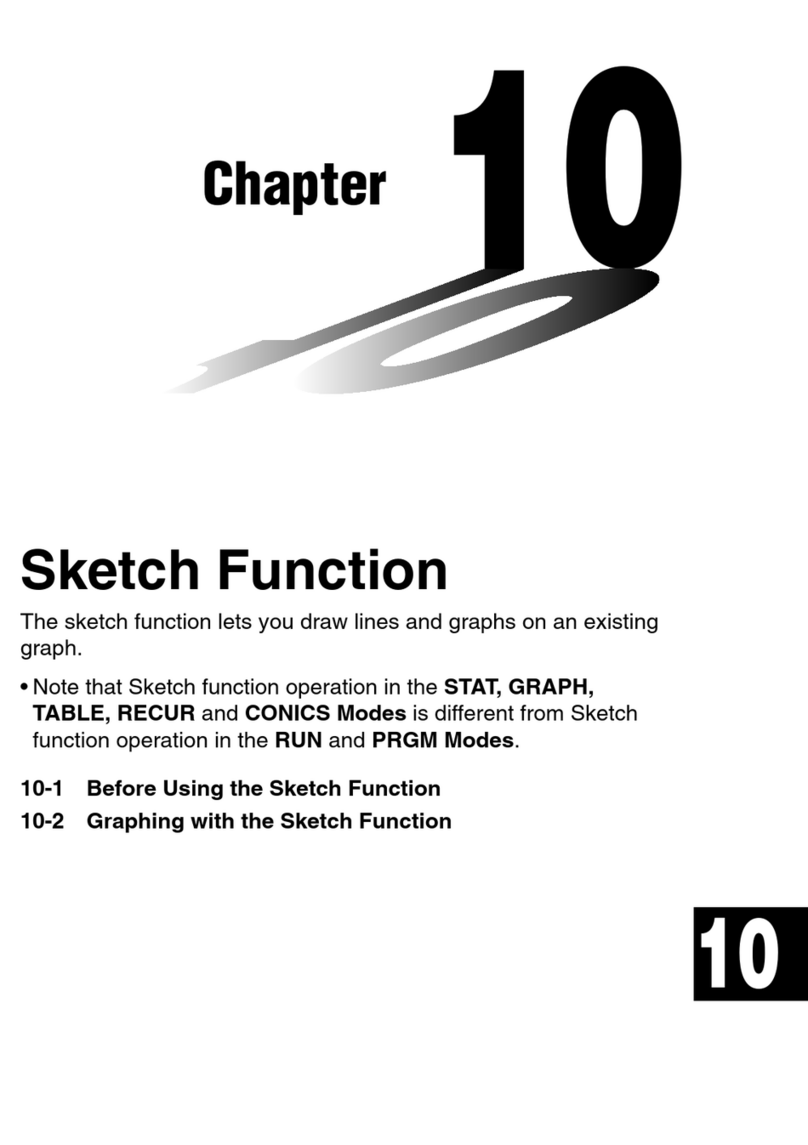
Casio
Casio CFX-9850G PLUS Instruction and safety manual
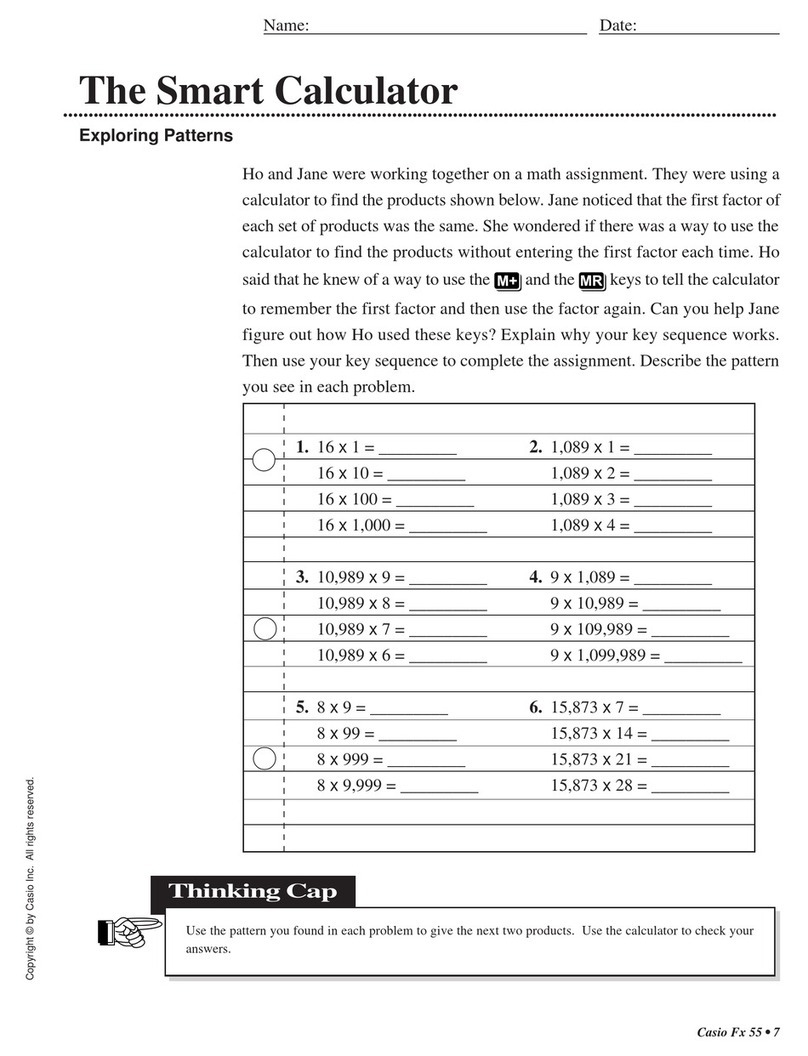
Casio
Casio fx-55 User manual
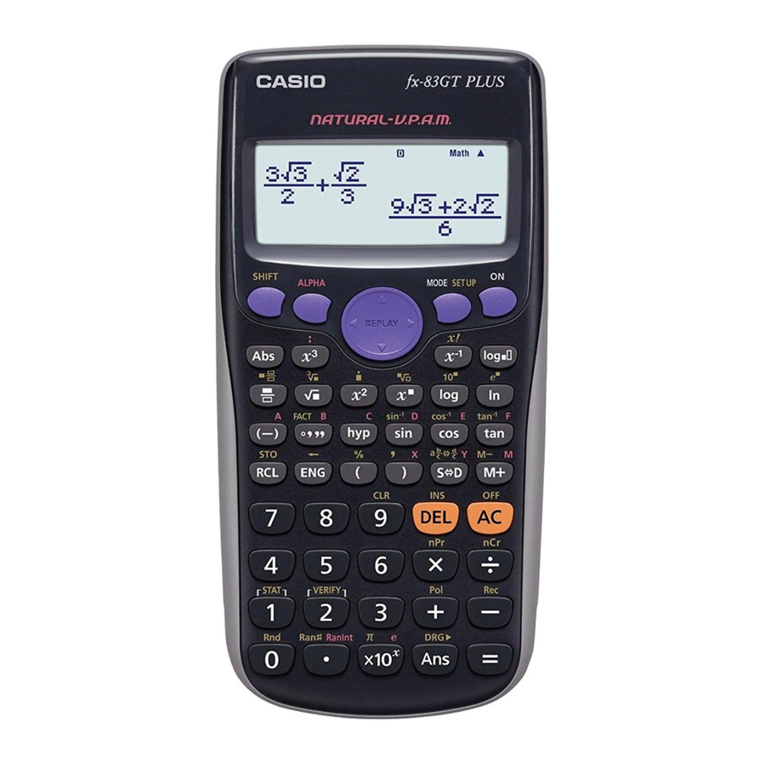
Casio
Casio fx-85GT PLUS User manual

Casio
Casio Electronic Calculator User manual

Casio
Casio fx-270MS User manual
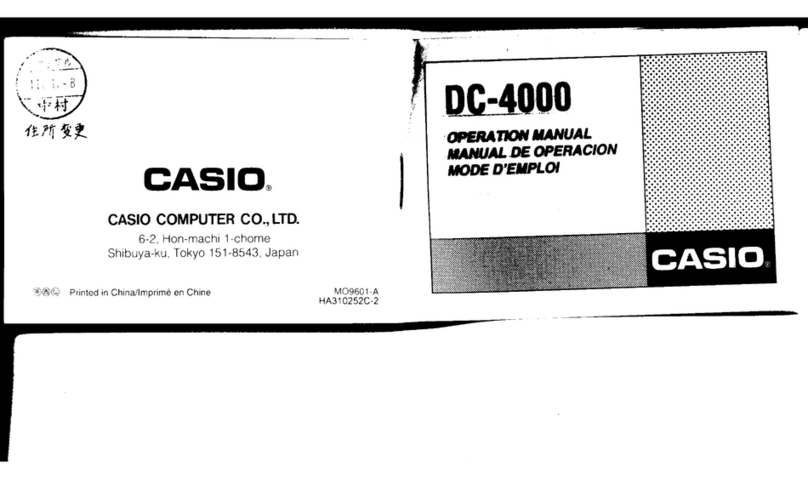
Casio
Casio DC-4000 User manual

Casio
Casio JW-200SC User manual
Popular Calculator manuals by other brands

Texas Instruments
Texas Instruments BA II Plus user guide

Kompernass
Kompernass KH 2283 instruction manual

Helwett Packard
Helwett Packard 9100A Operating and programming manual

Calculated Industries
Calculated Industries 3423 user guide

Calculated Industries
Calculated Industries Qualifier Plus IIcx user guide

HP
HP 35s Instruction guide