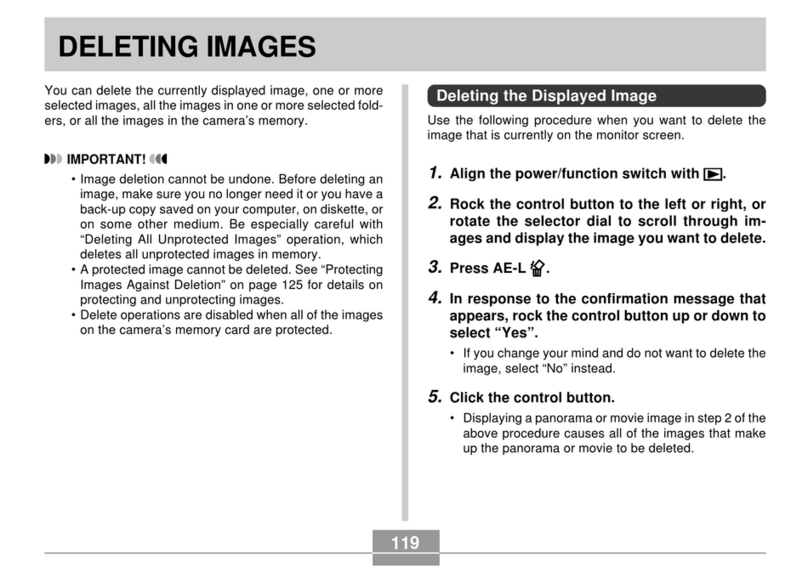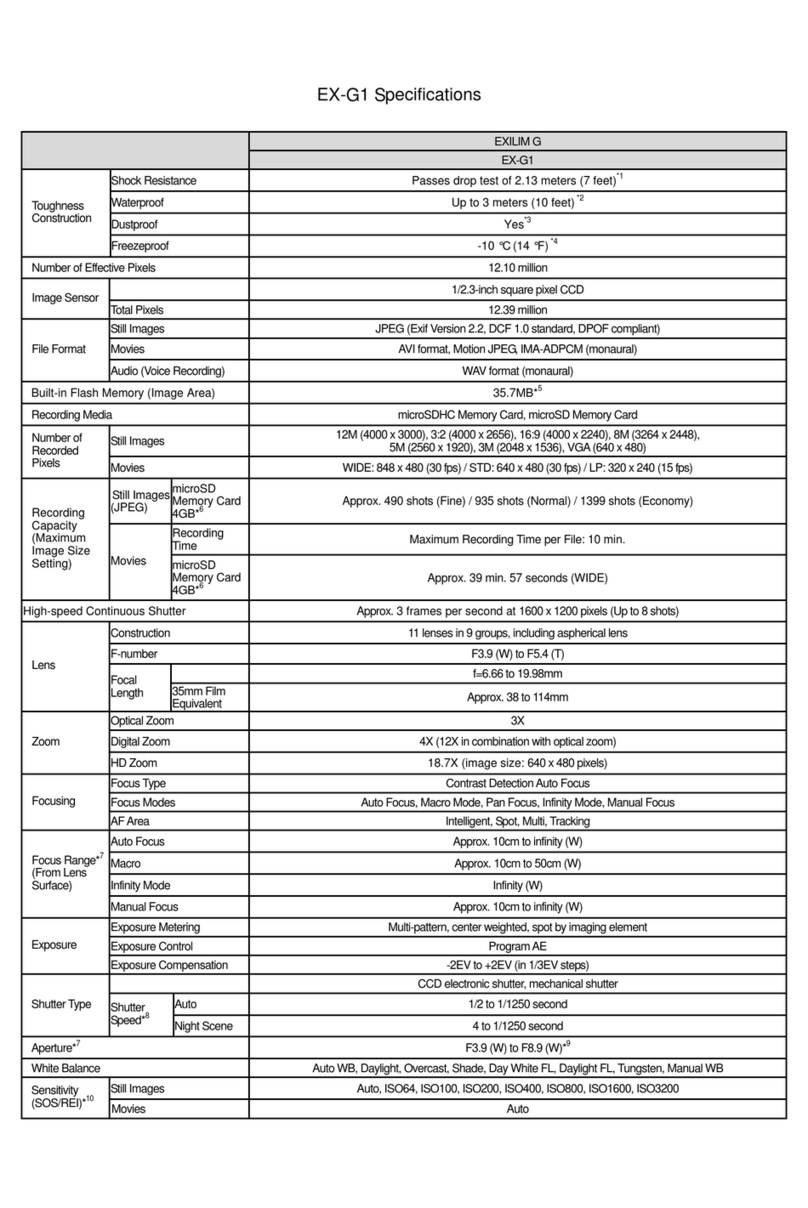Casio EX-Z1080 - EXILIM Digital Camera User manual
Other Casio Digital Camera manuals
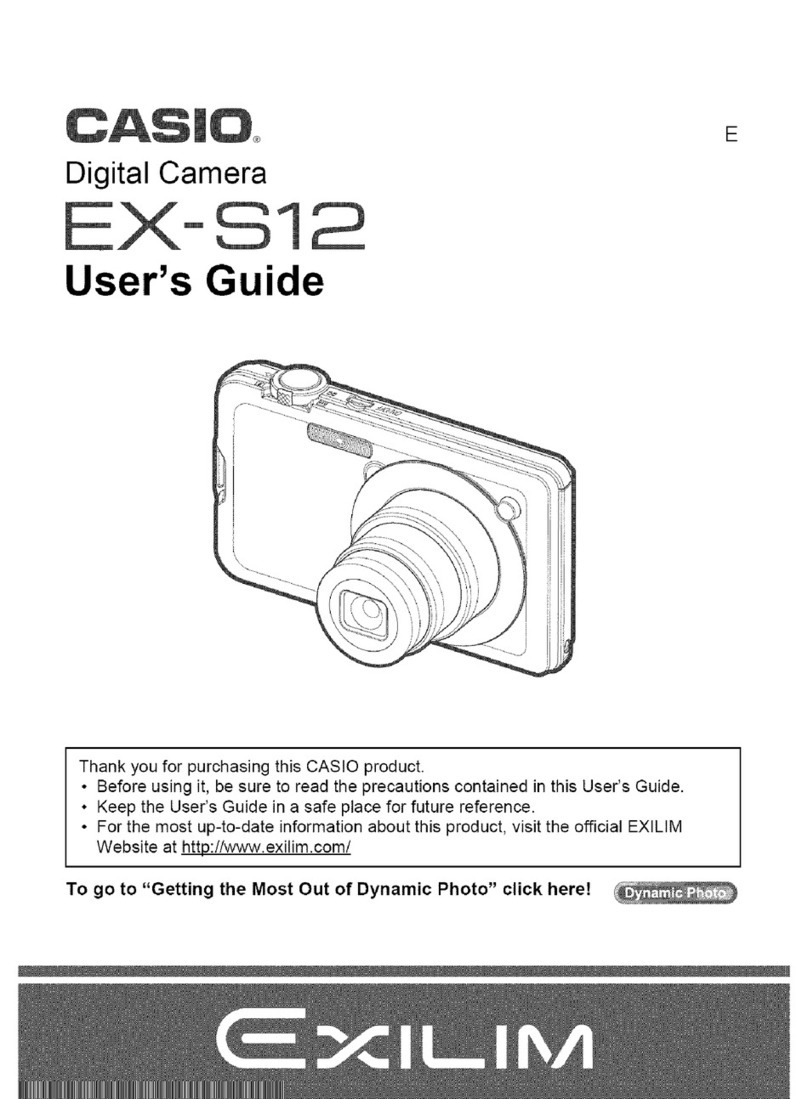
Casio
Casio EX S12 - EXILIM CARD Digital Camera User manual
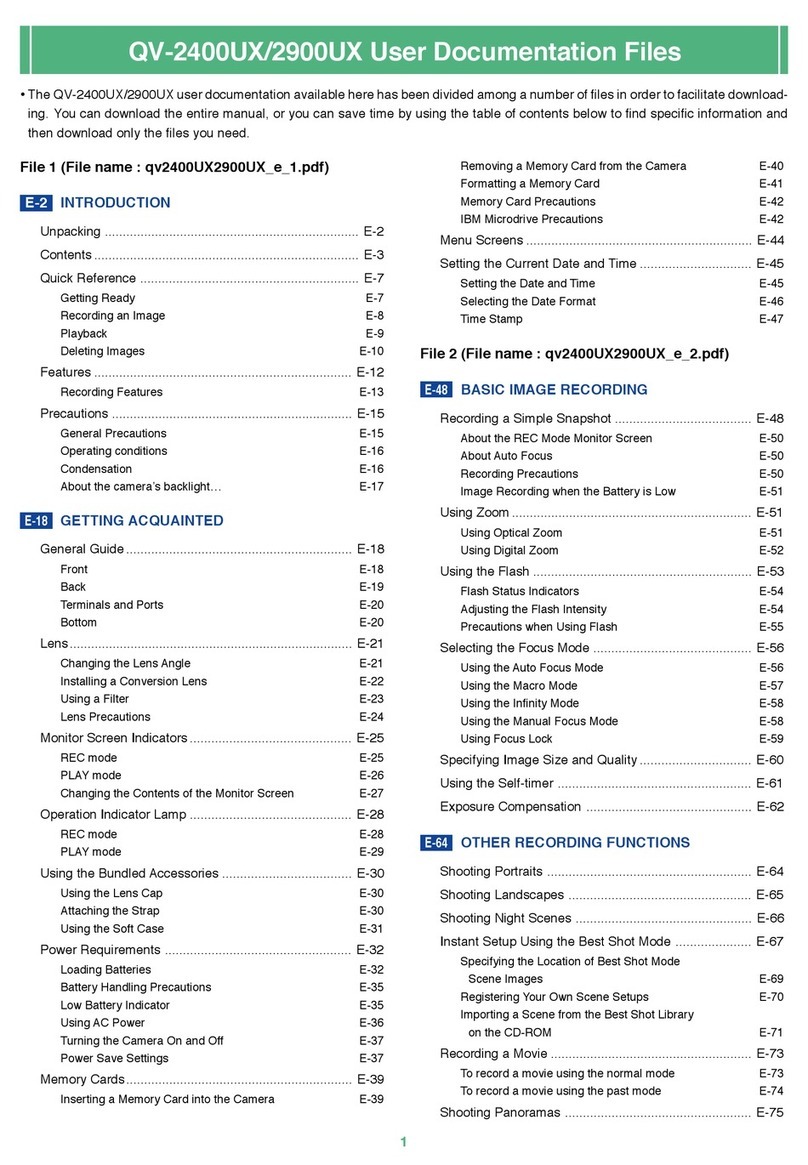
Casio
Casio QV-2400UX User manual
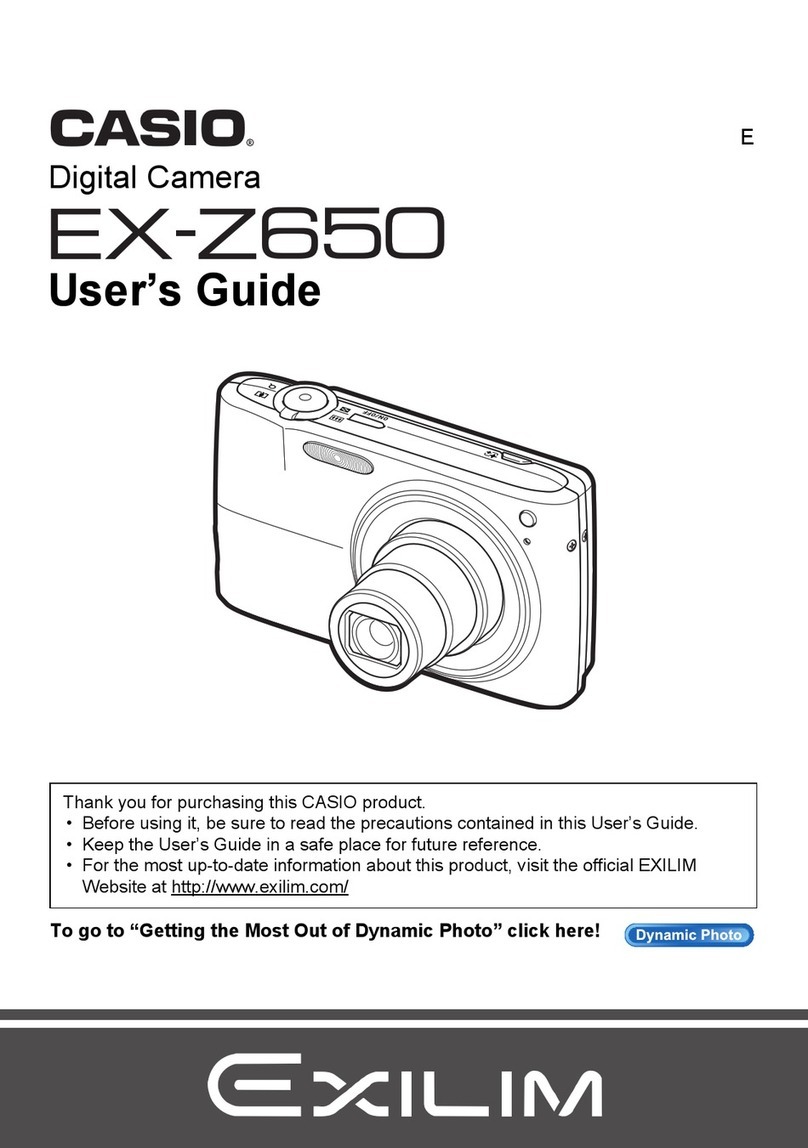
Casio
Casio EX-Z650 - EXILIM Digital Camera User manual

Casio
Casio Exilim EX-S10 User manual
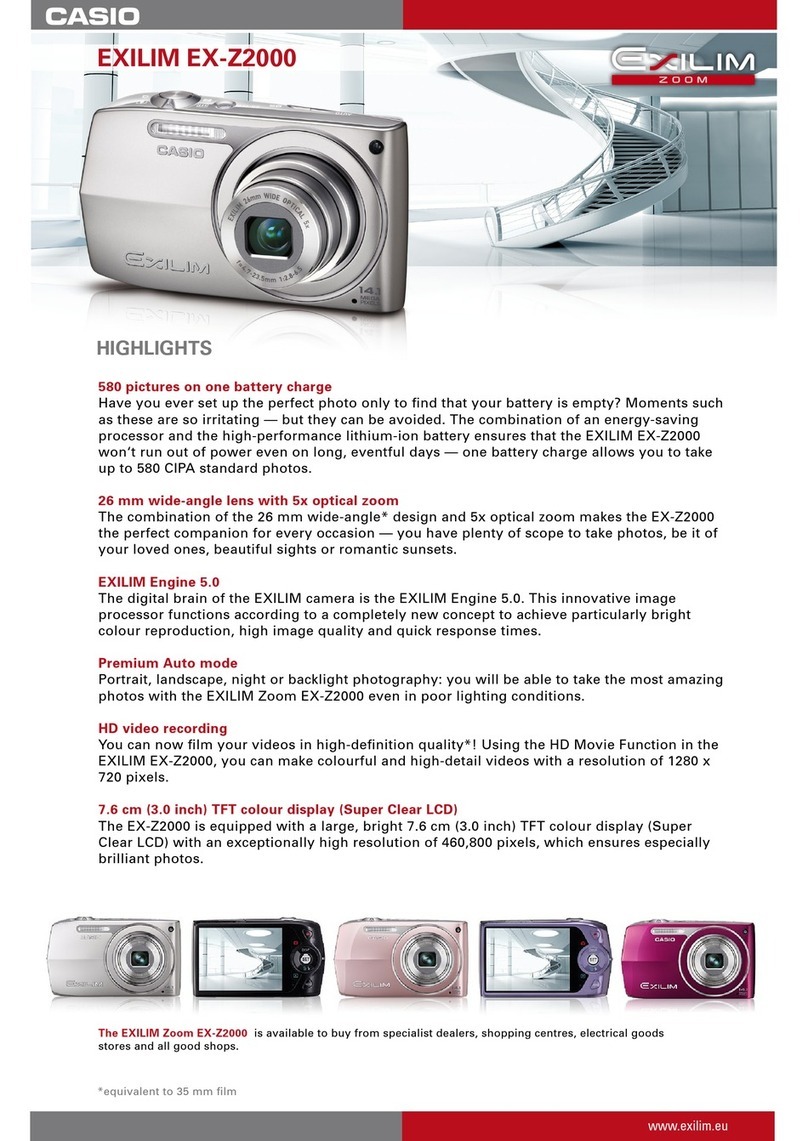
Casio
Casio EX-Z2000BK User manual
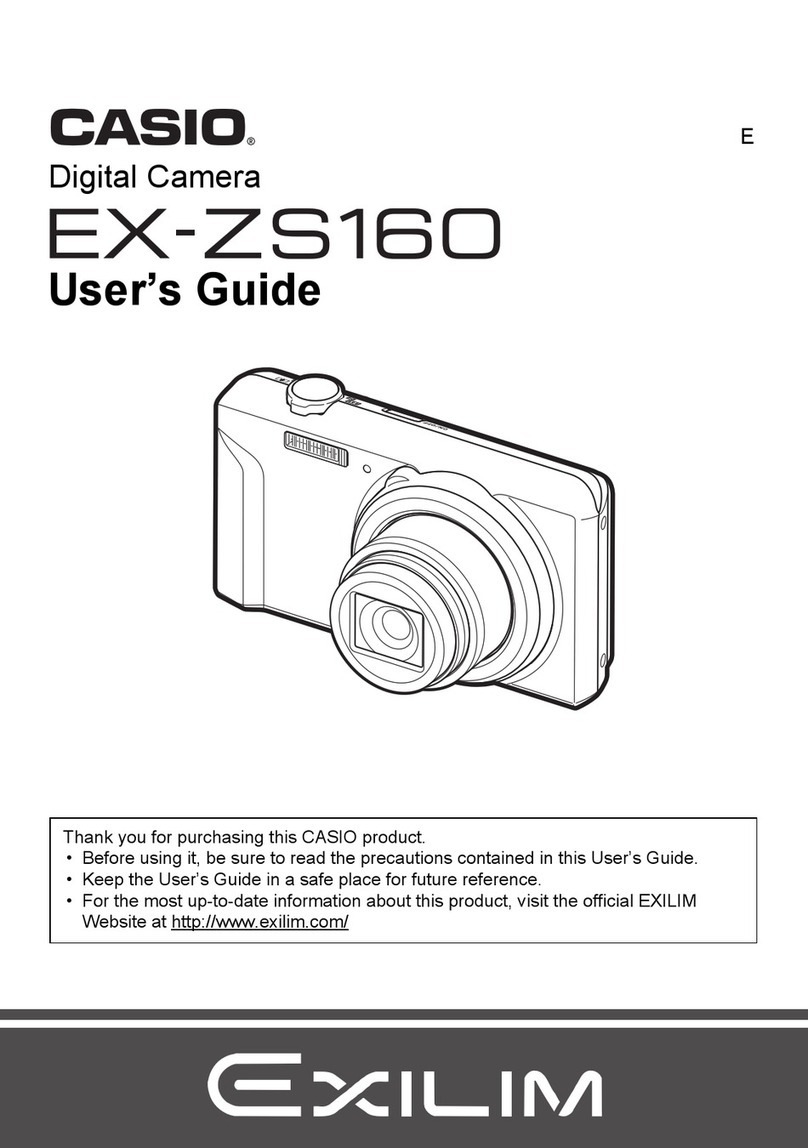
Casio
Casio Exilim EX-ZS160 User manual

Casio
Casio QV-4000 Troubleshooting guide

Casio
Casio EX-S3 - Exilim 3MP Digital Camera User manual

Casio
Casio Exilim EX-Z57 Troubleshooting guide
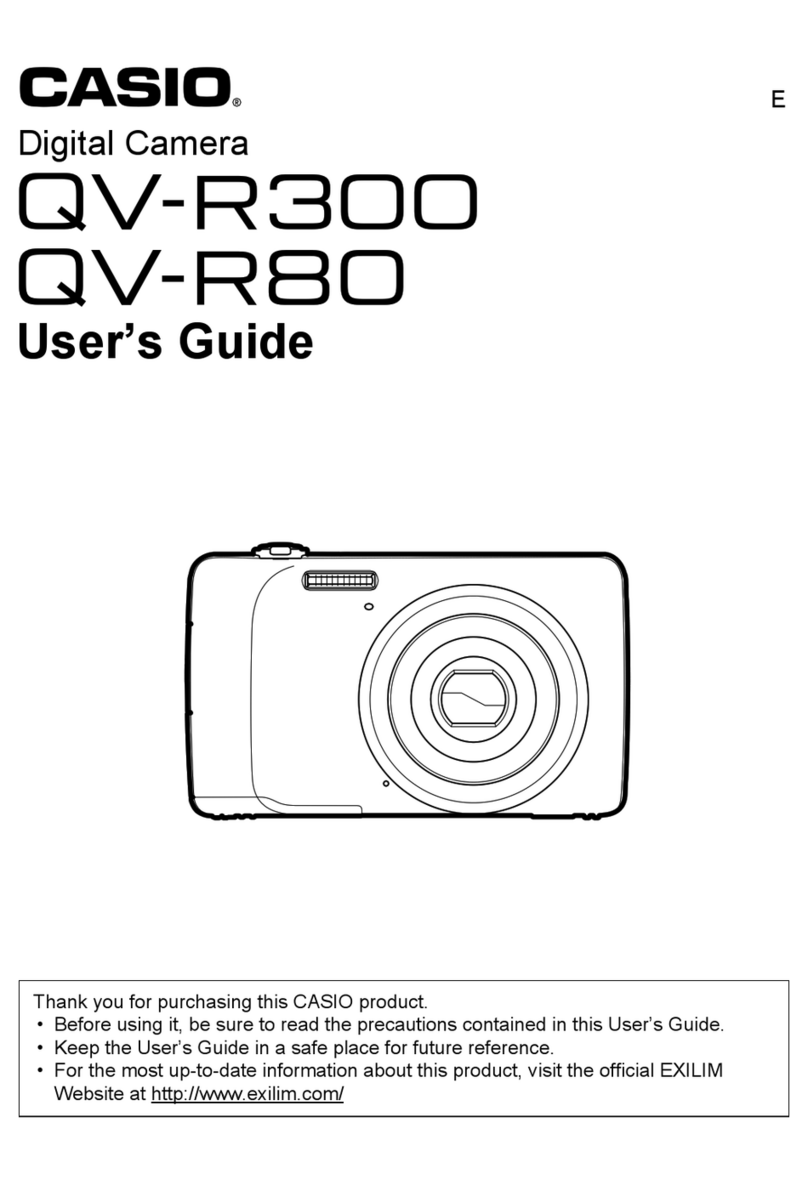
Casio
Casio QV-R80 User manual
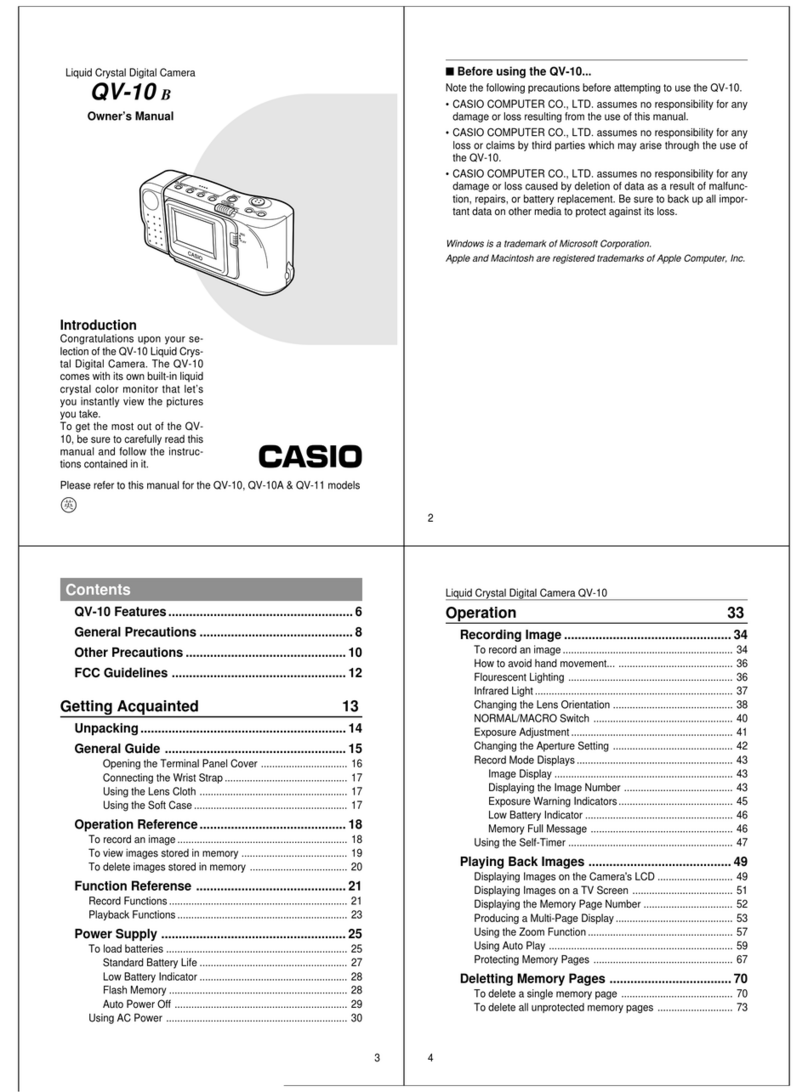
Casio
Casio QV-10 User manual

Casio
Casio QV-R40 User manual
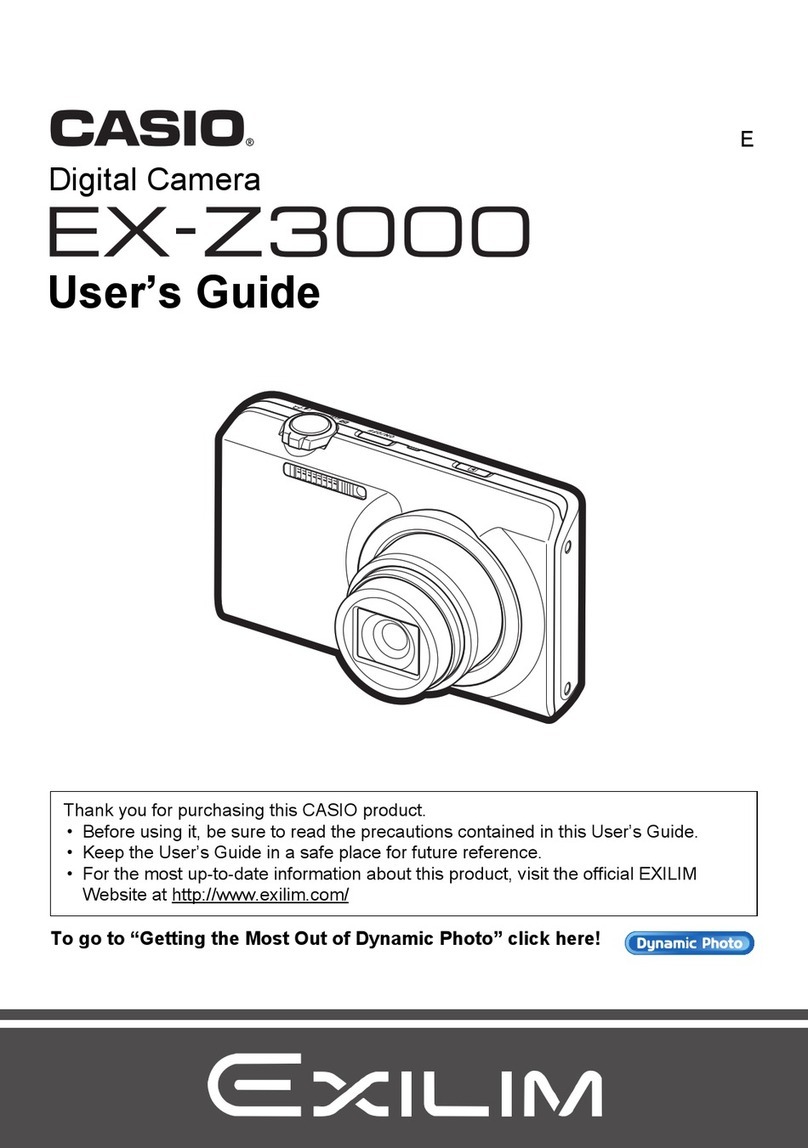
Casio
Casio Exilim EX-Z3000 User manual

Casio
Casio QV-5700 User manual
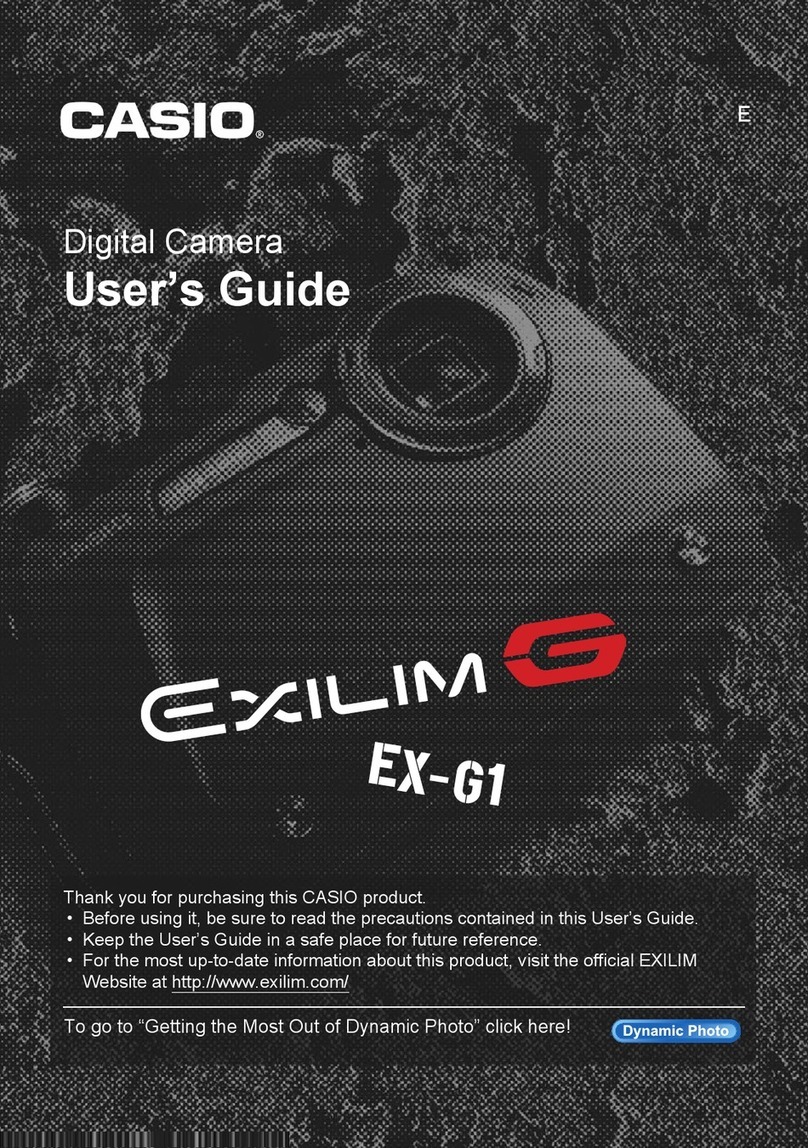
Casio
Casio EXILIM G MA0910-A 1170 User manual
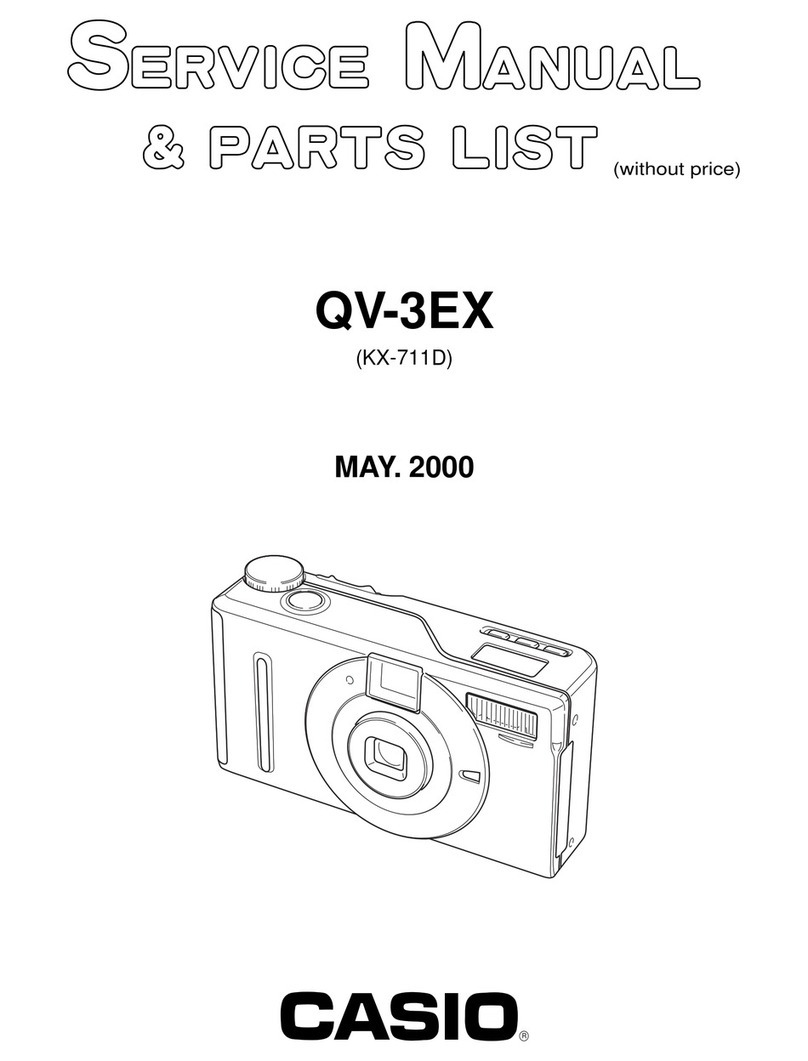
Casio
Casio QV-3EX Troubleshooting guide

Casio
Casio EX-ZS5SR User manual
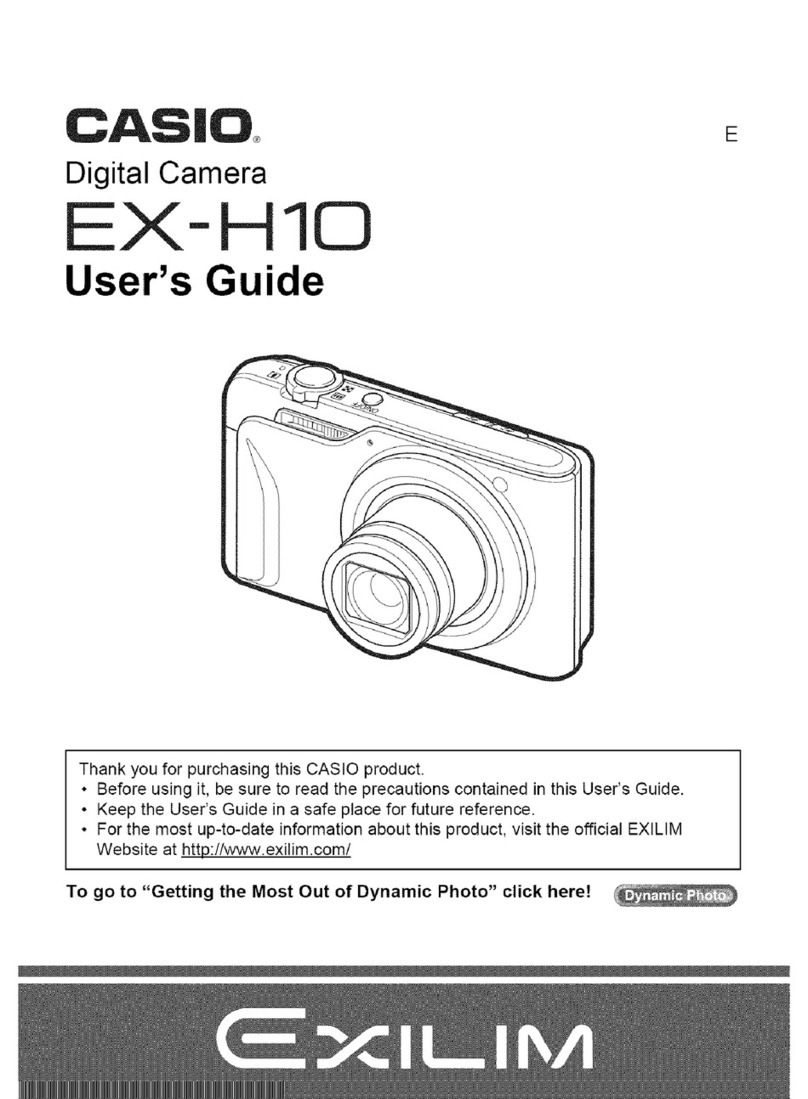
Casio
Casio Exilim EX-H10 User manual

Casio
Casio EXILIM K860PCM1DMX User manual
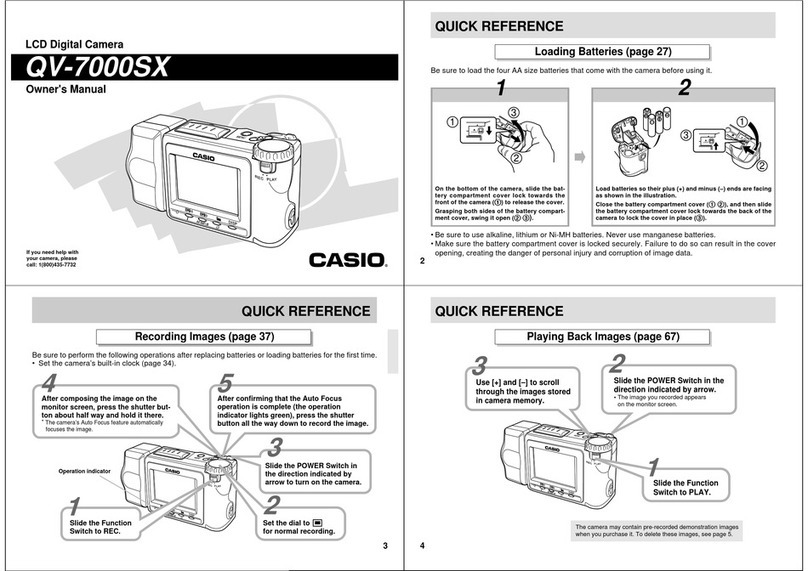
Casio
Casio QV-7000SX User manual