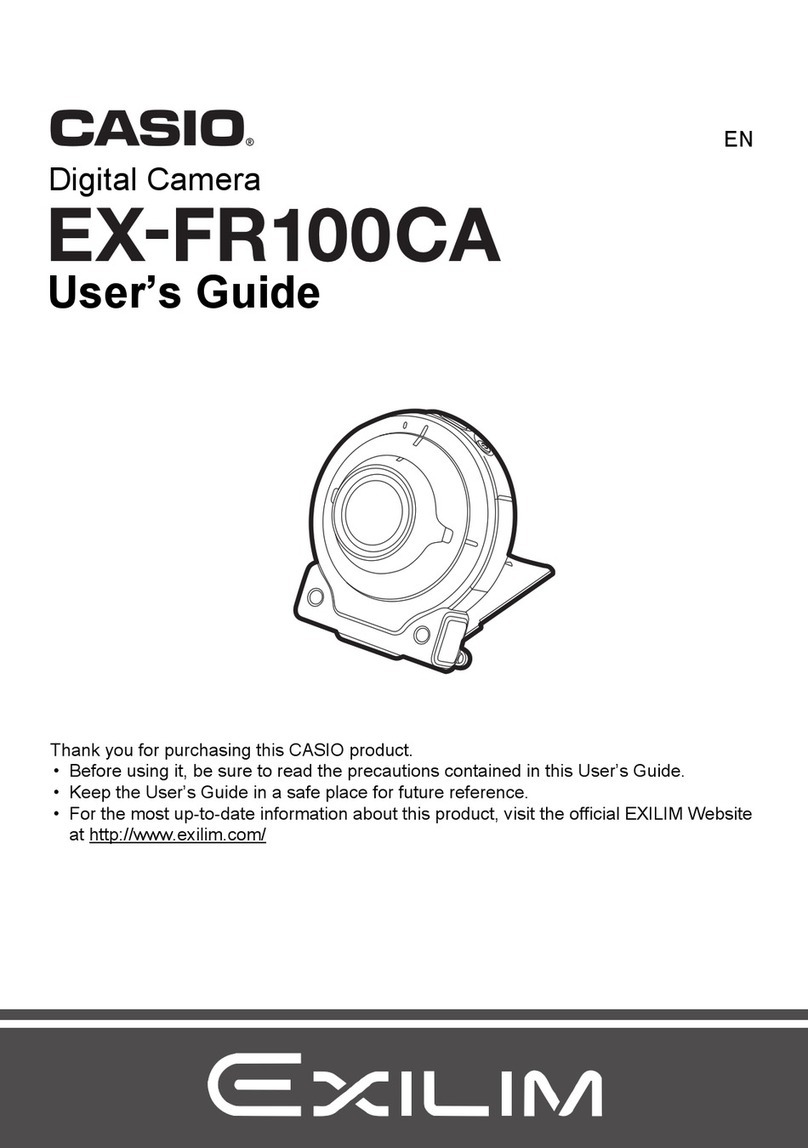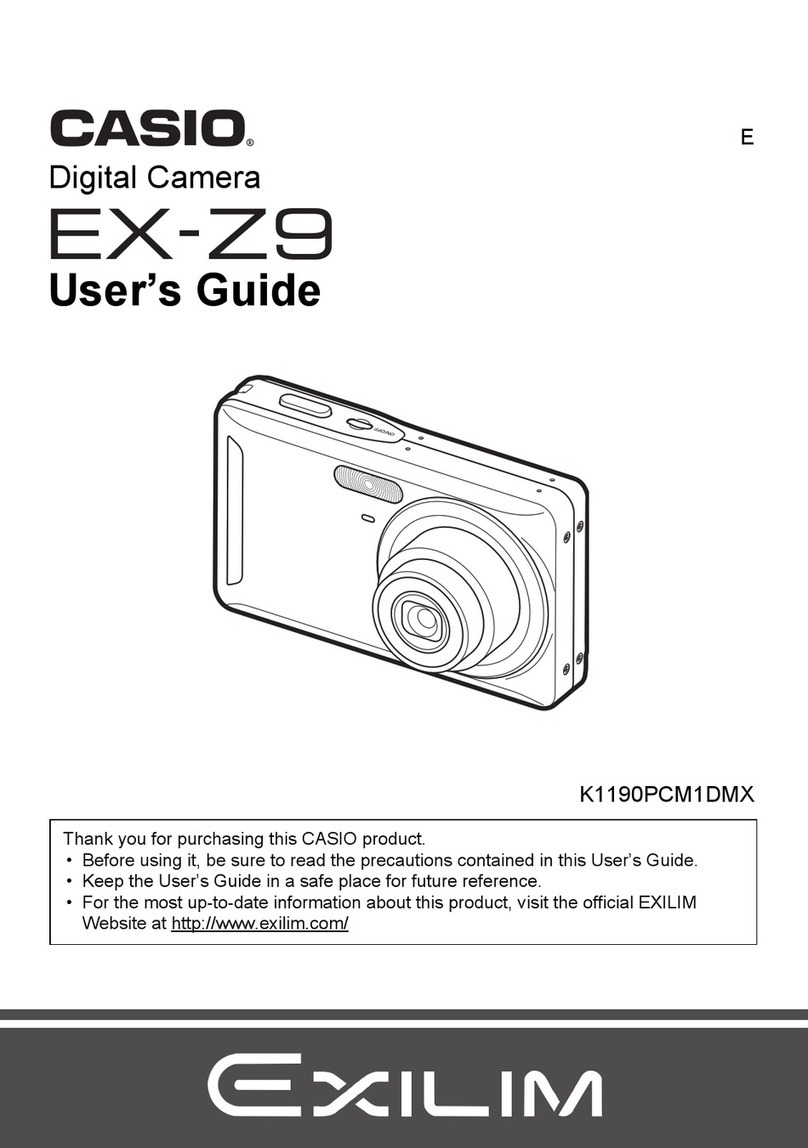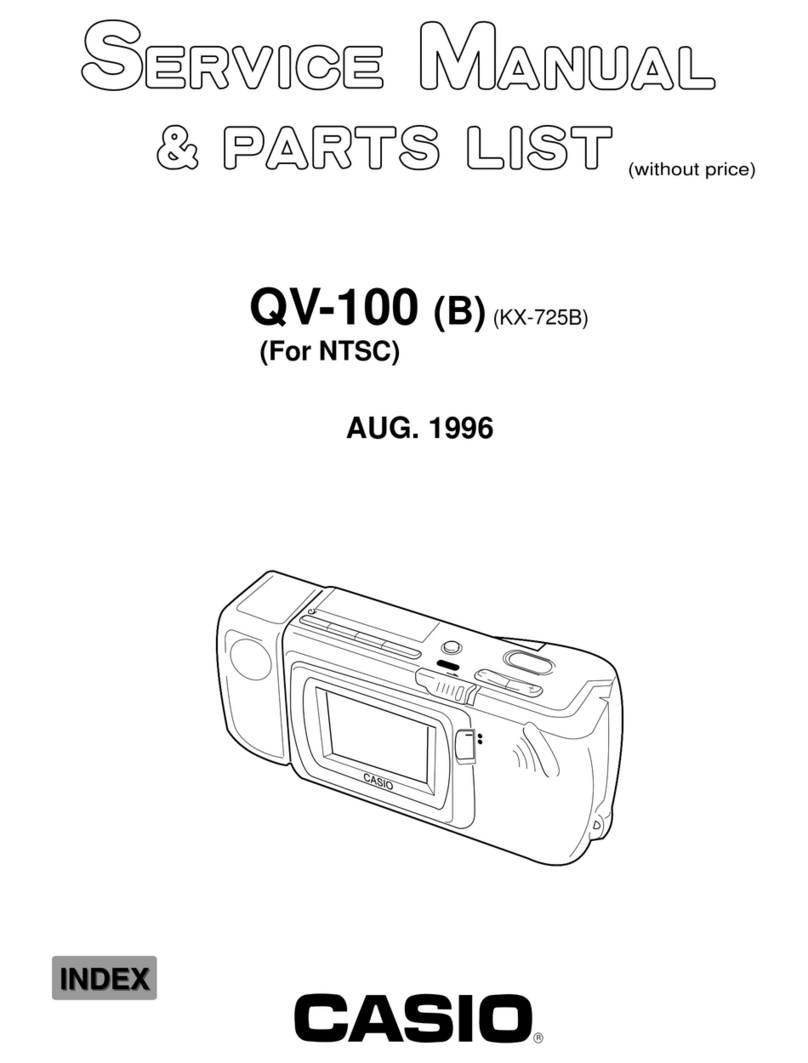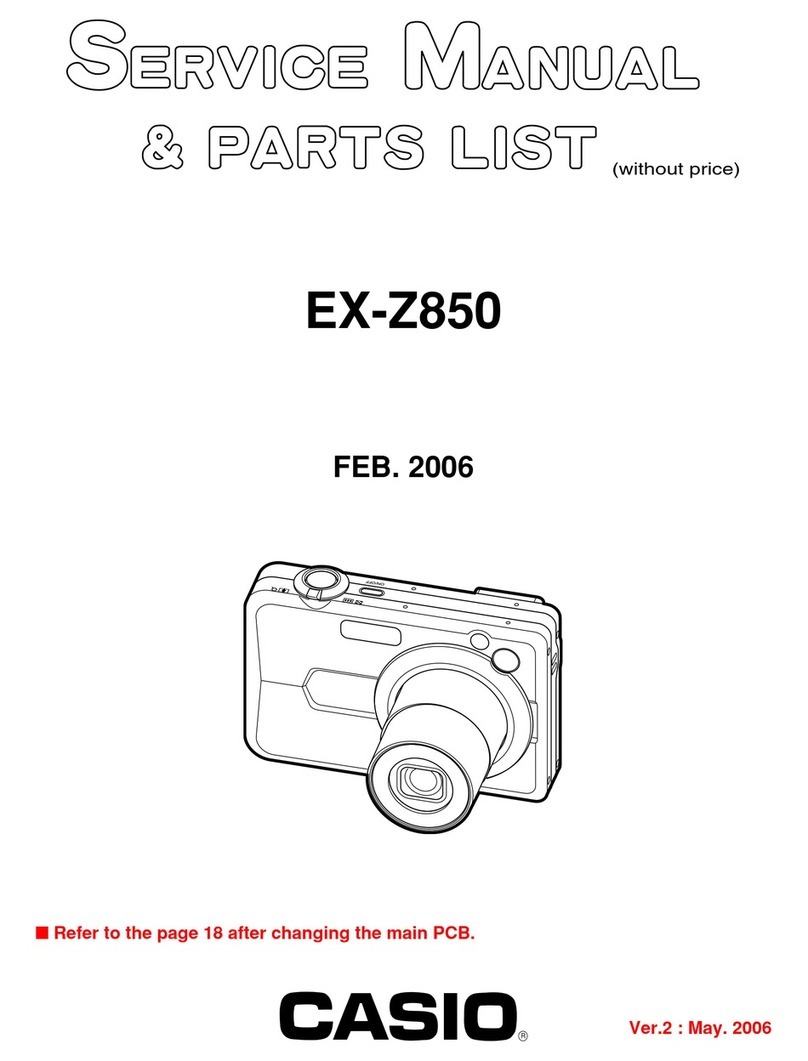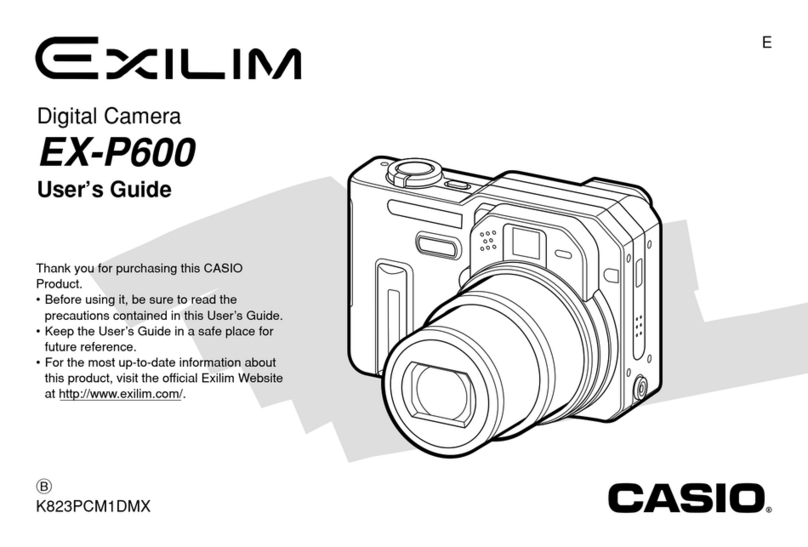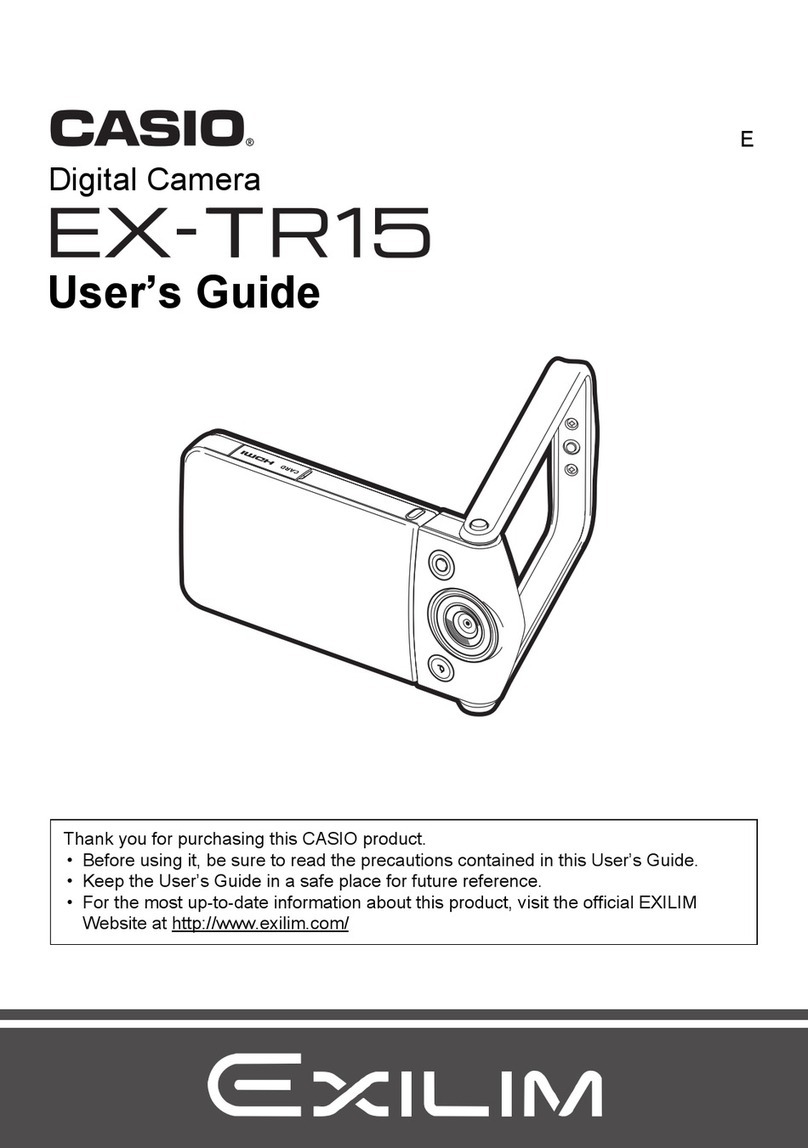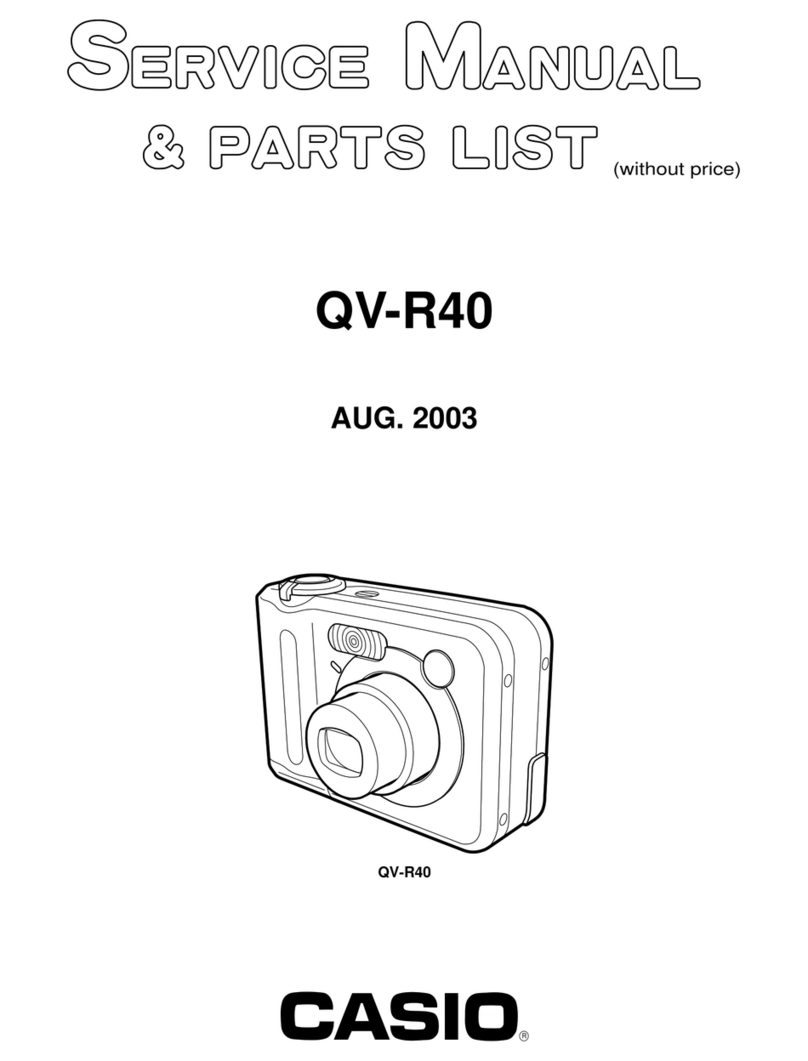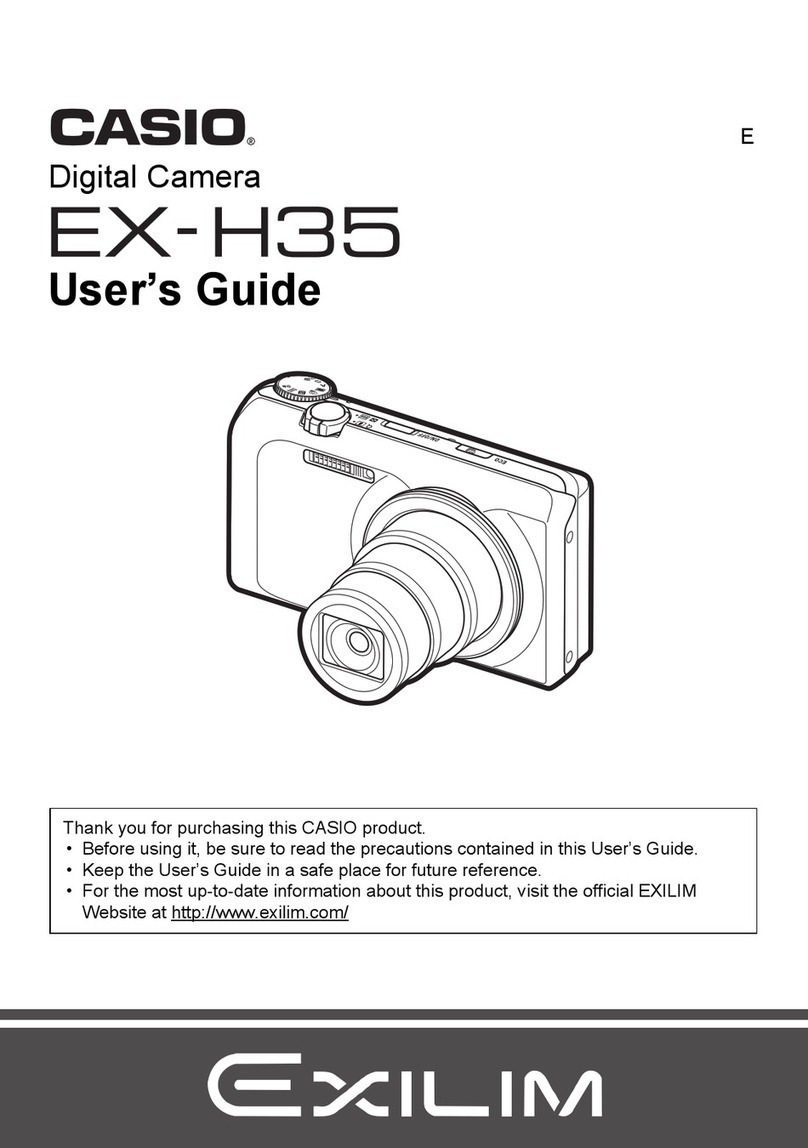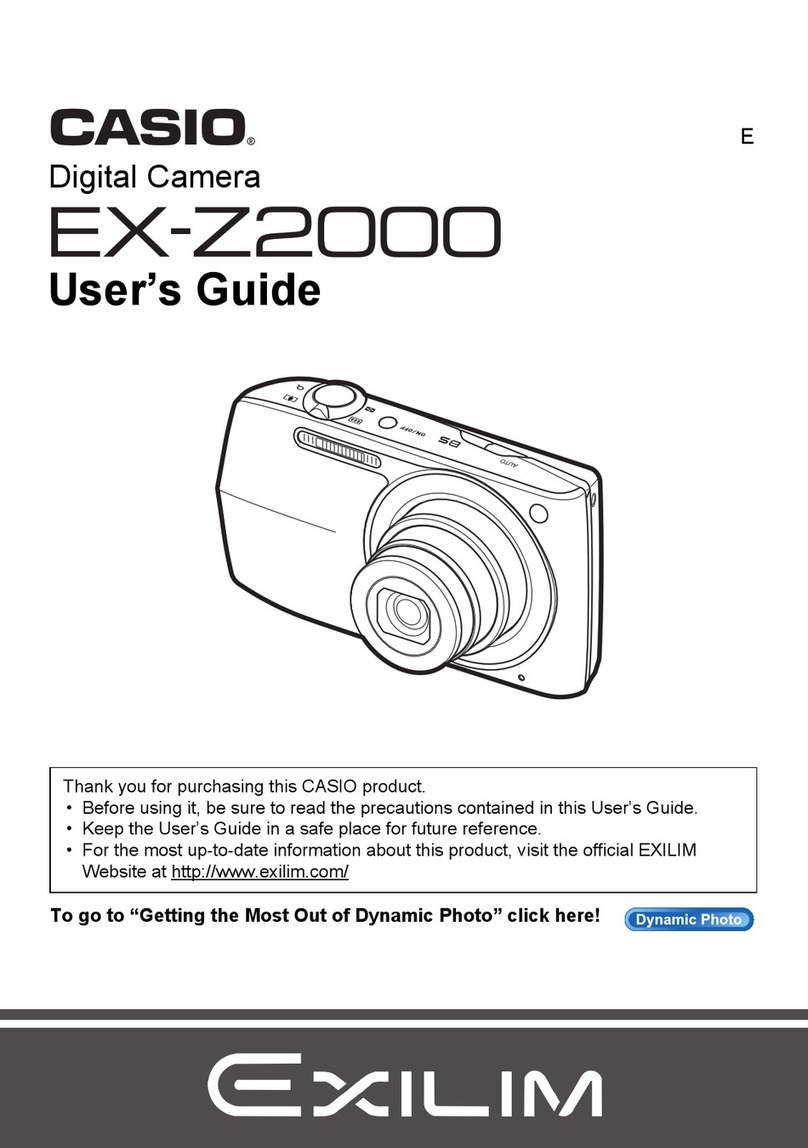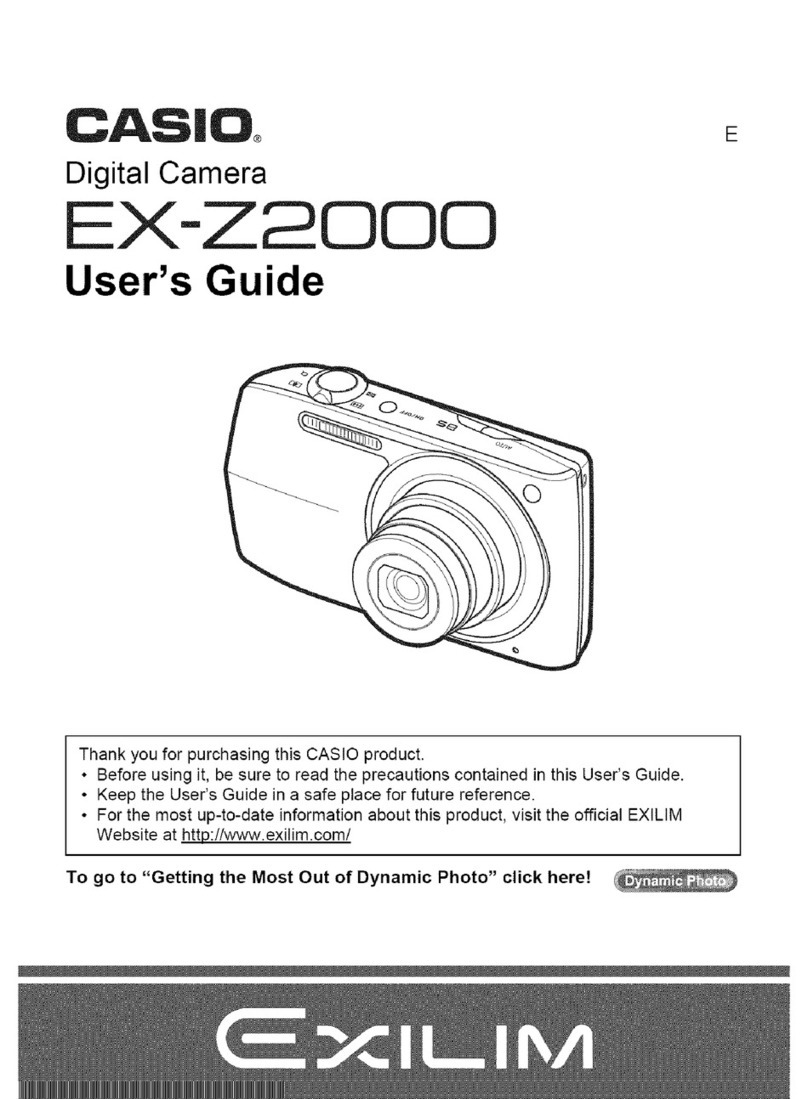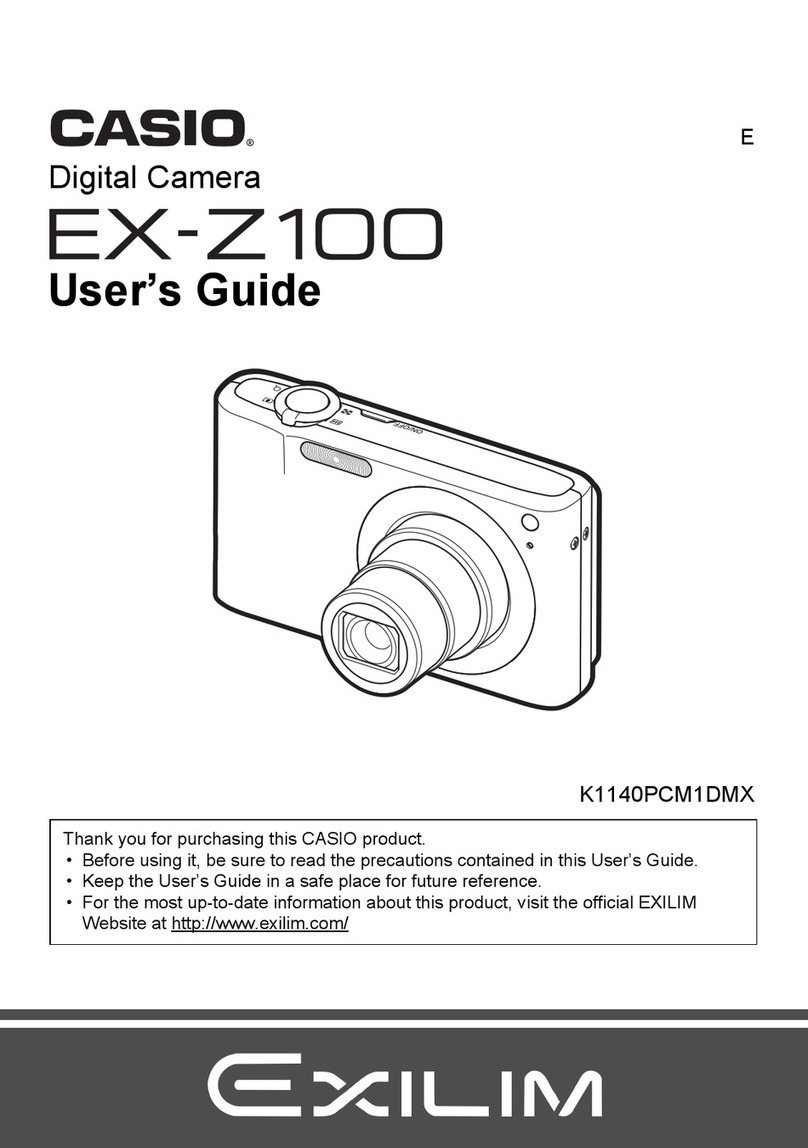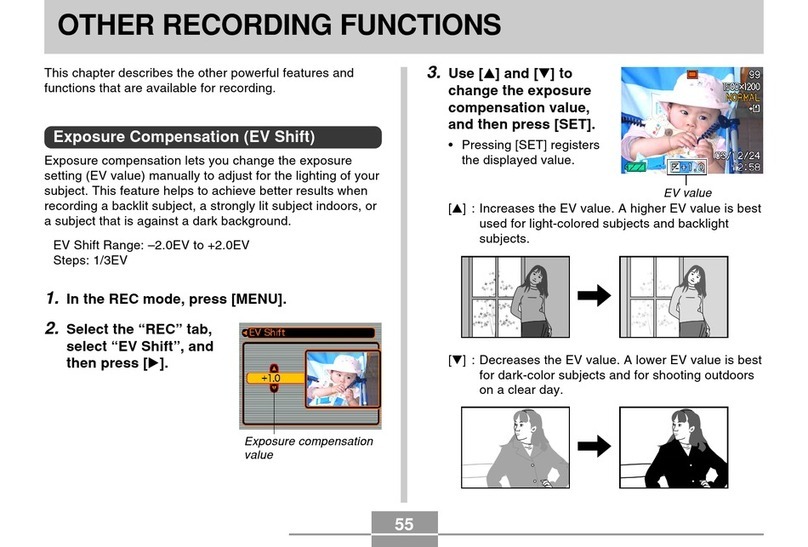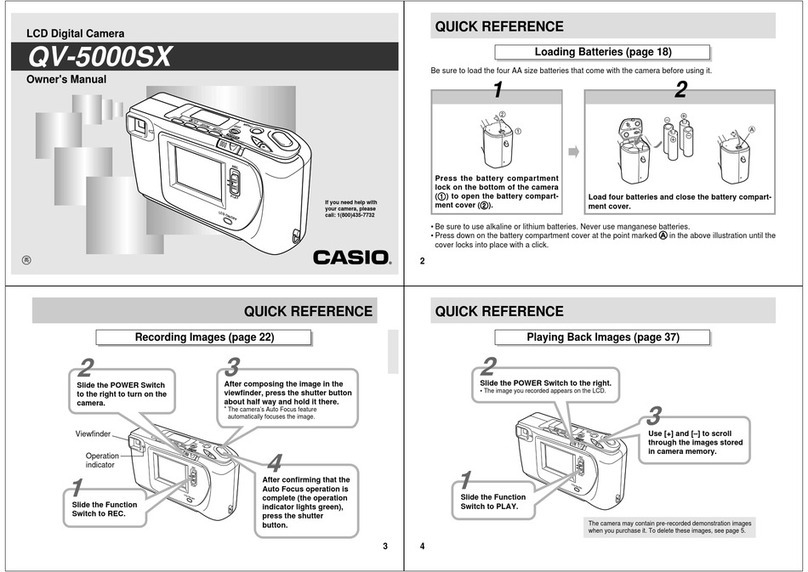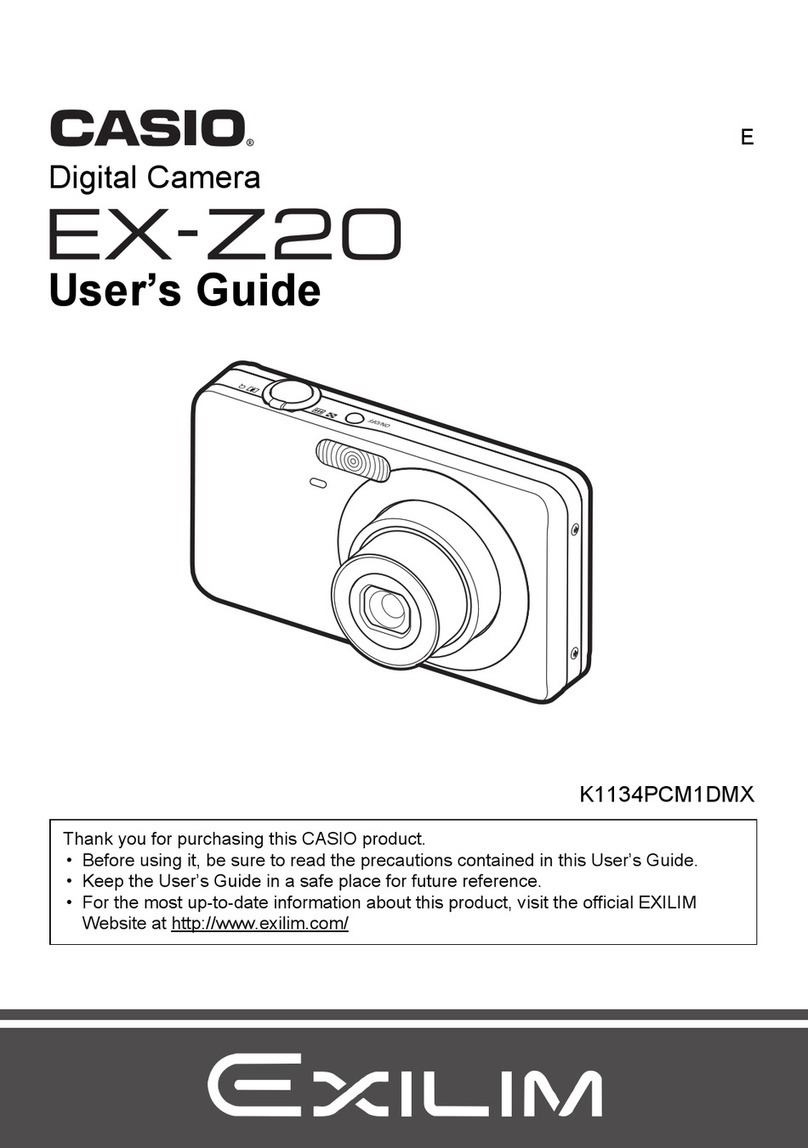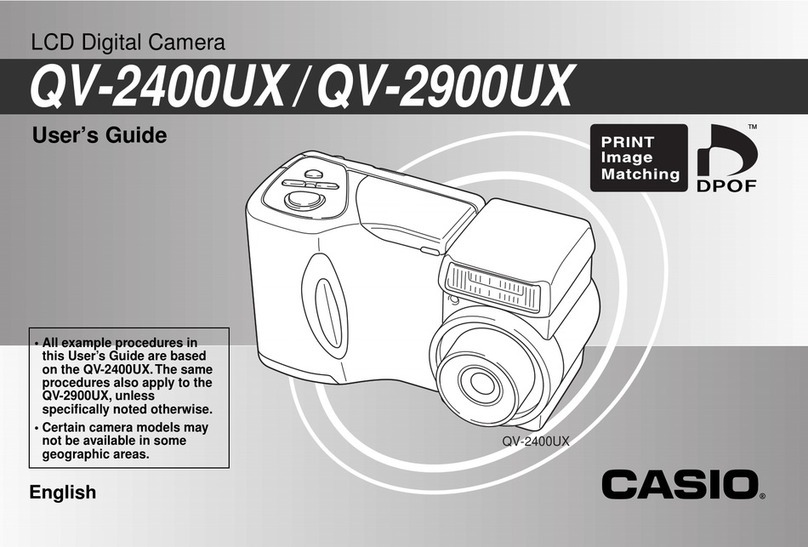9
PRECAUTIONS
General Precautions
Be sure to observe the following important precautions
whenever using the QV-5000SX.
ll references in this manual to “this camera” and “the cam-
era” refer to the C SIO QV-5000SX Digital Camera.
• Never try to take pictures or use the built-in display while
operating a motor vehicle or while walking. Doing so cre-
ates the danger of serious accident.
• Never try to open the case of the camera or attempt your
own repairs. High-voltage internal components create the
risk of electrical shock when exposed. lways leave main-
tenance and repair work up to authorized C SIO service
providers.
• Never fire the flash in the direction of a person operating a
motor vehicle. Doing so can interfere with the driver’s vi-
sion and create the danger of accident.
• Never fire the flash while it is too close to the subject’s
eyes. Be especially careful with small children. Intense
light from the flash can cause eye damage if it is fired too
close to the eyes, especially with young children. When
using the flash, the camera should be at least one meter
(40") from the eyes of the subject.
• Keep the camera away from water and other liquids, and
never let it get wet. Moisture creates the danger of fire and
electrical shock. Never use the camera outdoors in the rain
or snow, at the seashore or beach, in the bathroom, etc.
• Should foreign matter or water ever get into the camera,
immediately turn power off, unplug the C adaptor from the
power outlet, and contact your dealer or nearest C SIO
service provider. Using the camera under these conditions
creates the danger of fire and electrical shock.
•
Should you ever notice smoke or a strange odor coming out
of the camera, immediately turn power off and unplug the
C adaptor from the power outlet. Using the camera under
these conditions creates the danger of fire and electrical
shock. fter making sure there is no more smoke coming
from the camera, take it to your nearest C SIO service pro-
vider for repair. Never attempt your own maintenance.
• If the camera’s case should ever become cracked due to
dropping it or otherwise subjecting it to rough treatment,
immediately turn power off, unplug the C adaptor from the
power outlet, and contact your nearest C SIO service pro-
vider.
• Never use the camera inside of an air craft or in any other
areas where its use is prohibited. Doing so can result in an
accident.
• Physical damage and malfunction of this camera can
cause the image data stored in its memory to be deleted.
Be sure to always keep backup copies of data by transfer-
ring them to personal computer memory.
• Never open the battery compartment cover, disconnect the
C adaptor from the camera or unplug it from the wall
socket while the “W IT” message is on the LCD. Doing so
will not only make storage of the current image impossible,
it can also corrupt other image data already stored in cam-
era memory. 10
PRECAUTIONS
Operating conditions
• This camera is designed for use in temperatures ranging
from 0°C to 40°C (32°F to 104°F).
• Do not use or keep the camera in the following areas.
— In areas subject to direct sunlight
— In areas subject to high humidity or dust
— Near air conditioners, heaters, or other areas subject to
temperature extremes
— Inside of a closed vehicle, especially one parked in the
sun
— In areas subject to strong vibration
Condensation
• When you bring the camera indoors on a cold day or other-
wise expose it to a sudden change of temperature, there is
the possibility that condensation can form on the exterior or
on interior components. Condensation can cause malfunc-
tion of the camera, so you should avoid exposing it to con-
ditions that might cause condensation.
• To keep condensation from forming, place the camera into
a plastic bag before moving it into a location that is much
warmer or colder than your current location. Leave it in the
plastic bag until the air inside the bag has a chance to
reach the same temperature as the new location. If con-
densation does form, remove the batteries from the cam-
era and leave the battery compartment cover open for a
few hours.
11
PRECAUTIONS
About the camera’s backlight…
• The camera is equipped with a fluorescent light source to
provide the back lighting for its LCD.
• The normal service life of the backlight is approximately six
years, when the camera is used for about two hours a day.
• Should the LCD image appear abnormally dark, take the
camera to your dealer or an authorized C SIO service pro-
vider to have the light source replaced. Note that you will
be charged for this replacement.
•
Under very cold conditions, the backlight may require more
time than normal to light, or reddish bands may appear in
the image. These conditions do not indicate malfunction,
and normal operation should return at higher temperatures.
12
QV-5000SX
Declaration of Conformity
Model Number: QV-5000SX
Trade Name: C SIO COMPUTER CO.,LTD.
Responsible party: C SIO INC.
ddress: 570 MT. PLE S NT VENUE,
DOVER,NEW JERSEY 07801
Telephone number: 973-361-5400
This device complies with Part 15 of the FCC Rules.
Operation is subject to the following two conditions:
(1) This device may not cause harmful interference, and
(2) this device must accept any interference received, in-
cluding interference that may cause undesired operation.
C SIO COMPUTER CO.,LTD.
Tested To Comply
With FCC Standards
FOR HOME OR OFFICE USE
PRECAUTIONS
GUIDELINES LAID DOWN BY FCC RULES FOR USE OF
THIS UNIT IN THE U.S.A. (not applicable to other areas).
This device complies with Part 15 of the FCC Rules. Operation is subject
to the following two conditions: (1) this device may not cause harmful in-
terference, and (2) this device must accept any interference received, in-
cluding interference that may cause undesired operation.
NOTICE
This equipment has been tested and found to comply with the limits for
a Class B peripheral, pursuant to Part 15 of the FCC Rules. These
limits are designed to provide reasonable protection against harmful
interference in a residential installation. This equipment generates,
uses and can radiate radio frequency energy and, if not installed and
used in accordance with the instructions, may cause harmful interfer-
ence to radio communications. However, there is no guarantee that
interference will not occur in a particular installation. If this equipment
does cause harmful interference to radio or television reception, which
can be determined by turning the equipment off and on, the user is
encouraged to try to correct the interference by one or more of the
following measures:
• Reorient or relocate the receiving antenna.
• Increase the separation between the equipment and receiver.
• Connect the equipment into an outlet on a circuit different from that
to which the receiver is connected.
• Consult the dealer or an experienced radio/TV technician for help.
FCC WARNING
Changes or modifications not expressly approved by the party respon-
sible for compliance could void the user's authority to operate the
equipment.
Properly shielded cables with ferrite core must be used for connection
to host computer and/or peripherals in order to meet FCC emission
limits.
THE SPECI L VIDEO C BLE TH T COMES WITH THE C MER
----- THE C MER TO VIDEO IN TERMIN L OF COMPUTER
THE SPECI L CONNECTION C BLE TH T COMES WITH QV-Link SOFTW RE
----- THE C MER TO PROPER TERMIN L OF COMPUTER