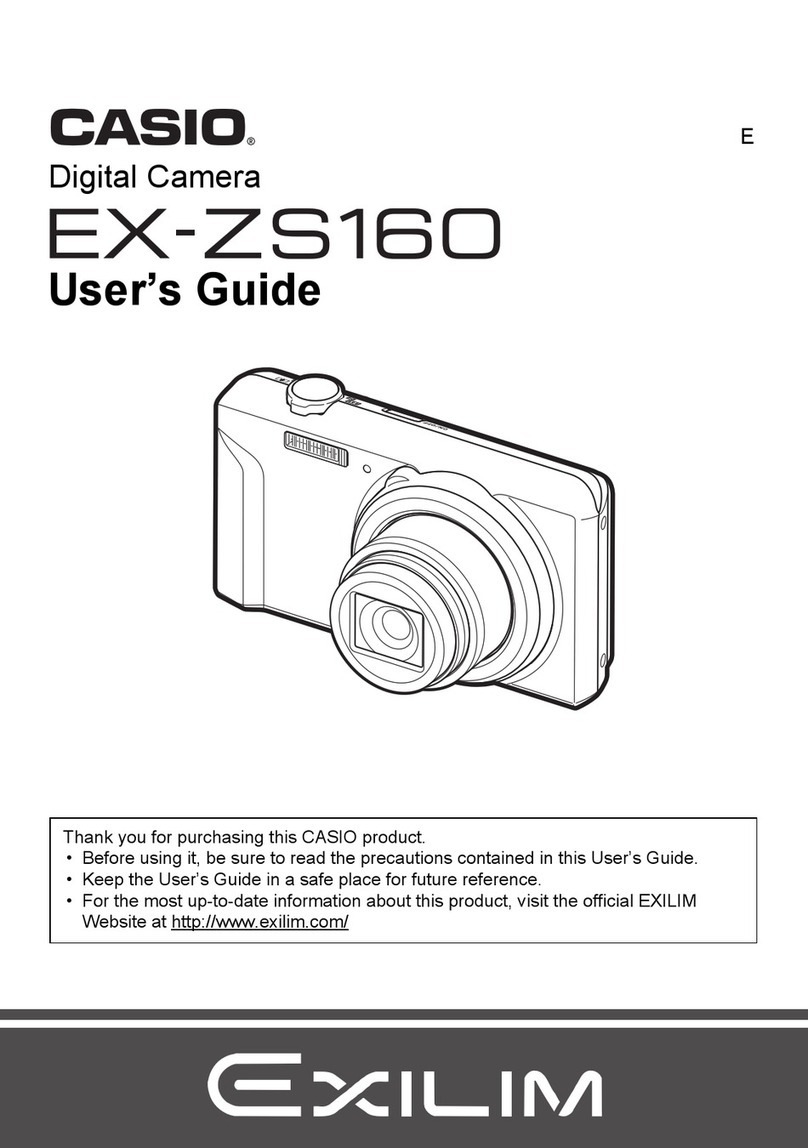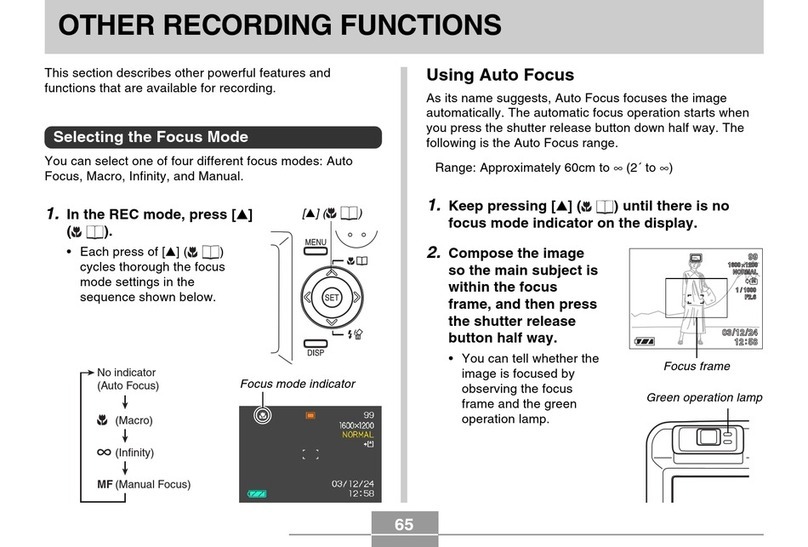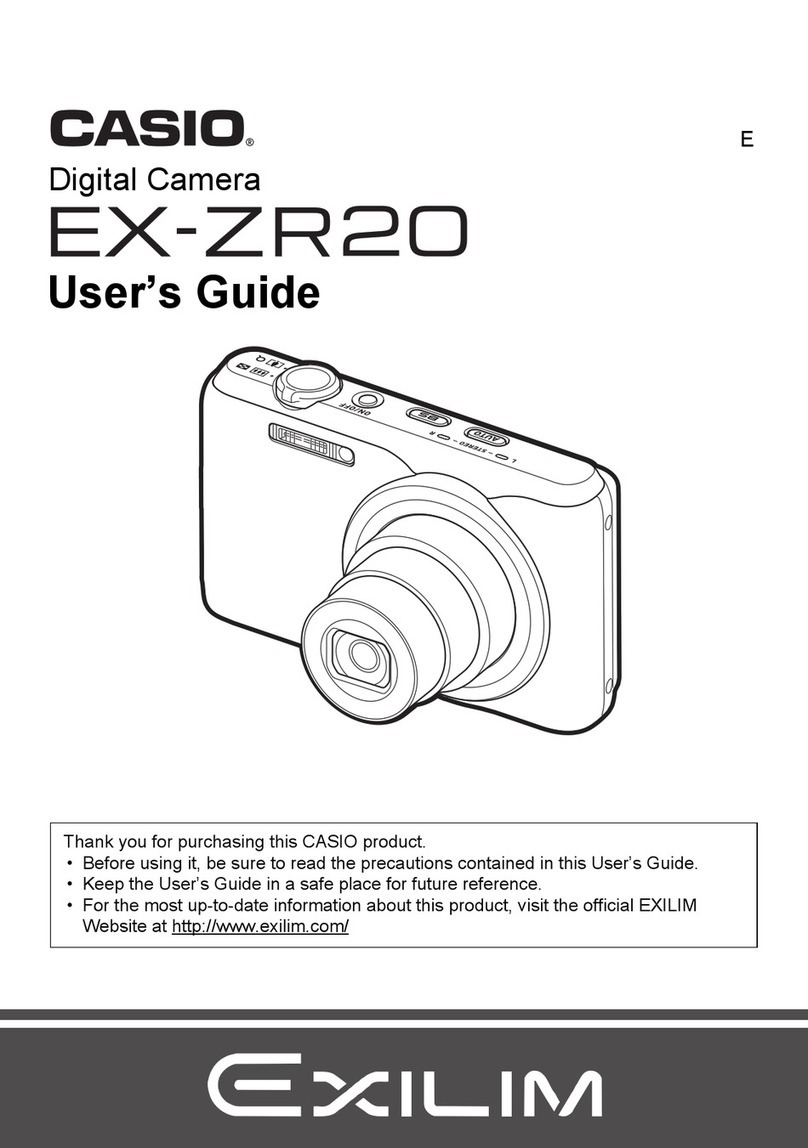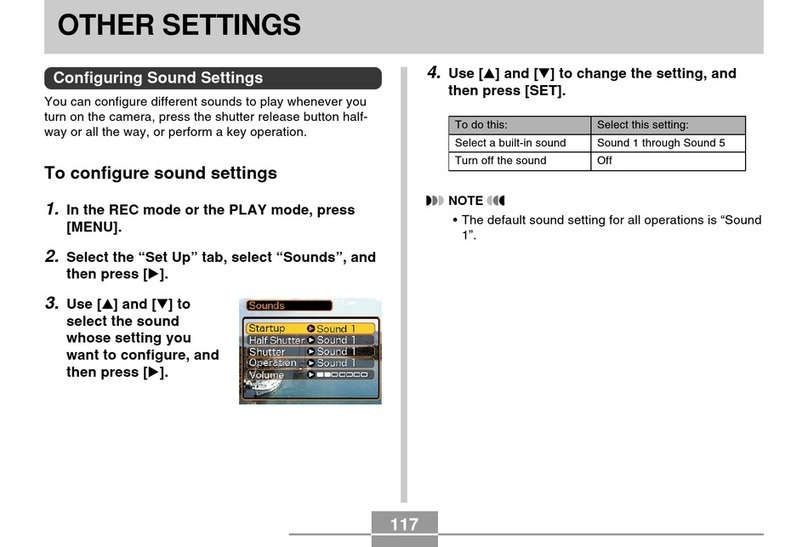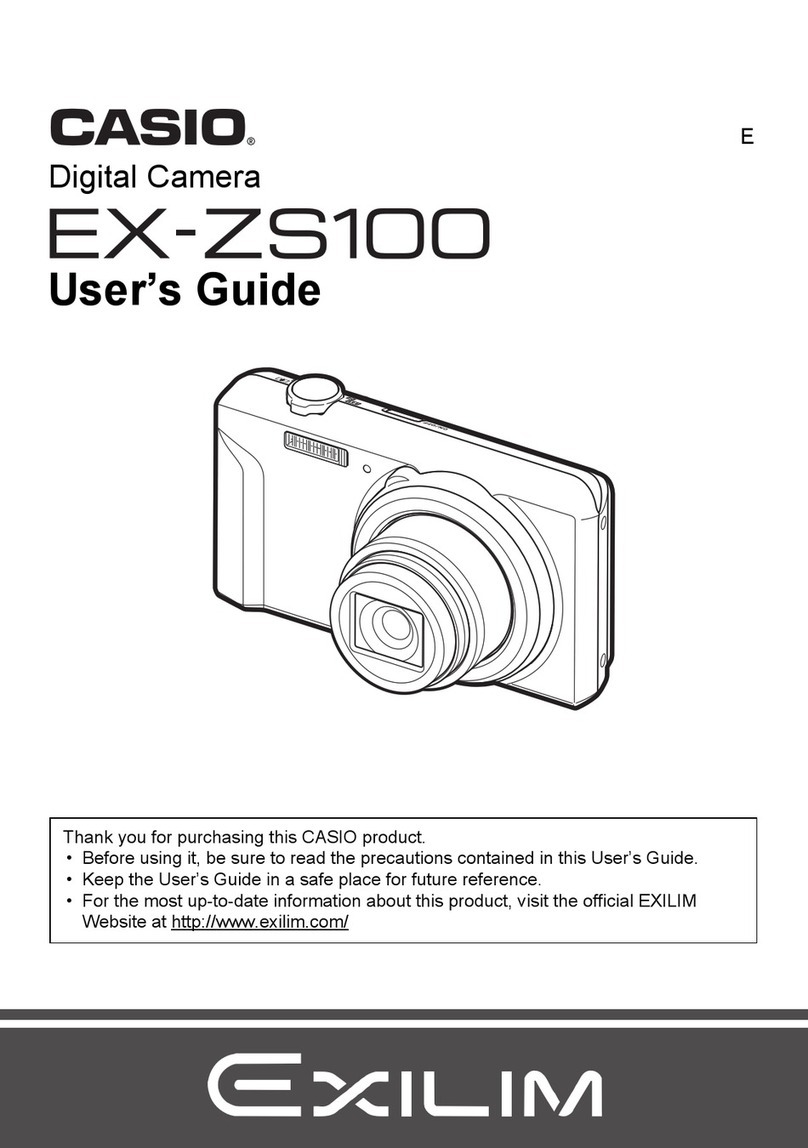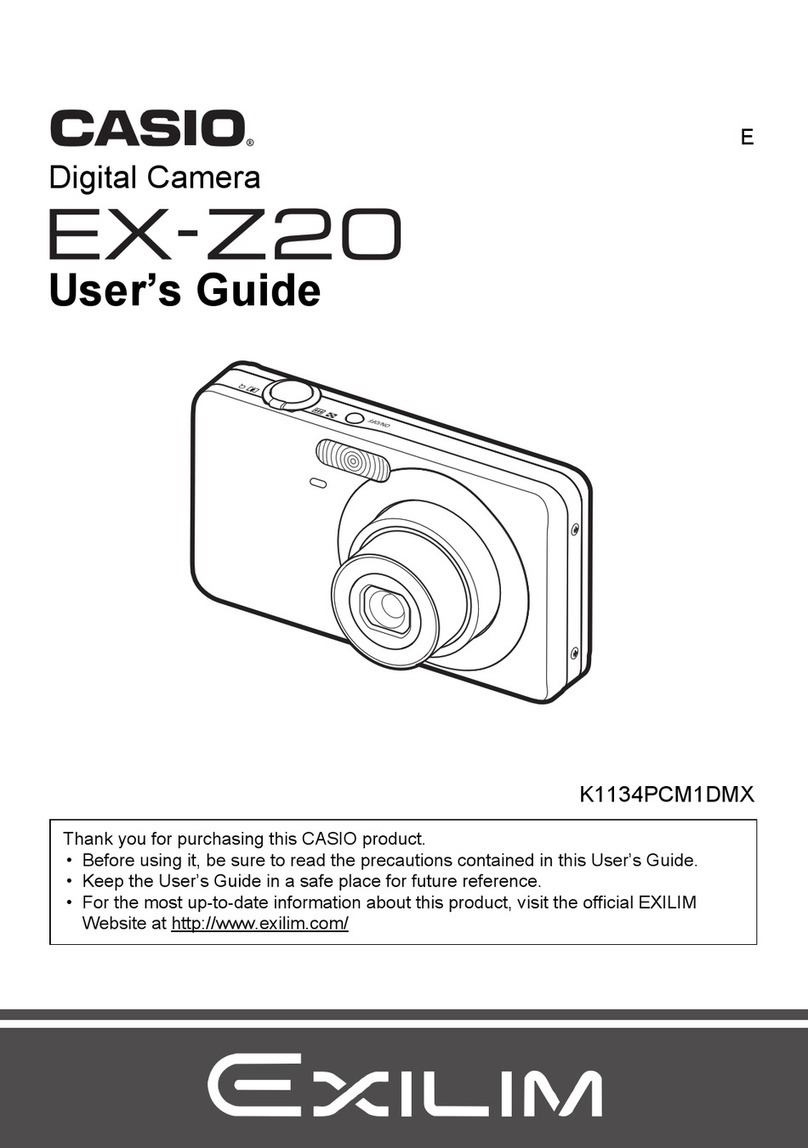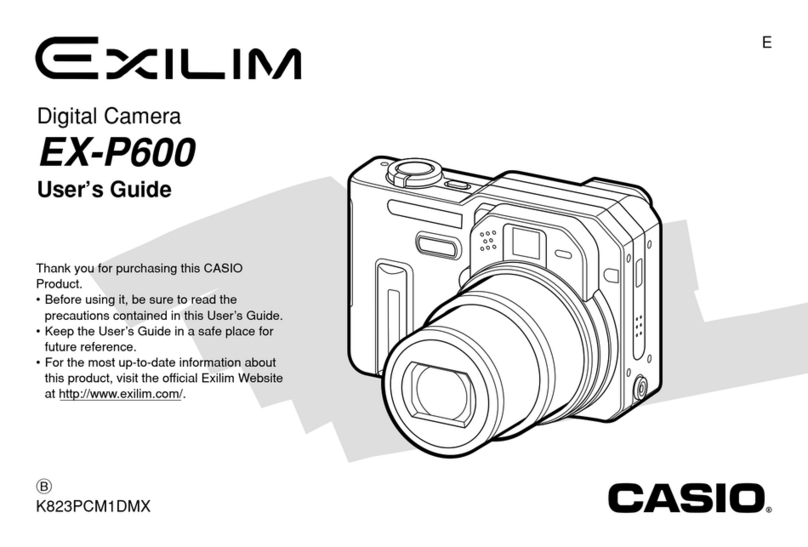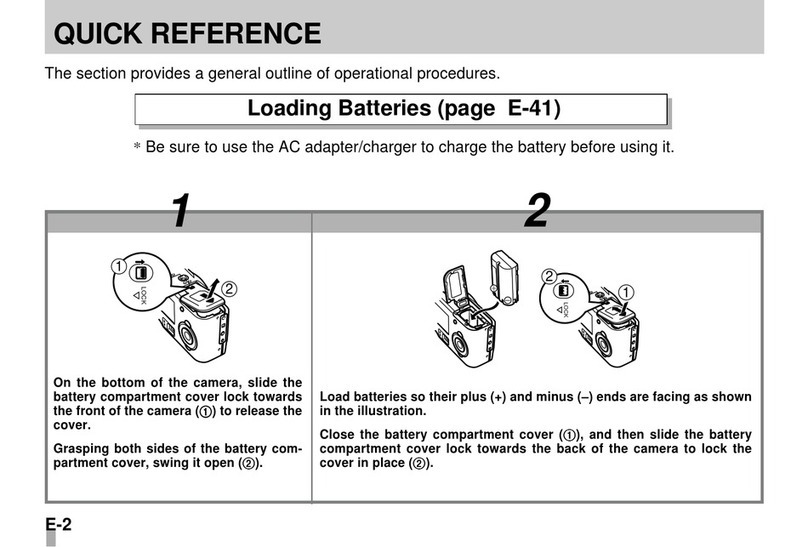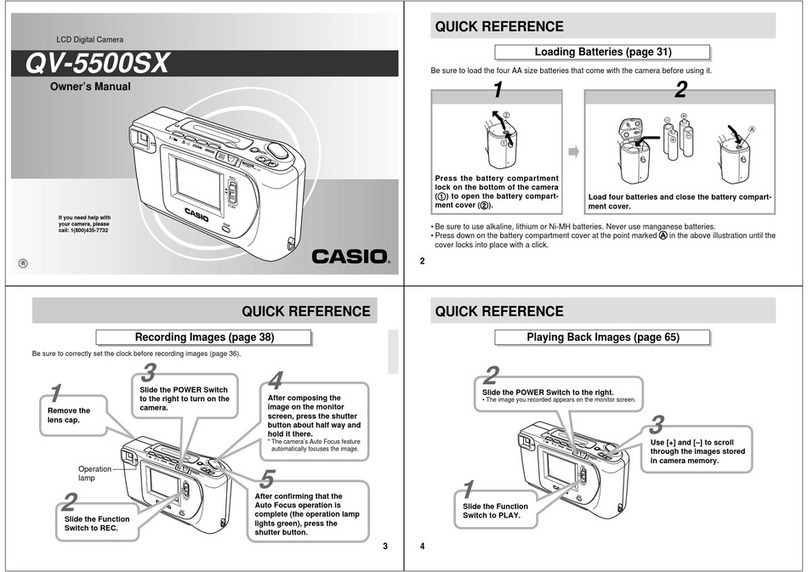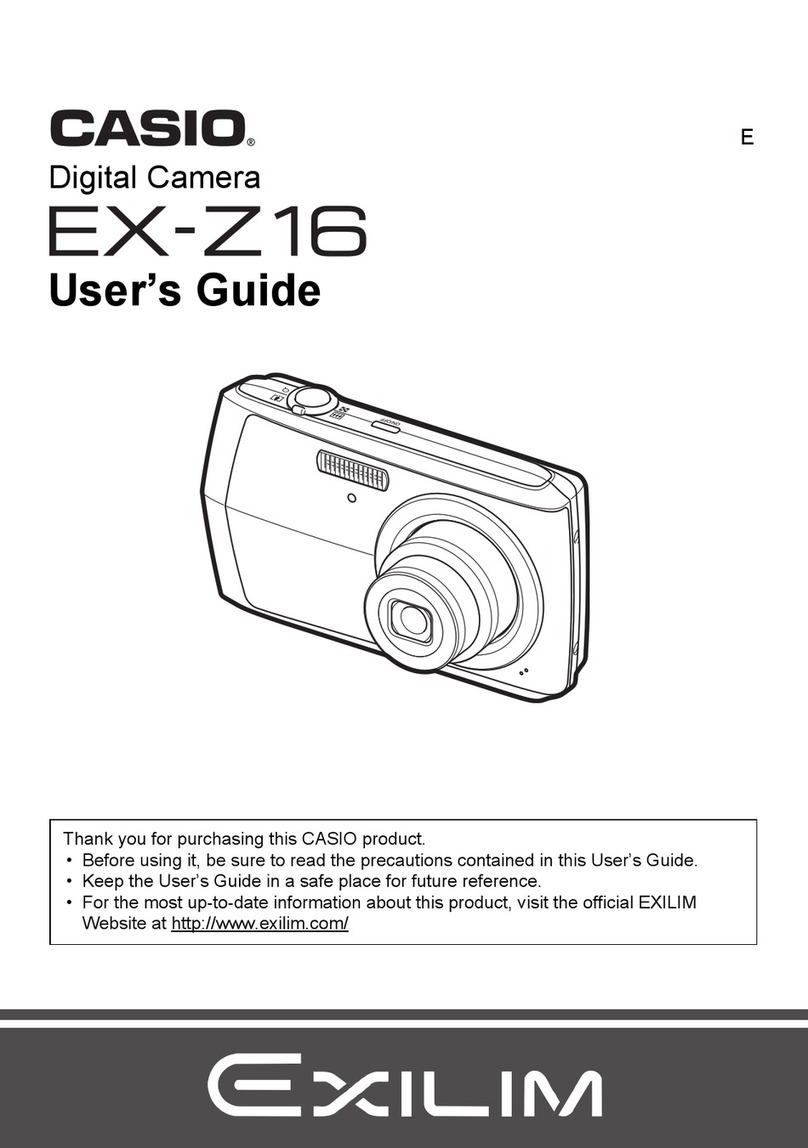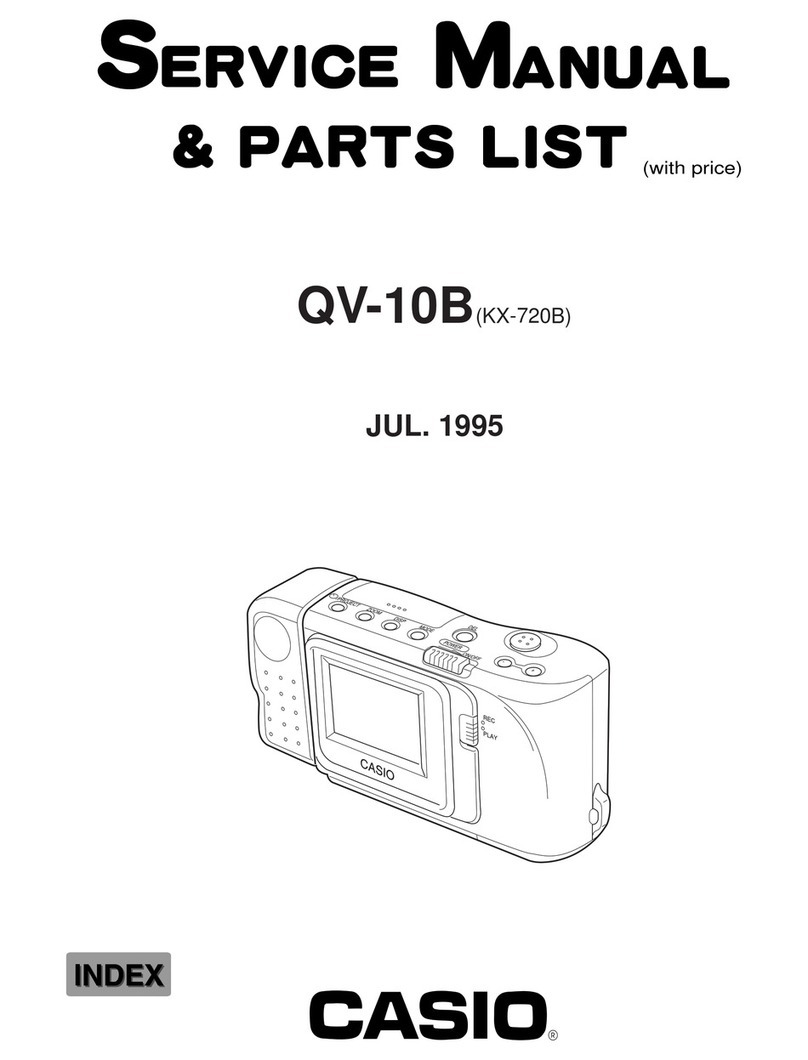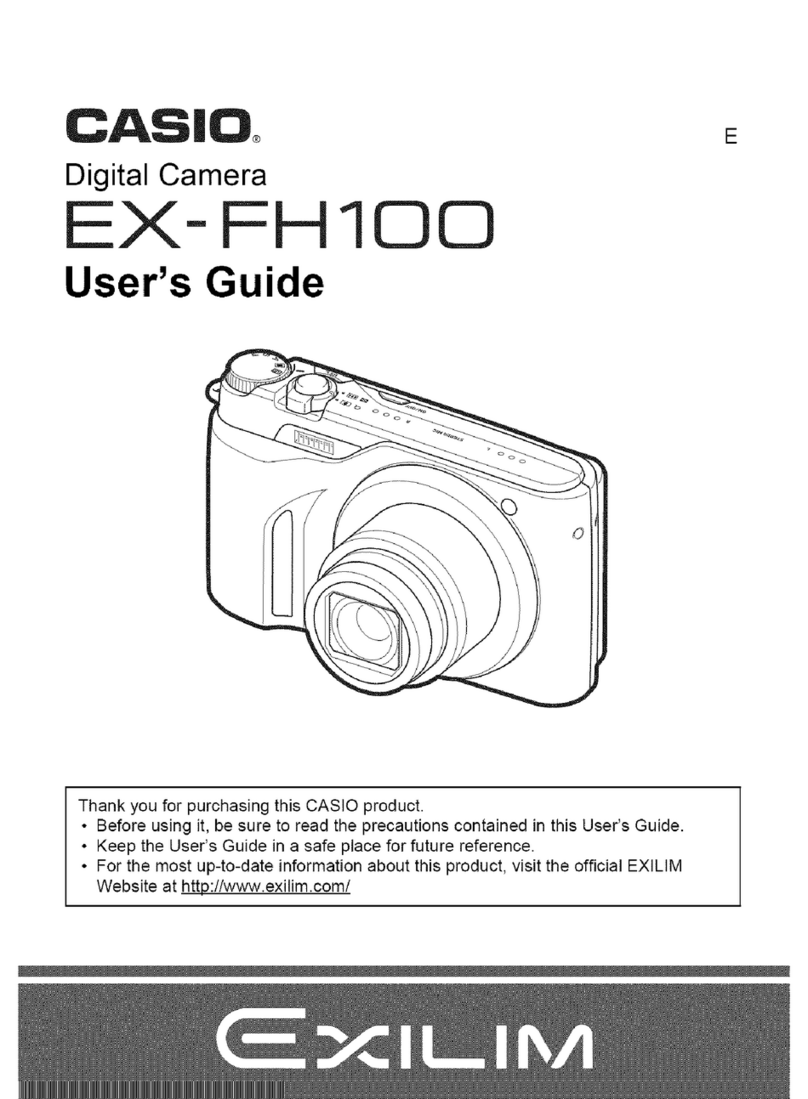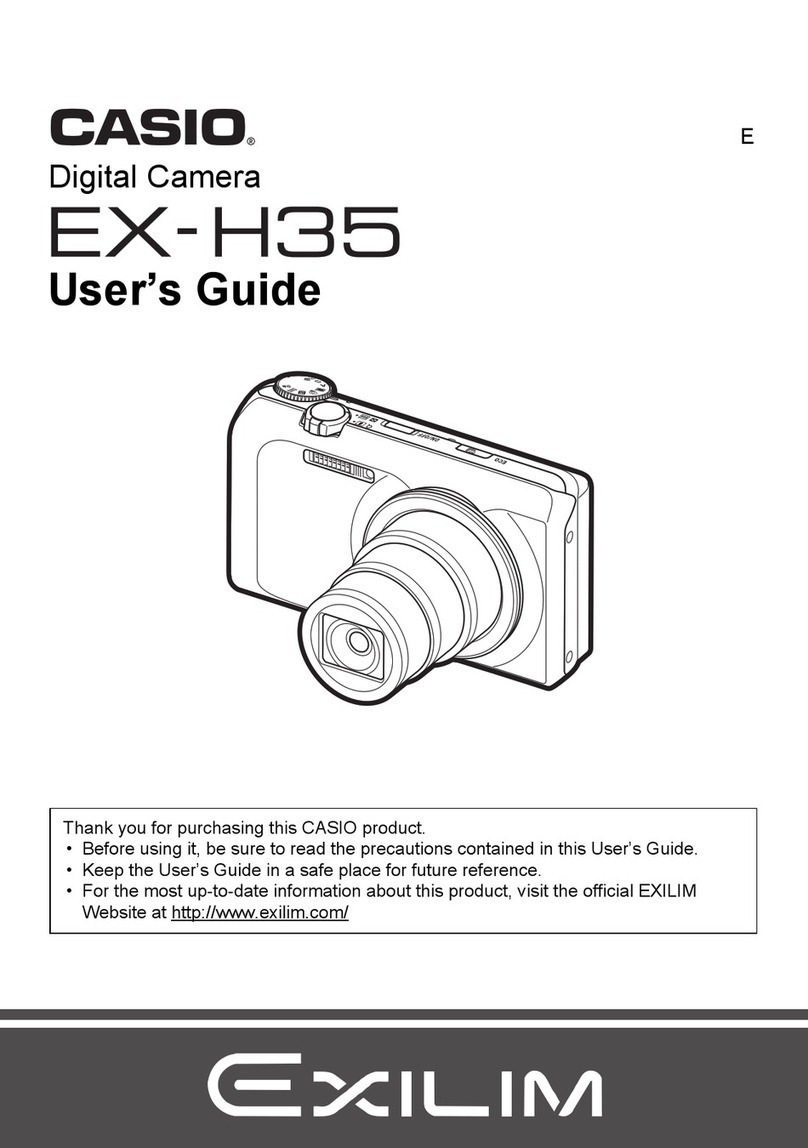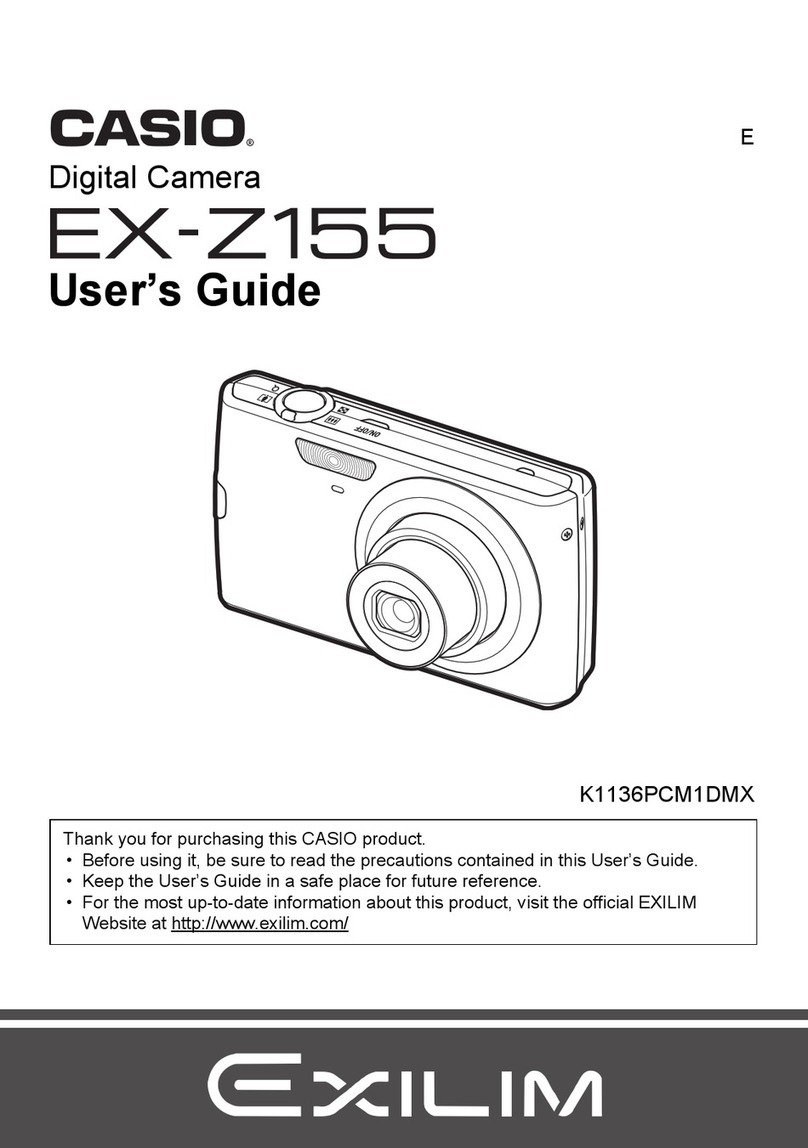5
General Precautions
Be sure to observe the follo ing important precautions henever us-
ing the QV-30.
All references in this manual to “this camera” and “the camera” refer
to the CASIO QV-30 Digital Camera.
• Never try to take pictures or use the built-in display hile operating
a motor vehicle or hile alking. Doing so creates the danger of
serious accident.
• Never try to open the case of the camera or attempt your o n re-
pairs. High-voltage internal components create the risk of electrical
shock hen exposed. Al ays leave maintenance and repair ork
up to authorized CASIO service providers.
• Keep the camera a ay from ater and other liquids, and never let it
get et. Moisture creates the danger of fire and electrical shock.
Never use the camera outdoors in the rain or sno , at the seashore
or beach, in the bathroom, etc.
• Should foreign matter or ater ever get into the unit, immediately
turn po er off, unplug the AC adaptor from the po er outlet, and
contact your dealer or nearest CASIO service provider. Using the
unit under these conditions creates the danger of fire and electrical
shock.
• Should you ever notice smoke or a strange odor coming out of the
unit, immediately turn po er off and unplug the AC adaptor from the
po er outlet. Using the unit under these conditions creates the dan-
ger of fire and electrical shock. After making sure there is no more
smoke coming from the unit, take it to your nearest CASIO service
provider for repair. Never attempt your o n maintenance.
• If the unit’s case should ever become cracked due to dropping it or
other ise subjecting it to rough treatment, immediately turn po er
off, unplug the AC adaptor from the po er outlet, and contact your
nearest CASIO service provider.
Precautions Liquid Crystal Digital Camera
6
• Never use the unit inside of an air craft or in any other areas here
its use is prohibited. Doing so can result in an accident.
• Physical damage and malfunction of this unit can cause the image
data stored in its memory to be deleted. Be sure to al ays keep
backup copies of data by transferring them to personal computer
memory.
• Never open the battery compartment cover, disconnect the AC
adaptor from the camera or unplug it from the all socket hile the
“WAIT” message is on the LCD. Doing so ill not only make storage
of the current image impossible, it can also corrupt other image data
already stored in camera memory.
MEMORY ERROR message
Any of the follo ing can cause data stored in the camera’s memory to
become corrupted.
• Removal of batteries or disconnection of the AC adaptor during a
record or data communication operation
• Performing an image record operation hile the lo battery indica-
tor is on the display, or disconnection of the connecting cable during
data communication
• Other incorrect operation
In each of the above cases, one of the follo ing memory error mes-
sages appears, and further operation of the camera ill become im-
possible. If this should happen, contact your dealer or the nearest
CASIO service provider as soon as possible.
MEMORY ERROR
#1
CONSULT
THE OWNER'S
MANUAL!
MEMORY ERROR
#2
CONSULT
THE OWNER'S
MANUAL!
MEMORY ERROR
#3
CONSULT
THE OWNER'S
MANUAL!
Memory Error
Message #2 Memory Error
Message #3
Memory Error
Message #1
7
Operating conditions
• This camera is designed for use in temperatures ranging from 0°C
to 40°C (32°F to 104°F).
• Do not use or keep the camera in the follo ing areas.
— In areas subject to direct sunlight
— In areas subject to high humidity or dust
— Near air conditioners, heaters, or other areas subject to tem-
perature extremes
— Inside of a closed vehicle, especially one parked in the sun
— In areas subject to strong vibration
Condensation
• When you bring the camera indoors on a cold day or other ise ex-
pose it to a sudden change of temperature, there is the possibility
that condensation can form on the exterior or on interior compo-
nents. Condensation can cause malfunction of the camera, so you
should avoid exposing it to conditions that might cause condensa-
tion.
• To keep condensation from forming, place the camera into a plastic
bag before moving it into a location that is much armer or colder
than your current location. Leave it in the plastic bag until the air
inside the bag has a chance to reach the same temperature as the
ne location. If condensation does form, remove the batteries from
the camera and leave the battery compartment cover open for a fe
hours.
Precautions Liquid Crystal Digital Camera
8
GUIDELINES LAID DOWN BY FCC RULES FOR USE OF
THIS UNIT IN THE U.S.A. (not applicable to other areas).
Properly shielded cables ith ferrite core must be used for connec-
tion to computer in order to meet FCC emission limits.
Caution : Changes or modification to the product not expressly ap-
proved by CASIO could void the user's authority to operate the prod-
uct.
NOTICE
This equipment has been tested and found to comply ith the lim-
its for a Class B digital device, pursuant to Part 15 of the FCC
Rules. These limits are designed to provide reasonable protection
against harmful interference in a residential installation. This
equipment generates, uses and can radiate radio frequency en-
ergy and, if not installed and used in accordance ith the instruc-
tions, may cause harmful interference to radio communications.
Ho ever, there is no guarantee that interference ill not occur in a
particular installation. If this equipment does cause harmful inter-
ference to radio or television reception, hich can be determined
by turning the equipment off and on, the user is encouraged to try
to correct the interference by one or more of the follo ing mea-
sures:
This device complies ith Part 15 of the FCC Rules. Operation is
subject to the follo ing t o conditions: (1) this device may not cause
harmful interference, and (2) this device must accept any interference
received, including interference that may cause undesired operation.
• Reorient or relocate the receiving antenna.
• Increase the separation bet een the equipment and receiver.
• Connect the equipment into an outlet on a circuit different from that
to hich the receiver is connected.
• Consult the dealer or an experienced radio/TV technician for help.