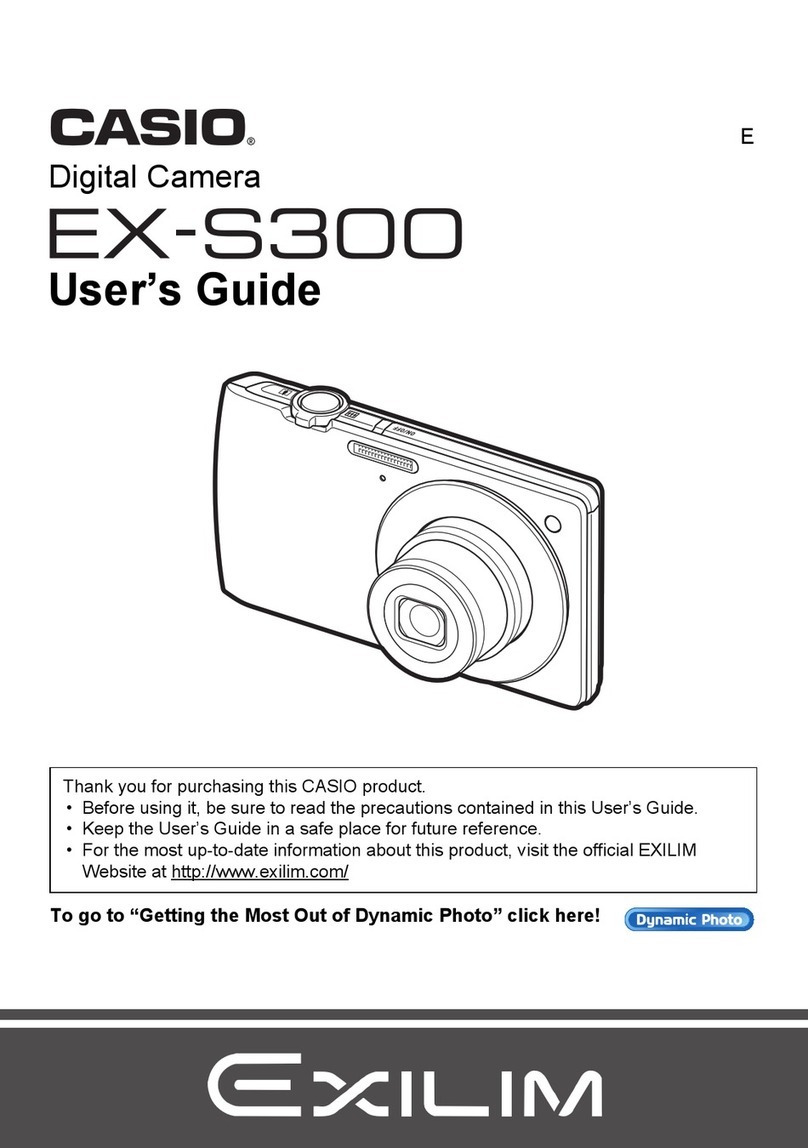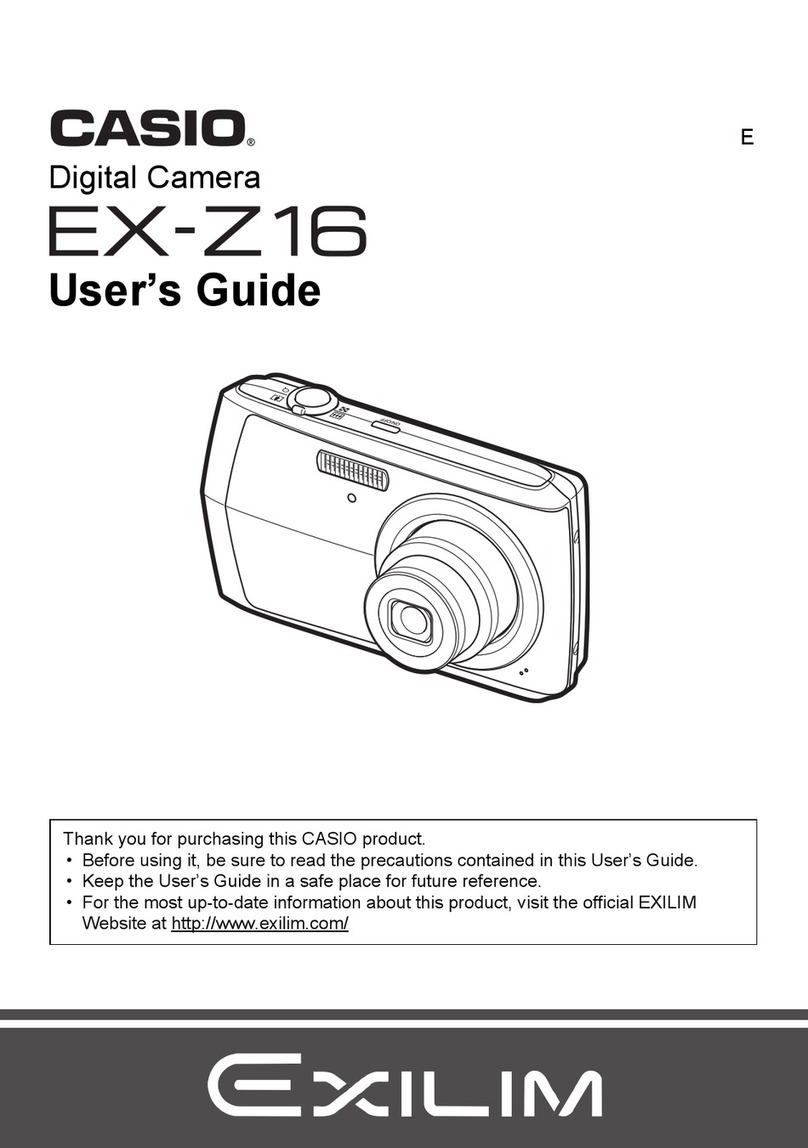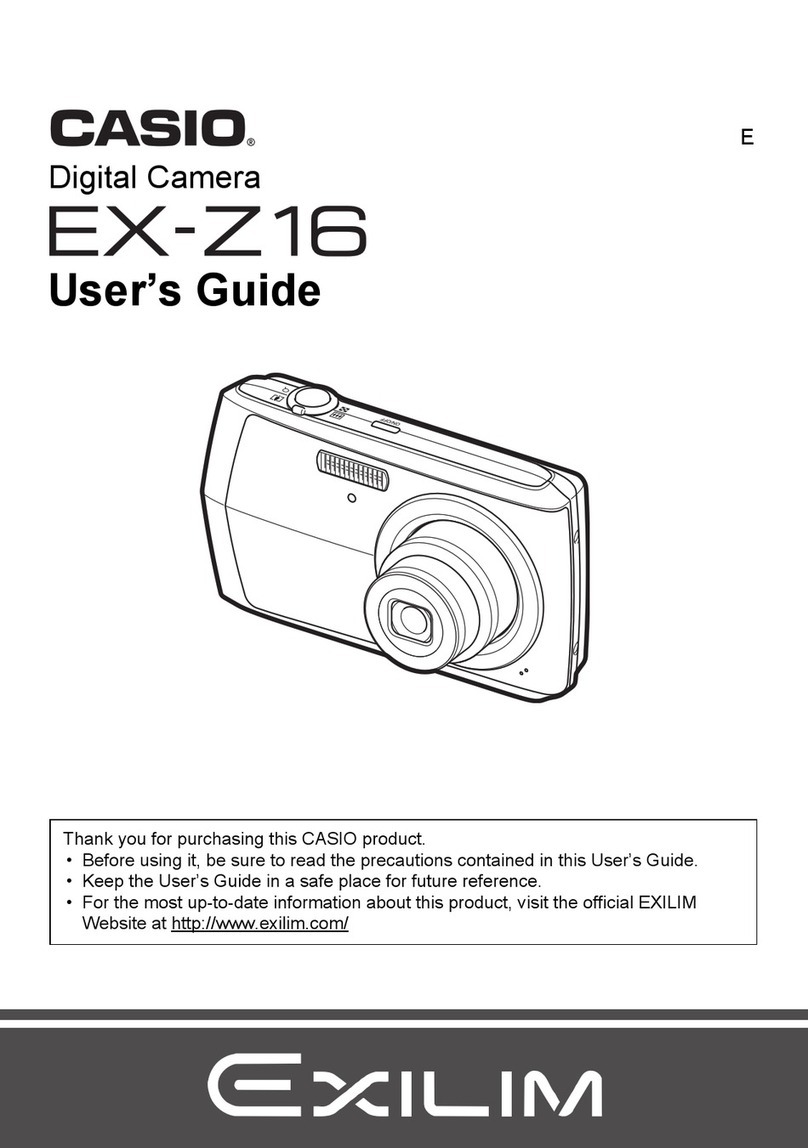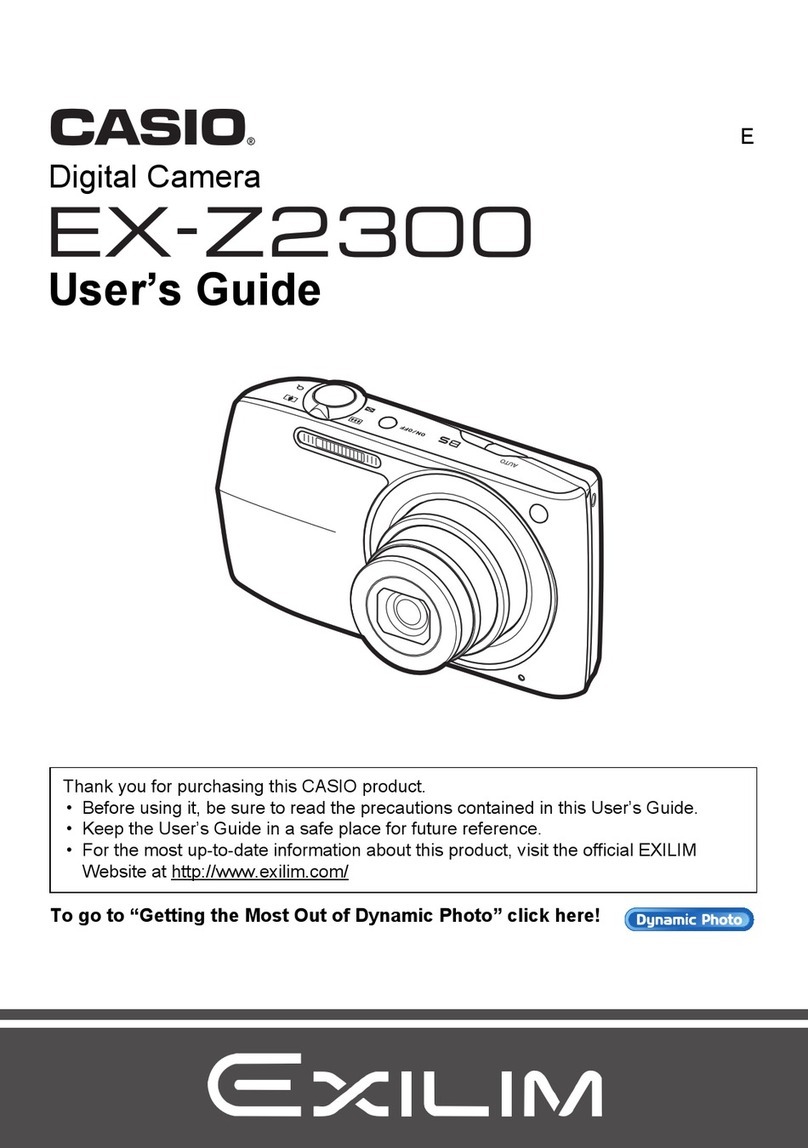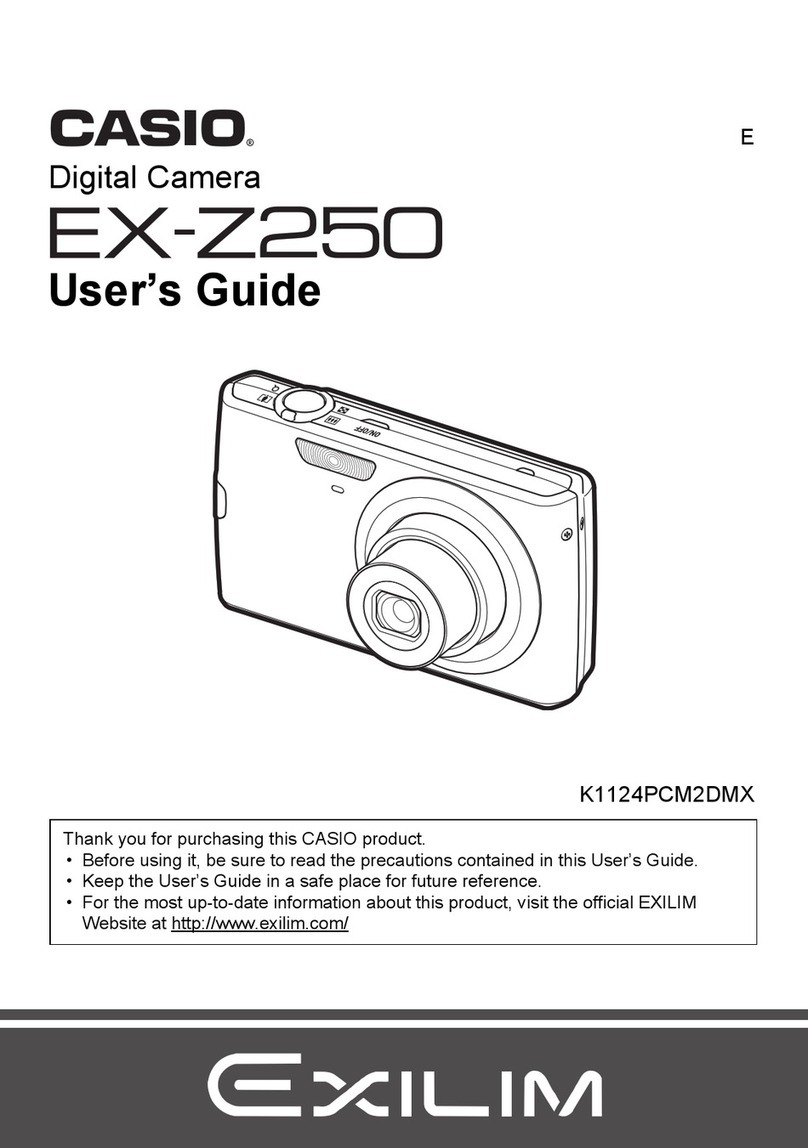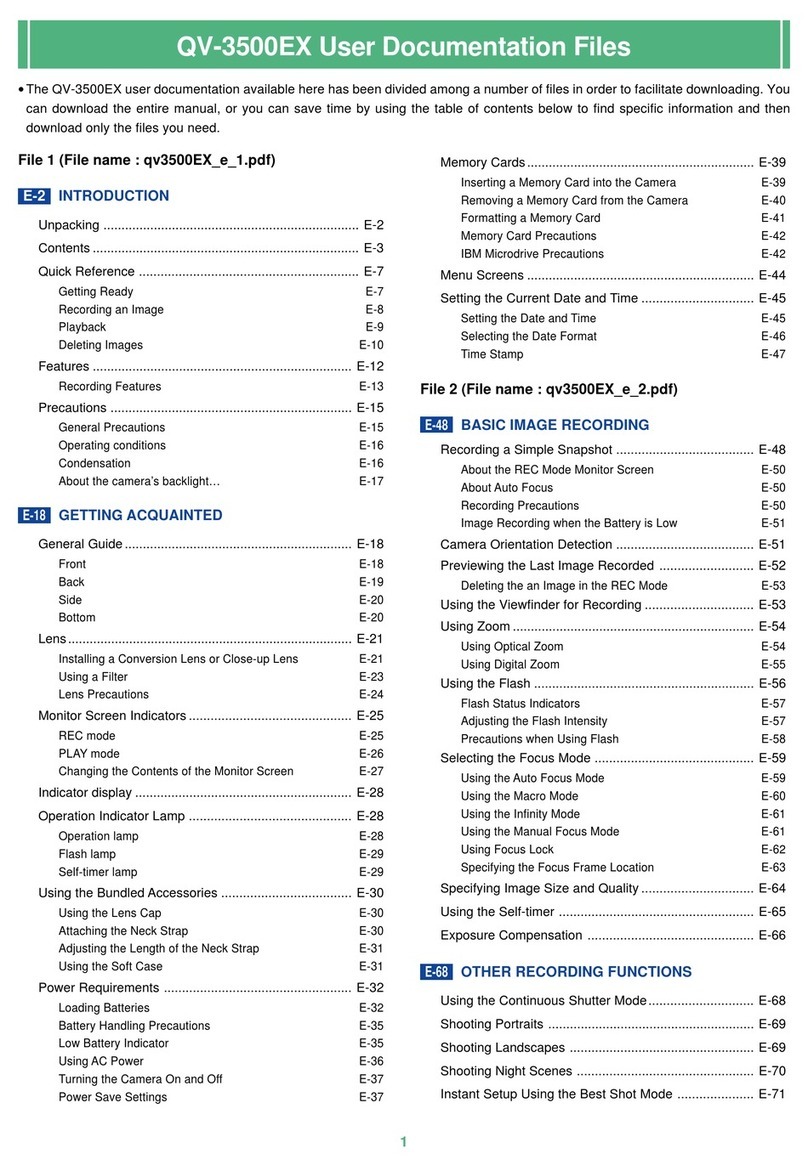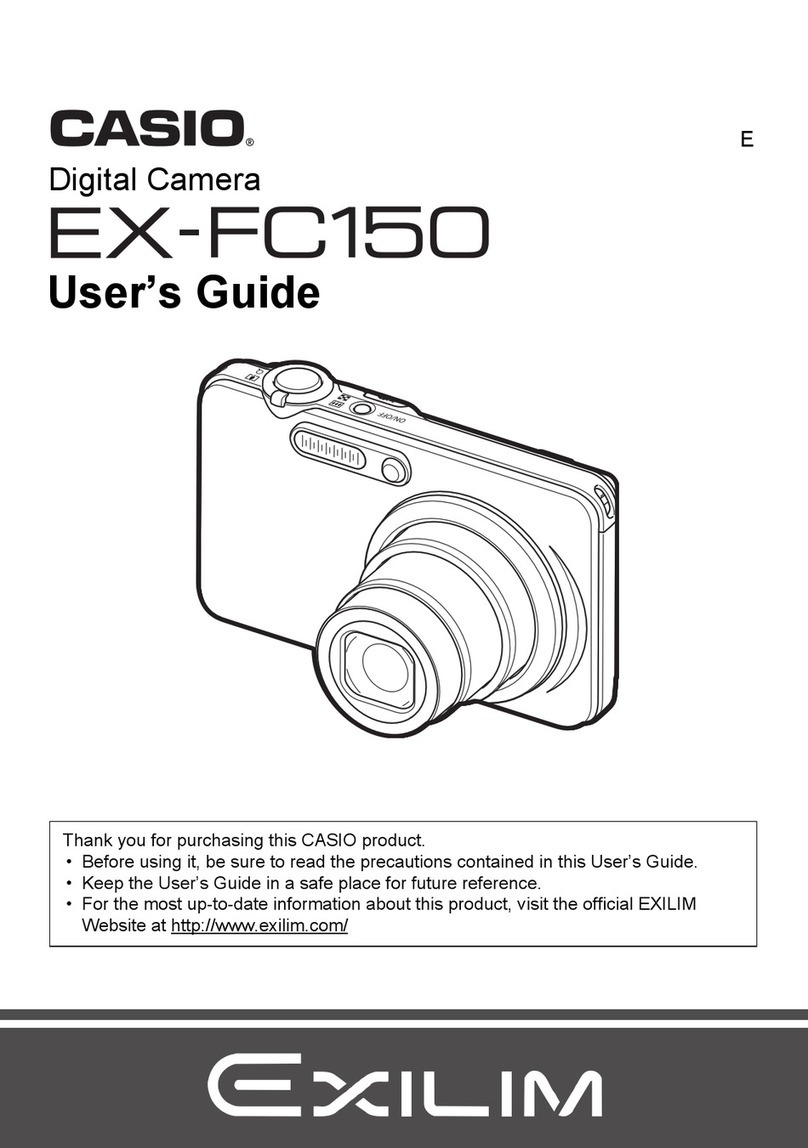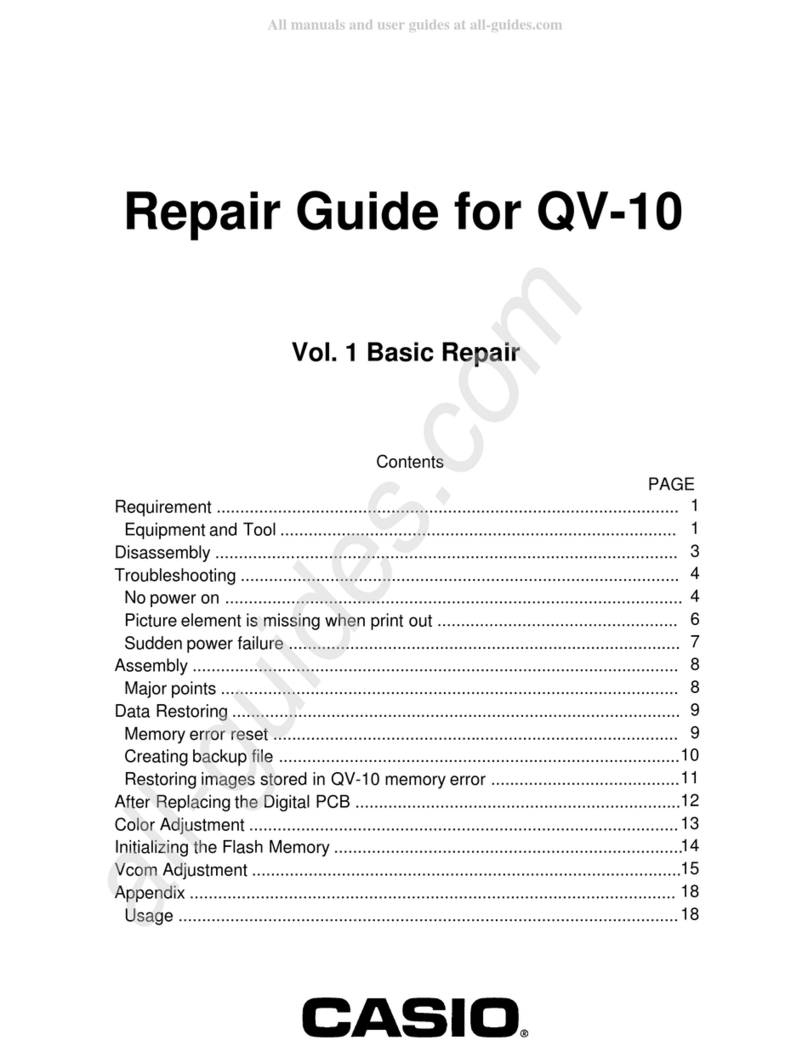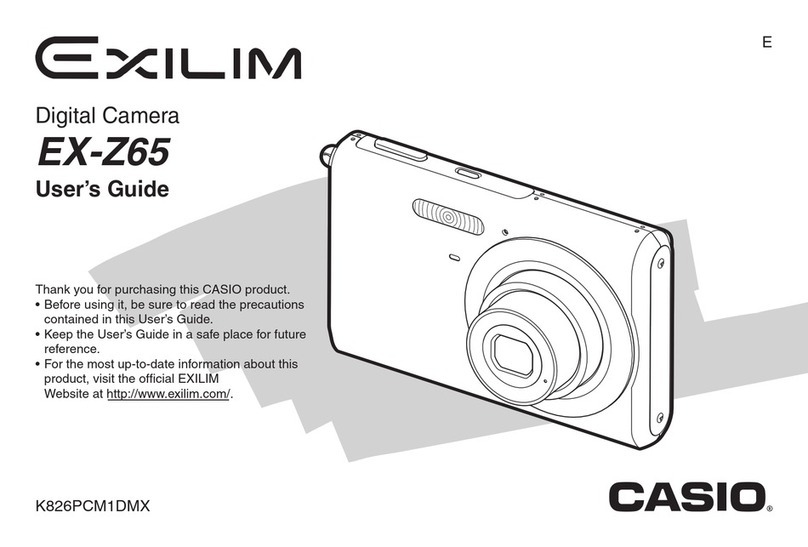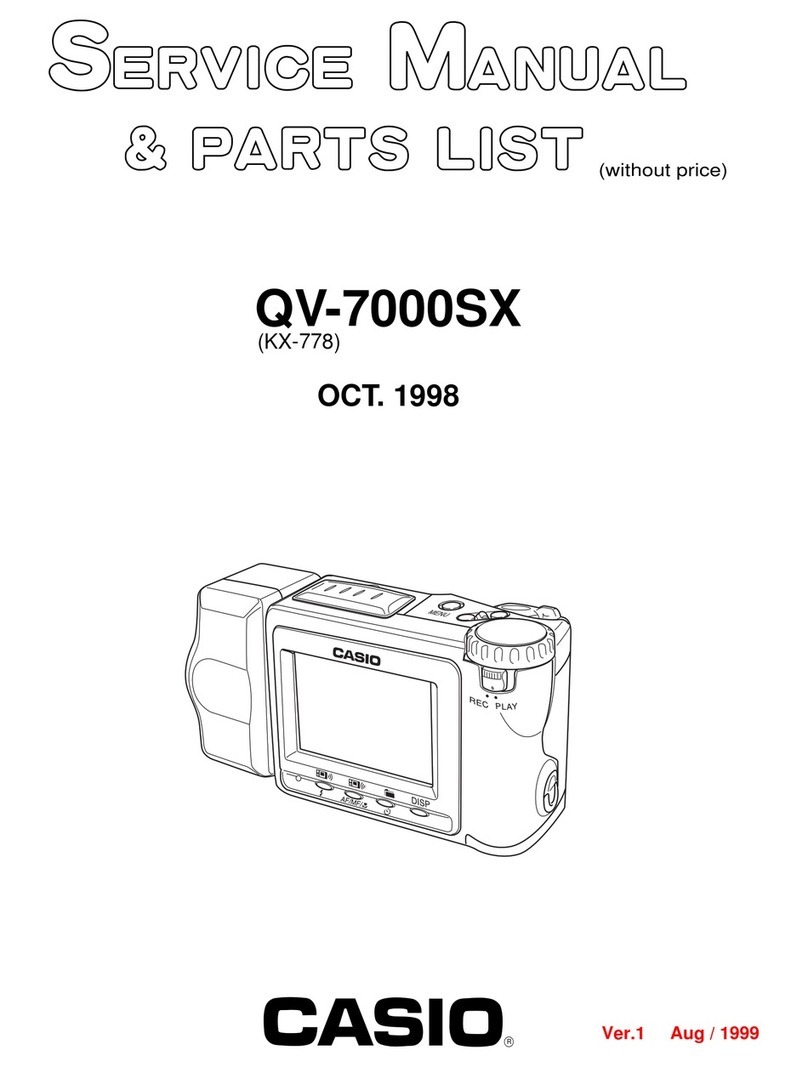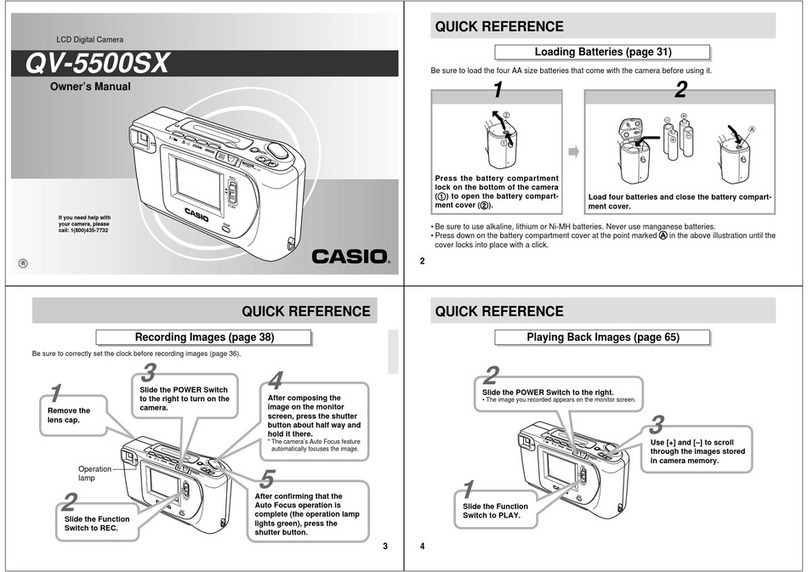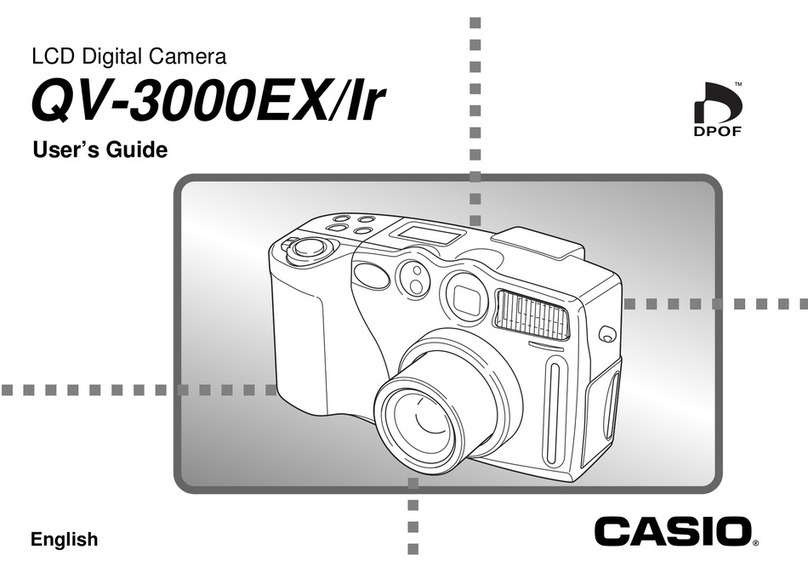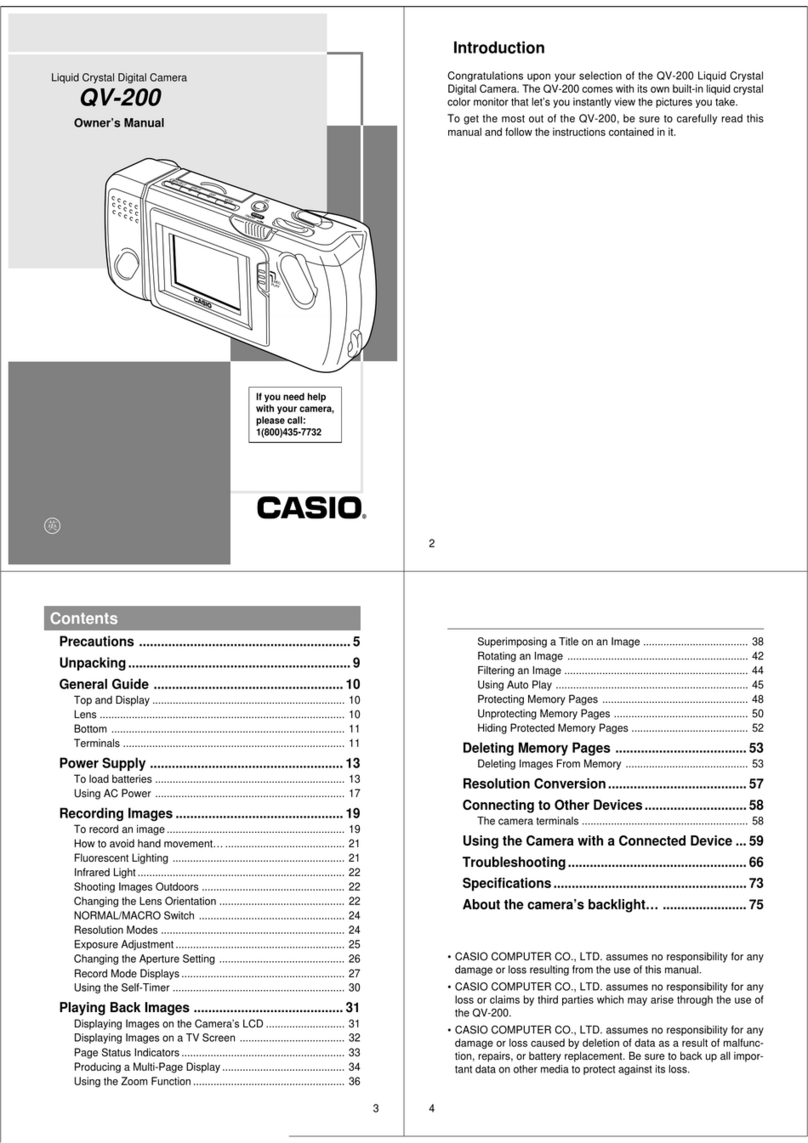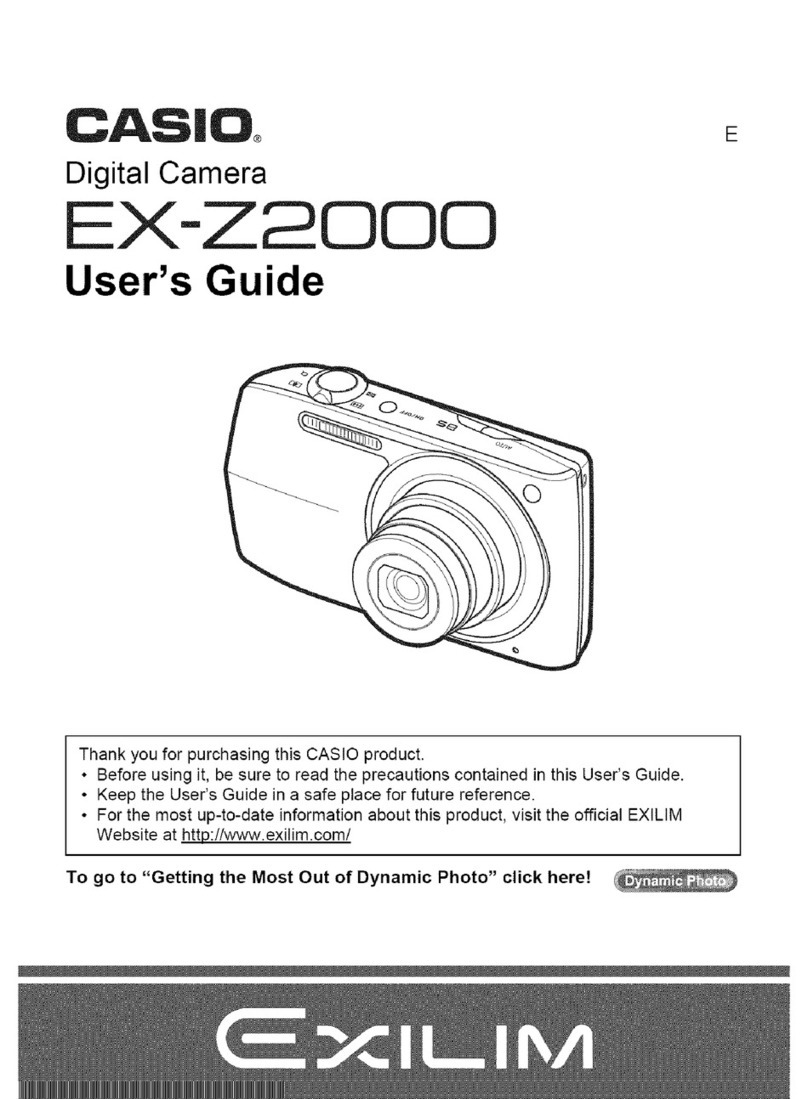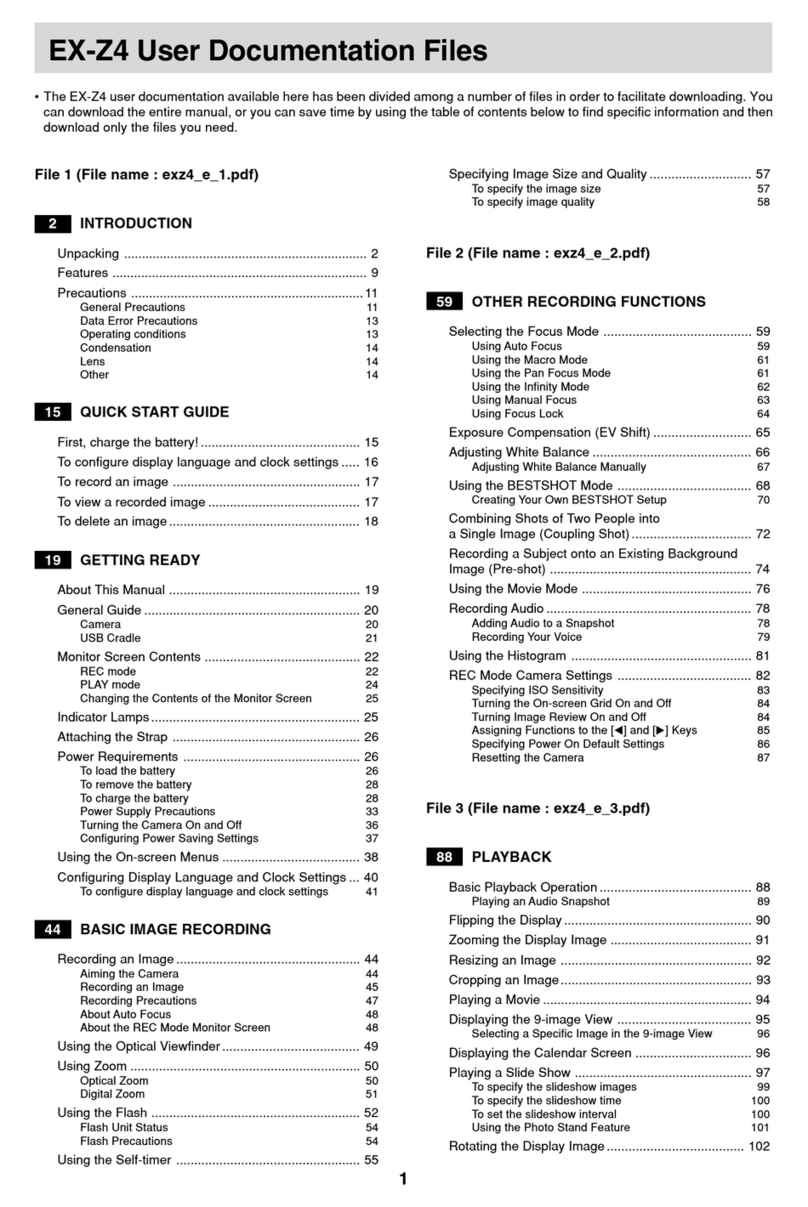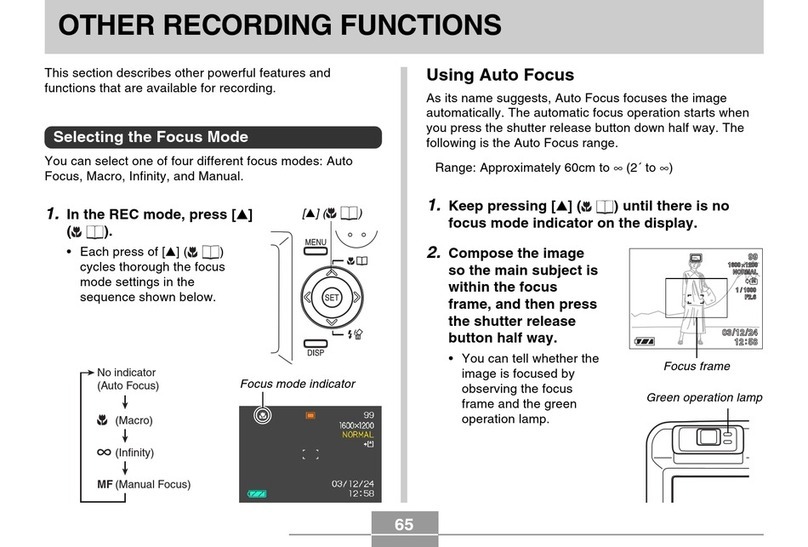9
PRECAUTIONS
General Pre autions
Be sure to observe the following important precautions
whenever using the QV-770.
All references in this manual to “this camera” and “the cam-
era” refer to the CASIO QV-770 Digital Camera.
• Never try to take pictures or use the built-in display while
operating a motor vehicle or while walking. Doing so cre-
ates the danger of serious accident.
• Never try to open the case of the camera or attempt your
own repairs. High-voltage internal components create the
risk of electrical shock when exposed. Always leave main-
tenance and repair work up to authorized CASIO service
providers.
• Never fire the flash in the direction of a person operating a
motor vehicle. Doing so can interfere with the driver’s vi-
sion and create the danger of accident.
• Never fire the flash while it is too close to the subject’s
eyes. Be especially careful with small children. Intense
light from the flash can cause eye damage if it is fired too
close to the eyes, especially with young children. When
using the flash, the camera should be at least one meter
(3.3') from the eyes of the subject.
• Keep the camera away from water and other liquids, and
never let it get wet. Moisture creates the danger of fire and
electrical shock. Never use the camera outdoors in the rain
or snow, at the seashore or beach, in the bathroom, etc.
• Should foreign matter or water ever get into the unit, imme-
diately turn power off, unplug the AC adaptor from the
power outlet, and contact your dealer or nearest CASIO
service provider. Using the unit under these conditions cre-
ates the danger of fire and electrical shock.
• Should you ever notice smoke or a strange odor coming
out of the unit, immediately turn power off and unplug the
AC adaptor from the power outlet. Using the unit under
these conditions creates the danger of fire and electrical
shock. After making sure there is no more smoke coming
from the unit, take it to your nearest CASIO service pro-
vider for repair. Never attempt your own maintenance.
• If the unit’s case should ever become cracked due to drop-
ping it or otherwise subjecting it to rough treatment, imme-
diately turn power off, unplug the AC adaptor from the
power outlet, and contact your nearest CASIO service pro-
vider.
• Never use the unit inside of an air craft or in any other ar-
eas where its use is prohibited. Doing so can result in an
accident.
• Physical damage and malfunction of this unit can cause
the image data stored in its memory to be deleted. Be sure
to always keep backup copies of data by transferring them
to personal computer memory.
• Never open the battery compartment cover, disconnect the
AC adaptor from the camera or unplug it from the wall
socket while the “WAIT” message is on the LCD. Doing so
will not only make storage of the current image impossible,
it can also corrupt other image data already stored in cam-
era memory. 10
PRECAUTIONS
Operating onditions
• This camera is designed for use in temperatures ranging
from 0°C to 40°C (32°F to 104°F).
• Do not use or keep the camera in the following areas.
— In areas subject to direct sunlight
— In areas subject to high humidity or dust
— Near air conditioners, heaters, or other areas subject to
temperature extremes
— Inside of a closed vehicle, especially one parked in the
sun
— In areas subject to strong vibration
Condensation
• When you bring the camera indoors on a cold day or other-
wise expose it to a sudden change of temperature, there is
the possibility that condensation can form on the exterior or
on interior components. Condensation can cause malfunc-
tion of the camera, so you should avoid exposing it to con-
ditions that might cause condensation.
• To keep condensation from forming, place the camera into
a plastic bag before moving it into a location that is much
warmer or colder than your current location. Leave it in the
plastic bag until the air inside the bag has a chance to
reach the same temperature as the new location. If con-
densation does form, remove the batteries from the cam-
era and leave the battery compartment cover open for a
few hours.
Battery Life Notes
• The battery life figures noted in the specifications of this
Owner’s Manual indicate the number of hours before bat-
tery failure under normal operating temperatures (25°C).
They do not guarantee that batteries will perform for any
amount of time.
• The actual number of hours of service provided by batter-
ies varies widely depending upon manufacturer, battery
age, and temperature.
• Long term continued use of the camera can cause the low
battery indicator to appear sooner than expected. Be sure
to turn off power whenever the camera is not being used.
• Appearance of the low battery indicator means that batter-
ies are about to go dead. Be sure to replace all four batter-
ies a fresh set of new ones as soon as possible. Leaving
dead batteries in the camera creates the danger of leaking
batter fluid and corruption of stored image data.
11
PRECAUTIONS
About the amera’s ba klight…
• The camera is equipped with a fluorescent light source to
provide the back lighting for its LCD.
• The normal service life of the backlight is approximately six
years, when the camera is used for about two hours a day.
• Should the LCD image appear abnormally dark, take the
camera to your dealer or an authorized CASIO service pro-
vider to have the light source replaced. Note that you will
be charged for this replacement.
•
Under very cold conditions, the backlight may require more
time than normal to light, or reddish bands may appear in
the image. These conditions do not indicate malfunction,
and normal operation should return at higher temperatures.
12
QV-770
De laration of Conformity
Model Number: QV-770
Trade Name: CASIO COMPUT R CO.,LTD.
Responsible party: CASIO INC.
Address: 570 MT. PL ASANT AV NU ,
DOV R,N W J RS Y 07801
Telephone number: 973-361-5400
This device complies with Part 15 of the FCC Rules.
Operation is subject to the following two conditions:
(1) This device may not cause harmful interference, and
(2) this device must accept any interference received, in-
cluding interference that may cause undesired operation.
CASIO COMPUT R CO.,LTD.
Tested To Comply
With FCC Standards
FOR HOM OR OFFIC US
PRECAUTIONS
GUIDELINES LAID DOWN BY FCC RULES FOR USE OF
THIS UNIT IN THE U.S.A. (not appli able to other areas).
This device complies with Part 15 of the FCC Rules. Operation is subject
to the following two conditions: (1) this device may not cause harmful in-
terference, and (2) this device must accept any interference received, in-
cluding interference that may cause undesired operation.
NOTICE
This equipment has been tested and found to comply with the limits for
a Class B peripheral, pursuant to Part 15 of the FCC Rules. These
limits are designed to provide reasonable protection against harmful
interference in a residential installation. This equipment generates,
uses and can radiate radio frequency energy and, if not installed and
used in accordance with the instructions, may cause harmful interfer-
ence to radio communications. However, there is no guarantee that
interference will not occur in a particular installation. If this equipment
does cause harmful interference to radio or television reception, which
can be determined by turning the equipment off and on, the user is
encouraged to try to correct the interference by one or more of the
following measures:
• Reorient or relocate the receiving antenna.
• Increase the separation between the equipment and receiver.
• Connect the equipment into an outlet on a circuit different from that
to which the receiver is connected.
• Consult the dealer or an experienced radio/TV technician for help.
FCC WARNING
Changes or modifications not expressly approved by the party respon-
sible for compliance could void the user's authority to operate the
equipment.
Properly shielded cables with ferrite core must be used for connection
to host computer and/or peripherals in order to meet FCC emission
limits.
TH SP CIAL VID O CABL THAT COM S WITH TH CAM RA
----- TH CAM RA TO A VID O IN T RMINAL OF A COMPUT R
TH SP CIAL CONN CTION CABL THAT COM S WITH QV-Link SOFTWAR
----- TH CAM RA TO A PROP R T RMINAL OF A COMPUT R