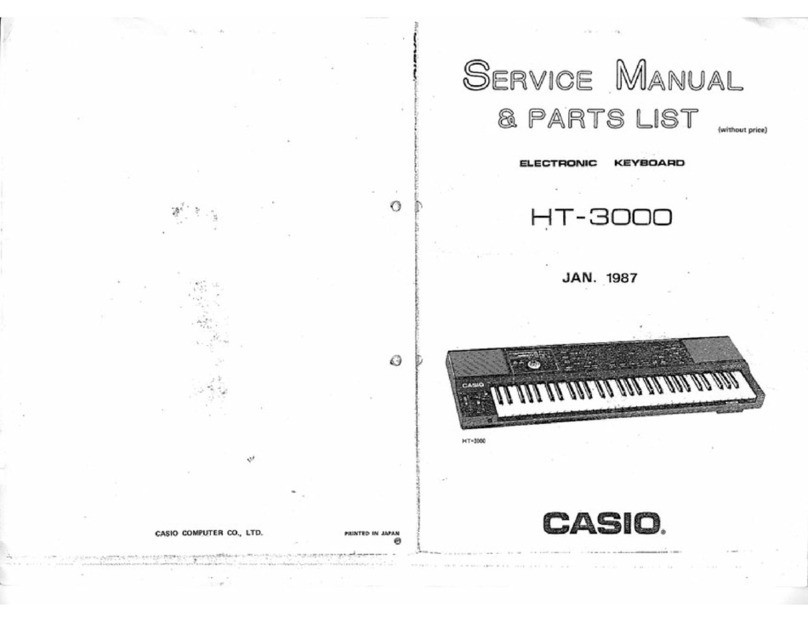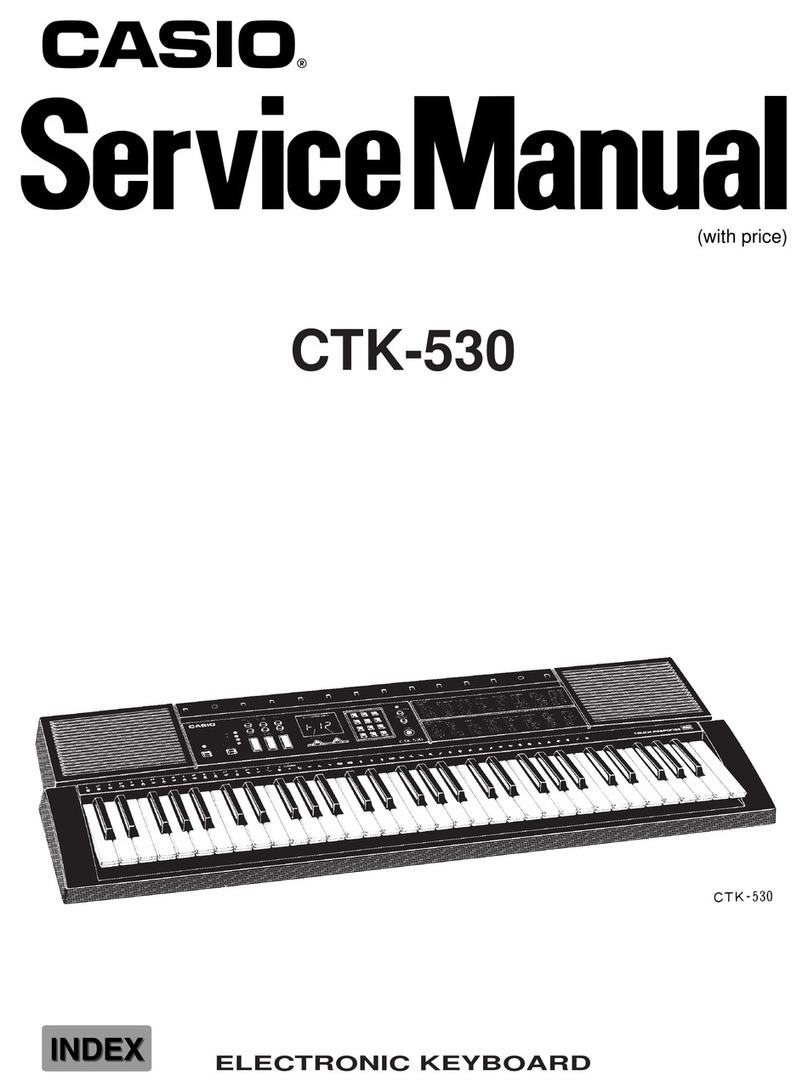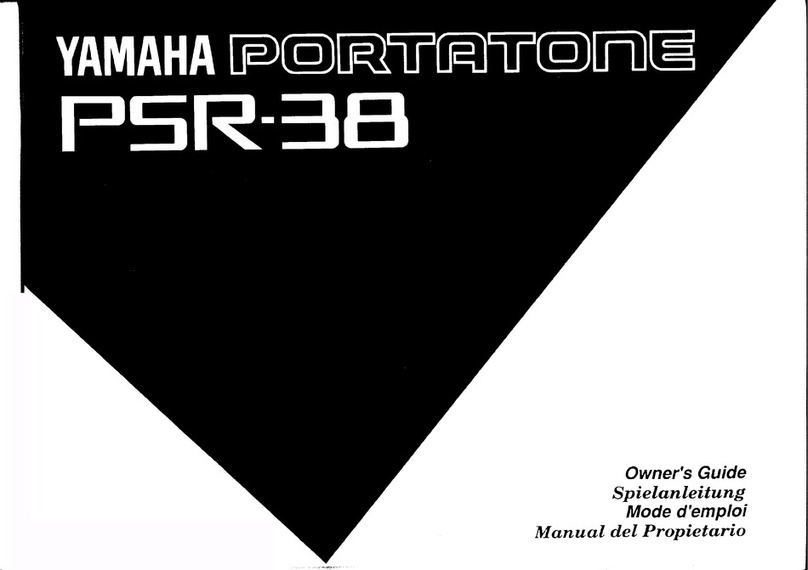Volume
¢
Very
high
volume
levels
can
damage
hearing.
Avoid
using
the
instrument
at
very
high
volume
settings
for
long
periods.
Consult
with
a
physician
immediately
if
you
experience
impaired
hearing
or
ringing
in
the
ears.
Liquid
Crystal
Display
(LCD)
Precautions
*
Avoid
subjecting
the
keyboard's
LCD
to
strong
impact,
which
can
crack
or
break
the
LCD's
glass
creating
the
danger
of
personal
injury.
Should
the
LCD
glass
ever
crack
or
break,
do
not
allow
the
liquid
inside
the
LCD
to
come
into
contact
with
your
skin,
which
can
cause
inflammation
and
redden-
ing.
*Should
the
LCD
liquid
get
into
your
mouth,
immedi-
ately
wash
out
your
mouth
with
water
and
then
con-
sult
a
physician.
*Should
the
LCD
liquid
get
in
your
eyes
or
on
your
skin,
immediately
flush
with
water
for
at
least
15
min-
utes
and
then
consult
a
physician.
Do
not
get
onto
the
instrument
or
stand.*
¢
Do
not
crawl
on
top
of
the
instrument
or
its
optional
stand.
Particular
caution
is
required
in
homes
having
small
children.
This
may
cause
the
instrument
or
stand
to
tip
over
and
break
resulting
in
injury.
Optional
Stand*
*
Carefully
assemble
the
stand
following
the
assembly
instructions
that
come
with
it.
Securely
tighten
all
bolts,
nuts,
and
fasteners,
and
make
sure
that
you
mount
the
instrument
correctly
onto
the
stand.
Incorrectly
or
in-
sufficiently
tightening
screws,
or
incorrectly
mounting
the
instrument
onto
the
stand
can
cause
the
stand
to
tip
over
or
the
instrument
to
fall
off
the
stand,
possibly
leading
to
injury.
*The
stand
is
available
as
an
option.
E-4
OF:
Time)
mY
folels
keyboard
Avoid
heat,
humidity
or
direct
sunlight.
Do
not
overexpose
the
instrument
to
direct
sunlight,
or
place
it
near
an
air
conditioner,
or
in
any
extremely
hot
place.
Do
not
use
near
a
TV
or
radio.
This
instrument
can
cause
video
or
audio
interference
with
TV
and
radio
reception.
If
this
happens,
move
the
instrument
away
from
the
TV
or
radio.
Do
not
use
lacquer,
thinner
or
similar
chemicals
for
cleaning.
Clean
the
keyboard
with
a
soft
cloth
dampened
in
a
weak
solu-
tion
of
water
and
a
neutral
detergent.
Soak
the
cloth
in
the
solu-
tion
and
squeeze
until
it
is
almost
dry.
Avoid
use
in
areas
subjected
to
temper-
ature
extremes.
Extreme
heat
can
cause
figures
on
the
LCD
screen
to
become
dim
and
difficult
to
read.
This
condition
should
correct
itself
when
the
keyboard
is
brought
back
to
normal
temperature.
NOTES
You
may
notice
lines
in
the
finish
of
the
case
of
this
keyboard.
These
lines
are
a
result
of
the
molding
process
used
to
shape
the
plastic
of
the
case.
They
are
not
cracks
or
breaks
in
the
plastic,
and
are
no
cause
for
concern.
.
Contents
WEICOME....
srcsccssreccnssssecascoversseccnssvezecssss
7d
INEFOCUCTION
.....ccssscssssersrnsccresscsesessssesee
EM
Safety
Precautions.
.........ccssesseesseeee
E-2
Care
of
your
keyboard
.........0000000000000.
E-4
CONTONHS
.eeesssscsecssecssecseeseesssessecseeseeeseese
EAS
General
Guide
.......cccscccssssssccesecsssccsscseee
EO
Rear
Panel
.n.cccccsssécccccssvccsccssccereececcdecascoadarcetescecdes
E-7
Song
Bank
Quick
Reference
.............
E-8
To
play
back
a
Song
Bank
tune............ccccssccceeeee
E-8
COMMECTIONS.
.....cccccecececcucccccecscenceccecconc
E-9
Phones/Output
Terminal
................cccscccessscessssccsseeceeees
E-9
Accessories
and
Options
..............cccccccccseeessssseseesecees
E-9
POWEF
SUPPLY.
..ccccccsorresssssrcececseeeseseses
E710
Using
batteries
..............ccssscssesssssecesnsssssennscess
E-10
To
load
batterieS
2.0...
cccssssccecessssseeseresseseeseenessees
E-10
Important
Battery
Information
...............ccceccceeseeeeee
E-10
Using
the
AC
Adaptor
................ccccccsssssessssseees
E-10
Auto
Power
Off...
eectetteteenseeeeeenseenensnes
E-10
To
disable
Auto
Power
Off
..............ccceecsssssesseneeeee
E-10
BaSiC
Operations.
.....cccccccsssessssececeseeee
En
17
To
play
the
keyboard
............ccsscccesssreesesseeeesees
E-11
Selecting
a
TOME
...........sssscccsssssccsccsessecccessessoenes
E-11
TO
SElOCE
A
TOME
.....
eee
cceseeccessssceeensnsensserececseneess
E-11
Keyboard
Split
tones
.0.0..
ee
ccceceeceeeseeeeeseeeeeeeees
E-11
POIW
BRODY
oo
cen
cicacoscce
es
oi
cecrtelengtteiecna
alae
noeanas
E-11
Digital
SAMPIING
.............ccccecssseceeesssseessresecessessseeeceees
E-11
Auto
ACCOMPANIMENE
......c000ceree2e0e000
B12
Selecting
a
RAYthM
............ccssssssssssssessssccssecees
E-12
TO
Select
a
erytlM
ics
vcsssscessiece
x
nesting
vantereorenssacs
E-12
Playing
a
Rhythim.............csscccccssssssesssssesssssnenens
E-12
TO
play
a
rhythit
nu.ccsccccesssecsccccssservessessansesssceunvecsossces
E-12
Adjusting
the
Tempo
...............:cccccssssssssreesesnnens
E-13
To
adjust
the
teMpo
occ
ceeeccccsssesentssssesvenenens
E-13
About
the
Graphic
Metronome
........0....ccceeeeeeeeeeeees
E-13
ee
cit
RE
A
sae
SA
LN
APE
I
et
St
6
OR
rnb
a
Neer
seyret
fA
AA
GP-S
7
PD
PP
SP
-
(ele
end
me
Te
Phin
2
EN
eT
RNC
eee
SeenON
th
ml
AN
LE
ER
OR
a
Rie
YES
AI
I
CT
Using
Auto
Accompaniment............s..ssccessees
E-13
To
use
Auto
Accompaniment
..............cccccccseecsceesees
E-13
CASIO
CHORD,
iicsercicetseriact
ras
acoctsta
Sanenrstamaee
E-14
FINGERED
isj23.tissrsttetescc
eae
lasianiaerei
anand
eae:
E-14
Using
a
Fill-in
Pattern
.................cccsesssssees
careshas
E-15
TO
WSert:
Git
scsa6
3
susdesscarhodiariacesiavidacsigshidastiedccscoules
E-15
Synchro
Starting
Accompaniment
with
Rhythm
Play.....
E-15
To
use
SYNChIO
Stalt.........
ccc
ceeseeecsssecenesceeeceeens
E-15
Adjusting
the
Accompaniment
Volume
..........
E-15
Using
the
Song
Bank
.......s:s00+ss0000
E°16
To
play
back
a
Song
Bank
tune..................0000
E-16
To
pause
Song
Bank
tune
play
............0
cc
cceeeeeeeeee
E-17
To
fast
reverse
during
playback
...........0...ccecceeeeeeee
E-17
To
fast
forward
during
playback
.......0...cc.
cc
eeeeeeeee
E-17
Song
Bank
Mode
Display
................ccscsscccssssnees
E-17
Adjusting
the
Tempo
of
a
Song
Bank
Tune
.....
E-17
To
change
the
tempo
of
a
Song
Bank
tune
..............
E-17
To
change
the
tone
of
a
Song
Bank
tune’s
melody
.....E-18
Playing
Along
with
a
Song
Bank
Tune
...........
E-18
To
play
along
with
a
Song
Bank
tune
.......
E-18
Applause
Sound
................
abSgehonanaieanenavazsed
acacee
E-19
To
consecutively
play
back
all
Song
Bank
tones
.......
E-19
-
Using
the
Chord
Book
.......cccccseseeeeee
E-20
What
is
a
CHOI?
..............cscccccsssseccssseesscneneessees
E-20
Chord
Namess..............csccccccsscsssssssnsssscceressevssesees
E-20
IIVONTO
POLIS
“ac
sivssccscsceccesncesteisandeseucteccesessebiiees
E-20
To
look
up
a
chord
using
the
Chord
Book
................
E-21
Chord
Name
Modifier
Keys
00.0.0...
ccccsceseeeeees
E-22
Keyboard
Settings.
......cccccccccccscrersoeee
E-23
Transposing
the
Keyboard
..............ccccccsssseuees
E-23
To
transpose
the
keyboard
..............ccccccscesseceeeeeeees
E-23
Tuning
the
Keyboard
.................ssccssscssscrsssseseses
E-23
To
tune
the
keyboard
............ccccecssseecssessseeesrecvenss
E-23
TrOUDlESHOOTING
.......2.22cseressereceseeeenes
E24
SPCCIICATIONS
.........esssessrsseereesereerees
EDS
APPONdx
....cssesssssersrescersrerscerevecscrecsccees
Ad
Fingered
Chord
Chaft.................ccccsscssssssessceees
A-1
Percussion
Assignment
List
..............:sccsessseeeee
A-2