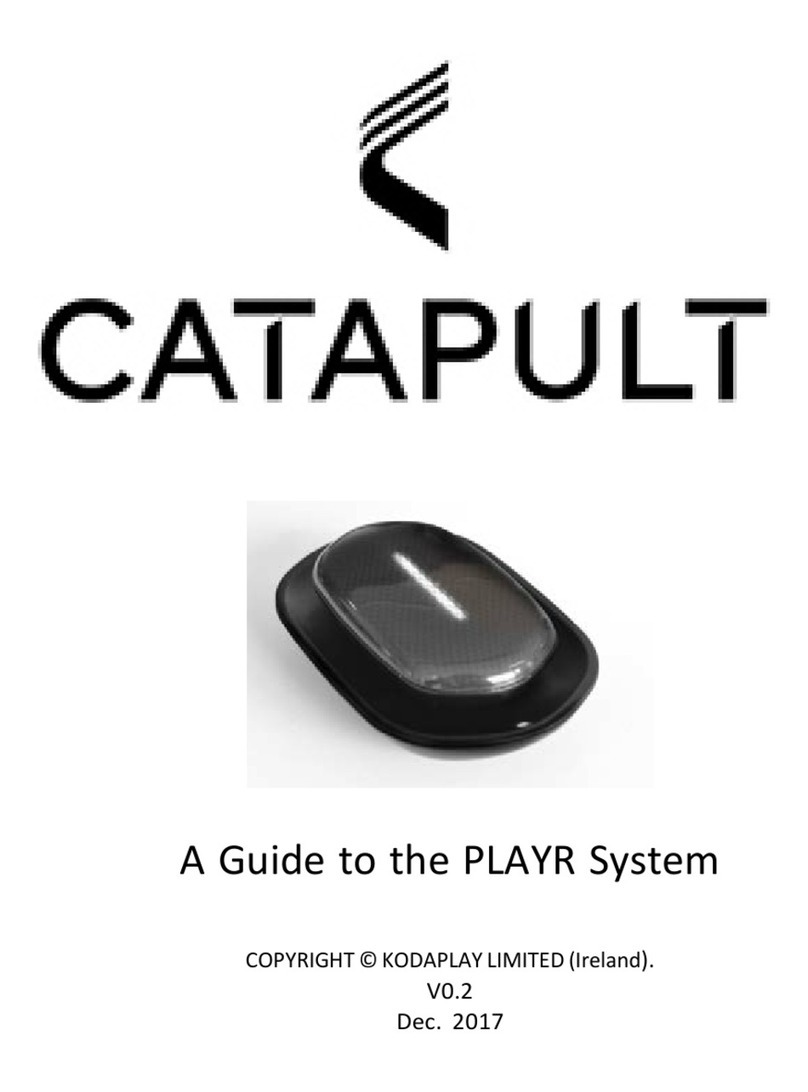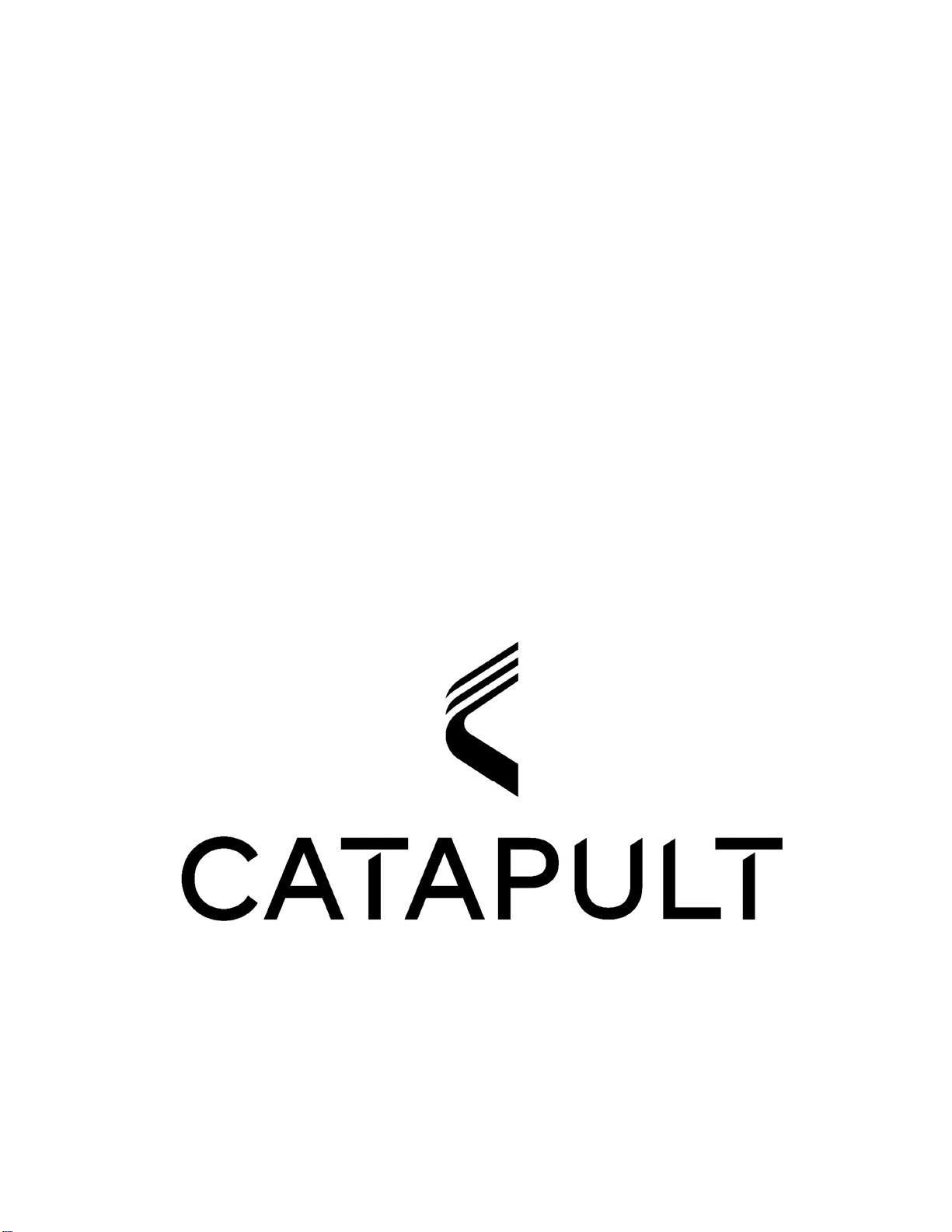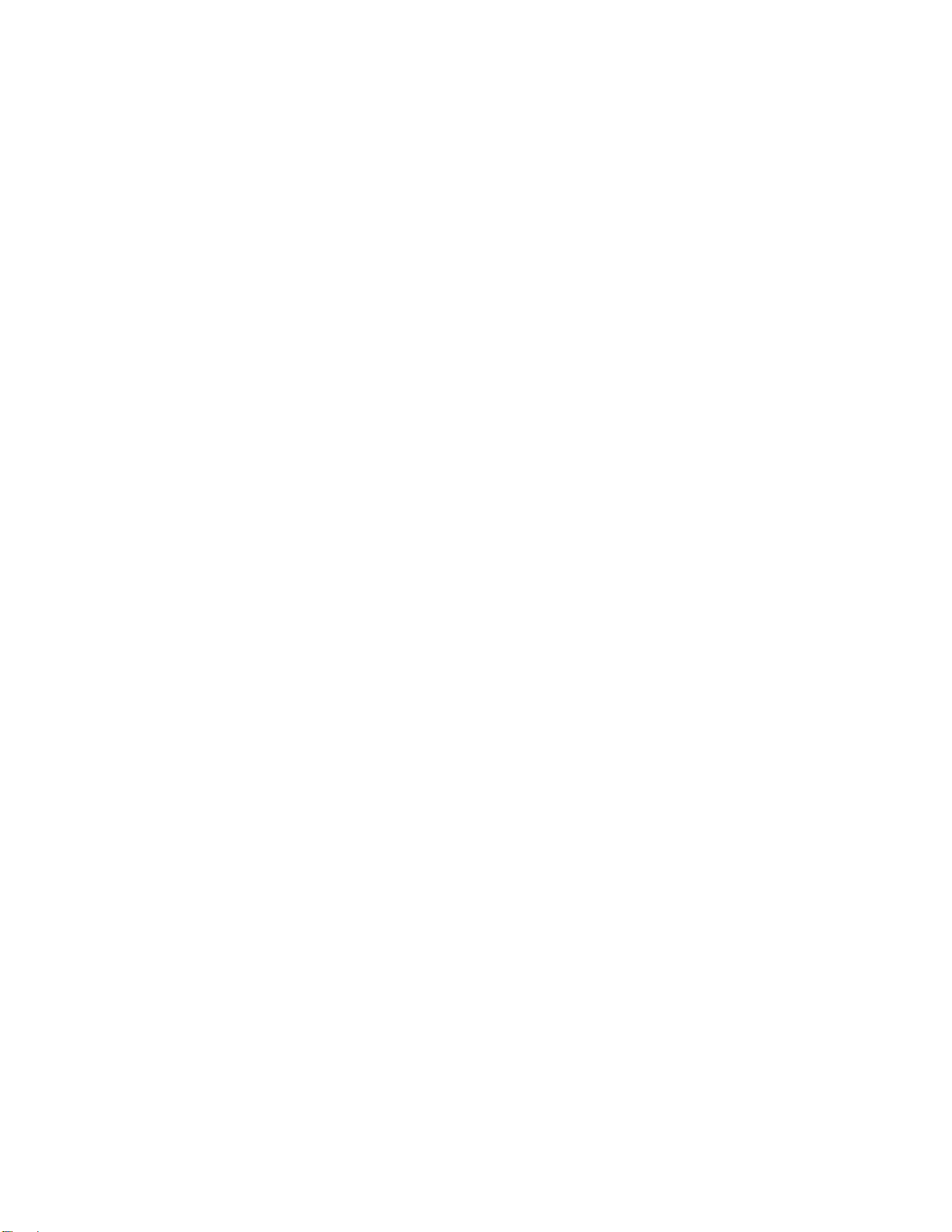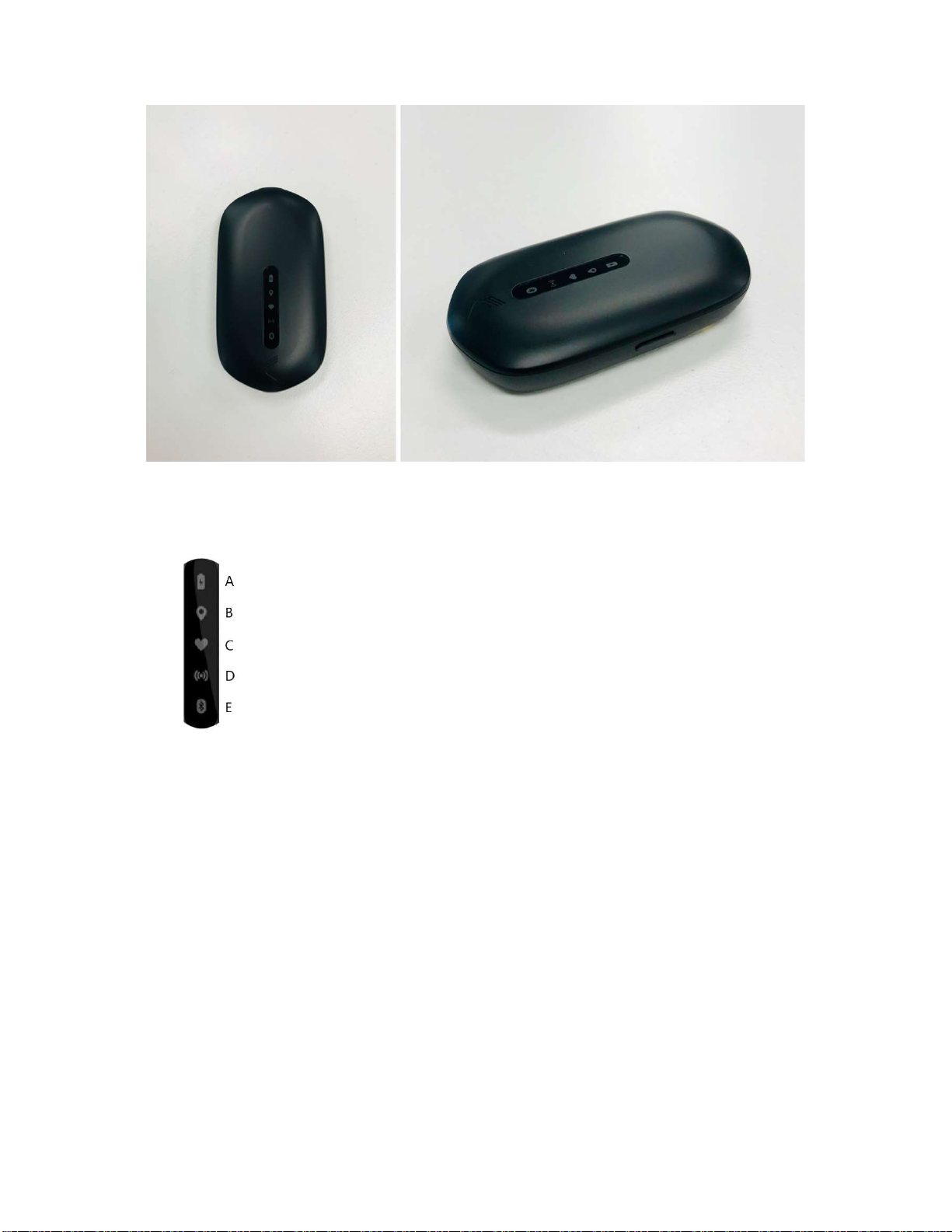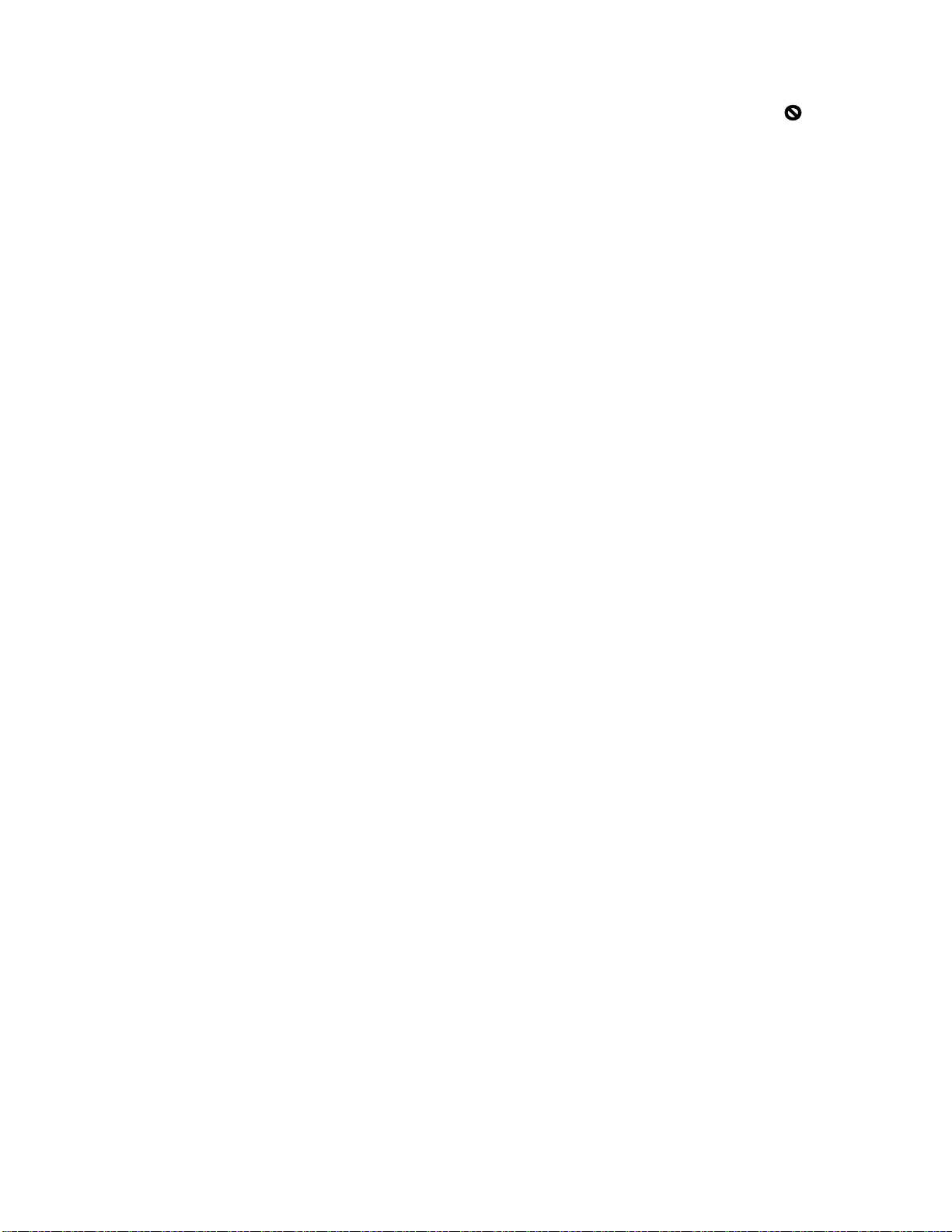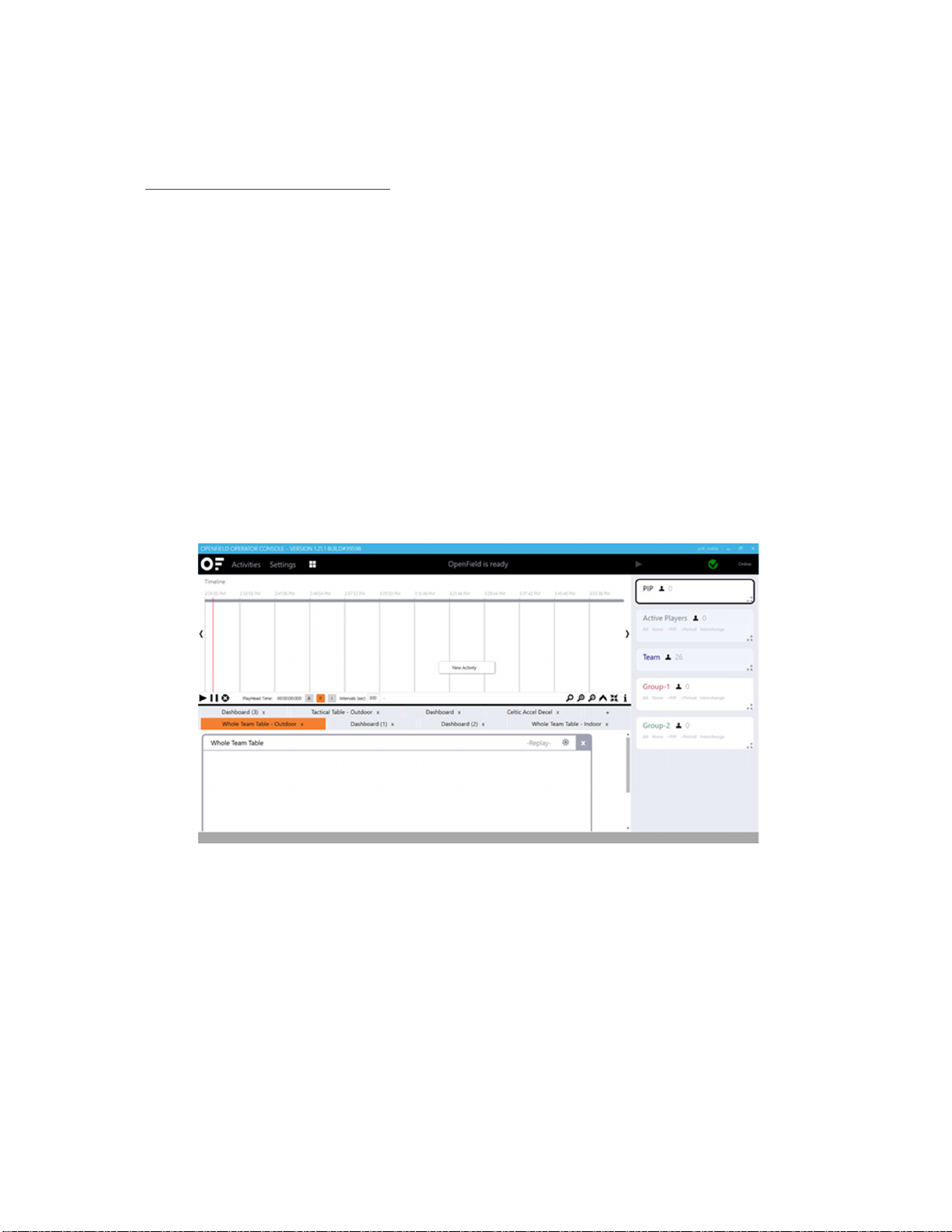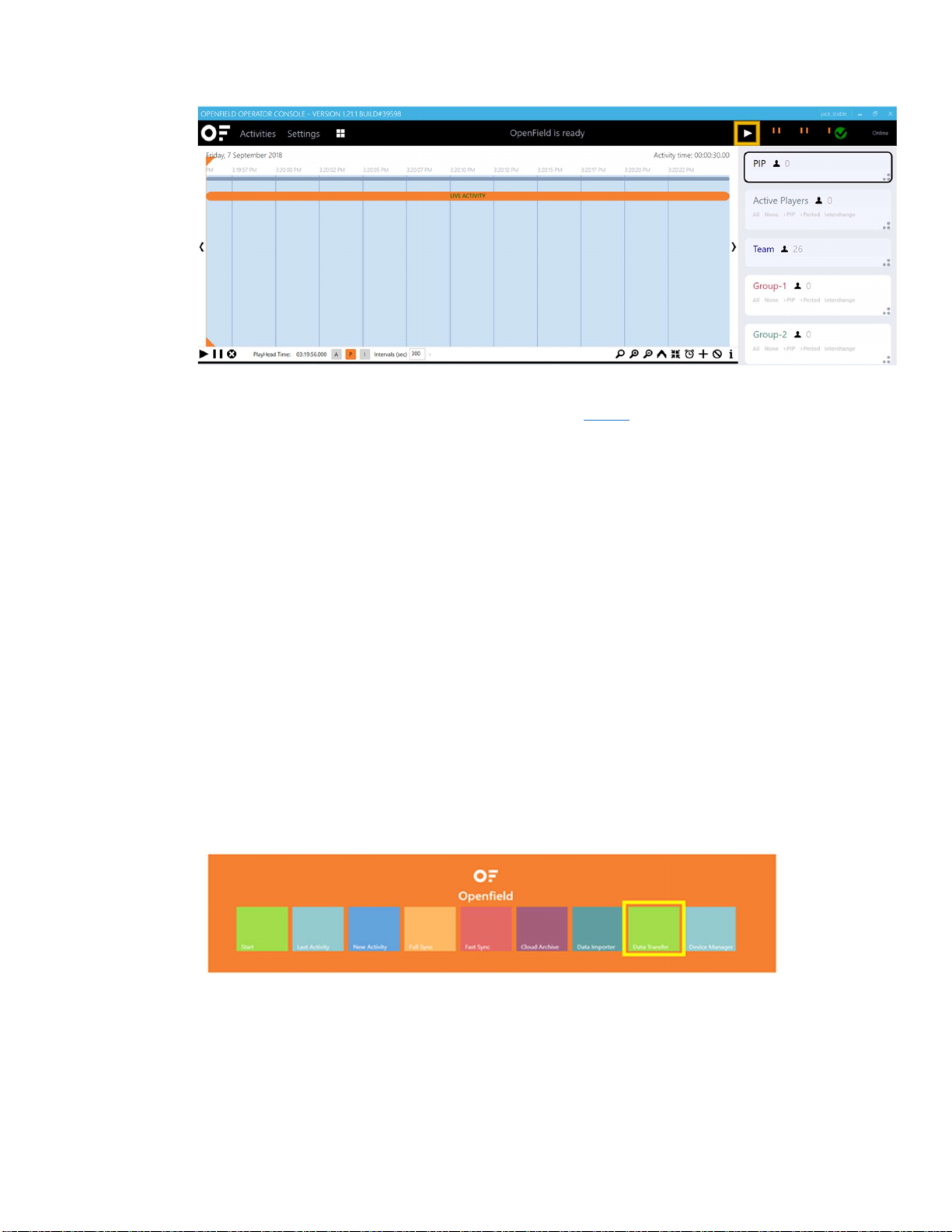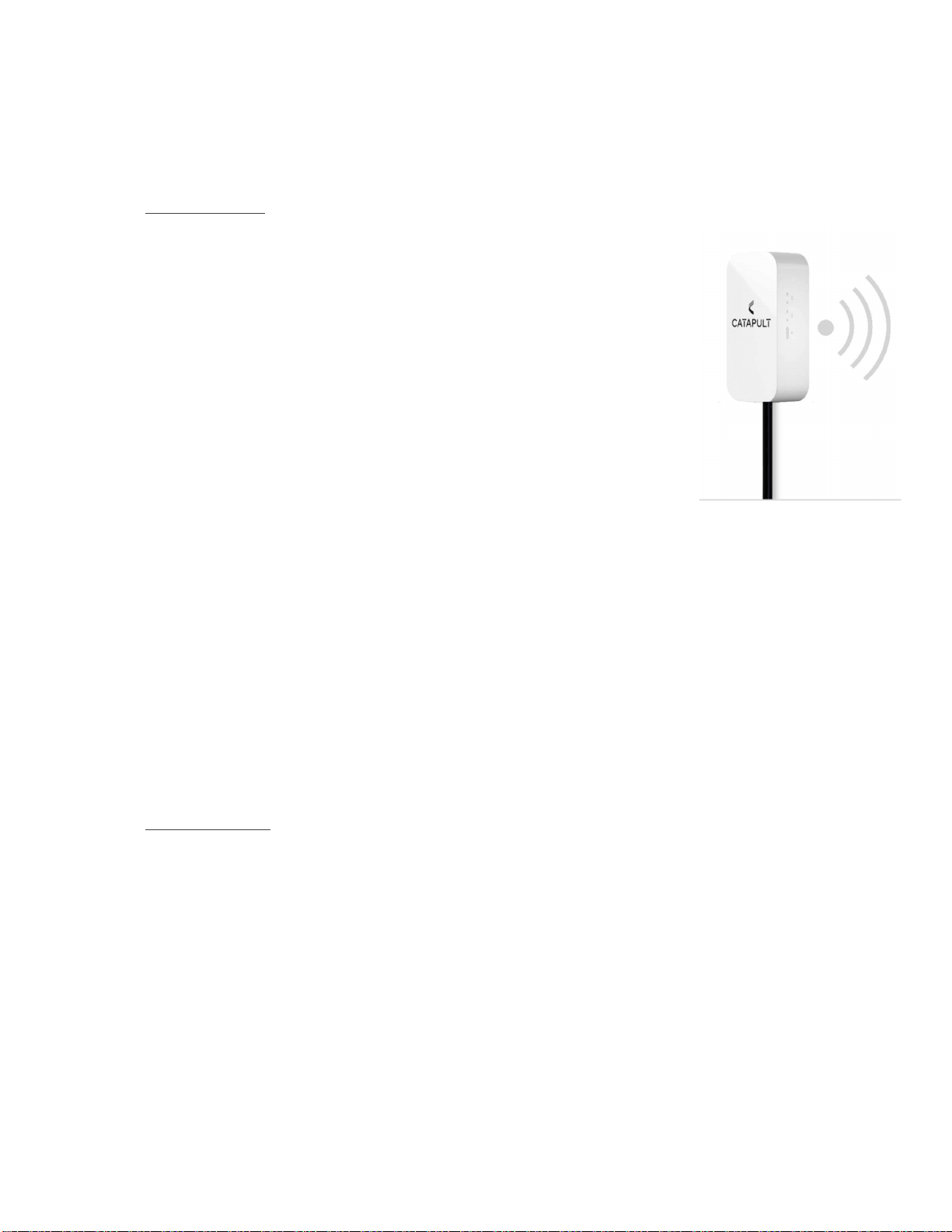10
The Vector Smart Docking Station consists of 24 individual device
slots, an ‘ignition’ button, a USB port and a power supply port.
The ignition button functionality gives the user the ability to turn
on or off all connected devices with one button press. The USB
port connects the devices to the PC via a USB cord to enable
device configuration and downloading of the raw files on the
devices. The Vector Dock is built to last up to 6 hours without a
power supply with use of an onboard battery. This allows for
pitch-side USB downloading and device configuration. The travel
case for the Vector Smart Docking Station is built to
accommodate all the system’s wires, receivers and devices.
To operate, plug dock into mains power with cables provided and press the silver ‘ignition’
button. Insert devices to charge. Enumerated devices will display a flashing green light on top.
Charging devices will display an amber light on top.
8. SUPPORT & HELP
Any questions or requests for help with the OpenField software system or the VECTOR devices
should be
sent by email. The support email required is dependent on the user’s geographical location:
APAC: apac_support@catapultsports.com
EMEA: emea_support@catapultsports.com
AMERICAS: us_support@catapultsports.com
LATAM: latam_support@catapultsports.com
Please provide us with contact details including your name and your preferred email address. Let us
know
what the problem is and what equipment (computer & browser) you are using to access the
site.
Users can also request help through the online cloud platform. From the OpenField cloud main user
interface, select Request Help in the top right corner of the page. The user will be prompted with a
form. Please fill out this form to provide us with the necessary details to fix the issue.
Note that there is knowledge center available at https://wearables.catapultsports.com/hc/en-us that
includes multiple getting started, how to and troubleshooting articles.