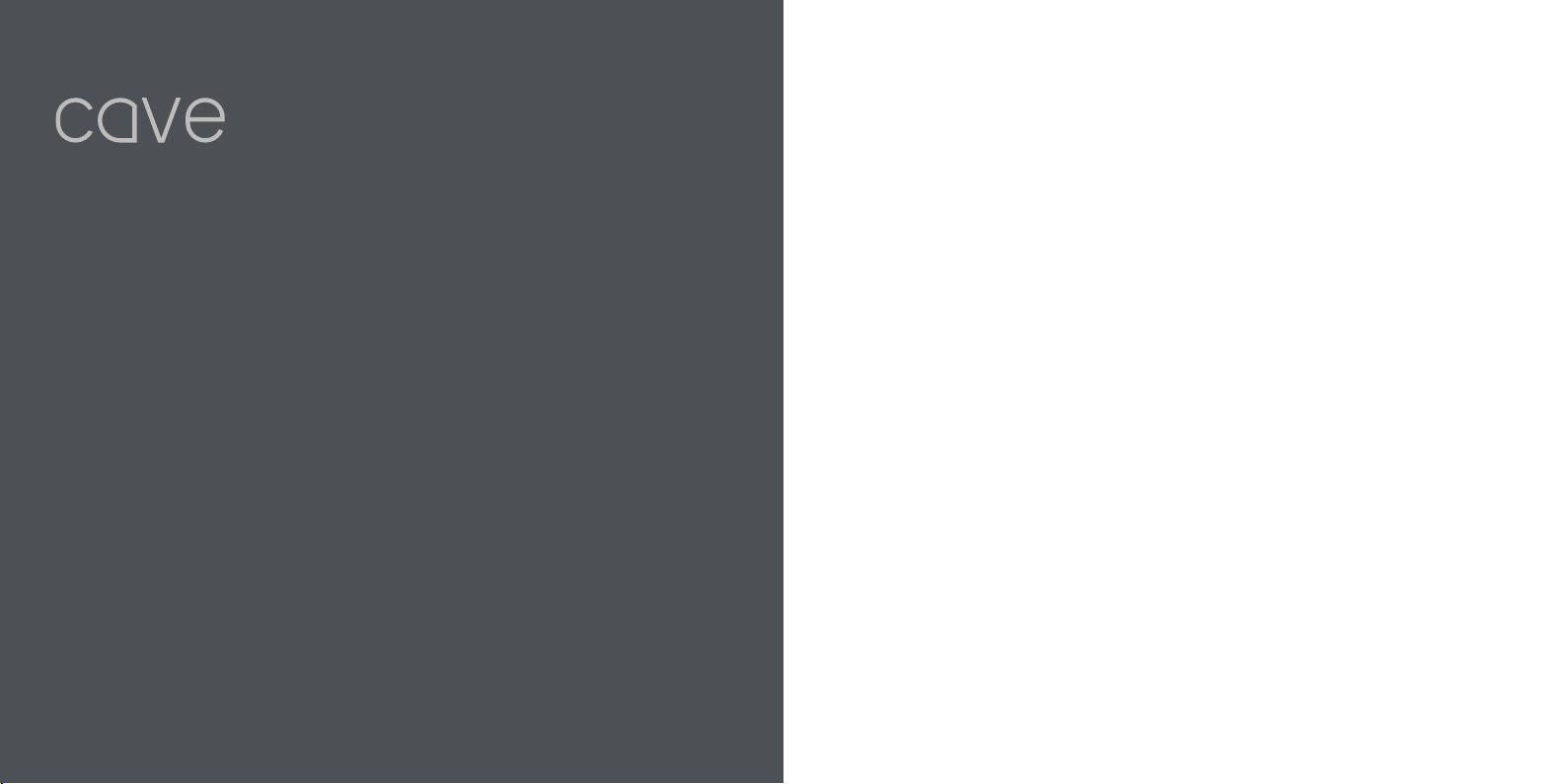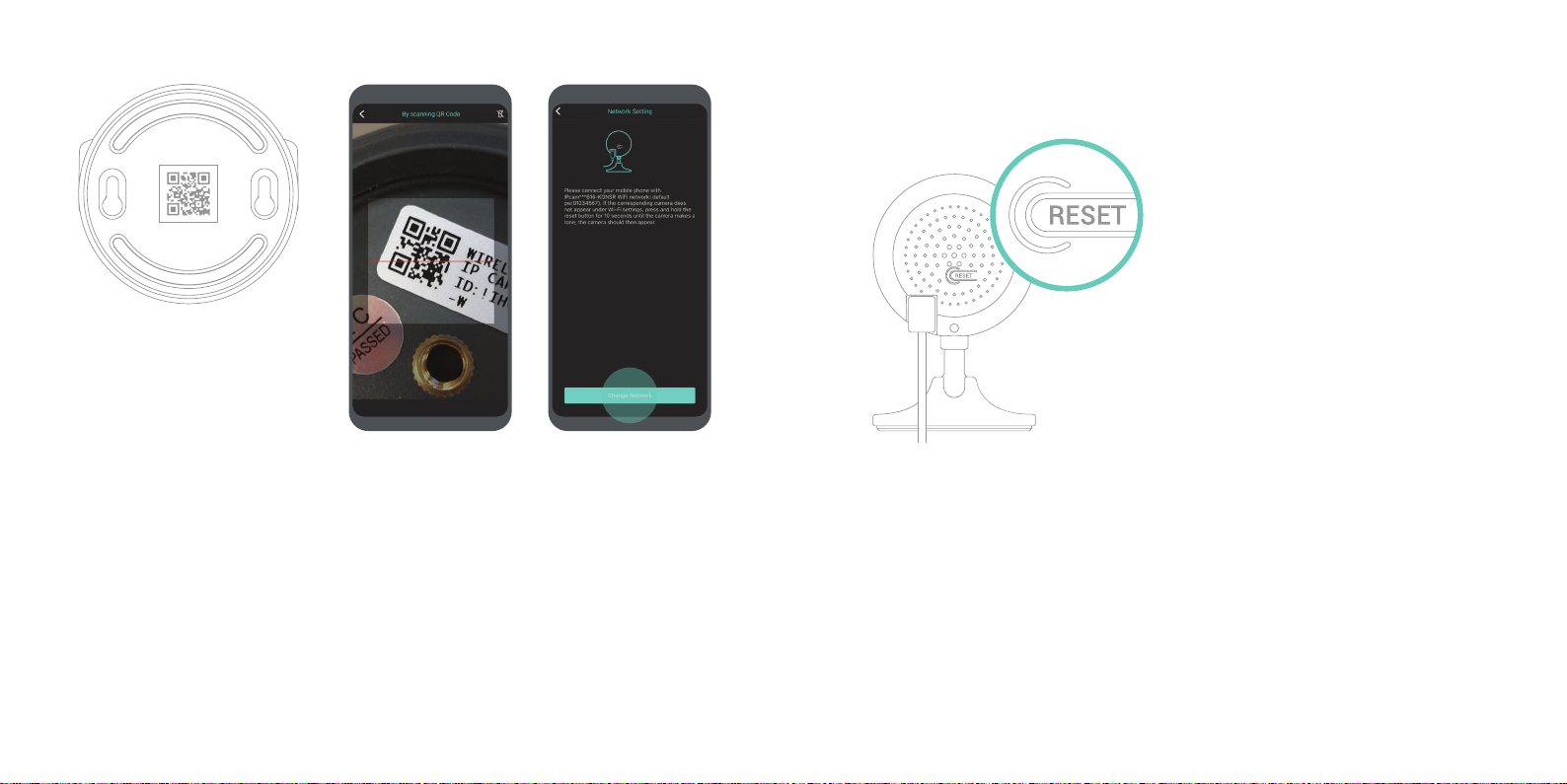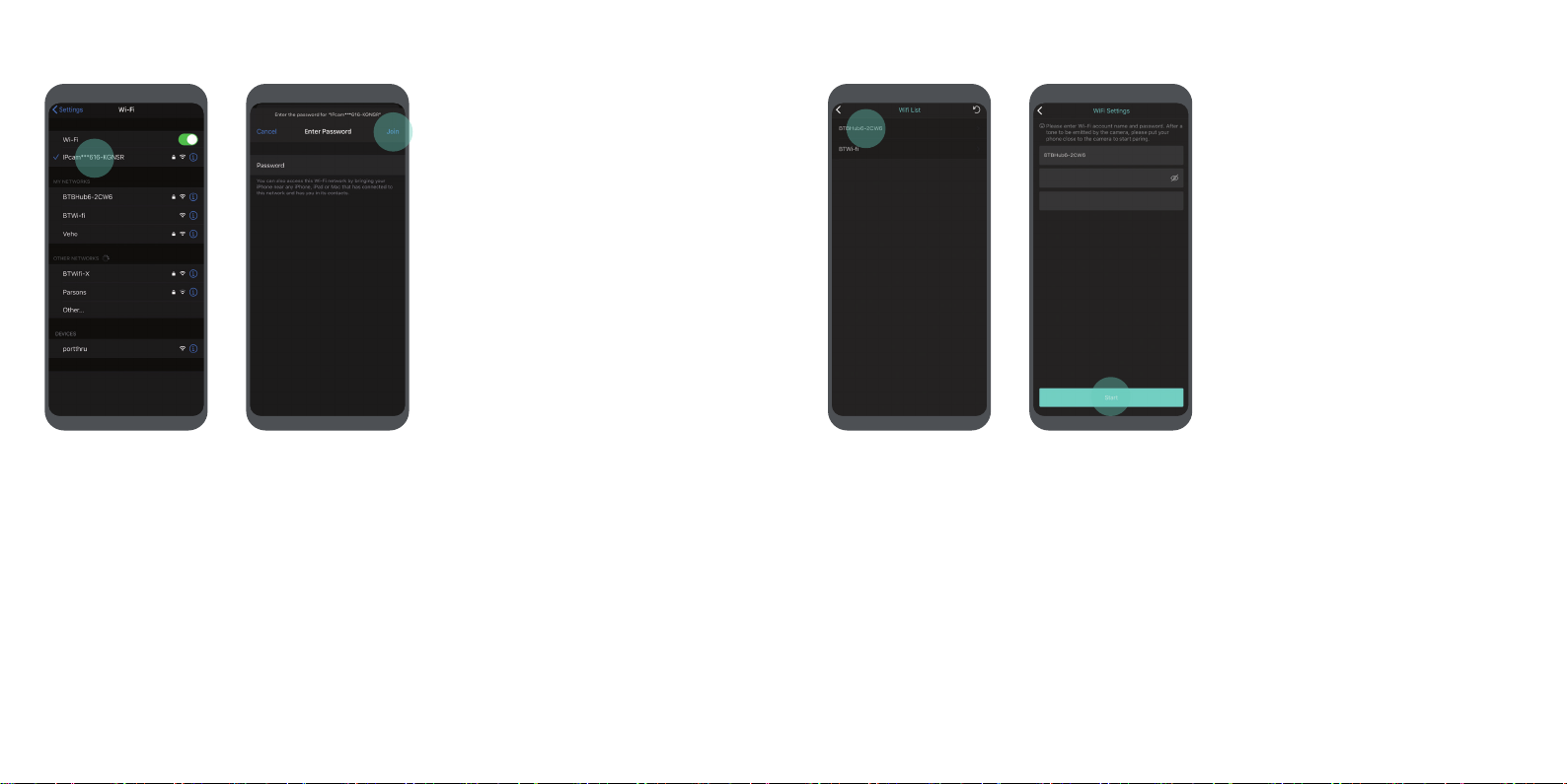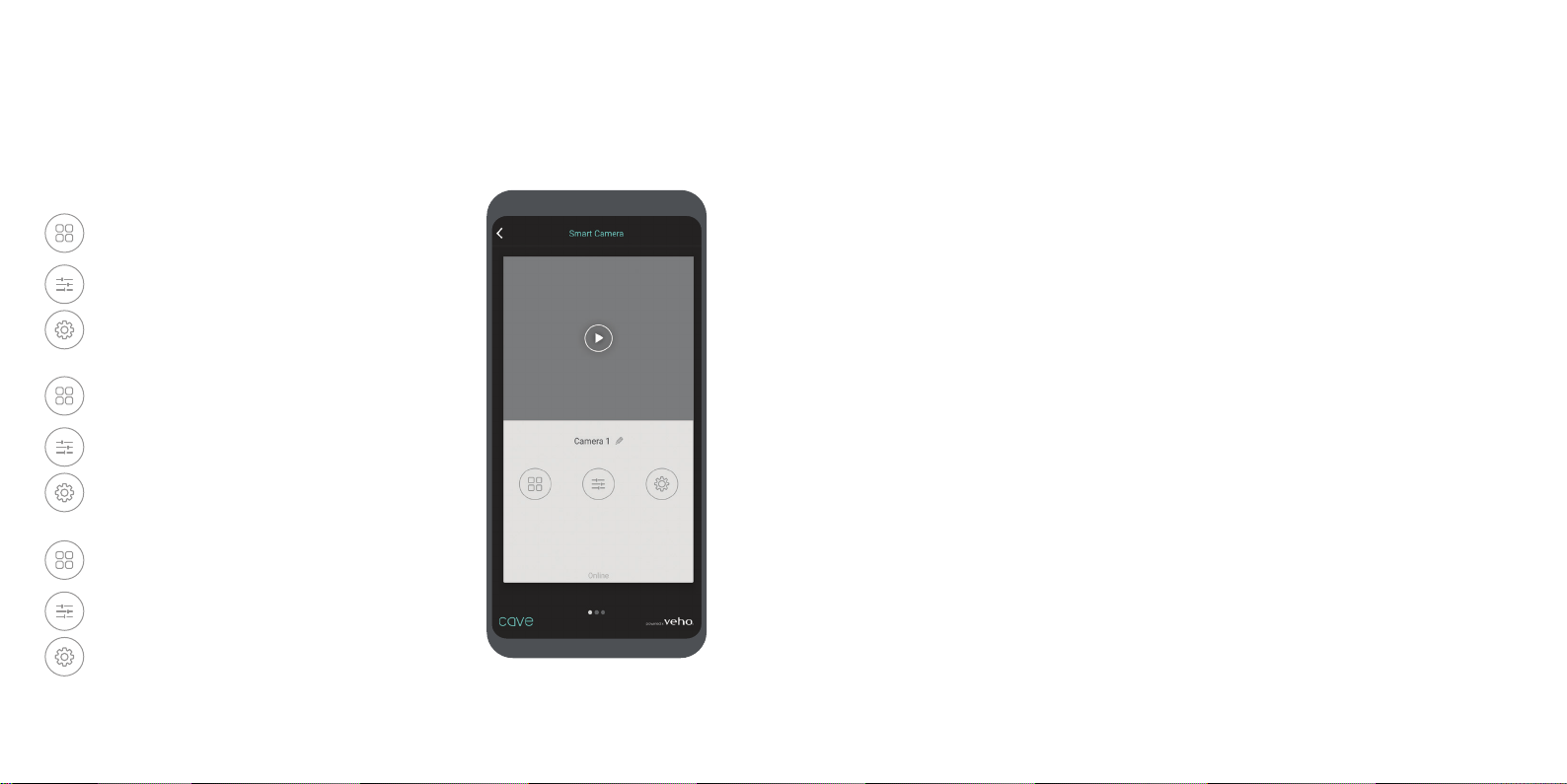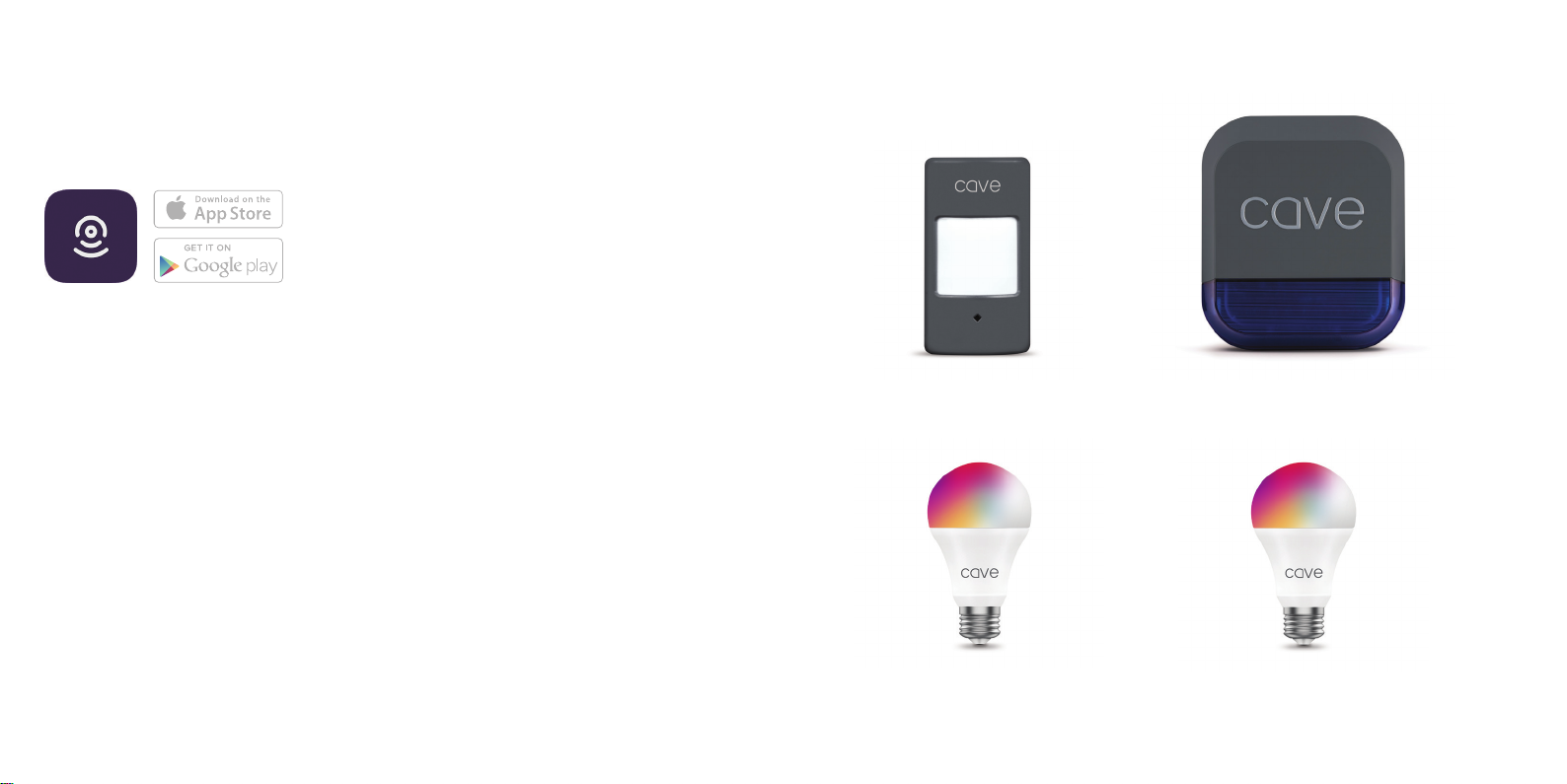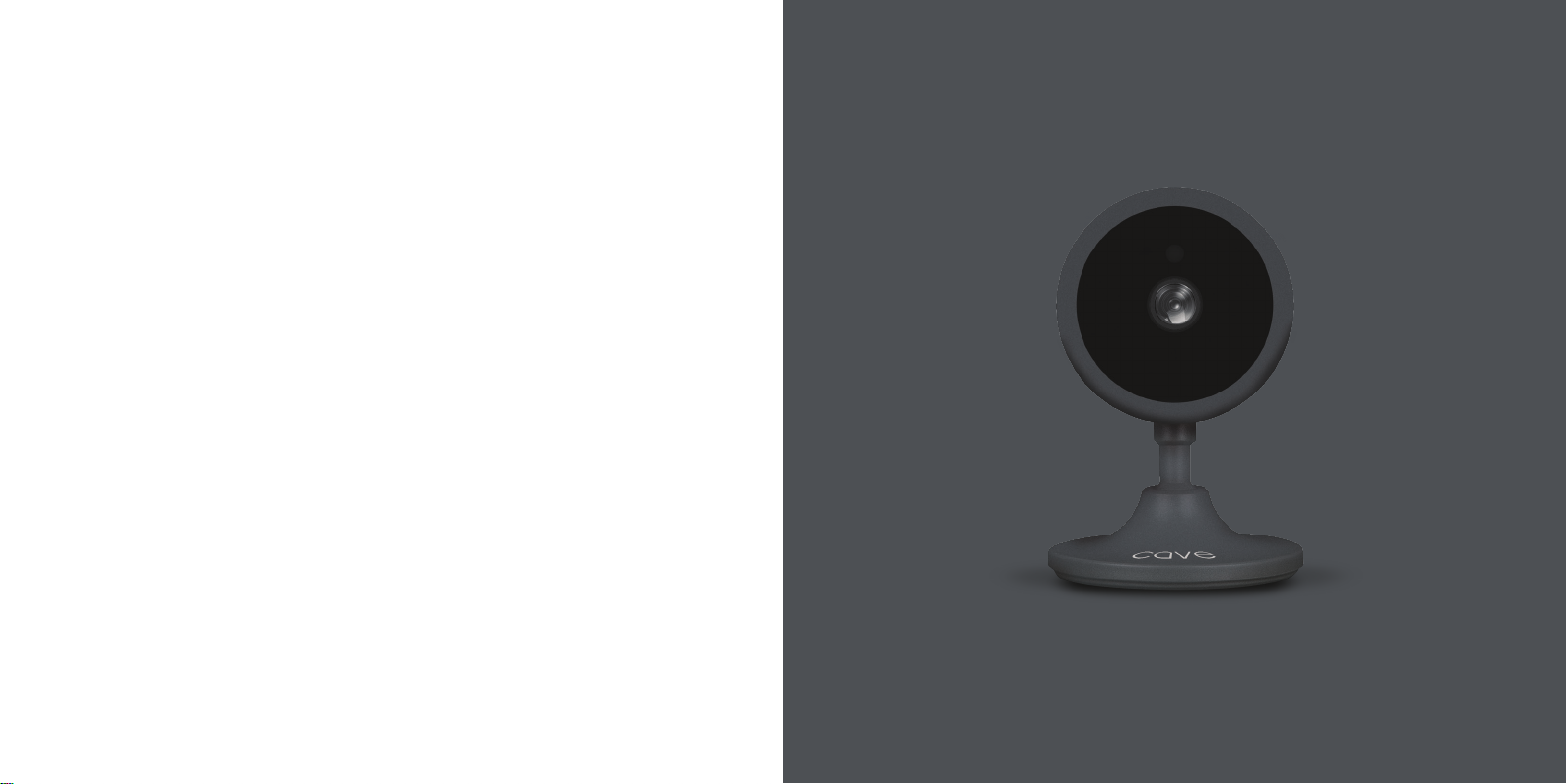18
Support &
troubleshooting
UK How do you reset the Cave HD IP Camera?
Press and hold the reset button on the rear of the
camera until you hear the reset success tone,
approximately 10 seconds. Release the button and
wait until you hear a beep to conrm the camera
is in pairing mode, this can take up to 30 seconds;
proceed to set up the camera after the beep.
FR Comment réinitialiser la Caméra IP Cave?
Appuyez sur le bouton de réinitialisation à l’arrière
de l’appareil photo et maintenez-le enfoncé jusqu’à
ce que vous entendiez la tonalité de réussite de la
réinitialisation, environ 10 secondes. Relâchez le
bouton et attendez jusqu’à ce que vous entendiez
un bip pour conrmer que la caméra est en
mode de couplage, cela peut prendre jusqu’à 30
secondes; procédez à la conguration de la caméra
après le bip.
ES ¿Cómo restableces la Cámara Cave IP?
Mantenga presionado el botón de reinicio en la
parte posterior de la cámara hasta que escuche
el tono de reinicio exitoso, aproximadamente 10
segundos. Suelte el botón y espere hasta que
escuche un pitido para conrmar que la cámara
está en modo de emparejamiento, esto puede
demorar hasta 30 segundos; proceda a congurar
la cámara después del pitido.
Contacting Veho
To contact Veho for support or troubleshooting
for your Cave IP Camera visit our website at
veho-world.com and use our pop-up chatbox.
Pour contacter Veho pour l’assistance ou le
dépannage de votre Caméra IP Cave, visitez notre
site Web à veho-world.com et utilisez notre boîte
de discussion contextuelle.
Para ponerse en contacto con Veho para obtener
asistencia o solución de problemas para su
Cámara IP Cave, visite nuestro sitio web en
veho-world.com y utilice nuestro chatbox
emergente.
DISCLAIMER:
Veho is not responsible for ensuring all footage is captured. Please ensure the
Cave HD IP Camera is installed and positioned correctly, and you are familiar
with operating the camera and app before using.