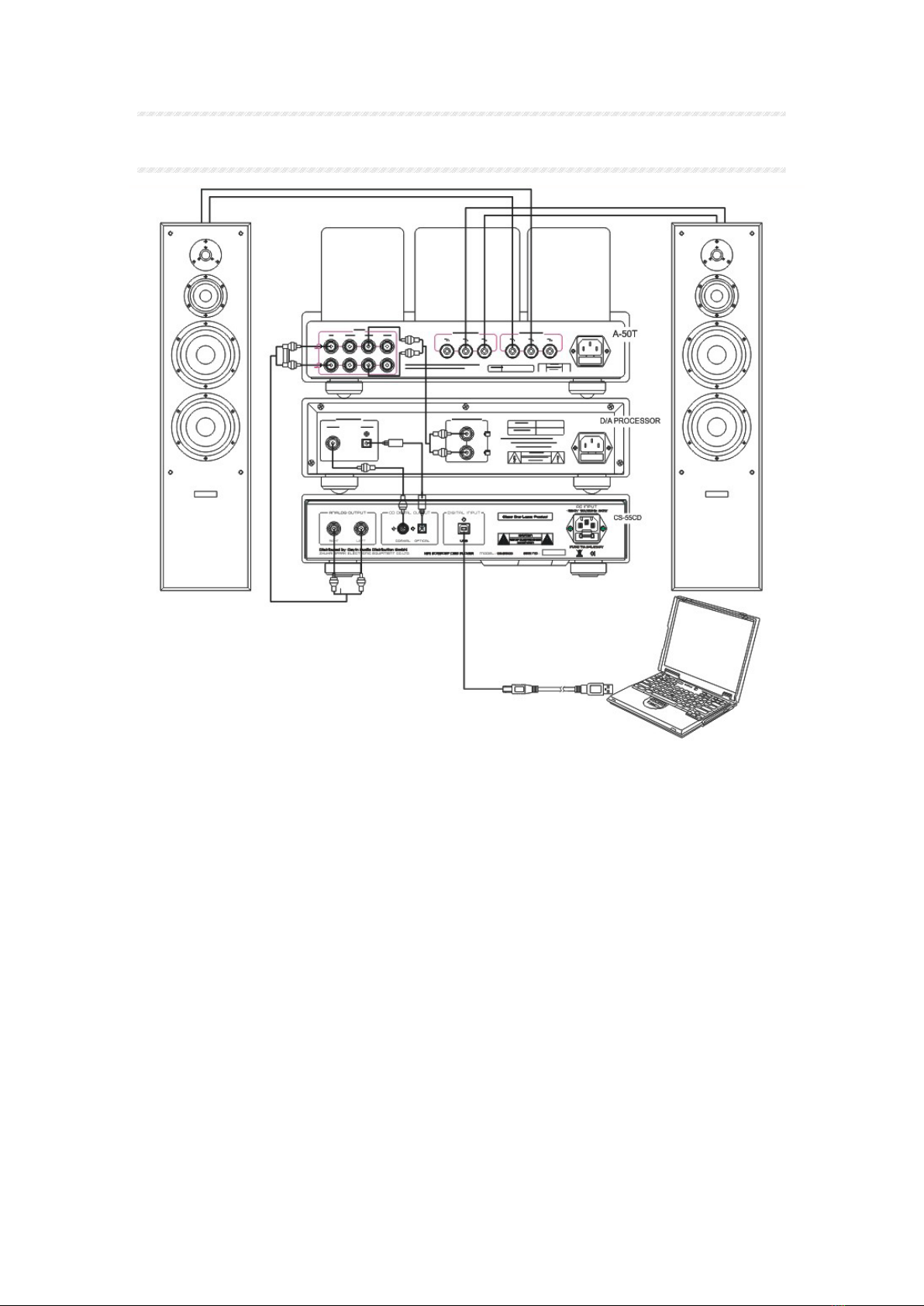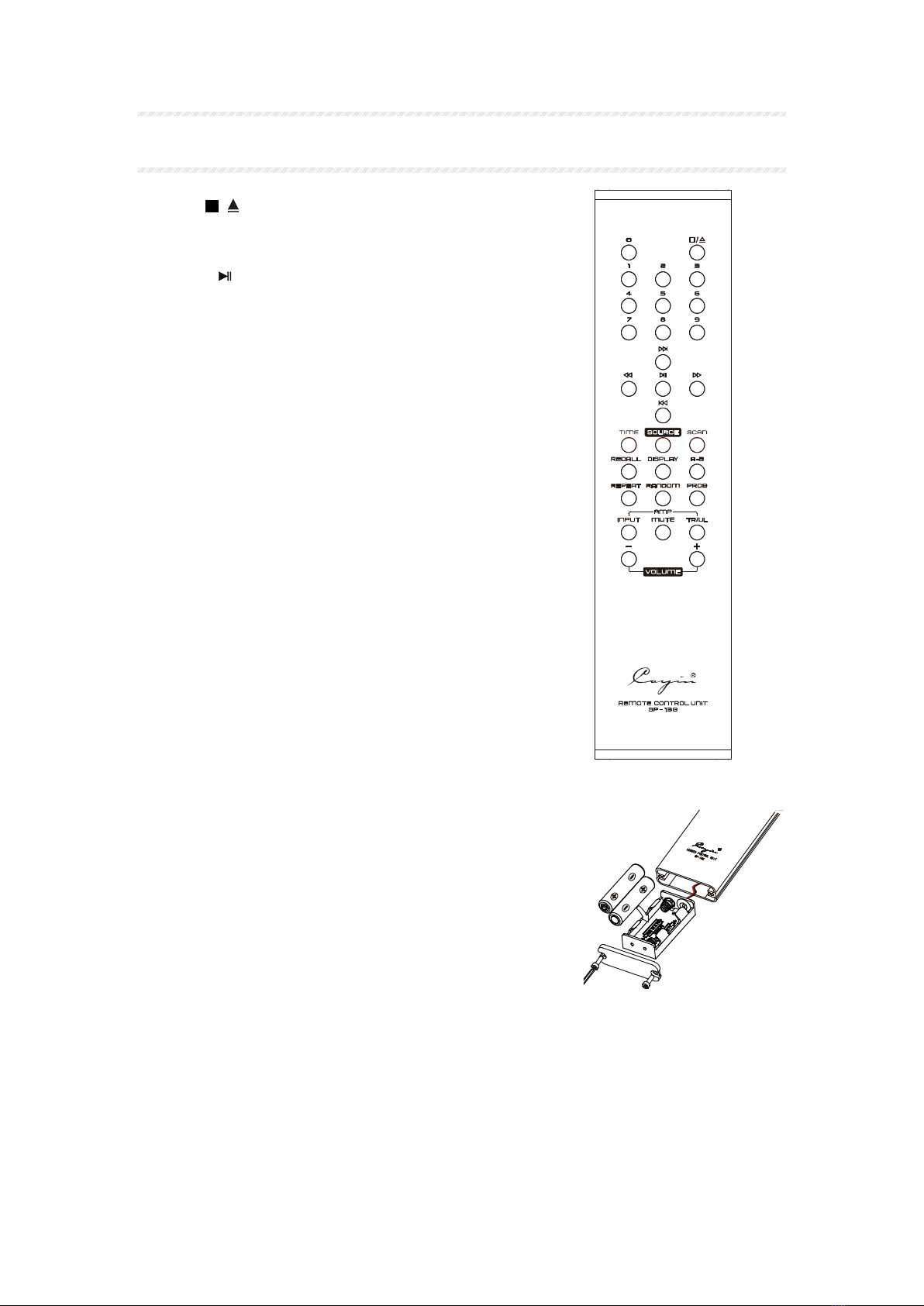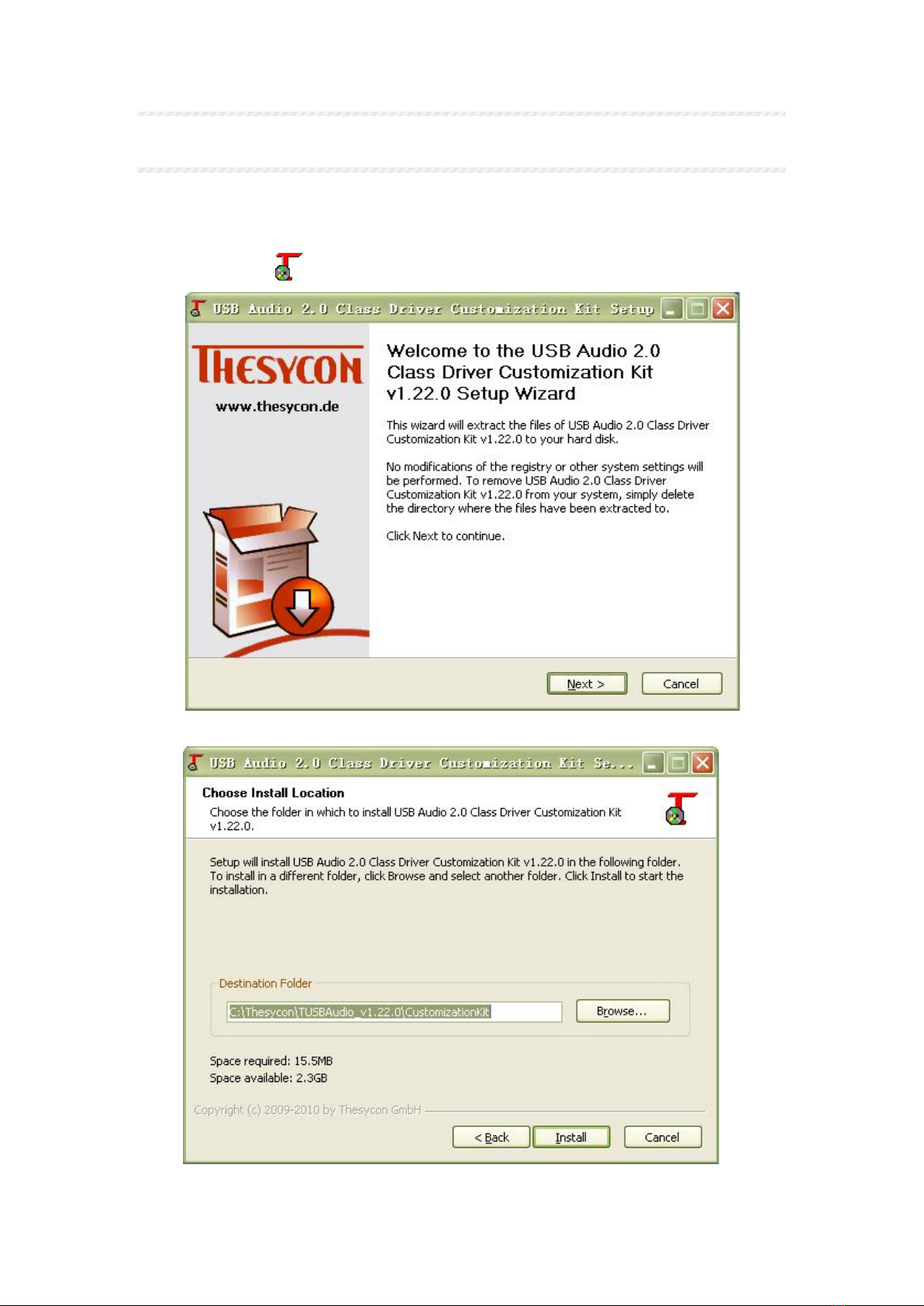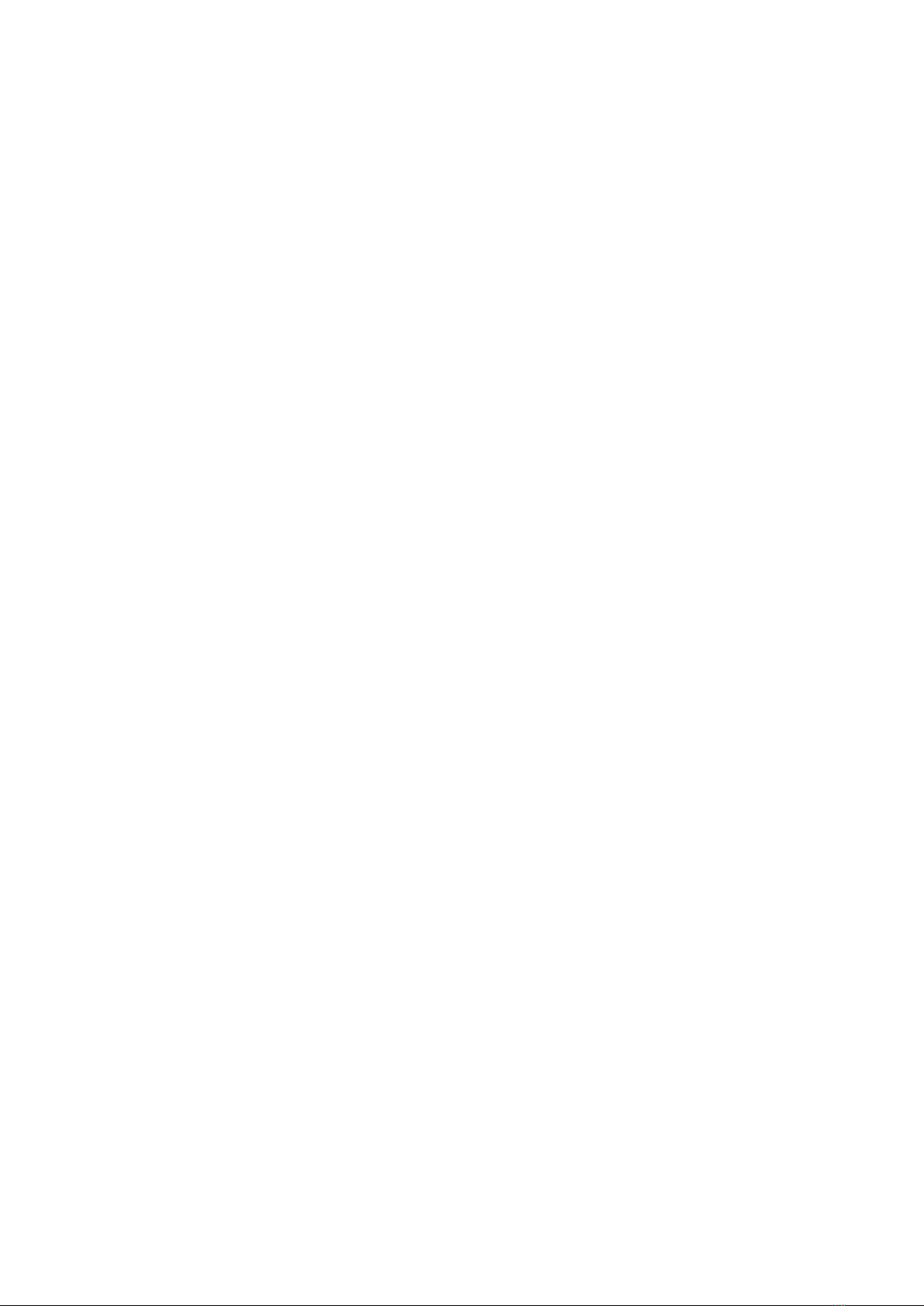8
Track search
During playback or in stop mode, you can select a track to play using the skip
(or ) buttons or the numeric keys (remote only).
Using the skip buttons
1) Press the “” button advances to the beginning of the next track. If the
current track is the last track, press this button advances to the beginning of
the first track.
2) Press the “”button returns to the beginning of the previous track. If the
current track is the first track, press this button returns to the beginning of the
last track.
3) In program mode, the skip buttons advance or reverse to the next track in the
memorized selection list.
4) In pause mode, the skip buttons advance or reverse to the next track is still in
pause mode.
Using the numeric buttons (Remote only)
1) Press the numeric buttons on the remote control unit to directly access a track to
play.
2) The first nine tracks on a disc can be selected by pressing the corresponding
button.
3) When accessing track numbers equal or greater than 10, press the two buttons of
the track numbers in 2 seconds.
For example, to select track 2, press the 2 button. To select track 12, press the 1
button and the 2 button in 2 seconds. After you pressing the 1 button, the unit will
wait the second number for 2 seconds. If the second number is not entered in 2
seconds, the first track will be played.
Fast forward or fast back (Remote only)
Hold the scan buttons be pressed, playback advances or reverses at high speed.
1) Hold “” button be pressed for fast- forward operation.
2) Hold “” button be pressed for fast-reverse operation.
3) Release the scan buttons to start playback at normal speed.
4) During normal playback, when scan to the end-point of the disc the scan
operation will stop.
5) In repeat 1 mode, when scan to the end-point of the current track the unit will
play the current track from the starting-point.
6) In repeat al mode, when scan to the end-point of the disc the unit will play the
current disc from the starting-point.
7) In program mode, when scan to the end –point of the current track, the unit will
play the next track in the memorized program. When scan to the end-point of the
memorized program, the scan operation will stop.
Repeat (Remote only)
This function allows you to repeat the current track, the memorized program or the