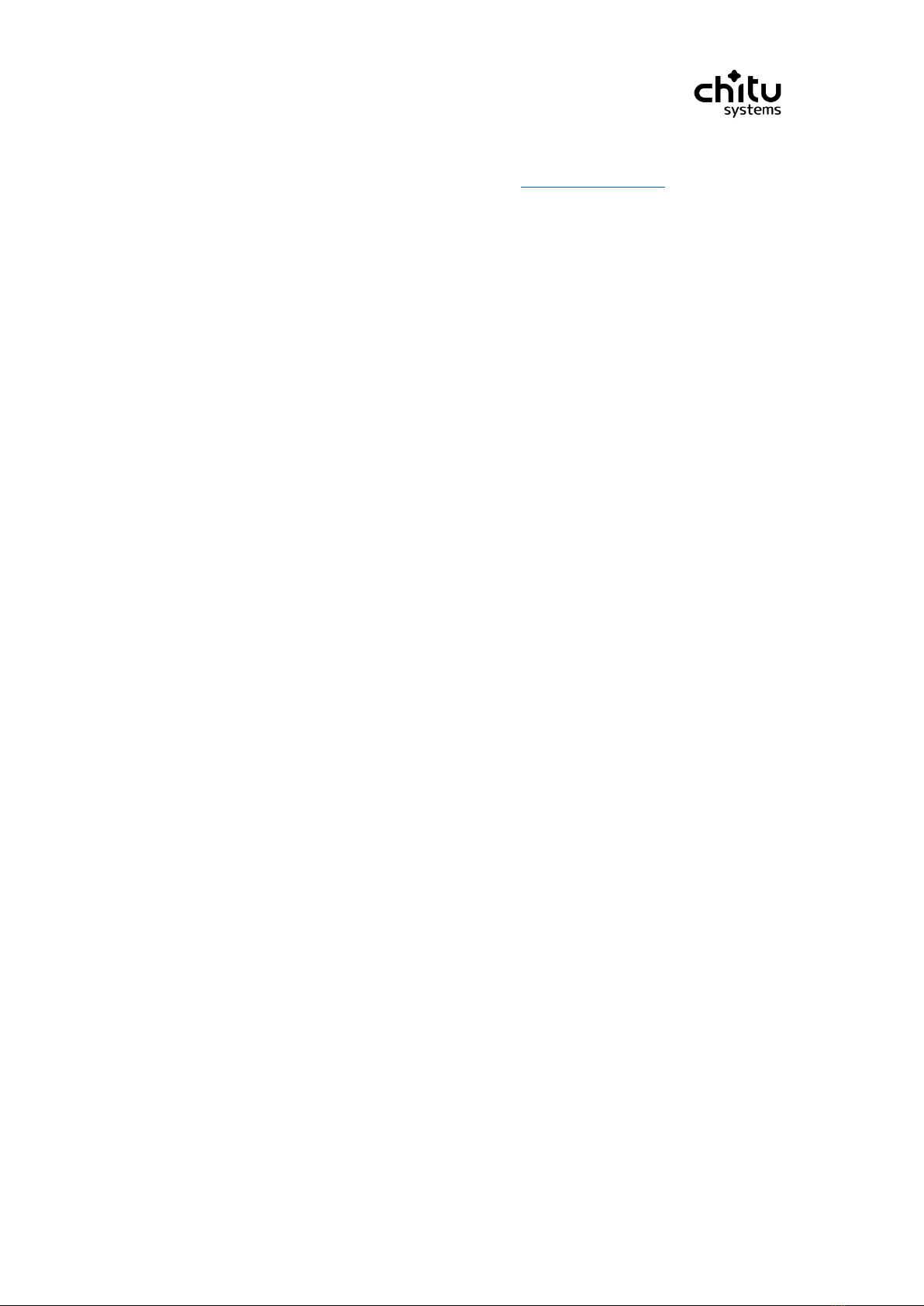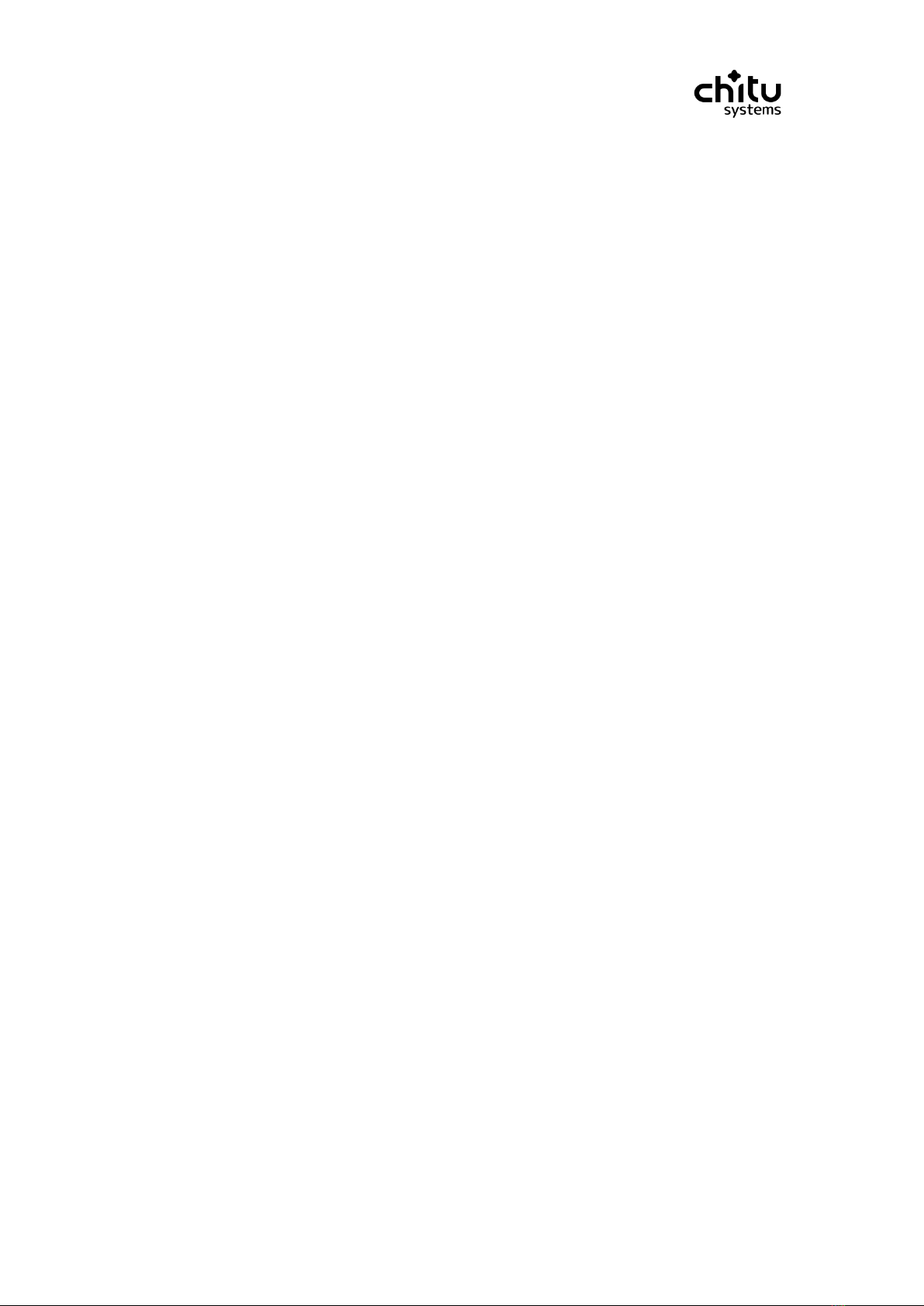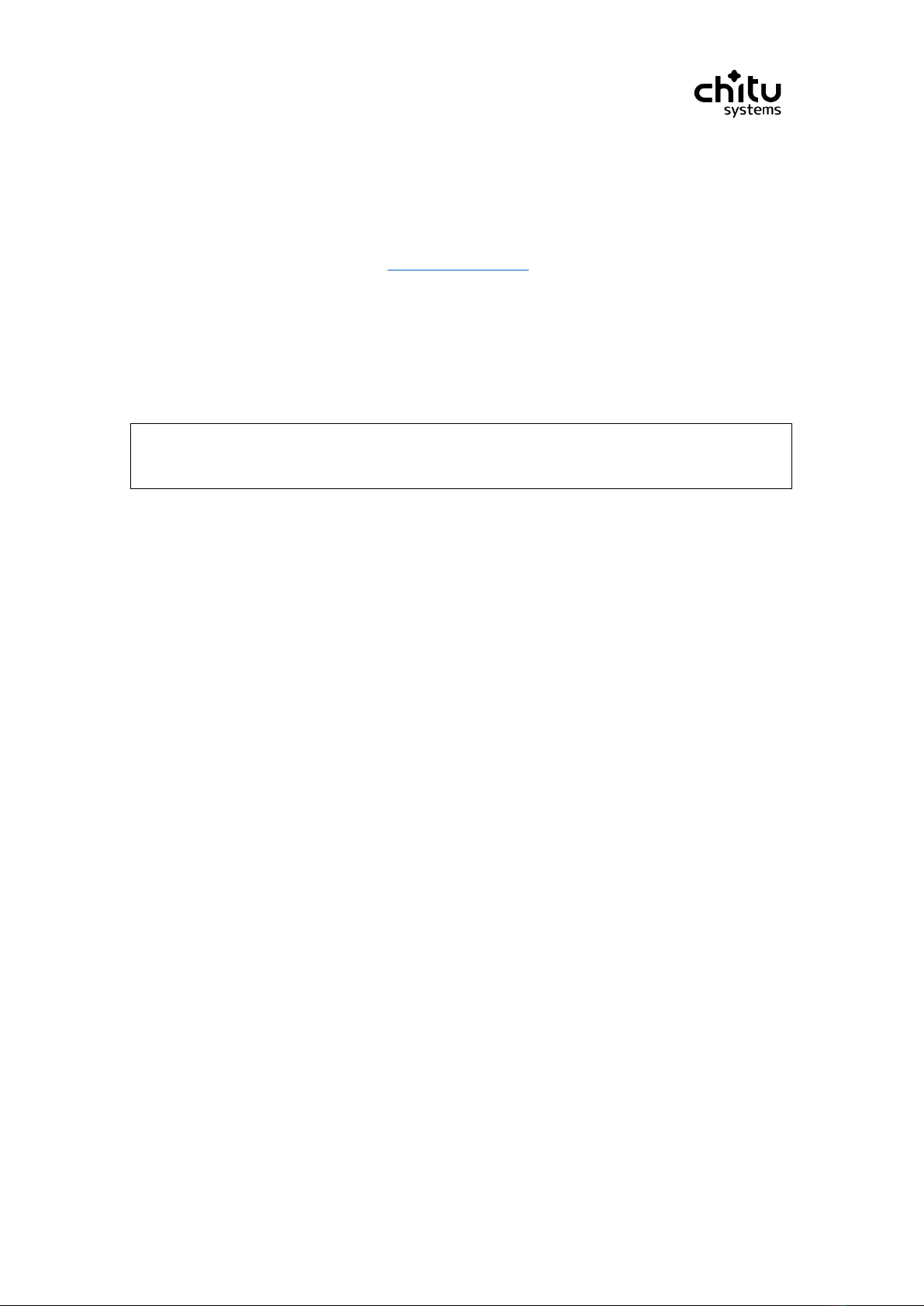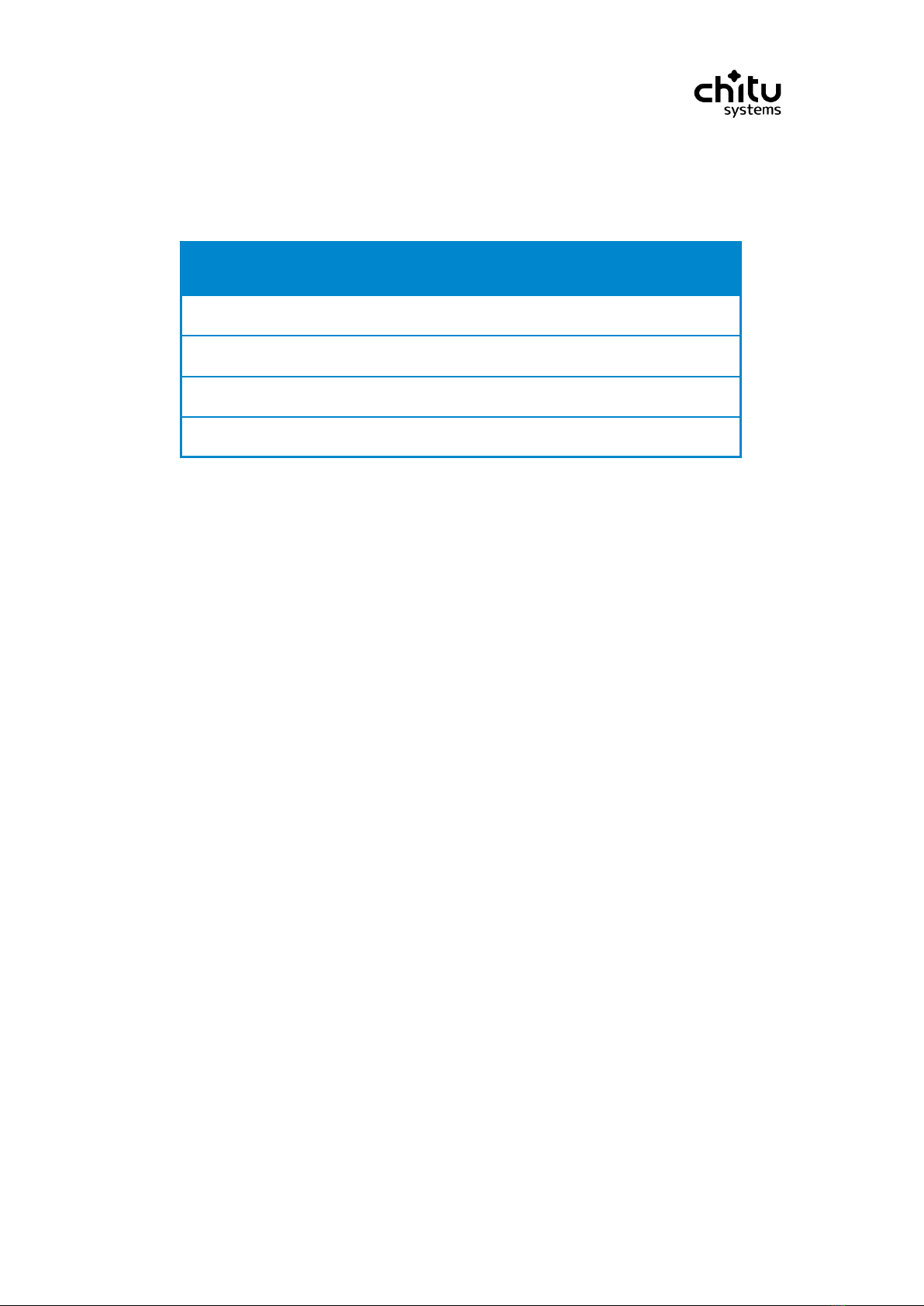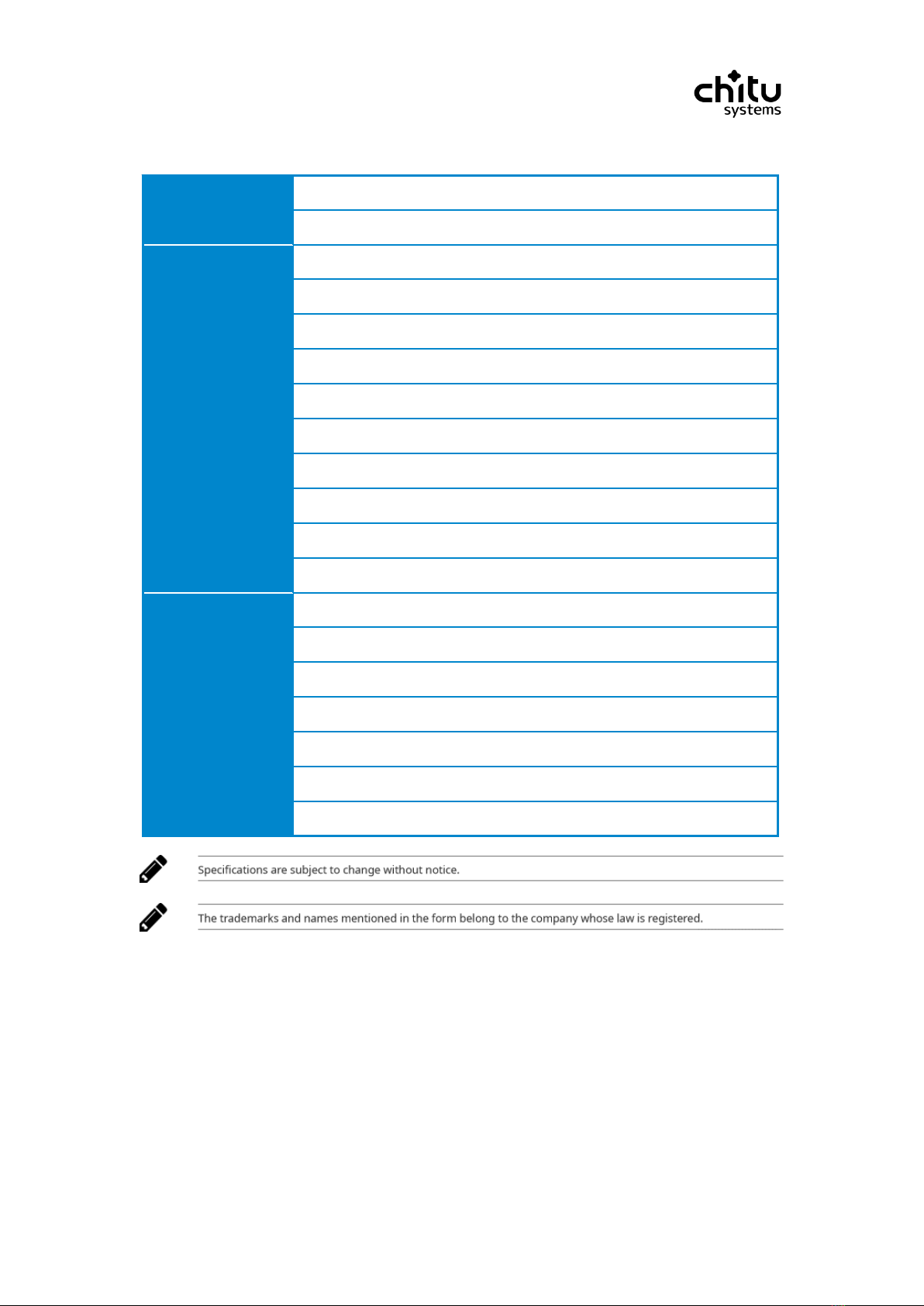Confidential 1 / 73 2020/06/28
Release Version
First edition
Issued in May 2020
Copyright Statement
©Shenzhen CBD-Tech Co., Ltd All rights reserved.
This user manual includes but is not limited to all the information contained in it. It is protected by copyright
law. Without the permission of Shenzhen CBD-Tech Co., Ltd. ("CBD-Tech"), it may not be arbitrarily copied,
translated or other uses.
Disclaimer
This user manual is provided to you in the state of "current status" and "under current express conditions".
To the extent permitted by law, CBD-Tech does not provide any express or implied warranties and
guarantees for this manual, including but not limited to commercial marketability, suitability for a specific
purpose, without infringing the rights of any other person, and any use of this use The manual may not
guarantee the use of this manual, and Transborder does not guarantee the accuracy or reliability of the
results obtained by using this manual or any information obtained through this manual.
The user shall bear all risks of using this manual.
The user clearly understands and agrees that neither CBD-Tech, CBD-Tech’s authorized person and its
directors, employees, agents or related companies need to be responsible for this manual, for the use of
this manual, or for any blame. Derivation, incidental, direct, indirect, special, punishment, or any other loss
(including but not limited to loss of profits, business interruption, data loss, or other money) that may arise
due to the inability to use this manual or any part of it due to Genesis Loss) is responsible, regardless of
whether CBD-Tech is informed of the possibility of the aforementioned loss.
Since some countries or regions may not allow the full exemption of liability or the limitation of liability for
the above losses, the above limitation or exclusion clause may not apply to you.
CBD-Tech will not be responsible for any loss of objects and property caused by man-made wrong
operation, any wrong operation not performed according to the instruction manual, or other force majeure
reasons such as natural disasters.