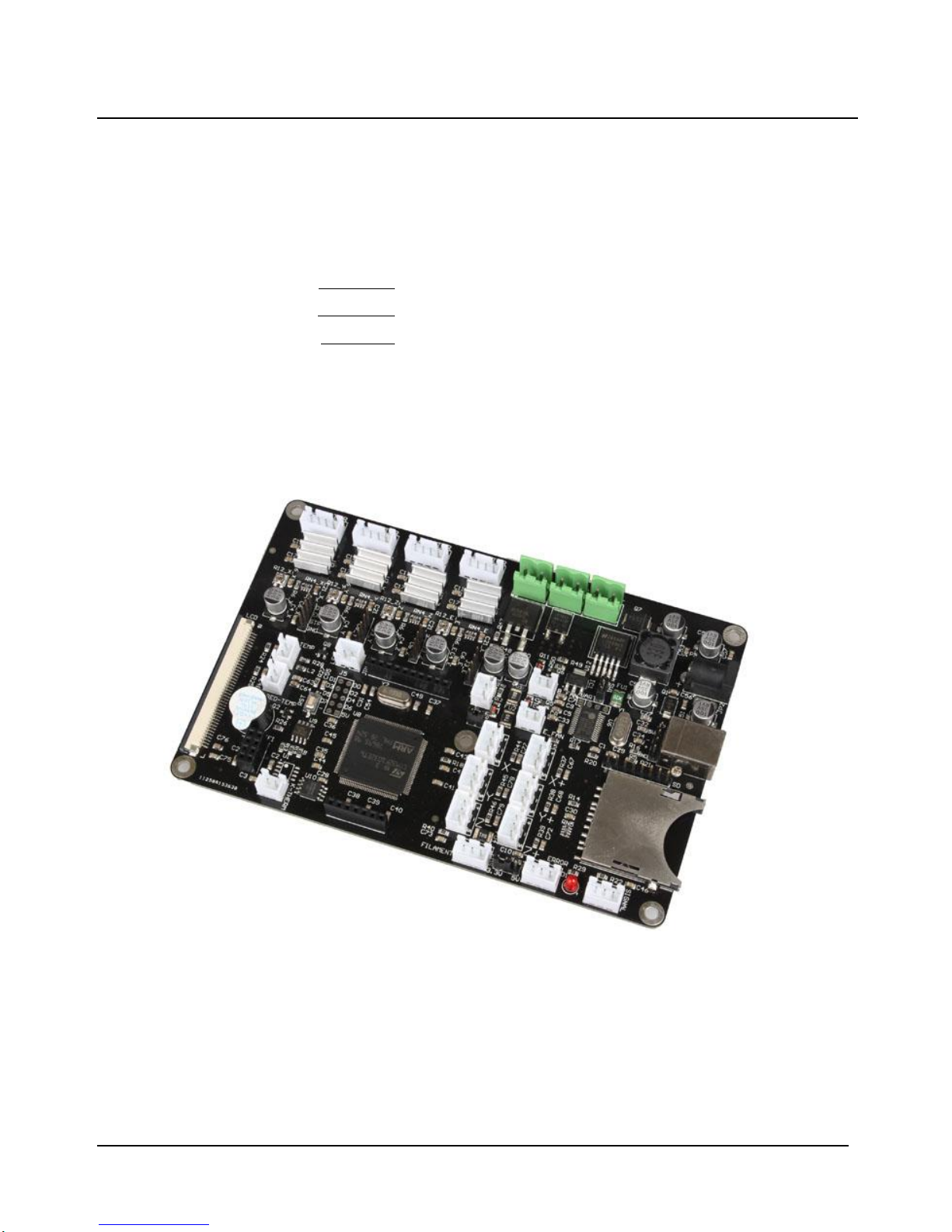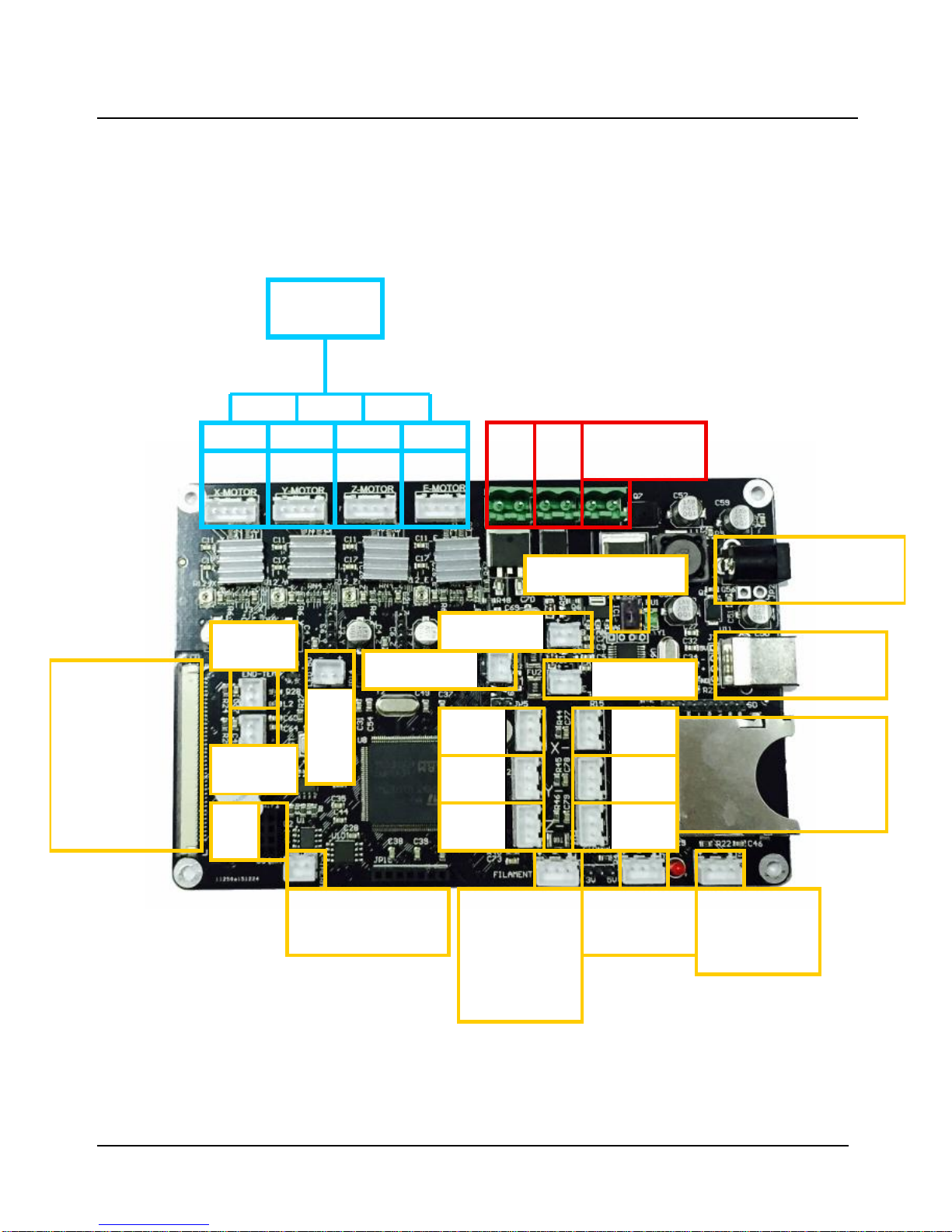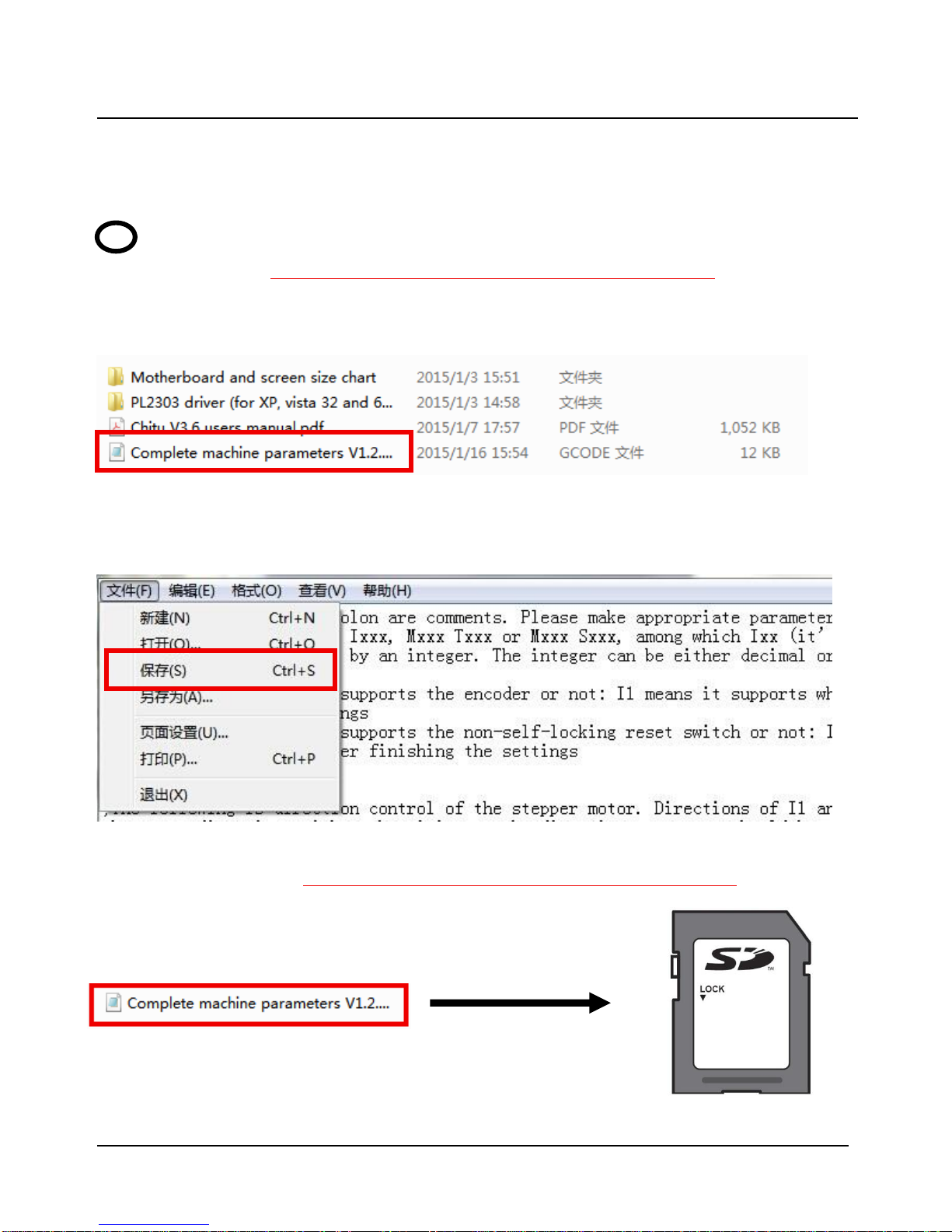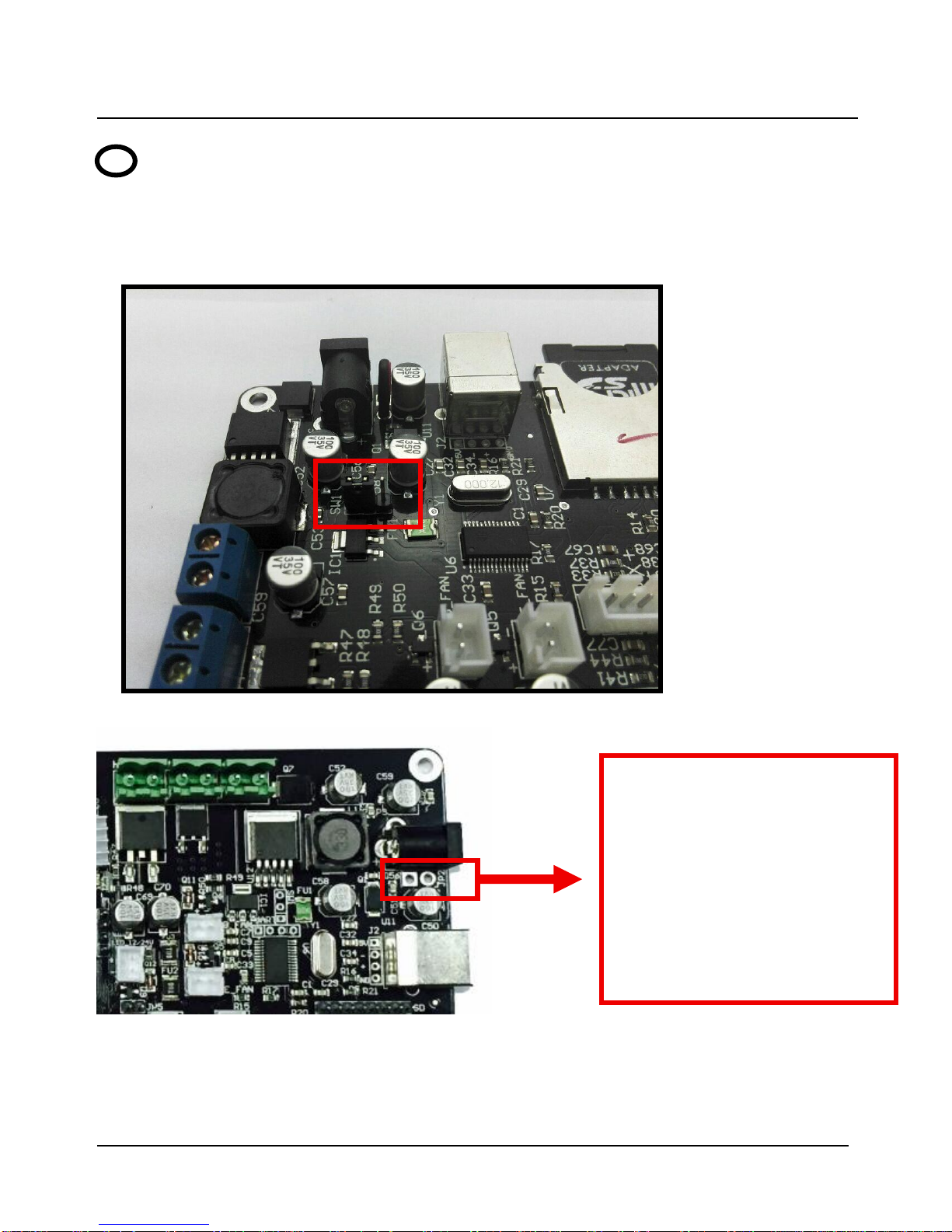1.Introduction
The main board of “Chitu” carries high speed microchip with 32 bit,
adopting self-developed firmware that enjoys the advantages of open source
firmware. Besides, it also carries out repeated optimization, employing SD
file configuration mode which will bring about convenient and quick
renewal.
“Chitu” mainboard matches color touch screen, enjoying simple interface
and high sensitivity. The firmware has experienced arc optimization, PID
temperature stability optimization, which is in favor of breakpoint saving
and shutdown automatically after printing. Currently, we can provide the
services of customized operation interface of the screen, customized APP on
the mobile phone, and customized software on PC, offering you a platform
to show your company. This system is bilingual and can be switched
between Chinese and English by one button. CBD-Tech can provide the
services for different languages.
1.1 Parameters of Mainboard
External Dimension:150*100mm
Microprocessor : STM32
Input Voltage : 12V~24V 10~15A
Power Interface: Switching power supply or adapter
Motor Driver: Allegro A4988 (1/16 microstepping)
ChiTu V3.6 can be externally connected motor drive
Motor Driven Interface: Single head motherboard has four motor interface
Double head motherboard has five motor interface
Temperature Sensor Interface: 3 paths of 100K NTC (thermistor)
2 paths of MAX6675(thermocouple)
Color Touch Screen: 2.8 or 3.5 inches of TFT
Upgraded Firmware supporting SD card (supports 8G<= FAT 16 and FAT32)
Square USB that is convenient in pull and plug,Communication Baud Rate is 115200
File Format Supported: G-code
Machine Structure Supported: XYZ type, Ultimaker type, Hbot type, Delta,Kossel type.
Recommendation of Software: Cura/Repetier-host/Makerware/Simplify3d
Expandable modules: WIFI module, power module( continue to print after power off), large
motor drive, SD card module, USB drive module