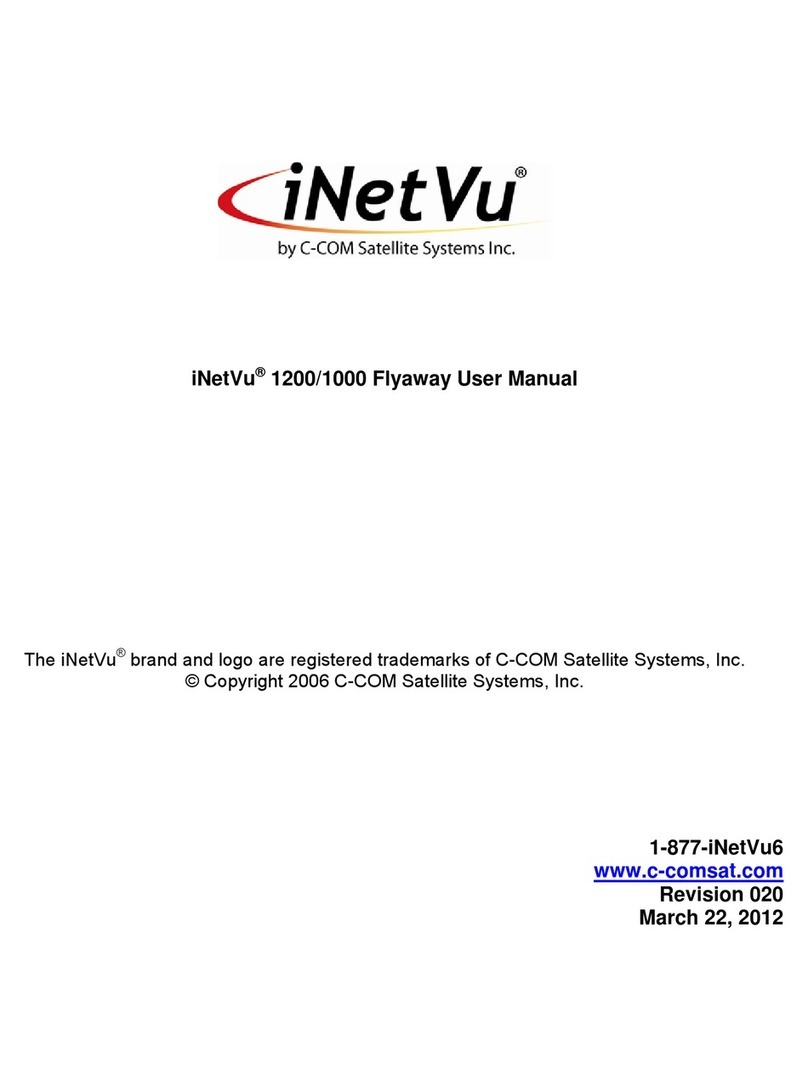INETVU® MOBILE SYSTEM QUICK START – HUGHES KA
C-COM Satellite Systems Inc. Page 4
1.2 System Overview
The iNetVu™Mobile Satellite Internet system is an automatic scanner, polarizer and beam positioning
system for a foldable two-way satellite antenna. It has been designed to automatically find and acquire
the satellite beam and the position based on both a GPS position reading as well as other positioning
parameters. It is targeted for mobile users that require high speed Internet access in remote locations
where cable and DSL do not exist. It provides two-way, high-speed data communications over satellite.
iNetVu™ empowers mobile users with the ability to stop anywhere there is Satellite coverage and
access Internet at broadband speeds. The iNetVu™ Mobile application consists of the iNetVu™ Mobile
software 7710 software (for the 7700 Series Controller)
iNetVu™ Mobile Application
Key Features:
•Automatic re-peak on satellite upon signal loss.
•Automatic dish stow if Mobile Platform moves
•If the vehicle is moved before the dish is stowed, the dish will sense movement and will
automatically begin stowing itself.
•The dish will not transmit unless it is pointed adequately to meet cross-polarization
specifications.
•The system will automatically find any satellite from any point on the Earth within its coverage
area.
•Displays comprehensive information about the satellite, dish, motors, GPS, compass, control
box, and modem.
•Finds the satellite, peaks the signal strength and selects the optimal path to perform the selected
satellite, allowing the customer’s computer to be online as soon as possible
•Simple to install, configure and operate.
1.3 General
All iNetVu™ Mobile Systems have been fully tested with the iNetVu ™ 7710 Controller prior to shipment.
All position feedback; limit sensing, limit switches and motor speeds have been calibrated and preset
prior to shipping. The wave-guide, the boom mounted Radio Transmitter cables and the
Transmission/Receive coaxial cables have all pre-wired. There is no need to re-calibrate the Mobile
Platform unless directed by a C-Com Support Technician.
It is critical that the iNetVu™ Controller stay together with the Mobile Platform it shipped with. You may
refer to the iNetVu™ Shipping Checklist to confirm this.
The iNetVu™ Mobile System has been designed for either roof rack mounting or mounting directly to a
vehicle. The iNetVu ™ Mobile Platform should always be secured to the vehicle.