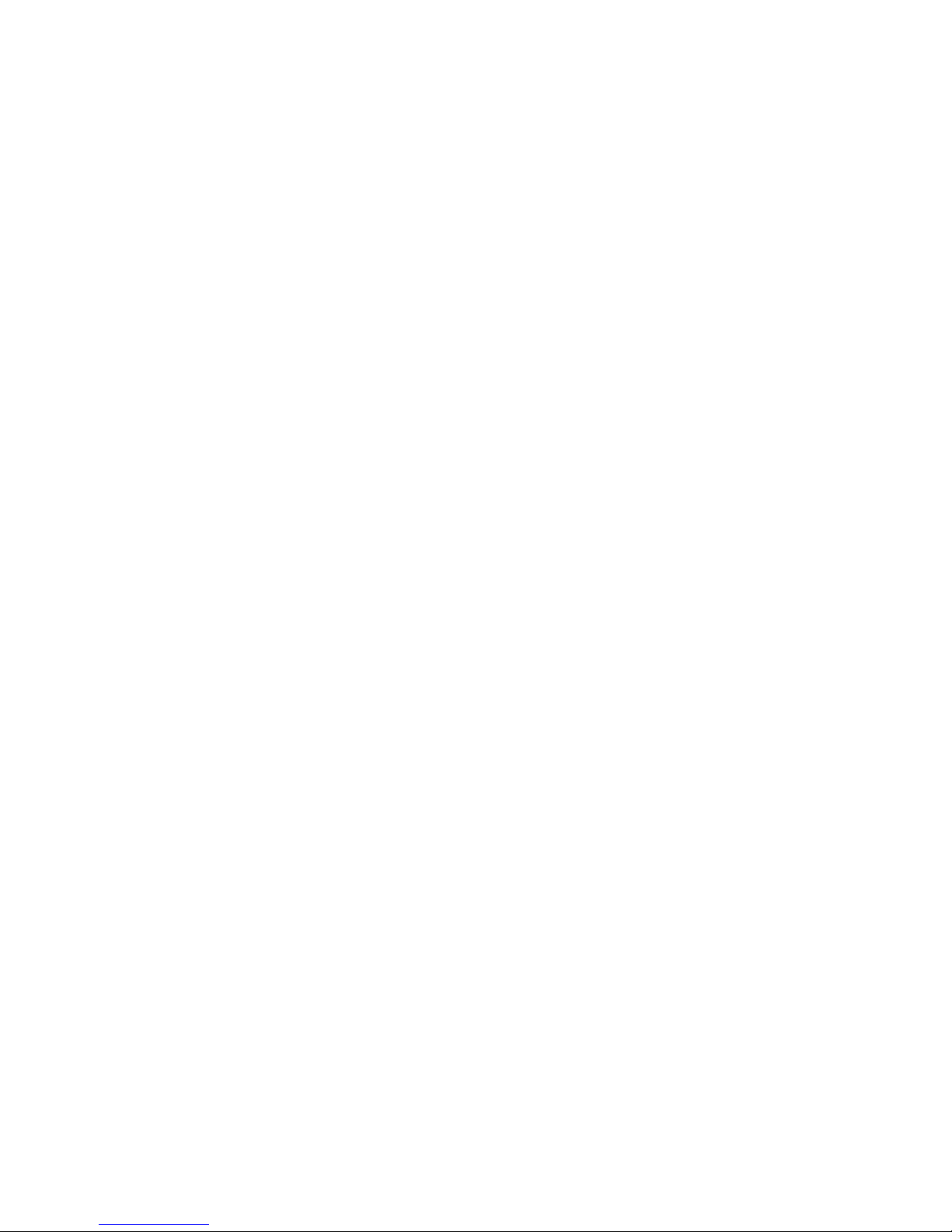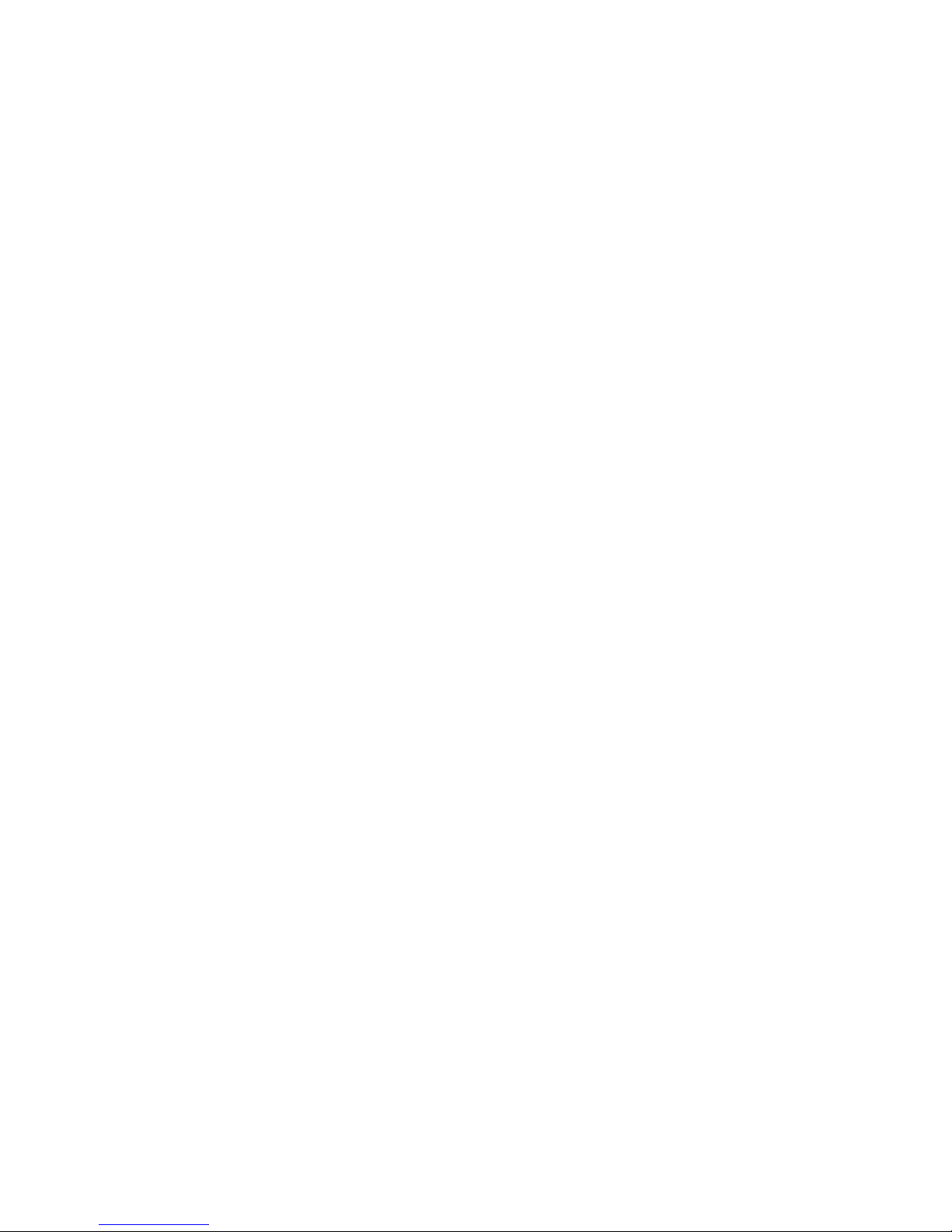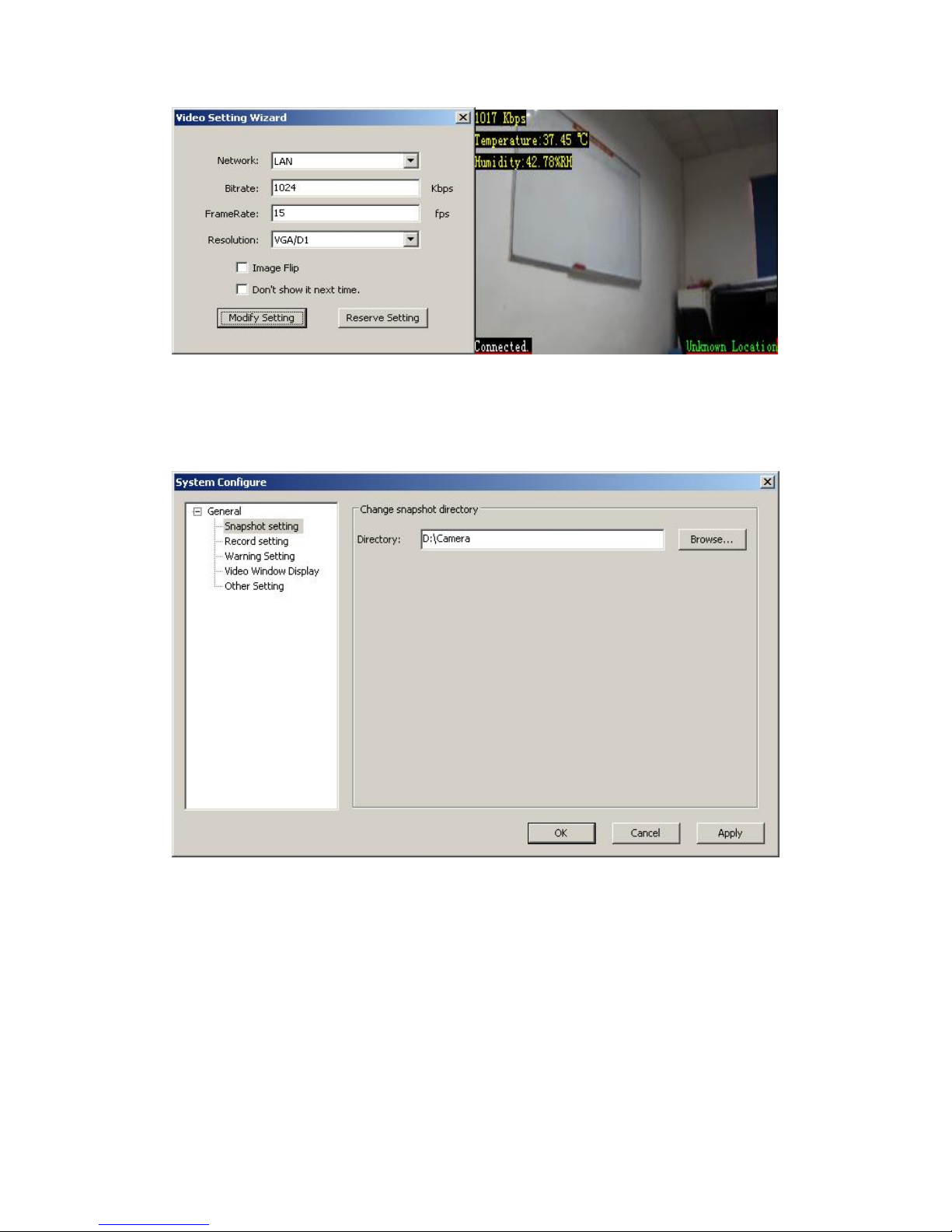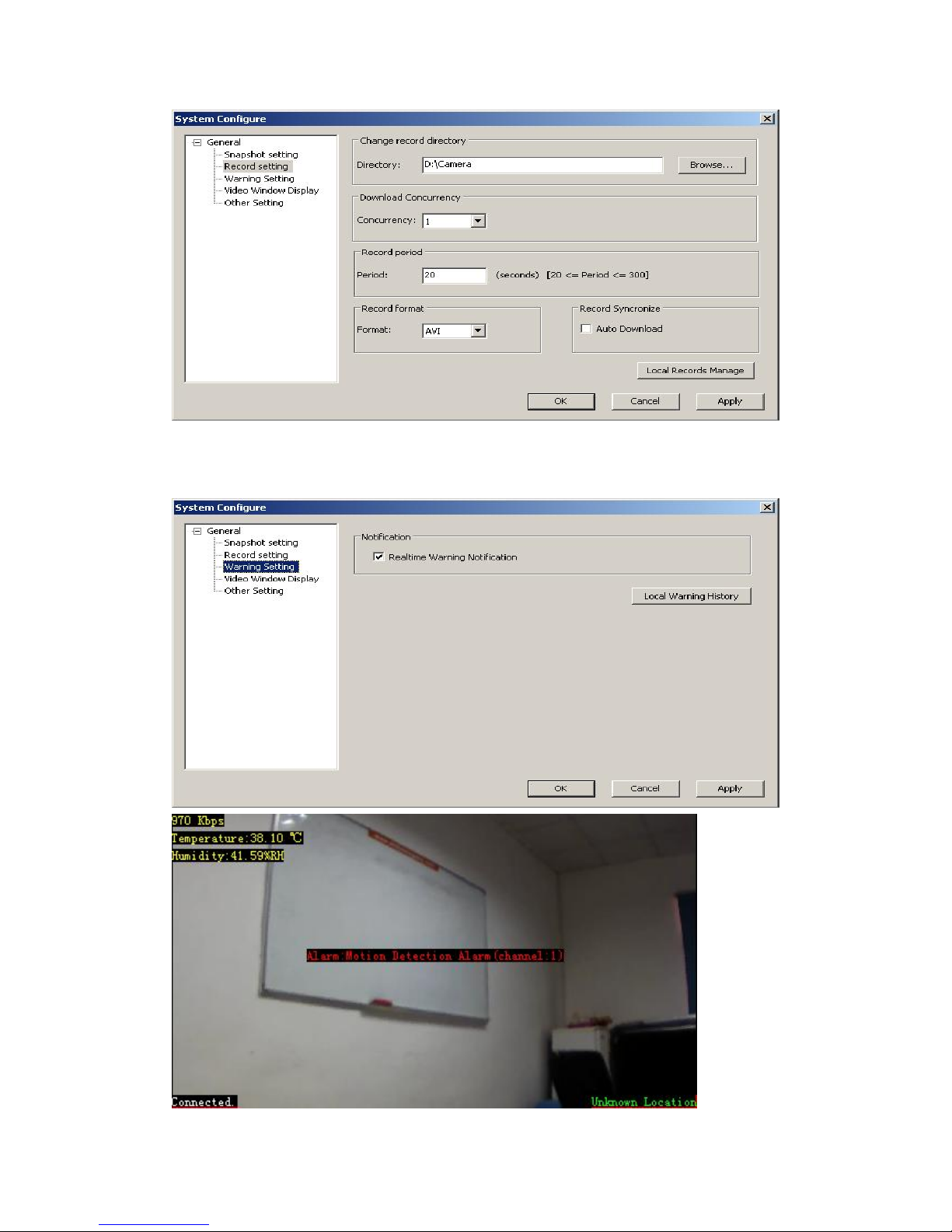Page3of24CCTUNGMF88HDOperation Manual
Warningand precautions
Precautions
The MobileCamcontainsdelicateelectroniccircuitryand batterysystems.Youshould
treat it withcareandpayparticularattentiontothefollowing points:
Do notallowtheMobileCam,batteryoraccessoriestocomeintocontactwithliquidsor
moistureat anytime. Do not immersein anyliquid.
The Mobile Camcan’tdo thevideo callover3hours continuously.Ifthetimeisover3
hours,it willshut off automatically.
Do notplacethe MobileCamalongsidecomputerdisks,creditcards,travelcardsorother
magneticmedia.The informationcontained ondisksorcardsmaybe affected bytheMobile
Cam.
Do notleavethe MobileCaminplaceswherethetemperaturecould exceed 60°C –e.g.
onacar’sdashboardorawindowsillorbehind glass indirect sunlight.
Do notdisposetheMobileCaminafire.Thisequipmentisfitted withaninternalbattery
thatcanonlybe replaced byaqualifiedserviceengineersoused batteriesmustbe safely
disposed at arecycling point.
Do not attempttodismantletheMobileCamoranyof itsaccessories.
The MobileCammaybecomewarmduring normaluse.TheMobile Cammayalso
becomewarm while the batteryisbeing charged.
Useadamporanti-staticclothtoclean theMobileCam.Donotusechemicalor
abrasivecleanersasthesecoulddamagethecase.
Aircraftsafety
Onboardanaircraft, pleaseturnoffyourMobile Cambeforetake-off. Inordertoprotect
aircraftcommunicationssystemsfrominterference,do notusetheMobileCamwhile inflight.
Using theMobile Cambeforetake-offrequiresaircrewpermission,according tosafety
regulations.
DonotusetheMobileCamontheground atan airportwithoutpermissionfrom
ground staff.
Precautionsformedical MobileCamsand facilities
WhenusingyourMobileCamnearpacemakers,please:Alwayskeep theMobileCam
morethan8inches(20 centimeters) fromthepacemakerwhile theMobile Camisswitched on.
Ifyouuseanyotherpersonalmedicaldevice,pleaseconsultthedevicemanufacturerto
determineif itisadequatelyshielded fromRFenergy.
If on premiseswithspecialdemands,suchashospitalorhealthcarefacilities,please
payattention totherestriction oftheuseof theMobileCams. Switchoff yourMobileCam
ifrequired.
General safety
Keep theMobileCamoutofthereachofsmall children.TheMobile Cammaycause
injuryifused asatoy.
Theoperation ofsomemedicalelectronicitems,suchashearing aidsand
pacemakers,maybeaffected iftheMobileCamisusedincloseproximity.Observeany
related signsand manufacturerrecommendations.
Roadsafety
Switchoff yourMobileCamatrefuelingpoints, suchaspetrolstations, evenif youarenot
refueling yourowncar.
Do notstoreorcarryflammableorexplosivematerialsin thesamecompartmentasa
radio transmitter.
Electronicvehiclesystems,suchasanti-lockbrakes,speedcontroland fuelinjection
systemsarenotnormallyaffectedbyradiotransmissions.Themanufacturerofsuch
equipmentcanadviseifitisadequatelyshieldedfromradiotransmissions.If yoususpect
vehicleproblemscaused byradiotransmissions, consultyourdealerand donot switchon
theMobileCamuntilithasbeencheckedbyqualifiedand approvedinstallers.
Vehicles equippedwithanairbag
Anairbag inflateswithgreatforce.Donotplaceobjects,including installedor
portablewireless equipmentinthearea abovetheairbag orintheairbag deployment
area.Ifin-vehiclewireless equipmentisimproperlyinstalledand theairbag inflates,