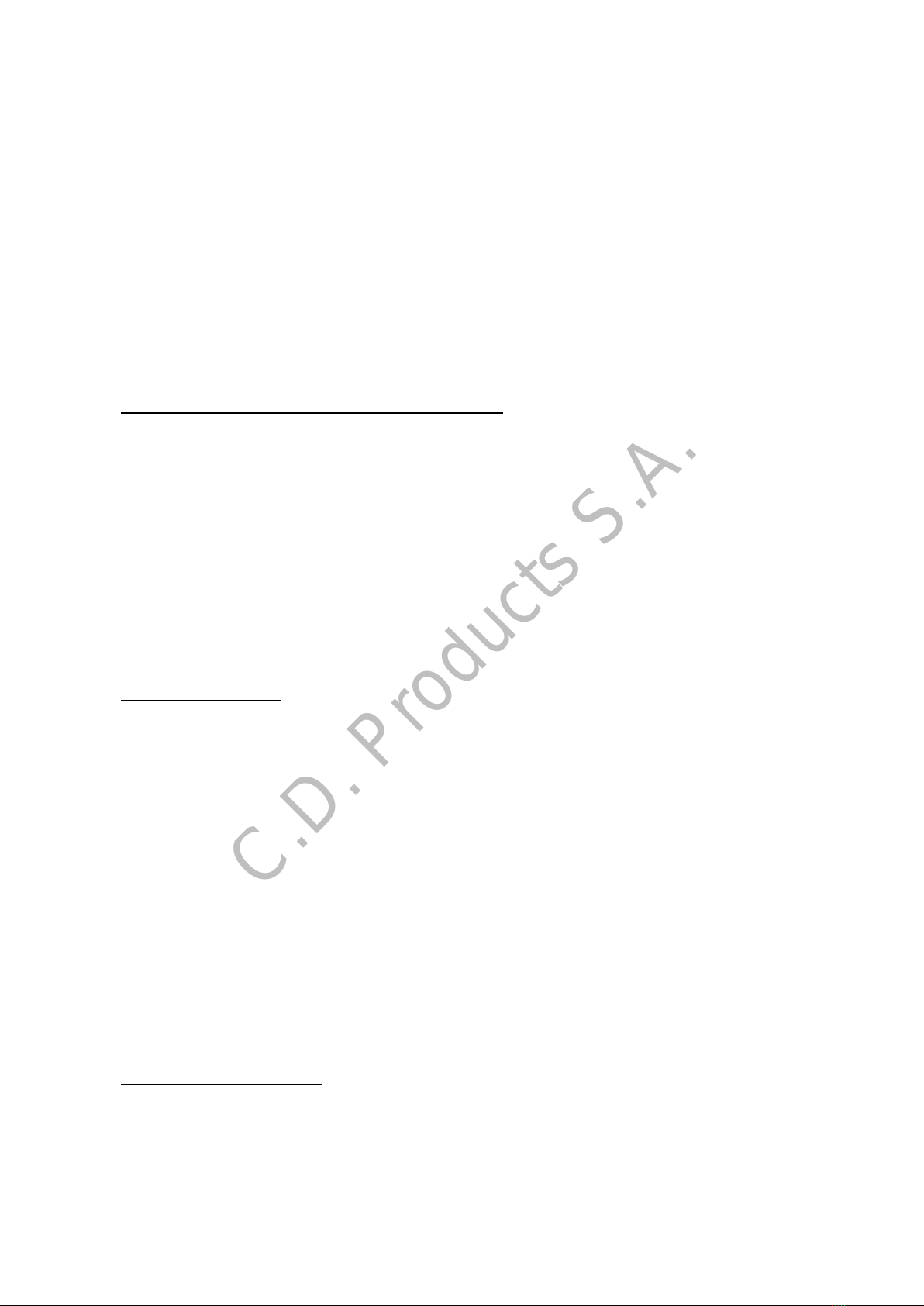5
Exposure: The contrast may vary between - 3 and + 3, recommended at 0. Press the OK key (2) on the
menu, and select with the arrows (4) (5); when you have the desired option press OK (2) again.
Motion detection: If you enable this option and the camera is turned on, it will record a video if there is
movement.
Sound recording: you can enable or disable the audio recordings with this option, as well as if it is
recording. Press the up key (5) to turn off sound recording at that time of the video.
Parking monitor: if you activate this option, when you turn off the car the camera will shut down and go
into savings mode. If it notices a hit or vibration, it turns on and records a small video, then it shuts down
again.
Time, watermark: If this option is activated, the time and date will appear as a watermark on the
recorded videos
Gravity sensor: options, disabled / high (2 g) / medium (4 g) / low (8 g). If this value g is exceeded in an
accident, the camera automatically blocks that video file to avoid losing evidence. The camera is usually
like a unending recorder, when the card is full it overwrites the oldest, except in the case of these blocked
files, which cannot be overwritten.
Beep: Activates / deactivates the beep sound when you press a key.
Night Vision: Select this option to activate the night vision.
Date: Time and date of the device, move with the OK button (2) and change the values with the arrows
(4) (5).
Auto power off: If this option is Off, the camera will be active if it is plugged.
Press the OK button (2) on the menu and select with the arrows (4) (5), when you have the desired option
press OK (2) again.
Language: Select the language of the camera.
Light frequency: used to record in 50 Hz or 60 Hz.
Screen saver: If this option is Off, the screen will be active if the camera is plugged in. If you enable one of
the options of 10, 20 or 30 seconds, the screen will shut down after this time, even though the DVR
continues to record.
Format: Used to reformat if SD card.
Reseteo de fábrica: Vuelve a los valores originales de las opciones. Factory reset: returns to the original
factory settings.
Firmware: Shows the current DVR software version.
---------------------------------------------------------------------------------------------------------------------------------------