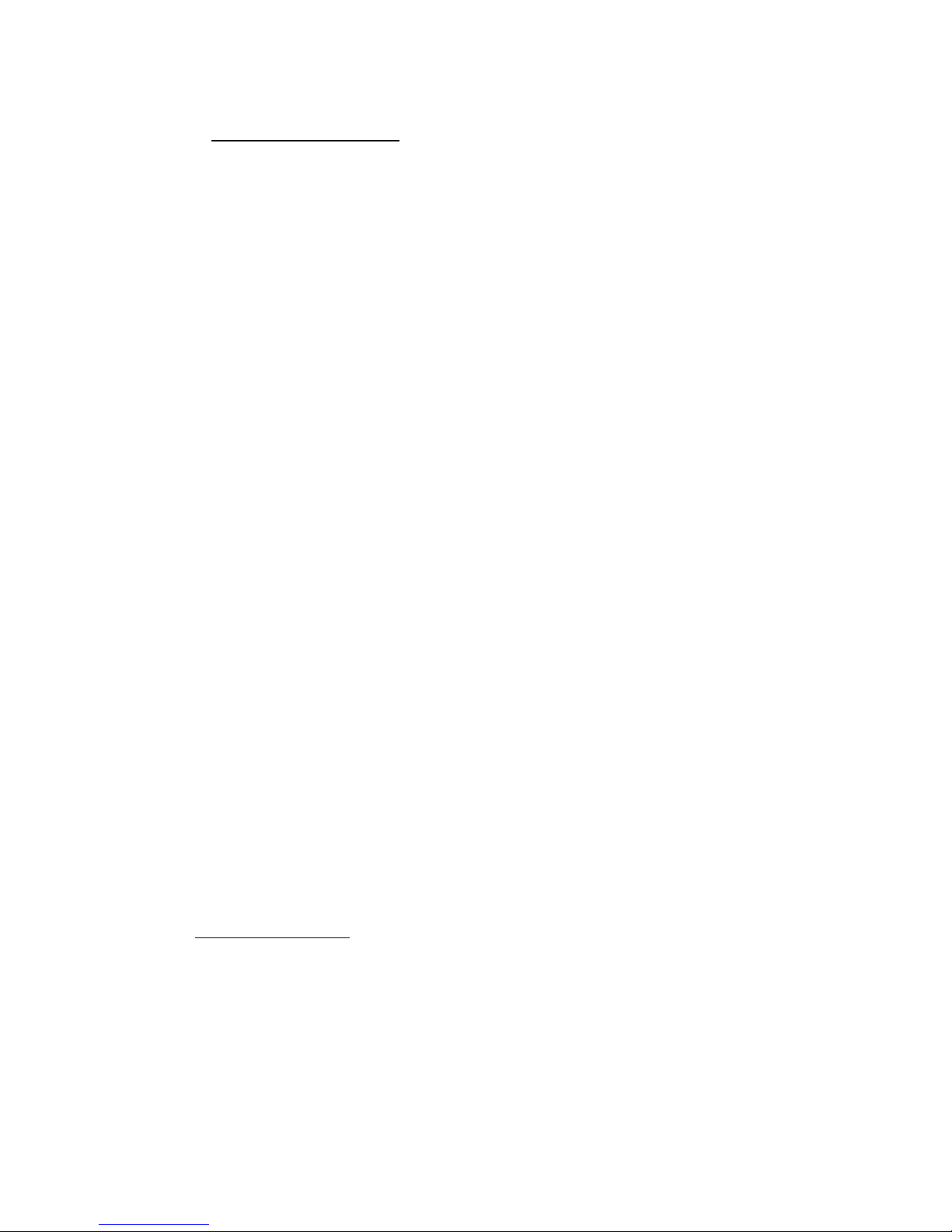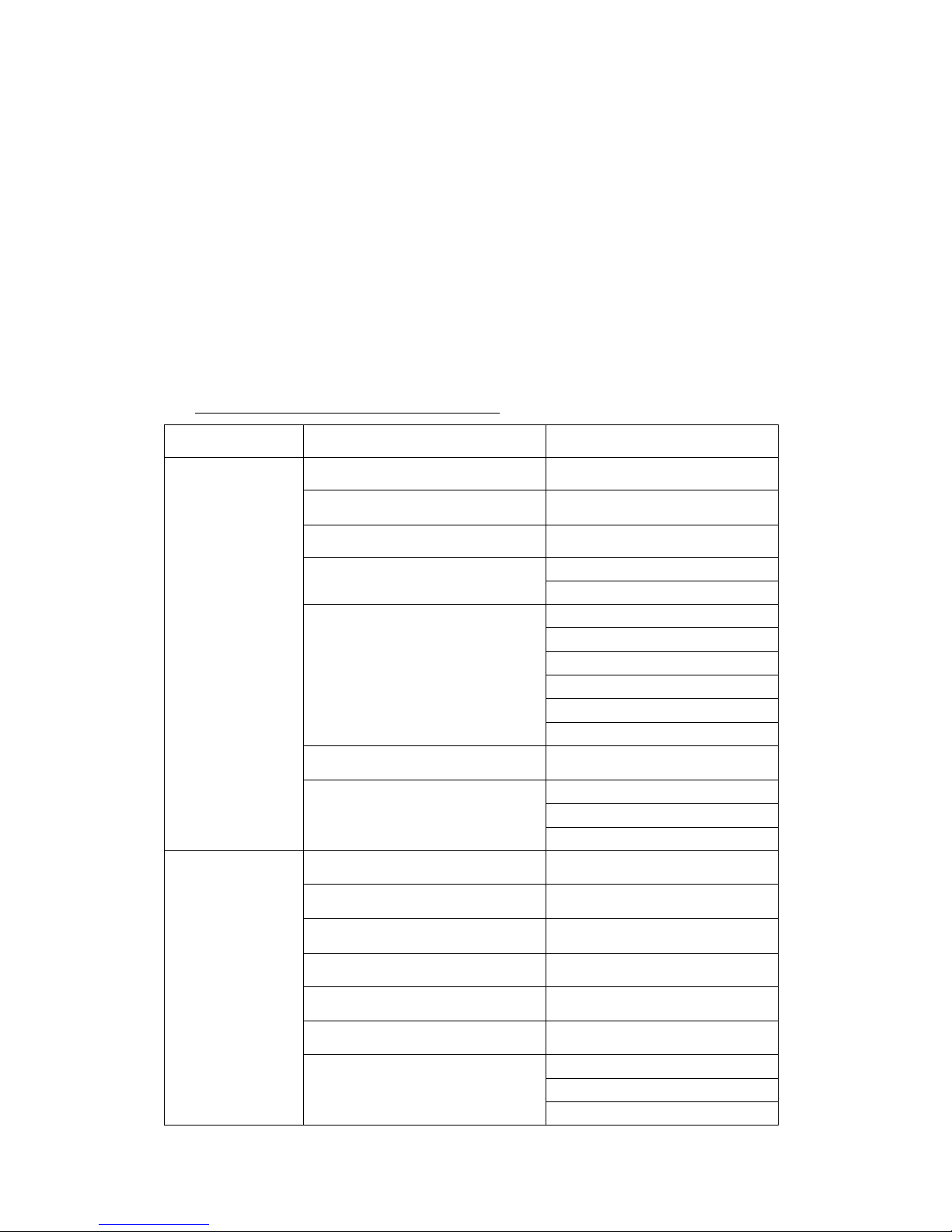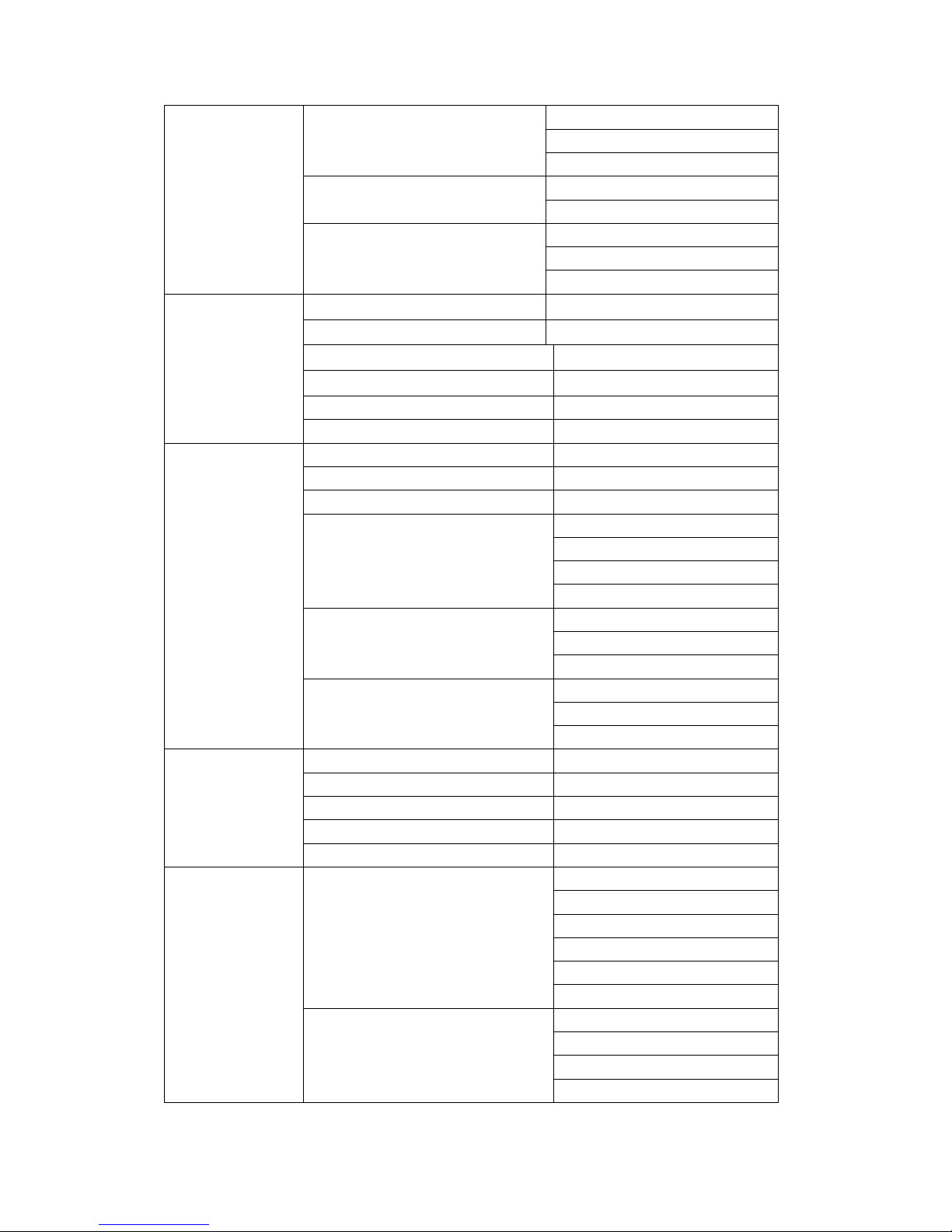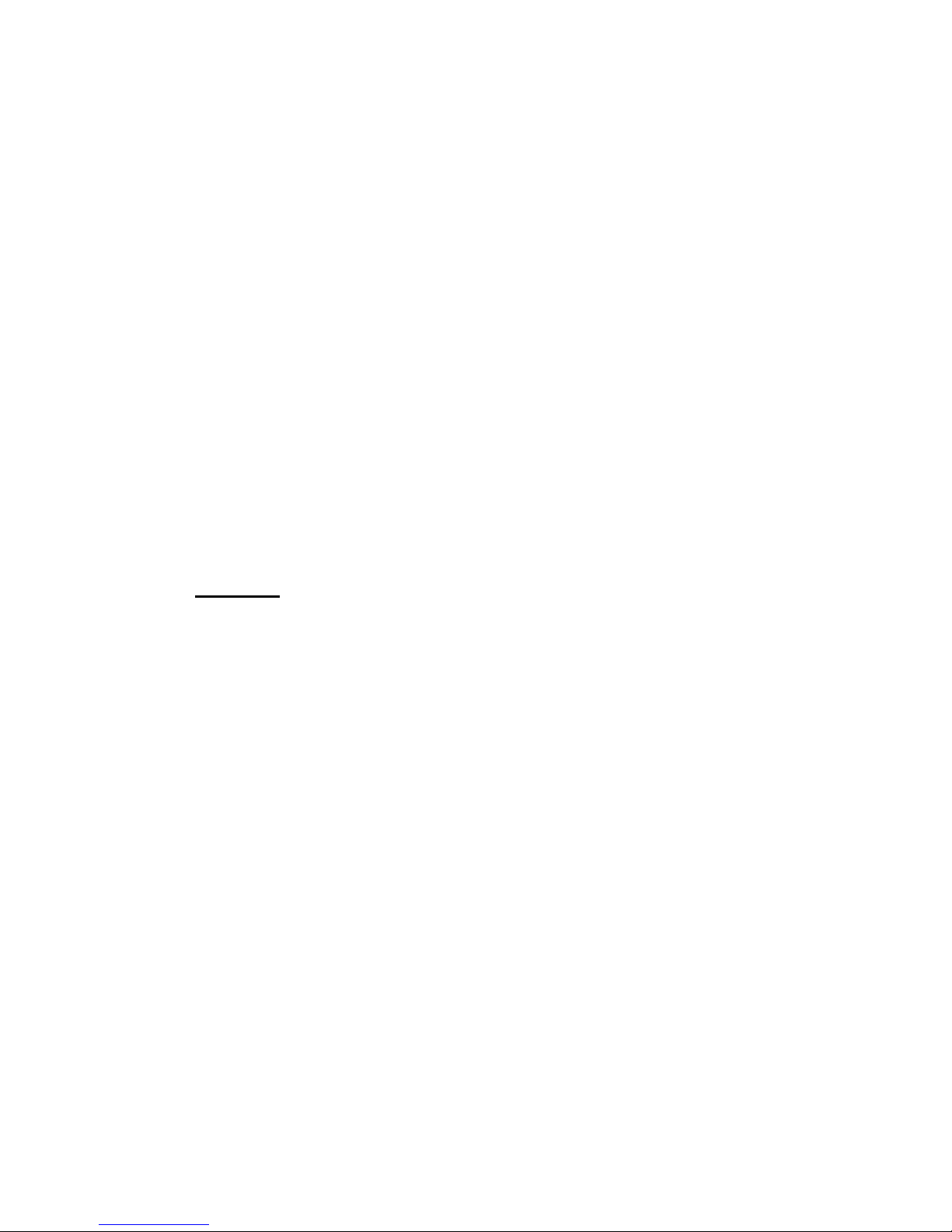P.2
1. Security proceeding
- Please read these brief rules below. There is a risk of dangerous caused and law
offend if disobey these rules. This user’s manual provided details information about
some relevant Security proceeding.
- This device must be off in the hospital. Please turn this device off around some
Medical apparatus whereby indicates forbidding using mobile phones. Mobile phone
may affect implant cardiac pacemaker, hearing aid or other implant medical
apparatus. Using this mobile phone while nearing the cardiac pacemaker will disturb
the device. Avoid putting the phone above the cardiac pacemaker that is the coat
pocket.
- Turn off the device while be on adding oil. Due to the phone may effect the
operation of some technical installations. Please make sure the phone is off and
battery isn’t removing on these dangerous occasions the oil station, fuel nearby,
chemical agent etc. Should turn off the phone in exploding places, avoid interfere
the operation of exploding. Please notices some relevant limitation and obey any
relevant rules and conditions.
- SIM card could be removing, but please keep the children away and avoid them
ingurgitate this small fittings.
- Should not exceed the voltage power supply indicated, please use the exterior
equipment set.
- Please dispose the discarded battery according to the local condition.
- Mobile phone may interfere some devices like TV Set, radiogram, PC etc.
- It is lawless to use the mobile phone on the airplane which may disturb the signal.
- Please turn off the phone before going aboard. (The alarm status should be off).
- Please watch out while on riding, avoid the traffic accident do not use the phone.
- Please do not driving if you want to use this device.
- This Phone has no waterproof function. Please keep it dry.|
- DO remember to backup your entire important database, accessories & batteries.
- This device can only work with the original accessories and batteries the
manufacturer indicated. Fault change of the battery may arise dangerous.
- Do not take the device apart or the battery in any cases. Strictly forbid any
alternations to this device.
Note: Warranty service is not valid once the strip label is broken.
2. Network service
You could use this device after you successfully apply for a necessary service
from the Wireless Provider. The carry out of many functions of the device bases on
the wireless network. These network services may not be used in any network, it is
possible for you to open necessary network services after apply it from the Service
Provider. Some network may set some limited conditions, these may affect the way
you use the network service. For example, not all the characters relevant with
languages and services are supported in some network.